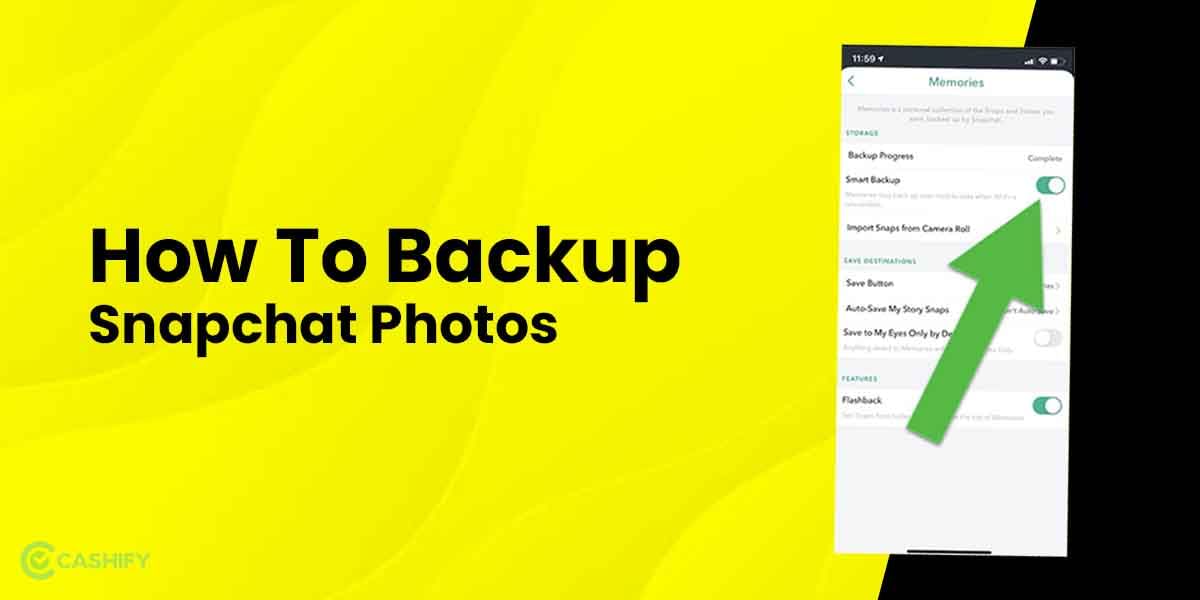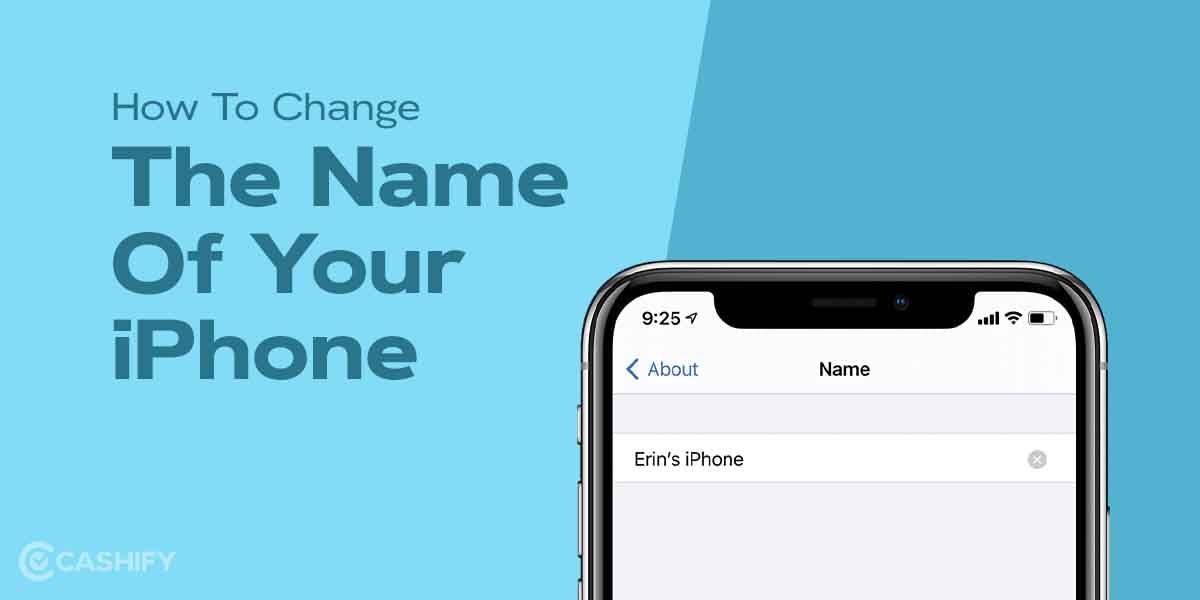Snapchatting, as a concept has grown multifold and people often look forward to this multimedia messaging application for its new-age features. However, one of the major tasks of being on Snapchat is to keep in touch with your friends and family not just through messages but through live pictures and updates. In this article, our primary aim to is take you through the process of how to make a group on Snapchat, adding members, removing someone, or muting it.
Groups are a great way to communicate with a group of people together. Social media applications and messaging apps have come up with their own feature for creating groups. Be it Instagram, Whatsapp, Facebook, or Snapchat, each of them have its own ways of creating a group on the platform. However, the basic steps involved in creating a group on all of them remain the same. We shall focus on the ways to get started with a group here.
Also Read: How To Make Public Profile On Snapchat?
Steps to create a group on Snapchat
There is one simple way to create a group on Snapchat. You can follow the steps in a guided manner to get yourself going super easily.
- Open the Snapchat application on the phone.
- Go to the Chat option icon on the bottom of the screen colored in blue.
- Select the New Group option and add the group of people you want in the group to get going.
- Tap on New Group Name and edit the name section. You can change the name of the group as per your understanding.
- Next, select Chat with Group to initiate the conversation with the group. All the people added to the group get a notification as soon as you initiate the chat with them.
Also Read: How To Make Snapchat Story And Add Snaps?
Managing a Snapchat Group
Creating a group is one thing. However, managing it should not be ignored. After all, you may have to add new members or remove some existing members from the group. Having a prior understanding of it all will help in better management.
How to add members to group
- Open the App and tap open the group where you want to add members.
- Tap again on the group name that appears at the top of the screen.
- In the screen that opens up next, select Add Members and choose the people you want to add.
- Press Done once you select the people you added to the group. The existing members as well as the newly added member(s) get notified.
Also Read: Unlock Snapchat Account Using These Simple Ways!
How to remove members from a group on Snapchat
- After you open the application, go to the group and open the profile of the people added to the group by tapping on the group name.
- Next, long press the name of person on the screen (the one who you want to remove).
- Tap ‘Remove from Group’ and press Done.
The member gets deleted from the group.
Also Read: Need A Snap breakup? Here’s How To Delete Snapchat Account!
How to mute members
- Go to the Group that you want to mute
- Tap on the Group name and press three dots on the top right corner of the screen.
- From the list of options that opens up, select Message Notifications.
- You get a list of options like All Messages, Mentions Only, and Silent.
- Select the one that you need. If you select All messages, notifications for all the messages get muted. Mentions Only let you receive the notification only when they mention you.
- Consequently, you can avail yourself of the option of leaving the group too if you select Leave Group in red color code from the three-dot menu mentioned previously.
Also Read: 5 Best Instagram Reels Editing Apps That You Cannot Miss
Few Group Chat Tips On Snapchat
- Always maintain individual streaks with people
- Check the status of the message (read, sent, etc), by tapping on the chat and holding it for some time.
- You can tag a particular person on the group by typing @ followed by their user name so that they get notified explicitly too.
- When you send a Bitmoji sticker, a friendmoji sticker appears with the person who sent the last message on the group.
- You can add as many as 100 people to the Snapchat group.
Also Read: Get 1000+ Free Followers On Instagram In 5 Minutes! Here’s how
Summary
The process of making a group on Snapchat is quite easy and simple. With this article, you should be confident in initiating a new group and managing it. However, in case you are maintaining a streak with people, you need to know that even though you have sent images to the group, it does not count. To maintain the streaks with them, you need to do that individually. Sending snaps in the group does not account for streaks.
Also Read: 5 Best Call Recording Apps That You Cannot Miss
Cashify lets you sell old mobile phone and sell old laptop. If you are looking forward to getting the best deal for your product, then Cashify is the right place for you.