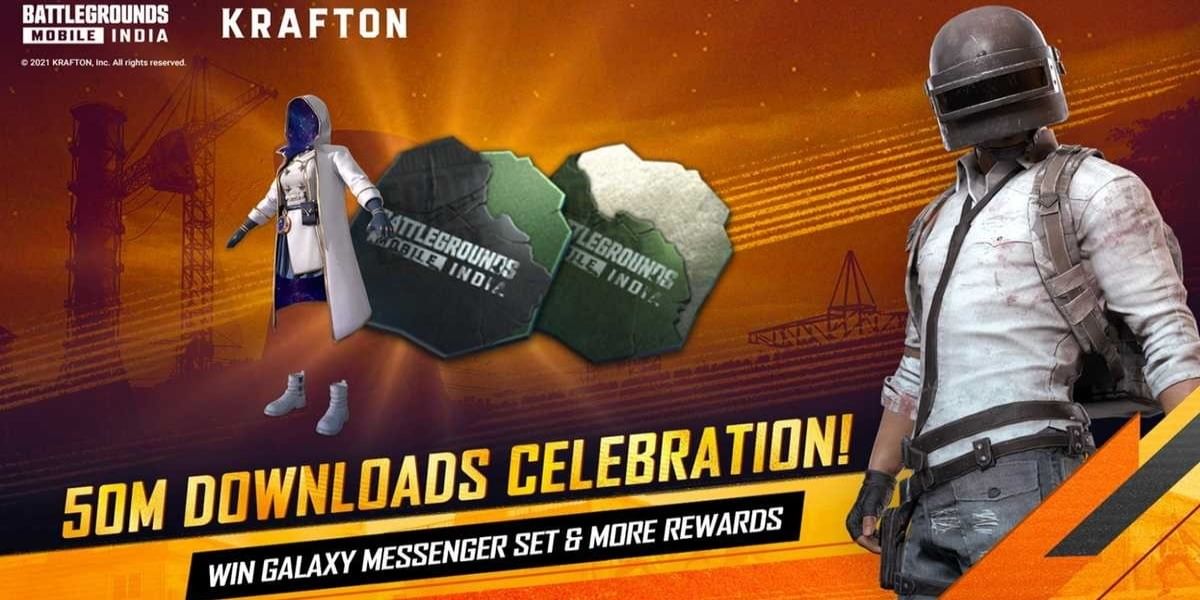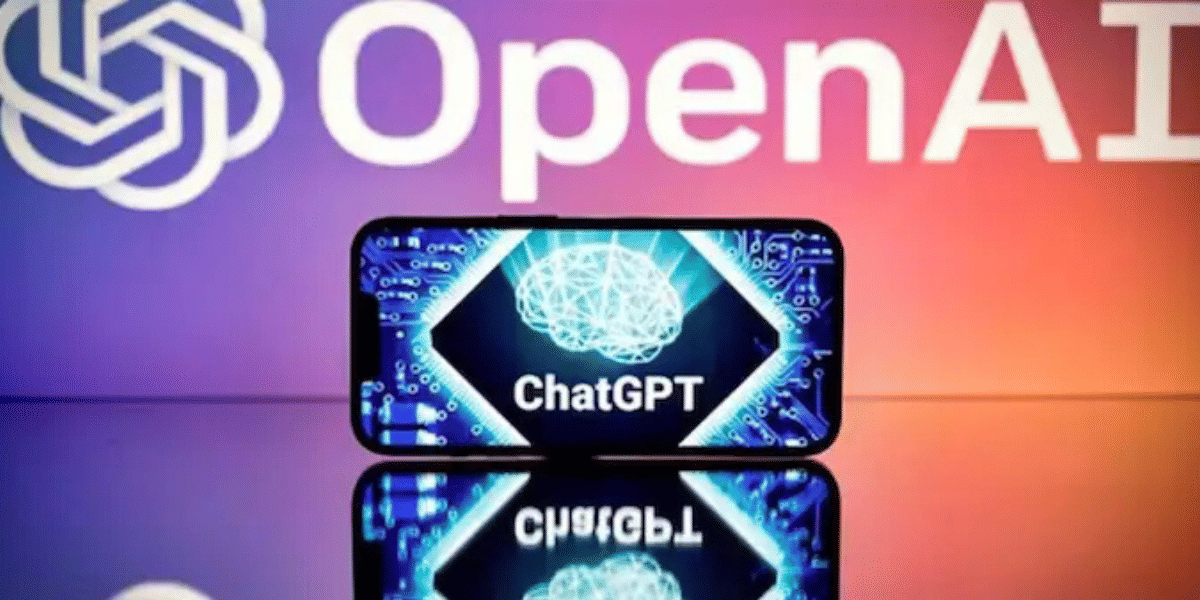Removing background from any image used to be a tough task where you would need professional paid tools to get this task done. And nothing is more frustrating than looking for transparent background png images on google. And later found out that the images had a fake transparent background.
To solve this problem here, we are going to list some of the best solutions to remove background from images for free. And using this guide, you can convert your existing jpeg images into a transparent background png image.
Also Read: 10 Best Free Online Video Editing Apps
You can also watch this amazing reel where you’ll be assisted to To remove the background from the image.
How To Remove Background From Image For Free!
Method 1: Using Canva
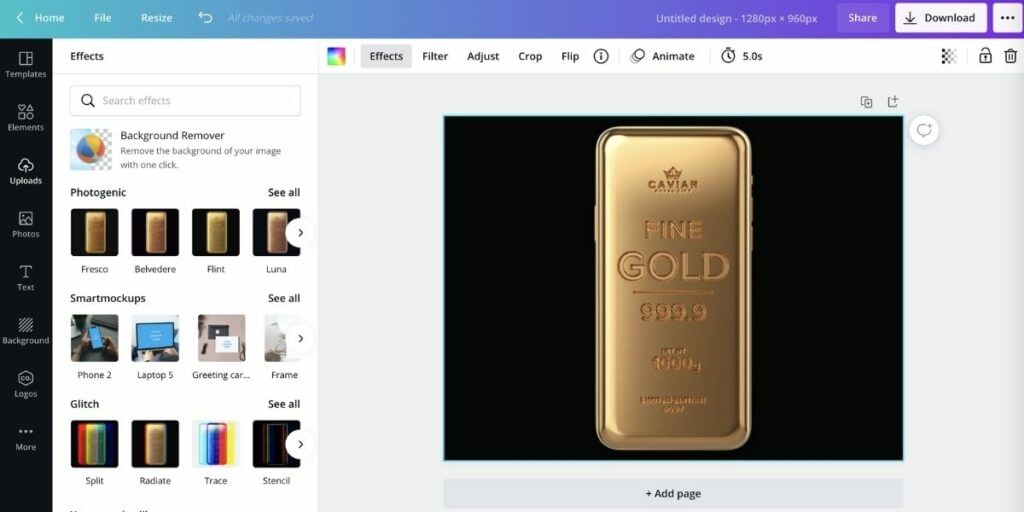
Canva is a free-to-use tool that can be used to create innovative social media posts. The tool also has a unique feature where you can remove background from any image for free. The tool uses an AI algorithm to identify the border of the subject and remove the background of the image.
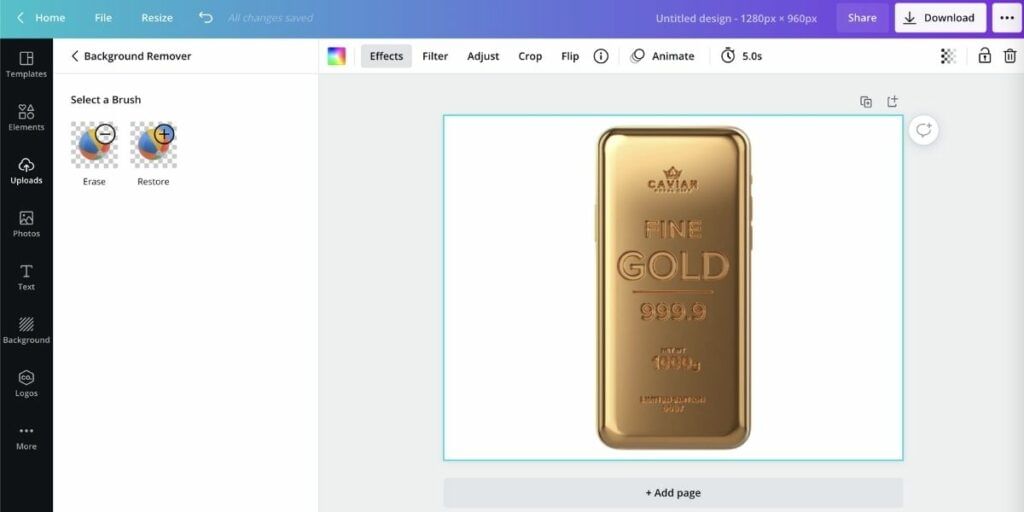
Here’s How to remove the background of the image using canva:
- Head over the Canva.com
- Now select “Create a design” button at the top and click on “Edit Photo”
- Now upload the image for which you would live to remove the background.
- Now click on “Effects” option at the top and then click on “Background Remover” option on the left side menu.
- Now you have the image with no background and you can download this image using the “Download” button at the top right. You can select the file format as png and select “Transparent Background” and then click on download.
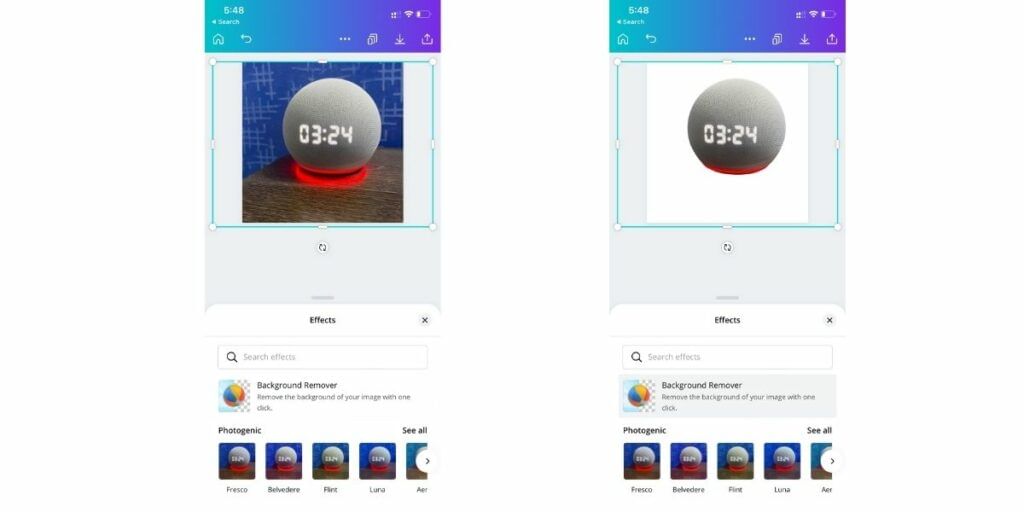
You can even perform the same steps using the canvas mobile app for Android and iOS. You can use the same above-mentioned guide to remove the background for any image. Although this transparent background functionality comes under the premium tier, you anyways get 30 days free trial with every new signup so you can create a new account every 30 days to avail of this functionality for free.
Also read: AMOLED Vs OLED: Which Is Better And Why?
Method 2: Using Slazzer
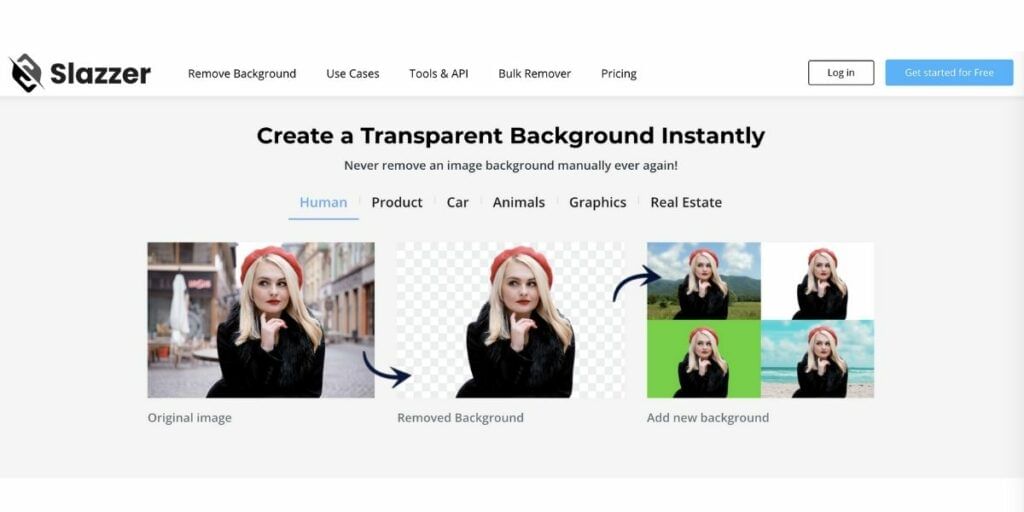
You can instantly remove background from any image and that too for free using Slazzer, which is a free online tool to remove background from images. You simply upload any image file format like jpeg, png, and the tool uses a unique AI algorithm and removes the background instantly.
The tool is completely free to use and you can even download the tool as a separate app for your windows, Mac, or Linux system. Along with this, there is a separate plugin for Adobe photoshop to integrate this directly with photoshop.
Use Slazzer from Here.
Also Read: How To Speed Up Old iPhone?
Method 3: Using Removal.ai
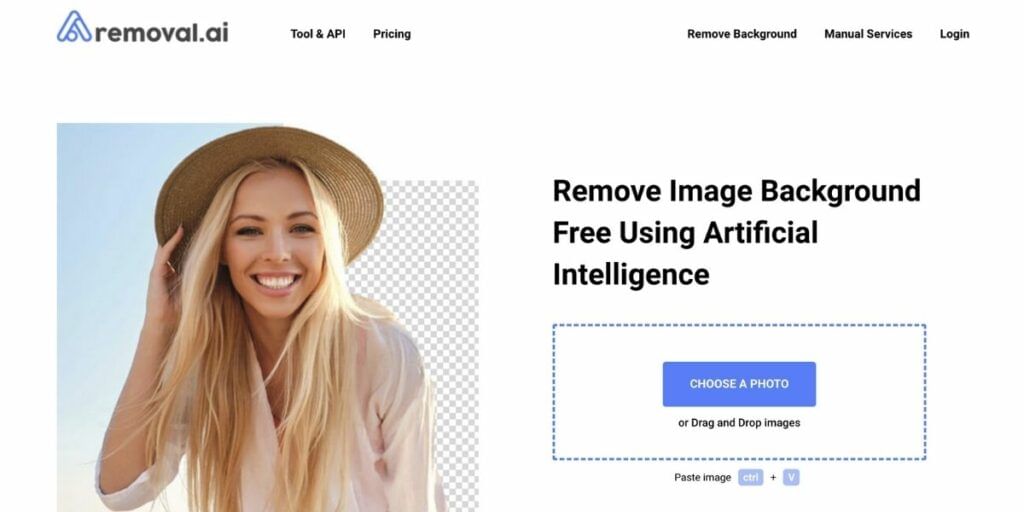
Removal.ai is another online free tool that can be used to remove background from any image. The tool can be accessed anywhere online by simply using your internet browser. The tool is a fully automated background remover that can now remove the background in just a few seconds. You can just upload the image and the tool will remove the background instantly.
Use Removal.ai from Here.
Also Read: How To Use NFC To Share Files On Android
Method 4: Using Adobe Spark
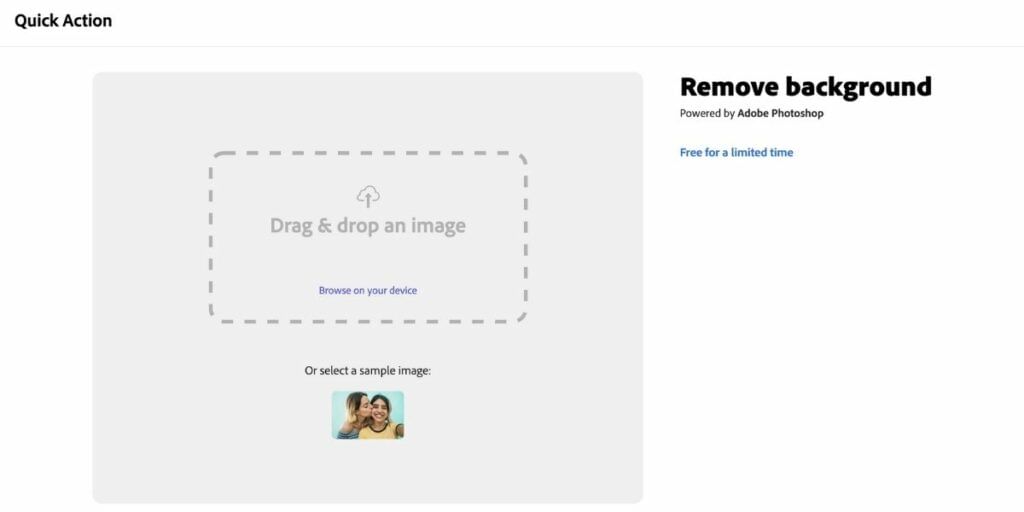
Adobe also has an easy-to-use tool that you can use to remove the background of any image. Simply download the Adobe Spark app for Android and iOS. Apart from this, you can use Adobe Spark to add a new background, fancy texts, and add other illustrations as well. You can use this tool to create stunning social media posts as well.
You can also use Adobe Spark free online background image removal tool from Here.
Also Read: How To Set Custom & Unique Ringtone For Any Contact (Android & iOS)
Verdict:
All these platforms are a good edition if you’re looking for a website where you can quickly remove a background image of the photo and convert it into a PNG file for your graphic designing work. Our top for editing work is Canva, however, you’re free to try out the other platform as well. Removal.ai is a worthy edition since their AI algorithm can quickly create a PNG file.
For the latest smartphone news, stay tuned to Cashify. We also allow you to compare mobile phones so you can find out the better phone before buying