Receiving calls can be more fun and interesting by setting up a custom ringtone for a particular contact. This will also help you in letting know the caller’s information without even looking at the phone. You can put any sound or music as the ringtones and set unique ringtones on every contact of your device.
Setting a custom ringtone for your contacts is very simple in both Android and iOS. It’s a matter of few steps and your work will be done. Here is a guide to help you set custom and unique ringtones for your contacts.
Also Read: How To Downgrade From iOS 15 Beta To iOS 14
How to Set Custom Ringtones for Your Contacts?
The process of setting custom ringtones is very straightforward on both platforms. However, if you’re using an Android device the steps might differ a little bit as different android phones have different skins and software. But you don’t have to worry as the process is quite similar in any android smartphone. Below are the mentioned steps for Android and iPhones follow them accordingly.
Set Custom Ringtones on Android:
- Open Phone or Contacts app, we prefer Phone but you can use whatever you want.
- Tap on Contacts. Remember for this article, we are using a Samsung smartphone with One UI 2.0. So, all the images and steps will be pictured on it, if you have any other device just follow the process.
Also Read: How To Use NFC To Share Files On Android
- Now in the contact list, find the contact whose ringtone you want to change. You can do this by searching or either scrolling the list until you find the contact.
- When the contact is found tap on it and then tap the ‘i’ button. It will show you the contact information.
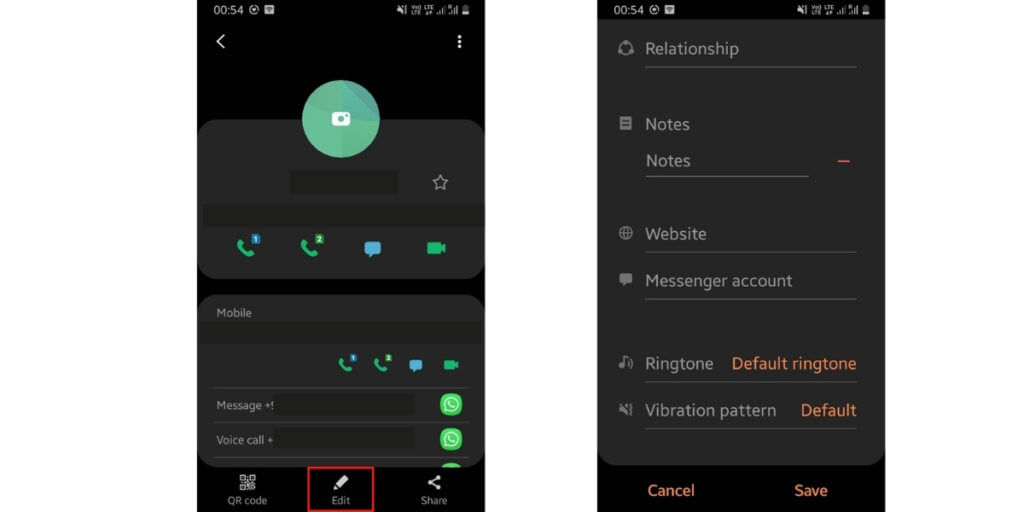
- At the bottom of the screen, you will find three options, tap on edit in the middle.
- After reaching the edit page, scroll down to the very bottom, where you will find a Ringtone option. Then tap on Default Ringtone, and a list of all the ringtones will appear.
- You can select any one from the list, or if you want to use any custom ringtone, then tap on the ‘+’ icon. It will allow you to pick any other sounds from your device.
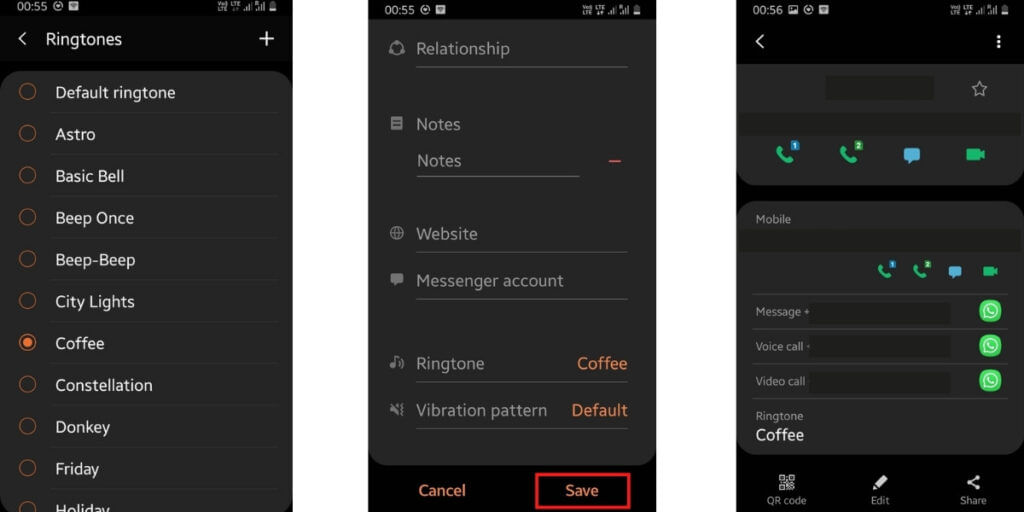
- After selecting the ringtone, tap on Save, and the ringtone will be saved for that particular contact. You can repeat the same process for every contact. And that’s how you set custom ringtone on Android.
Set Custom Ringtones on iOS:
- The process for iOS is also quite similar to Android. Start by opening the Phone app.
- Now select the Contacts tab.
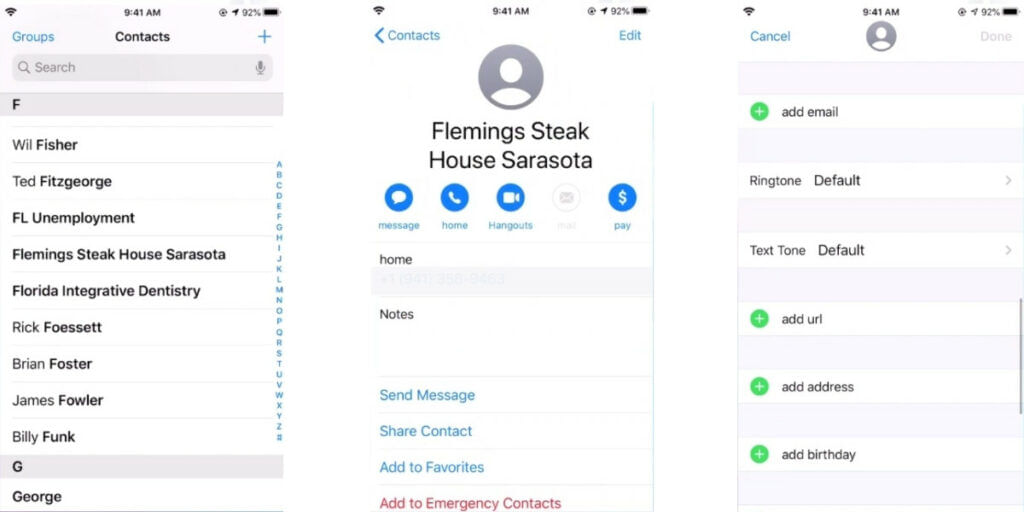
Also Read: How To Enable Battery Percentage On iPhone 12 And iPhone 12 Mini
- From the Contacts list select the contact for which you want to set the custom ringtone. To find the contact search or scroll down the list. Once you found the contact, tap on their name, and their contact information will open up.
- Now tap on edit, and you can now add the ringtone. Scroll down to find the Ringtone option and tap on it.
- A list will appear showing all the ringtones available on your iPhone. It includes the default built-in ringtones and alert tones of the iPhones, plus any other ringtones you created or bought from Apple.
- Just tap on the ringtone you want to assign to the contact, and then select Done which will return you to the Contact’s edit information.
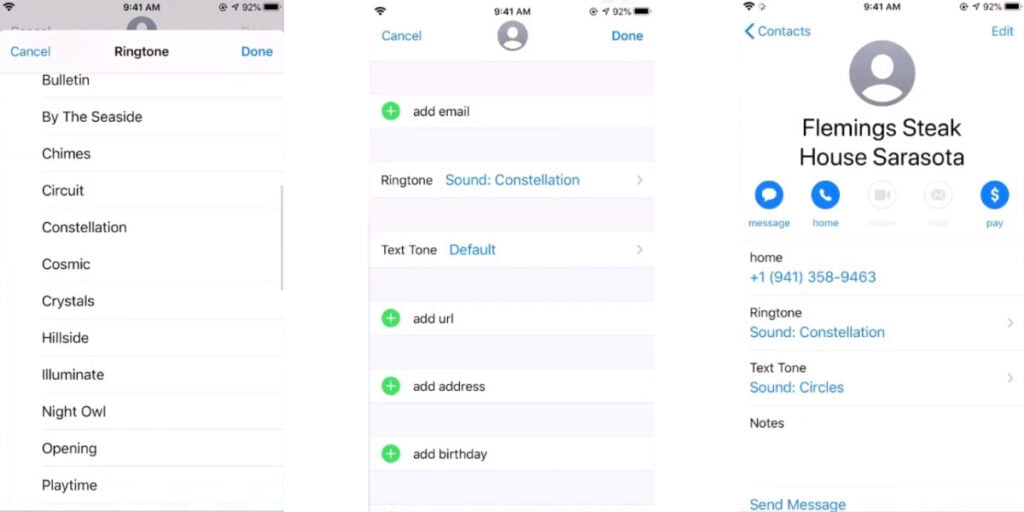
- Now again tap on Done in the top right corner and after this whenever the contact will call, you will hear this ringtone. You can use the same process for any other contact in your iPhone.
Also Read: How To Speed Up Old iPhone?
For the latest smartphone news, stay tuned to Cashify. We also allow you to compare mobile phones so you can find out the better phone before buying.













































