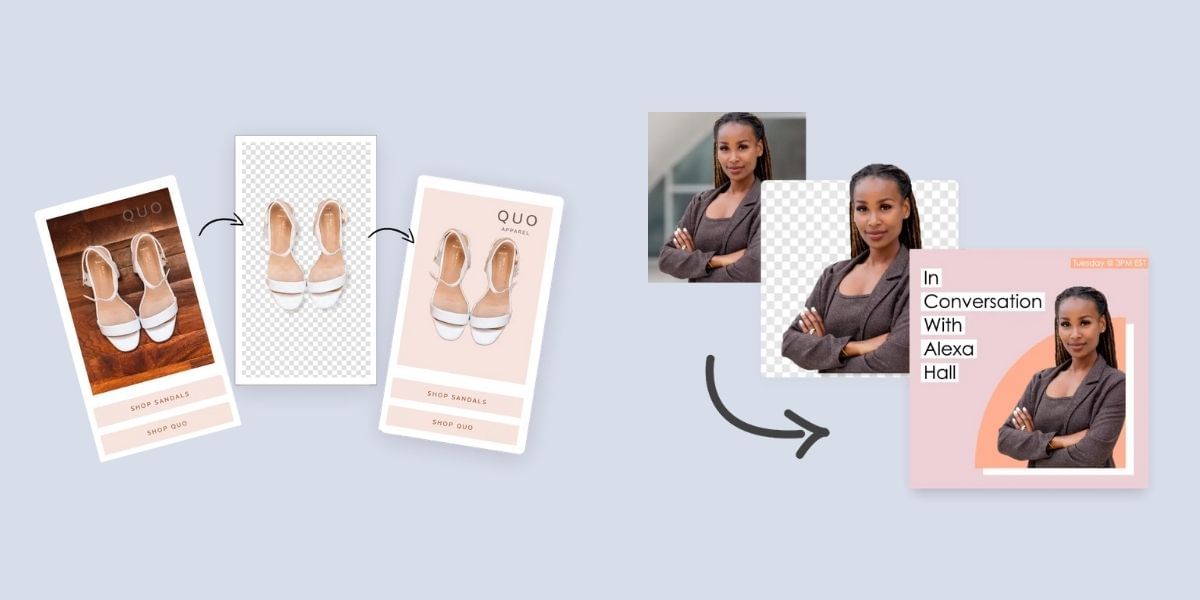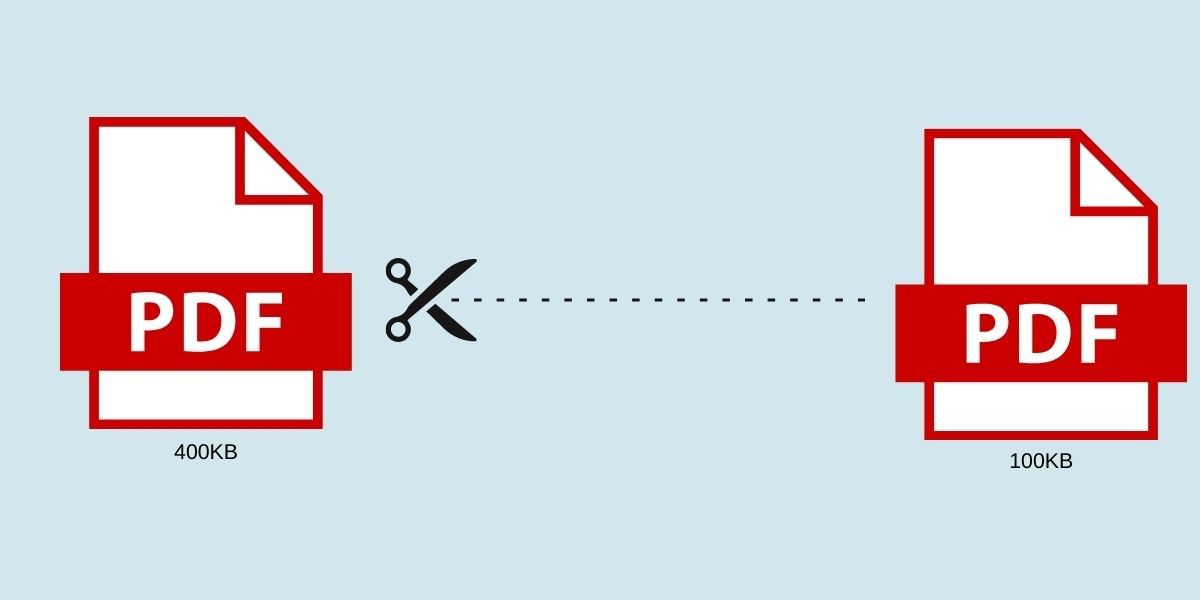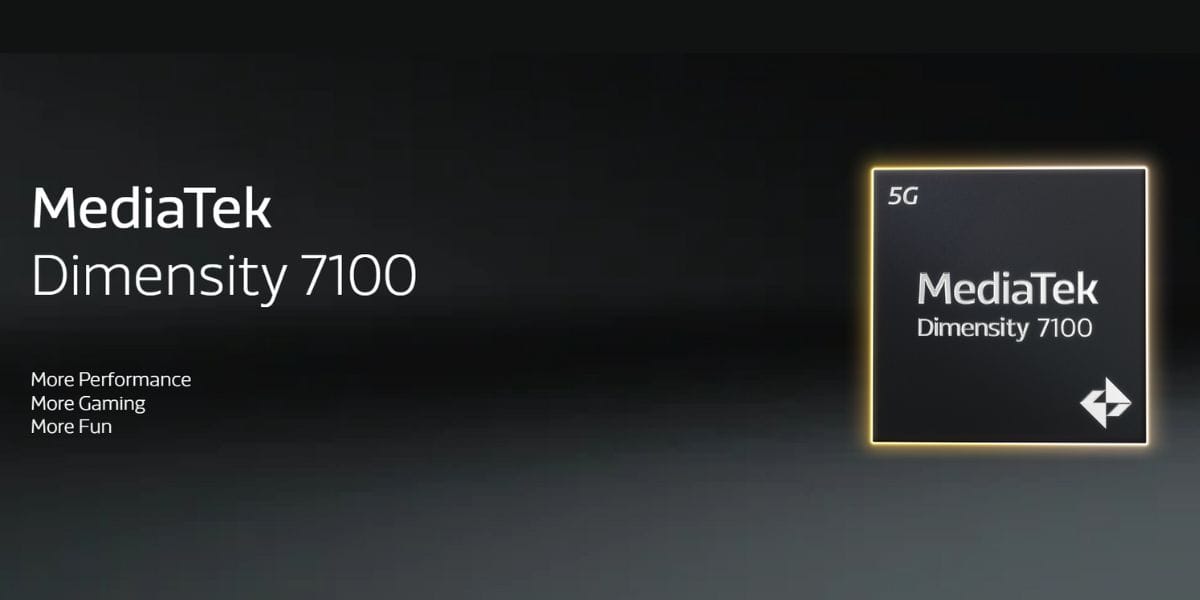Canva is a great free-to-use tool to create stunning social media posts with thousands of built-in templates. If you are a social media manager or trying to create some social media posts for your brand, then canva is the best tool out there in the market.
But the best thing about this tool is that you can directly post and even schedule all the social media posts that you create directly to the social media platform. Using Canva you can directly schedule your posts to Facebook, Instagram, Twitter, and a lot more.
Here is a step-by-step guide to schedule social media posts using Canva.
Also Read: Best Free Online Video Editing App You Should Use in 2021
Method 1: Using Canva Editor
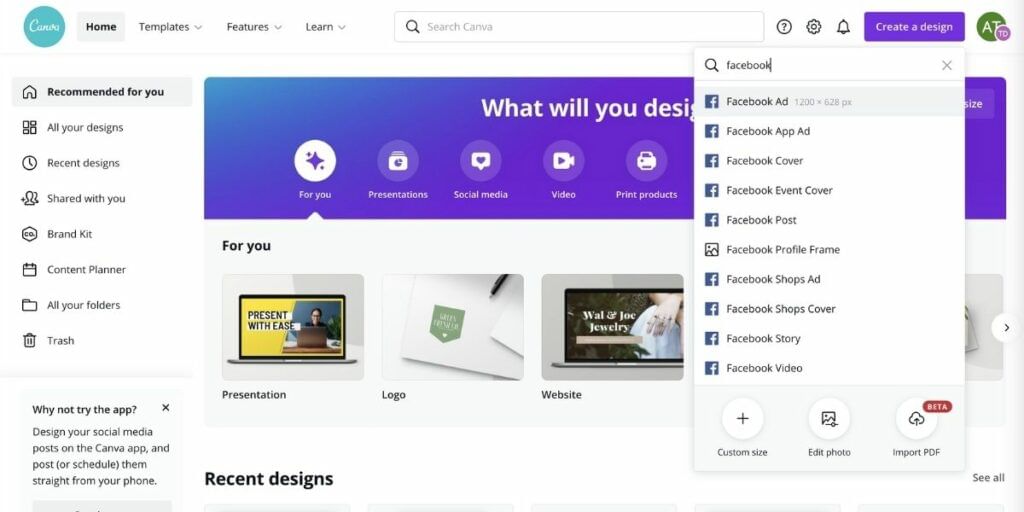
1. This is the simplest and most obvious method as you can directly schedule your post from the same page which you used to create your social media post.
2. Head over to canva and click on “Create Design” and select the appropriate size of the design. Once the design is ready and good to go, click on “three dots menu” on the top right.
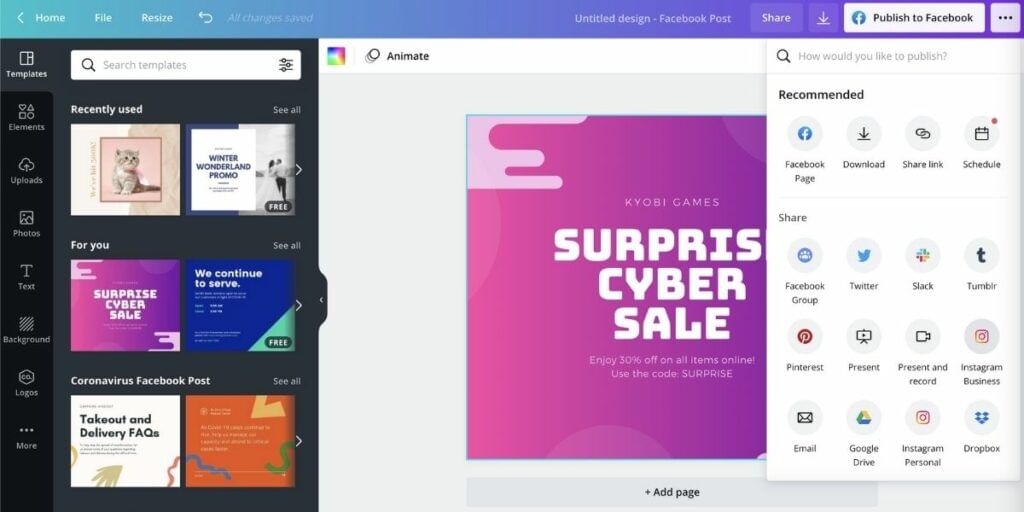
3. Look for “Schedule” option in the menu, and then select the date and time for the post to schedule.
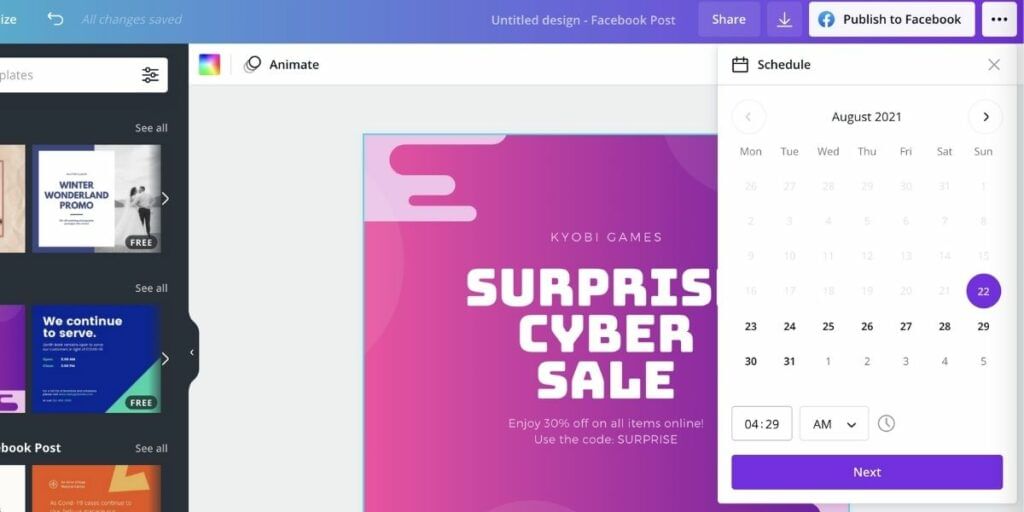
4. Now select the channel to which you would like to post.
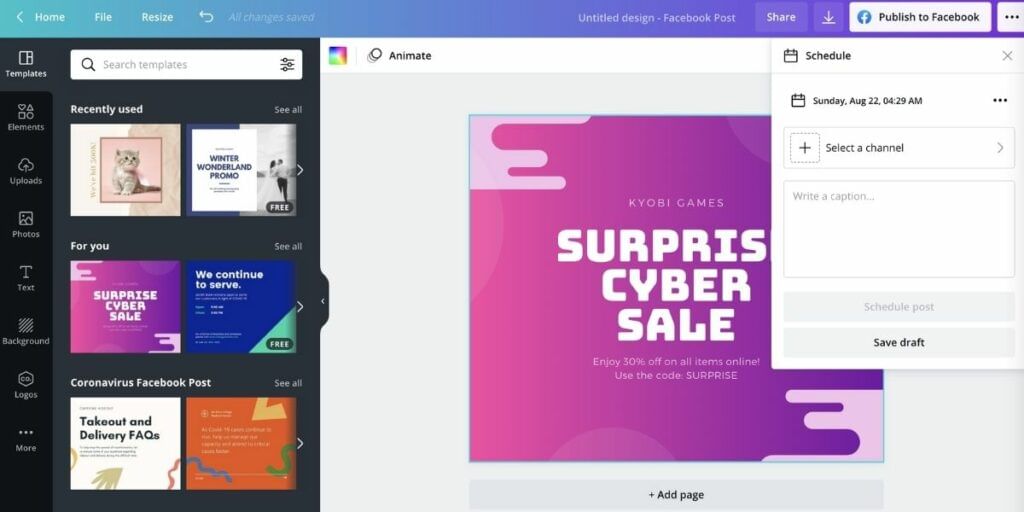
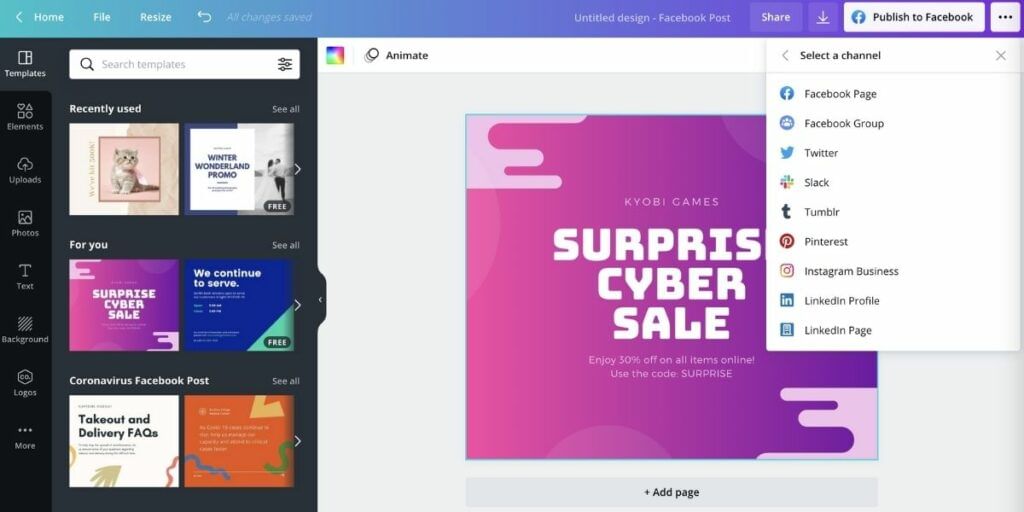
5. And once you select the channel, it would ask you to authenticate and connect that social media profile to canva. You need to enter your login credentials in the popup menu.
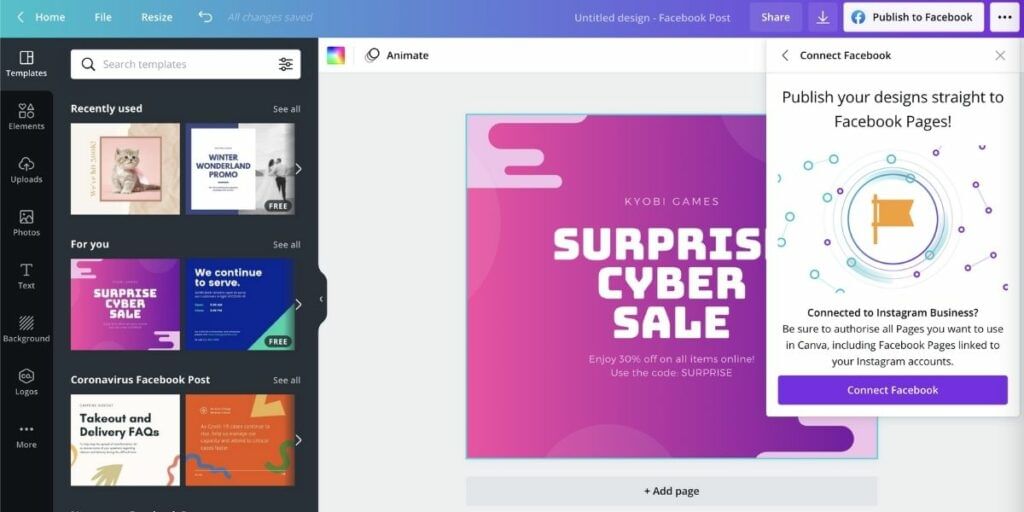
6. Now write the caption for the post and schedule the post.
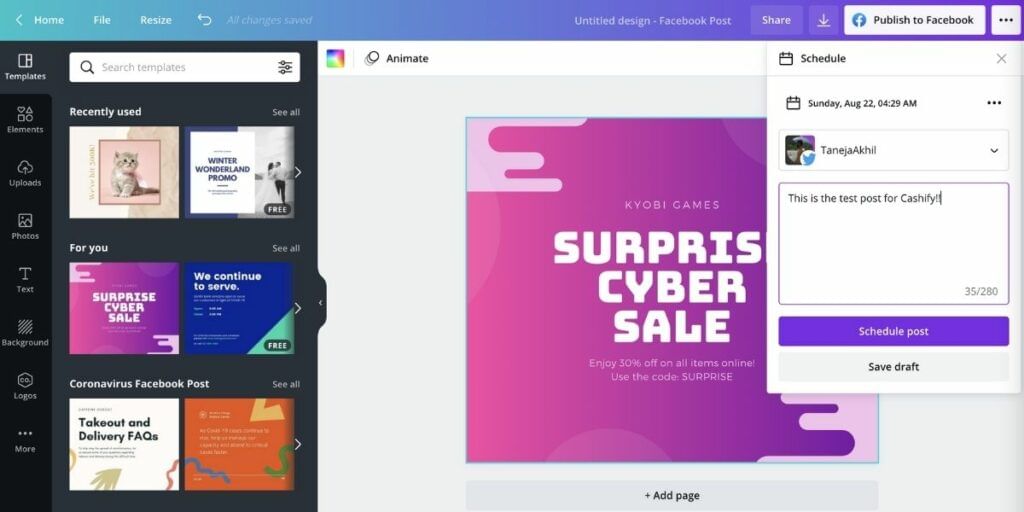
And its done!
Also Read: Top 5 Best VPNs To Play PUBG Mobile In India
Method 2: Using Built-in Content Planner
Canva has a built-in content planner tool using which you can schedule posts at any given date and time. Here’s how to schedule social media posts using the content planner.
1. Head over to Content Planner section of Canva from HERE
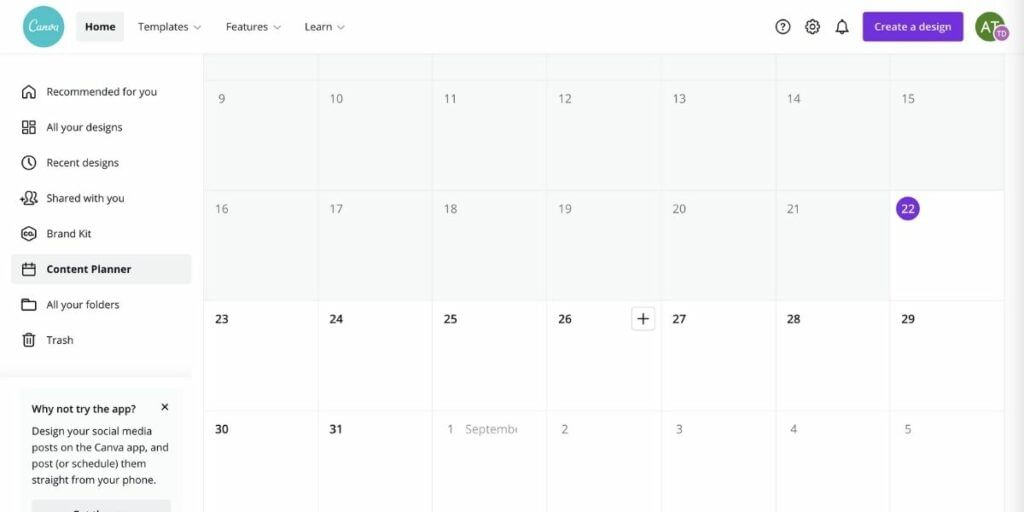
2. Navigate to the date you would like to schedule a post, and click on “+” icon to start.
3. Select the post that you have already created, or pick one from the templates.
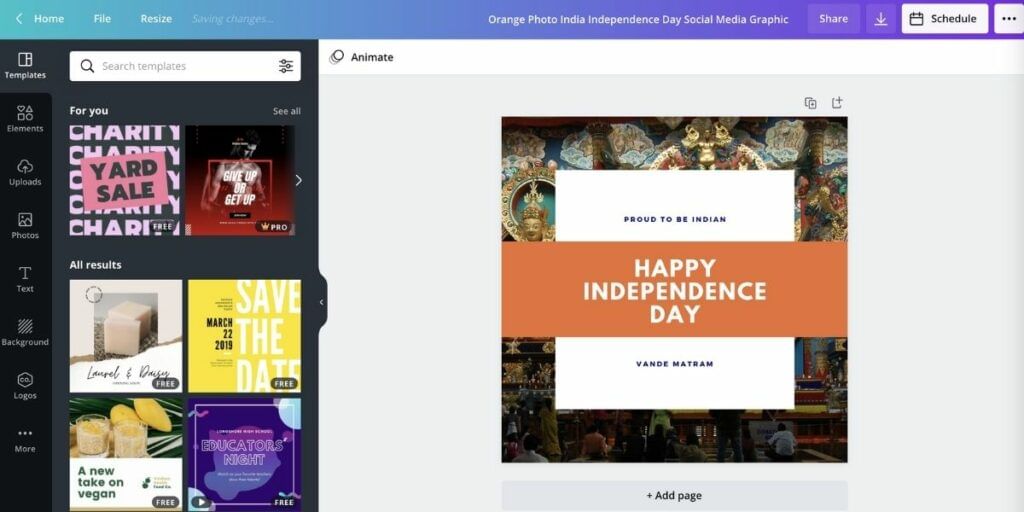
4. Click on “Schedule” button at the top right. And repeat the process mentioned in “Method 1” where you select the channel and the caption.
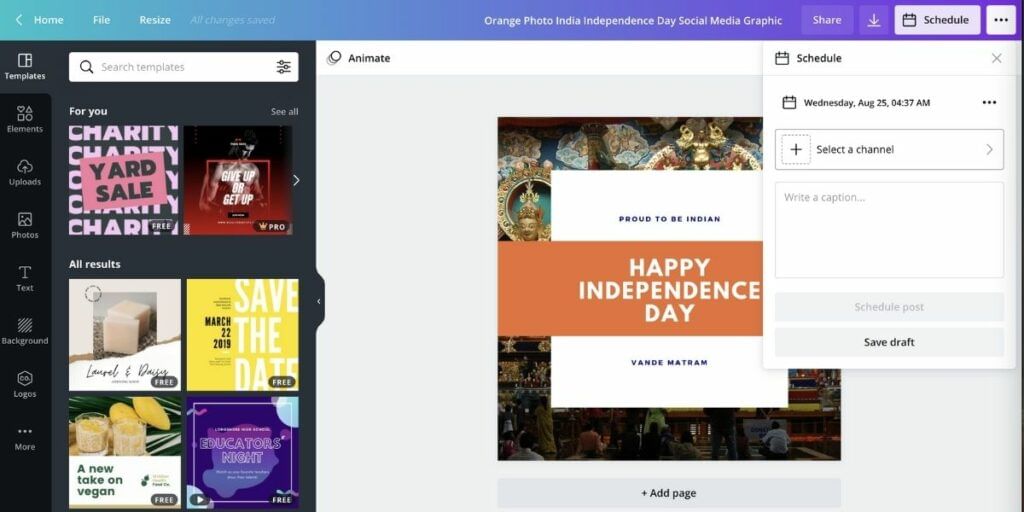
And its done!
You can even reschedule the posts using the content planner and edit the publish date and time anytime you want.
Also Read: Best Second Hand Phones Under Rs. 20,000
For the latest smartphone news, stay tuned to Cashify. We also allow you to compare mobile phones so you can find out the better phone before buying.