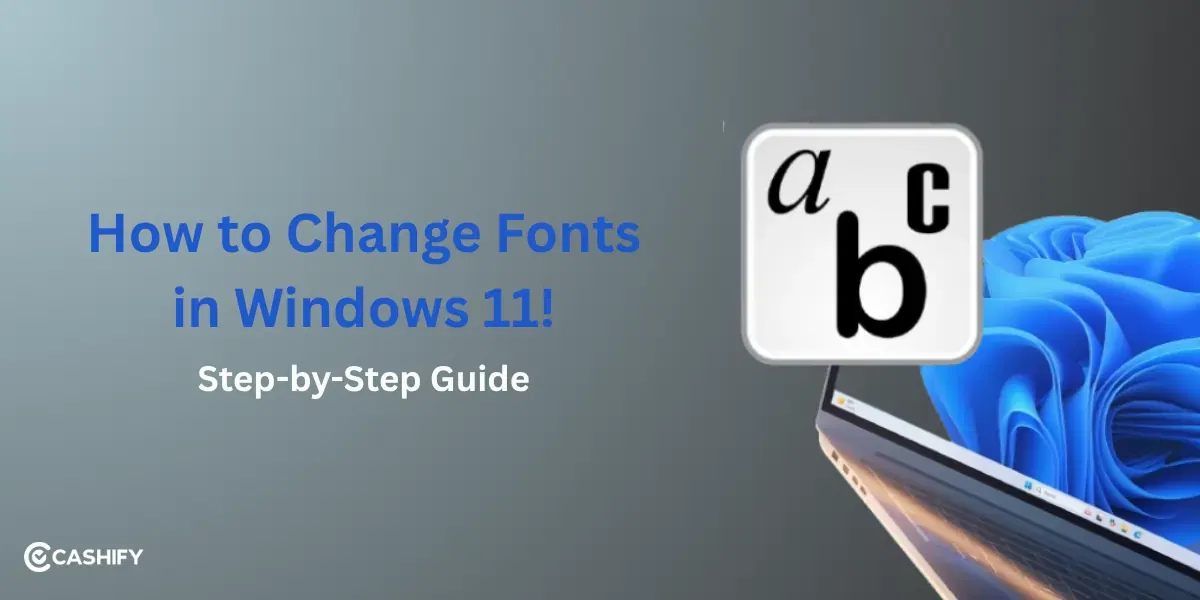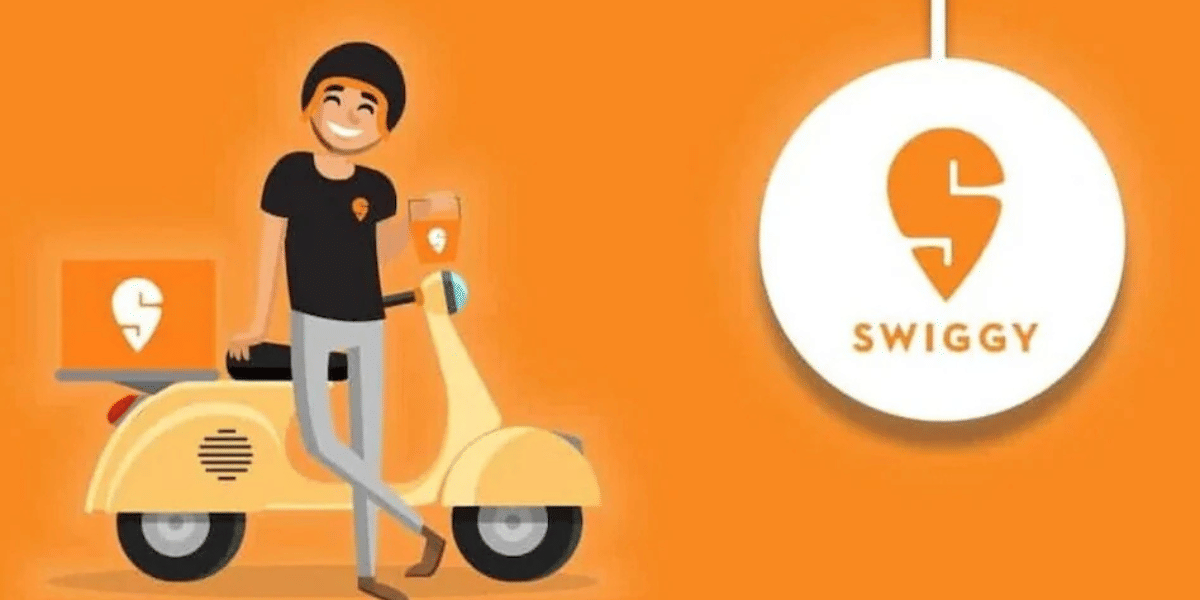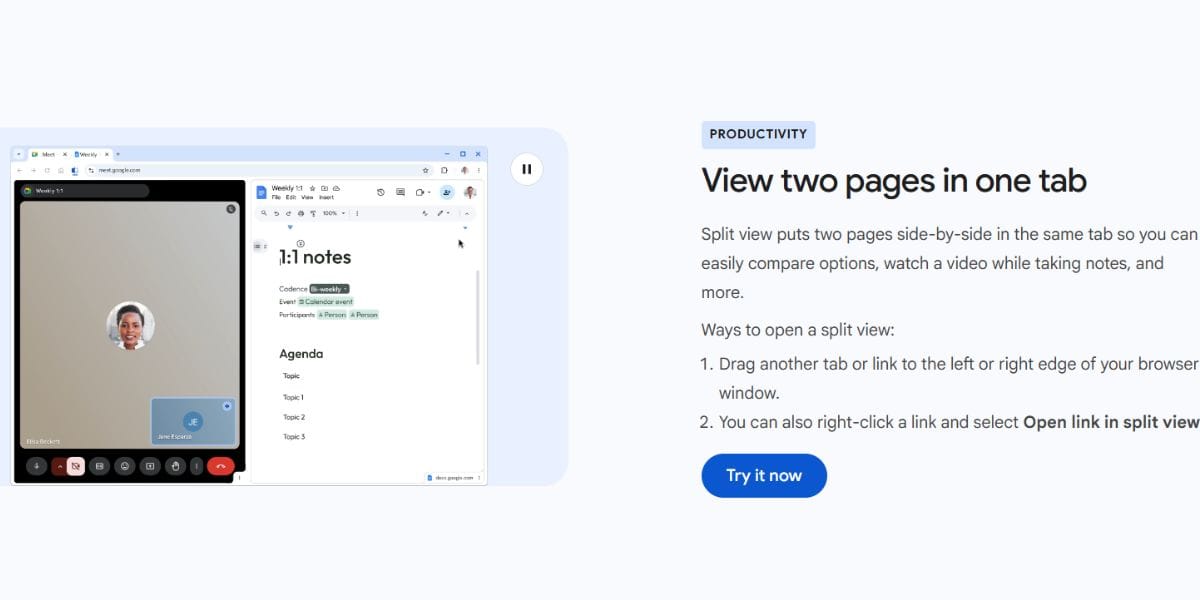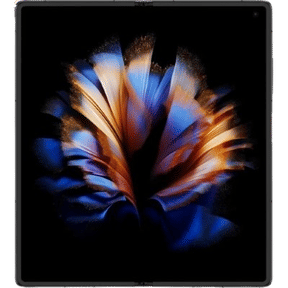Apple AirTags are excellent devices for keeping track of your belongings like keys, bags or even your pet. But what if you have lost it or you want to give it to someone else? You can’t just hand it over like that. Instead, you must remove it from your Apple ID and reset it. In this blog let us understand, how to remove and reset AirTag from Apple ID. So, let’s begin.
Also Read: Motorola Moto G96 Vs Moto Edge 50 Fusion: Best Budget Phone In 2025
Why Removing An AirTag From Your Apple ID Matters?
Before we jump to the steps on how to remove and reset AirTag from Apple ID, let us first understand why it is crucial in the first place.
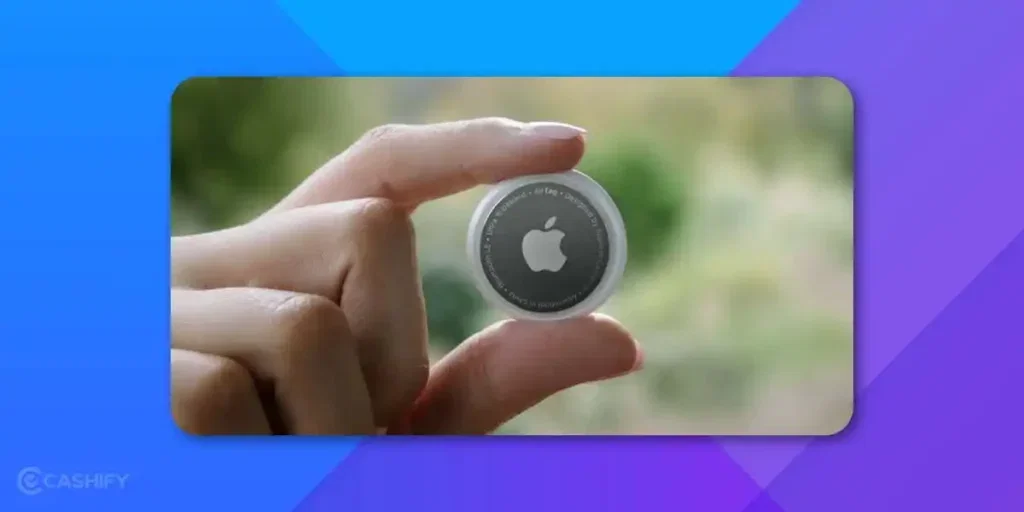
When you set up an AirTag, it becomes associated with your Apple ID to prevent unauthorized use. This feature is a part of Apple’s Find My network and is called Activation Lock.
If you don’t remove the AirTag from your account:
- Nobody else can pair it with their device.
- The AirTag keeps reporting its location to your account.
- The AirTag becomes unusable for the next person.
So, whether you are selling it, giving it away, or switching accounts, you must unlink it first.
How To Remove AirTag From Apple ID?
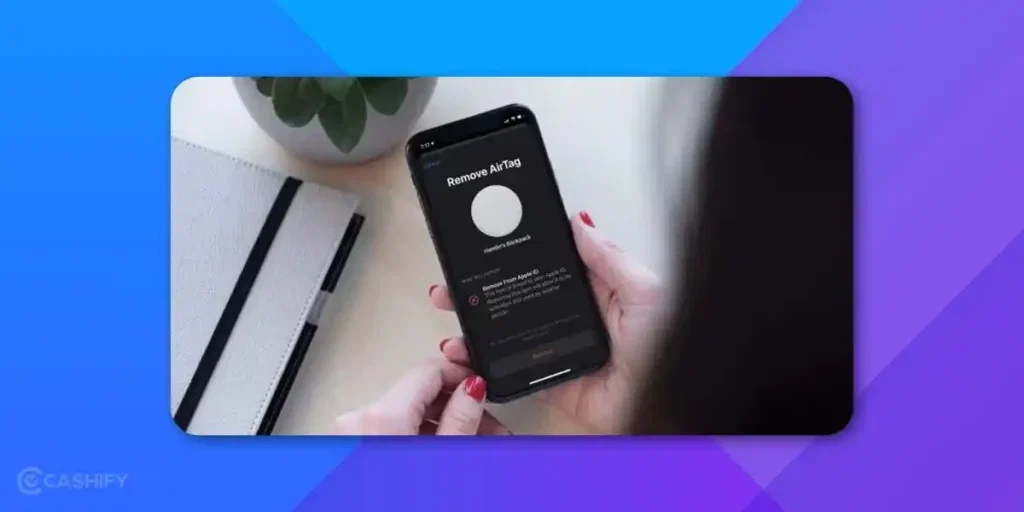
Here’s a step-by-step guide on how to remove AirTag from your Apple ID:
- On your iPhone, go to the Find My App ( Make sure you’re signed in with the Apple ID that the AirTag is paired to)
- Now, tap on the “Items” tab at the bottom.
- Next, find the AirTag you want to remove and tap on it.
- Then, scroll down on the AirTag’s information screen.
- Tap Remove Item at the bottom.
- Confirm when prompted. You may need to enter your Apple ID password.
Also Read: Best Motorola Moto G96 Alternatives With Solid Performance And Camera
How To Reset AirTag?
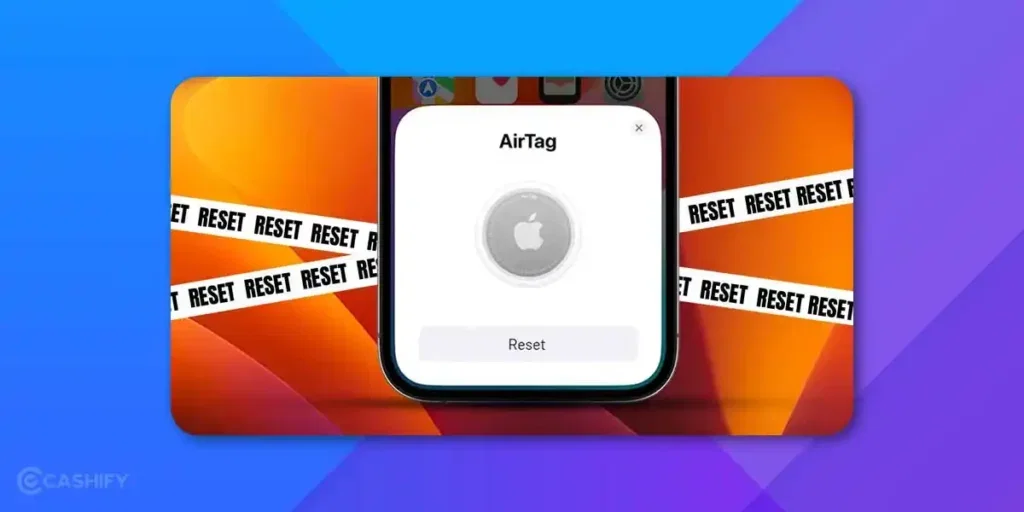
In addition to removing the AirTag from your Apple ID, you might also need to physically reset it. Especially, when you are planning to reuse it or give it away. Here’s how to reset AirTag:
- Press down on the stainless steel back cover of the AirTag and rotate it anticlockwise, until it stops rotating.
- Now, remove the cover and take out the battery.
- Then, reinsert the battery.
- Next, press down on the battery until you hear a sound. This sound confirms the battery is connected.
- Repeat the process (remove and reinsert battery + press down until you hear a sound) four more times, for a total of five sounds.
- After the fifth sound, replace the cover and rotate it clockwise to lock it in place.
Now, your AirTag is fully reset and ready to pair with a new device.
How To Pair AirTag To New Device?
Let us now see how to pair AirTag to a new device:
- Make sure Bluetooth, Location Services, and Internet are enabled on your iPhone or iPad.
- Hold the AirTag close to your iPhone or iPad, just a few inches away.
- Wait for the setup animation to appear on your screen.
- Tap Connect when prompted.
- Choose a name for your AirTag from the list, or enter a custom name, then tap Continue.
- Assign the AirTag to your Apple ID by following the on-screen instructions.
- When setup is complete, tap Done. Your AirTag will now appear in the Find My app under the Items tab.
Also Read: Gemini Vs Google AI Mode: Which Google AI Should You Choose In 2025
Common Questions & Troubleshooting
How do I remove AirTag from my Apple ID account?
Open the Find My app, go to the Items tab, select your AirTag, scroll down, and tap Remove Item. This unlinks it from your Apple ID so it can be used again.
Can you reset an AirTag to a different Apple ID?
Yes, first remove it from your current Apple ID using the Find My app, then reset it physically. After that, it can be paired.
How do I completely reset an Apple AirTag?
You need to remove the battery, reinsert it, and press down until you hear a sound. Repeat this process five times, with the fifth sound being different, which indicates it’s reset.
Can I remove an AirTag and give it to someone else?
Absolutely. Just remove it from your Apple ID in the Find My app and reset it. After that, the new owner can set it up on their device.
Can I just take out the battery to reset it?
No. Removing the battery alone does not reset the AirTag or remove it from your Apple ID. You must use the Find My app to unlink it, then perform the reset procedure.
What if I don’t hear the sound when I try to reset my AirTag?
You need to ensure the battery is inserted correctly and has sufficient charge. You can use a fresh CR2032 battery if necessary.
What happens if I reset the AirTag but forget to remove it from my account?
Even after a physical reset, the AirTag remains tied to your Apple ID. The next person will see a message saying it’s still linked and won’t be able to set it up.
Also Read: Upcoming Apple Products 2025: iPhone, Mac, Watch And More
Final Thoughts
Apple AirTags are useful, secure and user-friendly devices. However, at times, for some reason you might want to remove or reset AirTag from Apple ID. Hopefully, with the steps mentioned above, you now know how to do so. Go ahead, follow the steps above, and you’ll have a clean, ready-to-use AirTag in just a few minutes.
If you found this guide helpful, consider sharing it with someone else who uses an AirTag!
If you’ve just bought a new phone and don’t know what to do with your old phone, then here’s your answer. Sell old mobile to Cashify and get the best price for it. If you are planning to buy a new phone, check out Cashify’s refurbished mobile phones. You can get your favourite phone at almost half price with Six-month warranty, 15 days refund and free delivery.