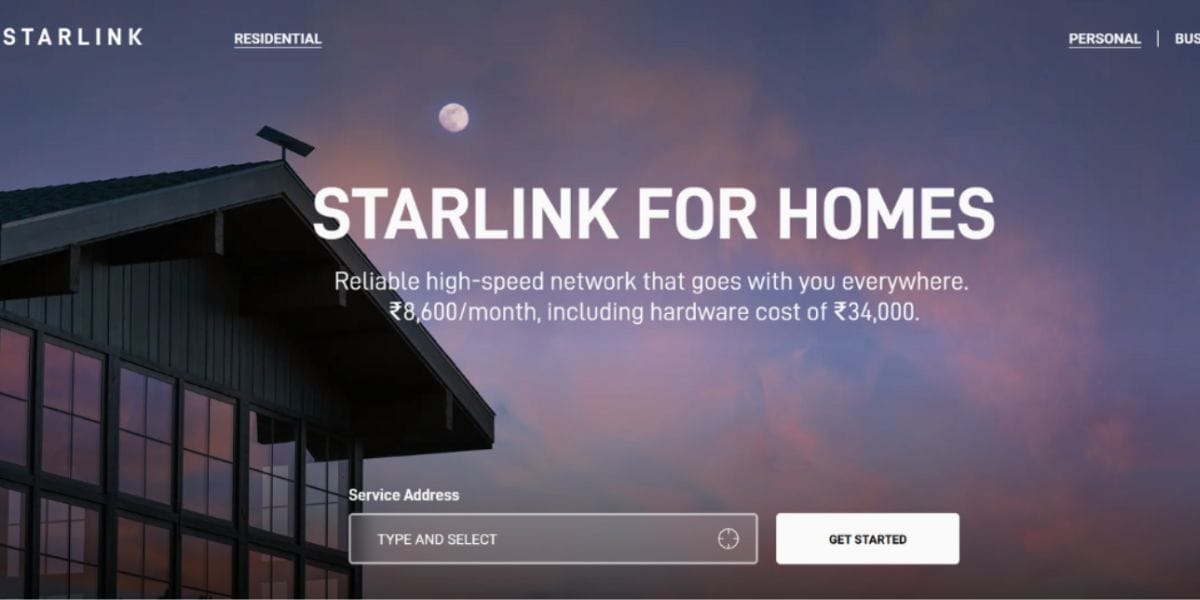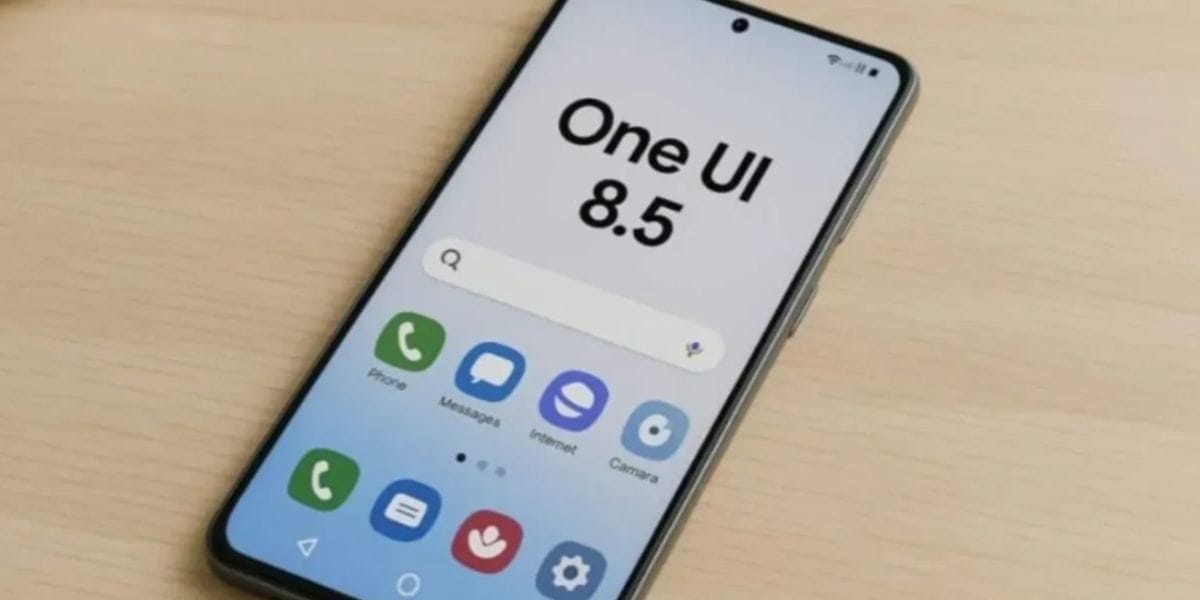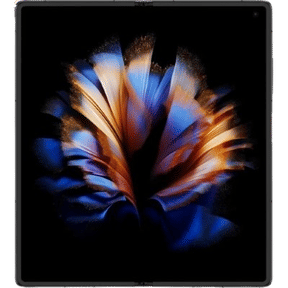It is very easy to scan QR codes on your iPhone, but not everyone knows how to do it. If you are one of them who is unaware of how to scan QR code on iPhone and have never had the opportunity to try it on your iPhone before, don’t worry! We are here to help you with the process.
Today, we live in a tech-centric world where smartphones have become ubiquitous, and so have QR codes. However, before we dive deep into how to scan QR code on iPhone, let us first understand what QR code is.
Also Read: Nothing Phone 1 vs. iPhone 13 Pro Max: Which One Wins?
What is QR Code?
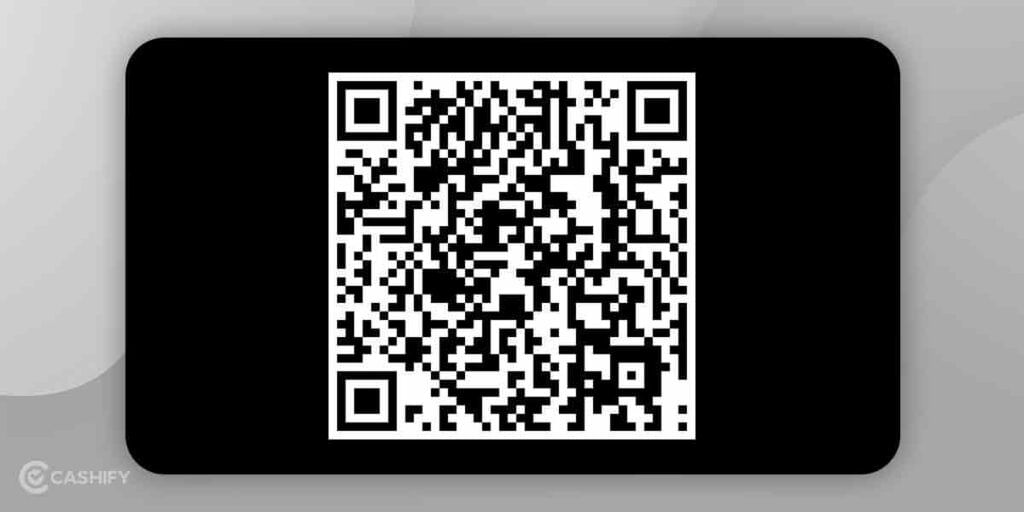
QR codes – Quick Response Codes are maze-looking squares. They are a kind of matrix barcode that contain data. Generally, these QR codes redirect you to a particular website or open a specific app.
The concept of QR codes originally came from Japan. It is an answer to the demand for improved technology than barcodes. When it comes to the barcode requires complex technology to be scanned. Barcodes could not counterattack damage and held little information.
The invention of the QR code was a massive improvement because it had better error tolerance, could hold 100X more data and could read it both vertically and horizontally.
During the pandemic, due to the increasing demand for contactless interaction, QR codes have become more popular.
Also read: Realme TV vs Mi TV – Which One Is Better?
What Is the Purpose of Using QR Codes?
- The most common use of a QR code is in advertising. Brands can add their QR code to a magazine or a billboard. Therefore, whenever a user scans this QR code, it sends them to their website, coupon, or landing page. So, there is no need to type a lengthy URL or jot it down on paper.
- It can be used in a virtual store. Shoppers can scan a particular item with a QR code and get it delivered at their desired location and time.
- QR codes are also used to transfer cryptocurrency, incorporating Bitcoin.
- Nowadays, QR codes are becoming more common in restaurants and cafes. They use QR codes for the menu, so there is no need to print out the paper menu. Whenever any new customer comes in, they tell to scan a QR code to bring the menu up on the consumer’s device – quite impressive, huh?
In short, QR codes are used for payments, app downloads, Wi-Fi authentication, or as a personal database to store your personal information like name, address, email, phone number, etc.
Scanning a QR code on iPhone might look confusing, but in reality, it is not. They are effortless to use. All you need to do is follow the below steps.
Also read: 6 Best SMPS For PC To Get Most Out Of PC Components
The methods
There are various ways to scan a QR code on iPhone. We will check it out one by one.
Using Camera
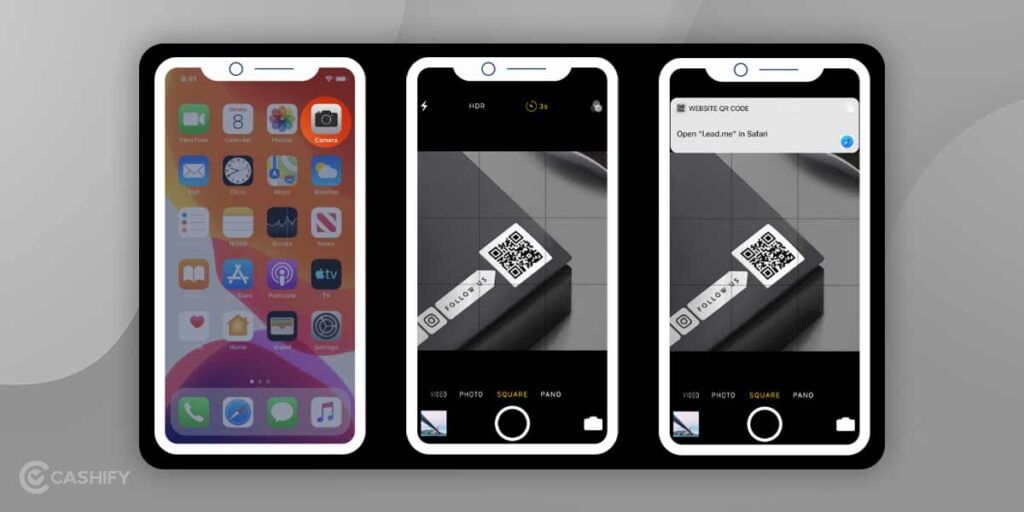
To scan a QR code on iPhone, you make use of the native camera app. For that, you need to follow the below steps.
- Start the Camera.
- Point the camera at a QR code to scan.
- Now, click on the notification banner at the top of the screen.
- If the QR code holds any actionable data like email, phone number, or an audio clip, tap on the banner to trigger a particular action. You can even pull down the banner if you want the banner to reveal more information before you tap on it.
Via Control Centre
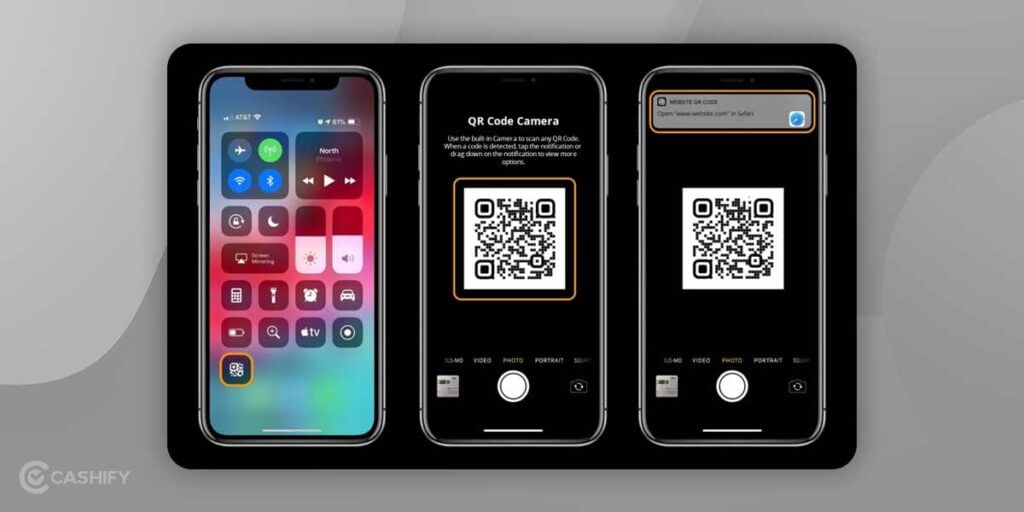
Using a control centre to scan a QR code is more convenient than using a camera. If you want to add the in-built QR code reader to the control centre, follow the below steps.
- Launch Settings on your iPhone.
- Then, click on the control centre.
- After that, you need to tap on customise control.
- Now, you will see the More Controls tab. Press on the ‘+’ next to the QR Code Reader.
- You can move the QR code reader to your desired location on the Control Centre using the hamburger icon next to it.
Also read: iPhone Focus Mode: How To Use It To Boost Your Productivity?
Enable scanning via Control Centre
- First, click on -> QR Code Reader Icon in the Control Centre.
- Now, you need to point the camera near a QR code to scan.
- This QR code reader will let you scan the QR code even in low light or if it is blurred.
With the Help of Chrome
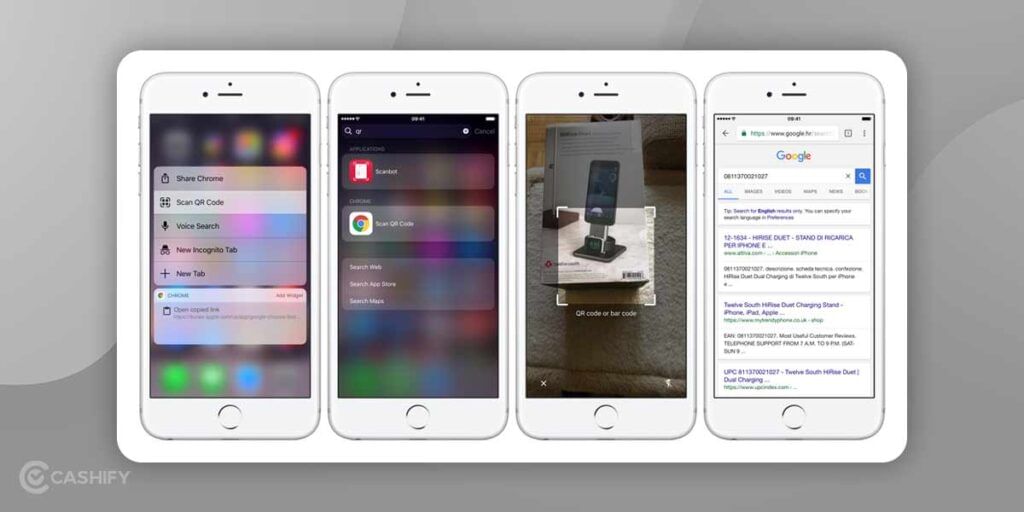
You can even scan a QR code on your iPhone using Chrome. For that, you need to follow the steps shown below.
- First, download Chrome from the App store. If you already have Google Chrome on your iPhone, ensure to update it.
- Now, 3D touch the Google Chrome app icon on the home screen.
- After that, click on Scan QR Code. You will see this option in the shortcut menu.
- Now, enable the app to access the camera. Click on OK to scan a QR code.
Also read: Apple iPhone Mini Discontinued: Why You Can’t Buy iPhone14 Mini!
From Your Camera Roll
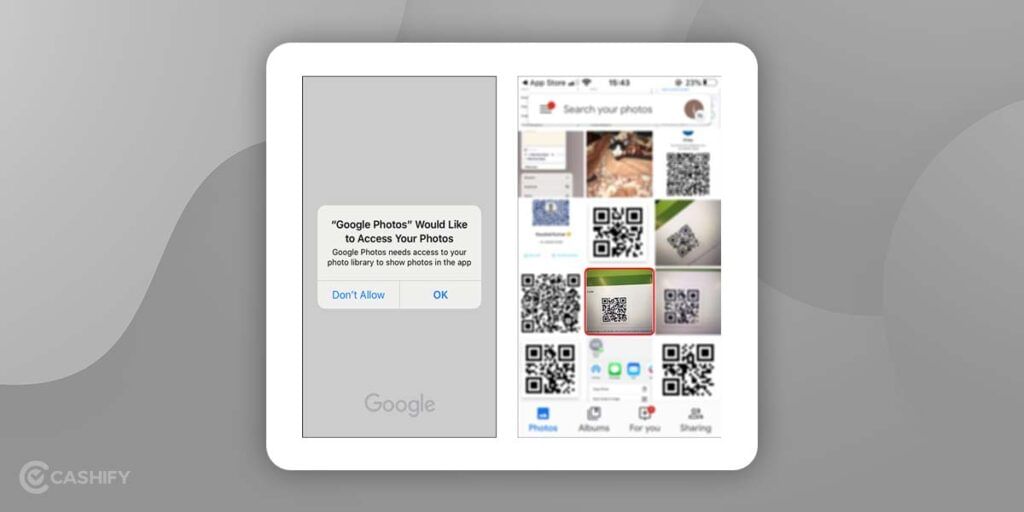
You can even scan a QR code on your iPhone from the camera roll. For that, here are the steps.
Google Lens on Photos
- Download Google Photos from the App Store.
- Now, you can grant access to your camera roll.
- After that, open an image that contains a QR Code from Google Photos.
- Click on Google Lens Icon.
- Click on the dots that appear on the screen with the QR Code.
- Now, click on the link to view the triggered action.
Google Assistant
- Launch Google Assistant on your iPhone.
- Now, click on the Google Lens icon
- Give permission to Google to access your camera.
- Now, click on -> Turn on the camera to use the Lens option.
- Search for the photos icon on the upper right part of the screen. You will see Photo Library.
- After that, click on the All photos icon to choose the photo having a QR Code you want to scan and tap on it.
- Now, you will see the notification banner on the screen. Click on it to be directed to the set action.
Also read: OnePlus Nord Buds: Good Bang For Your Buck
Using the Wallet App
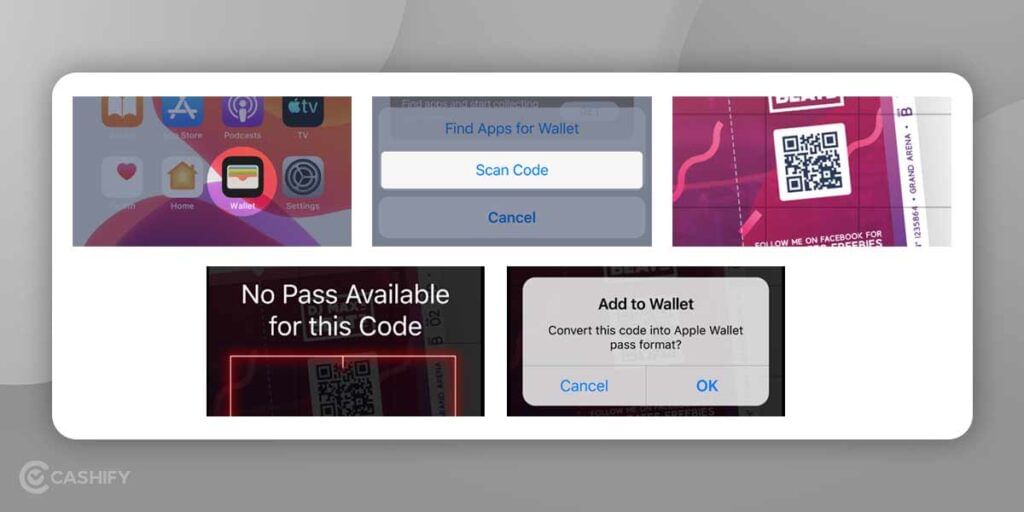
You can even scan a QR code on your iPhone using Wallet App. For that, follow the below steps.
- Click on the Wallet app -> tap the ‘+’ button at the top of the passes section.
- Click on Scan Code to Add a Pass.
- Now, you can scan QR Codes for coupons, tickets, etc.
Enable QR Code Scanning
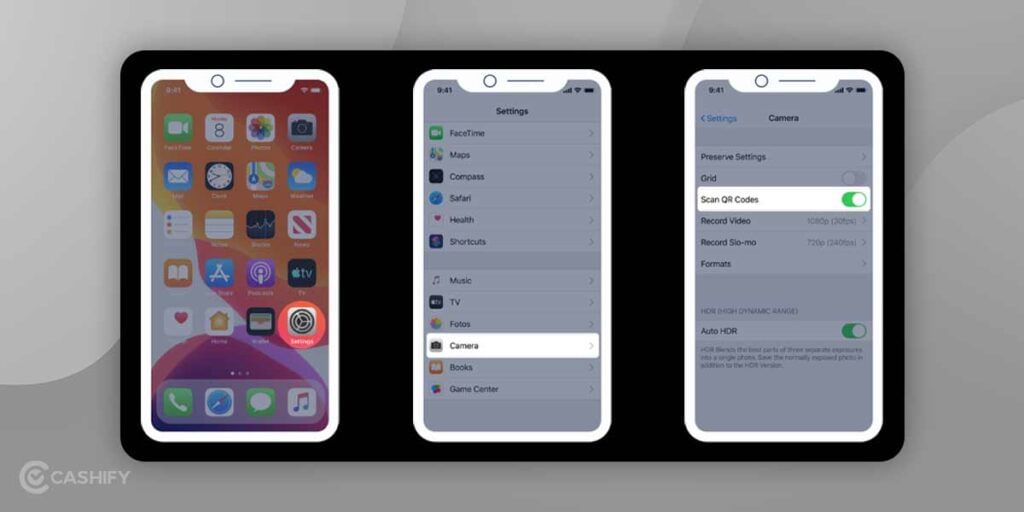
To enable QR Code scanning on your iPhone, follow the below instructions.
- Click on settings from your home screen.
- Now, scroll down and tap on the camera.
- Search for “Scan QR Codes” and enable it.
- And, you are all set to scan QR Codes.
Epilogue
In a nutshell, the QR code detection feature is vital because it is increasingly helpful in digital marketing and to businesses. Hopefully, the above discussion will be beneficial to you in learning how to scan a QR Code on iPhone. Still, if you have any questions, feel free to ask us in the comment section below.
Also read: Confused About Apple Watches? Here’s What You Should Buy In 2022
Are you looking to sell old mobile phone or recycle old phone? Check our website for the best deals on mobiles and laptops!