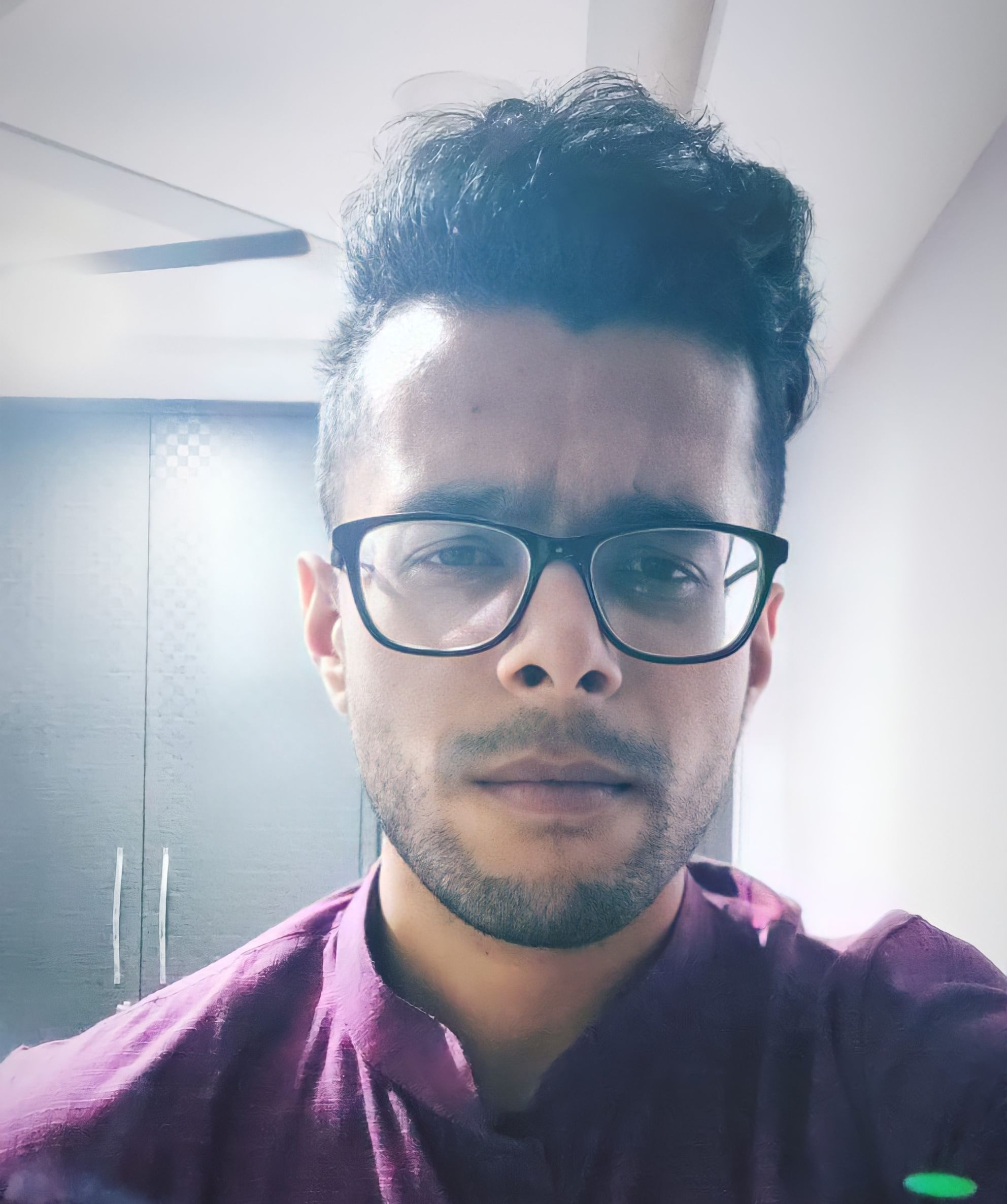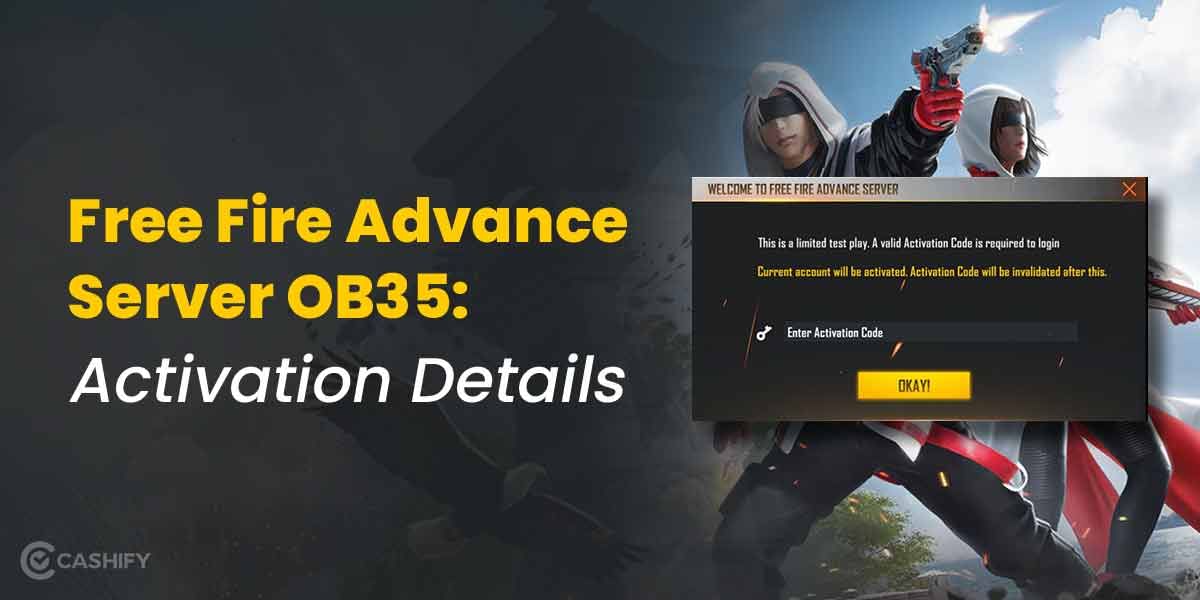Pokemon Go was all the rage when it was released in 2016. Even today, there are millions of people still playing the game. This is primarily due to developer Niantic‘s frequent content updates to the game. Moreover, with the introduction of Pokemon Home, the scene for Pokemon Go trainers has never been better. This article will take a look at how to send Pokemon to Pokemon Home through Pokemon Go. Before that, however, we’ll first understand what Pokemon Home is and how it works!
What is Pokemon Home?
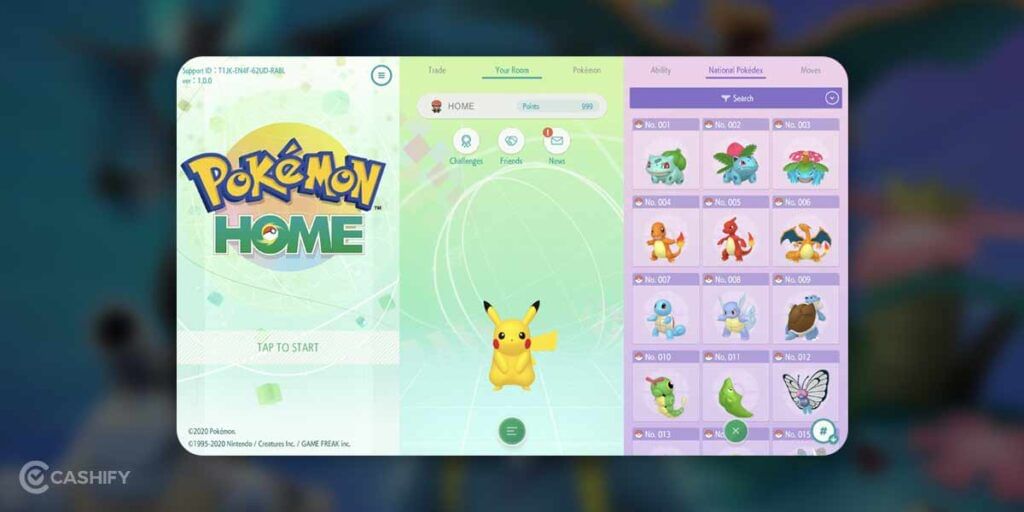
Pokemon Home is a cloud-based service provided to players and is available on mobile platforms and the Nintendo Switch. It was upgraded from the previous model, called Pokemon Bank. The primary purpose of this app or game is to help players store their virtual Pokemon. This is regardless of whether you’re playing Pokemon Go or any other Pokemon game from the franchise.
Other benefits of Pokemon Home include the ability to transfer Pokemon from one game to another. Additionally, it has a Global Trading System that allows you to trade and exchange your Pokemon with other players in Pokemon Home. This trading system is virtually unrestricted so that you can deal with people nearby or from around the world.
Also read: How To Get Aeos Coins In Pokemon Unite? Check Out These Methods!
How to link with Pokemon Go?
Now that you have a basic idea of what Pokemon Home does, you need to link your Pokemon Home account with your Pokemon Go account. Ensure that you’ve downloaded and created an account on Pokemon Home beforehand. You can download the app through the Google Play Store or Apple App Store. After your download and account creation is completed, we can proceed.
- Open Pokemon Go on your smartphone.
- Select the Pokeball icon present on the map.
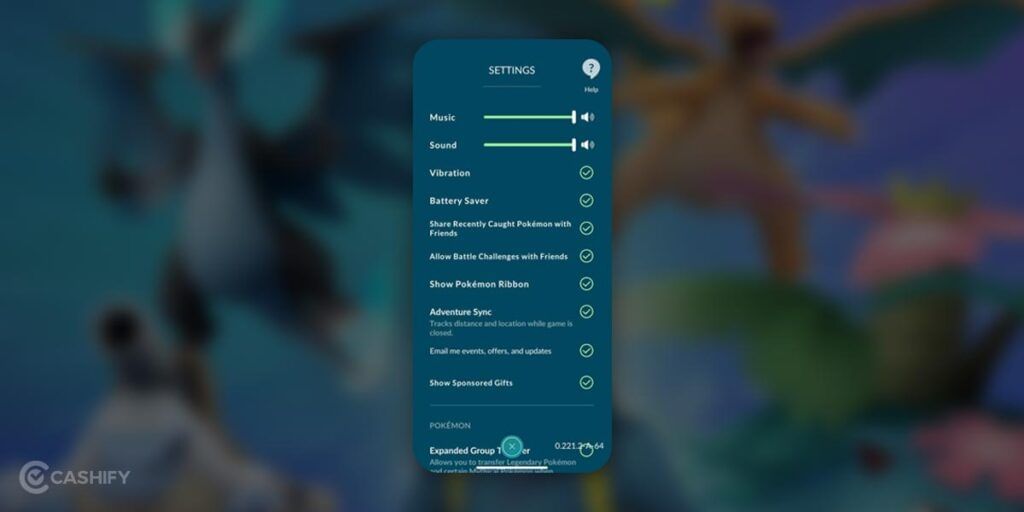
- At the top right corner, you should find the Settings option. Tap on this.
- Now, you’ll find an option for Pokemon Home in the Settings tab. Select the option.
- Sign in with your Pokemon Home credentials, and your accounts will be linked!
If your accounts have been successfully linked, you’ll be able to check your Pokemon Home details in the Settings section of Pokemon Go.
Also read: 5 Best Pokemon In Pokemon UNITE – One For Every Category!
How to send Pokemon to Pokemon Home?
After your Pokemon Go account has been linked with your Pokemon Home account, it’s time to transfer the Pokemon. You’ll have to remember that sending a Pokemon from Pokemon Go to Pokemon Home is a permanent deal. You will not be able to retrieve the Pokemon and return them to Pokemon Go. This service acts merely as cloud storage for all the Pokemon you’ve collected but aren’t using. Additionally, you’ll have to open your Pokemon Home app and collect the Pokemon that have been sent. Only then will they be registered with the service and be found in your Pokemon Box.
- Open your Pokemon Go app.
- Tap on the Pokeball icon and go to the Settings tab on the top right corner of your screen.
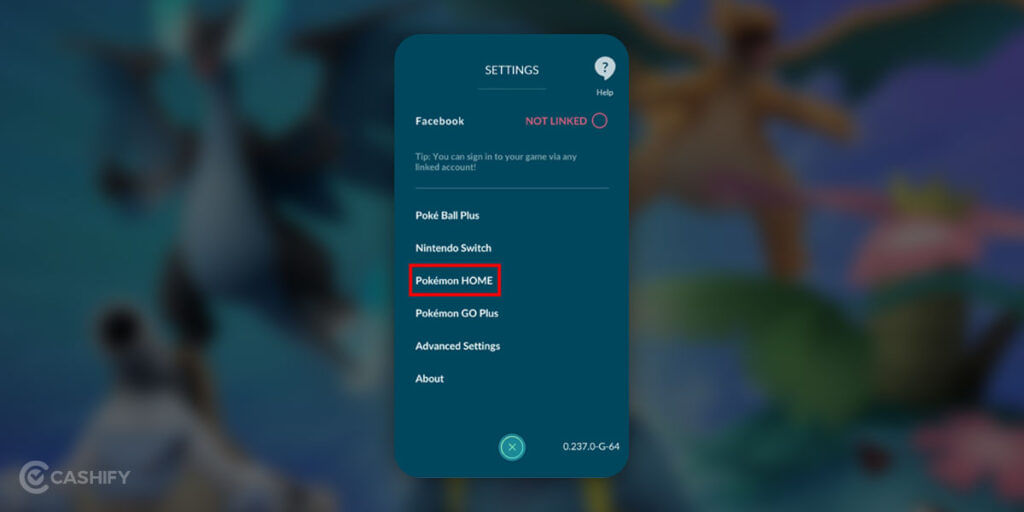
- In the Pokemon Home section, you’ll have the option to Send Pokemon. Tap on this.
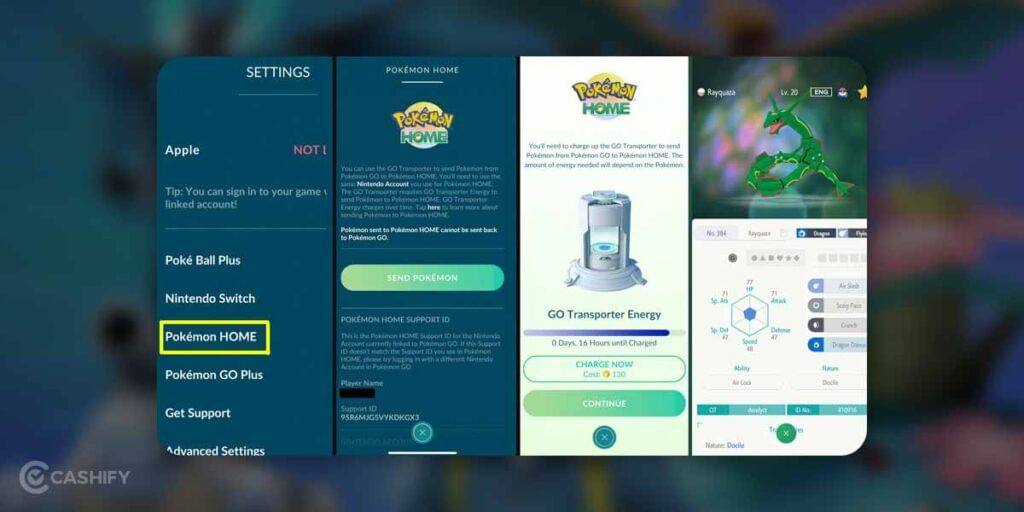
- Now, you can choose the Pokemon that you want to send. This will initiate the Go Transfer. Any Go Transfer requires special energy called the Go Transporter Energy. Moreover, how much energy is spent in transferring the Pokemon will depend entirely on the type of Pokemon you’re sending.
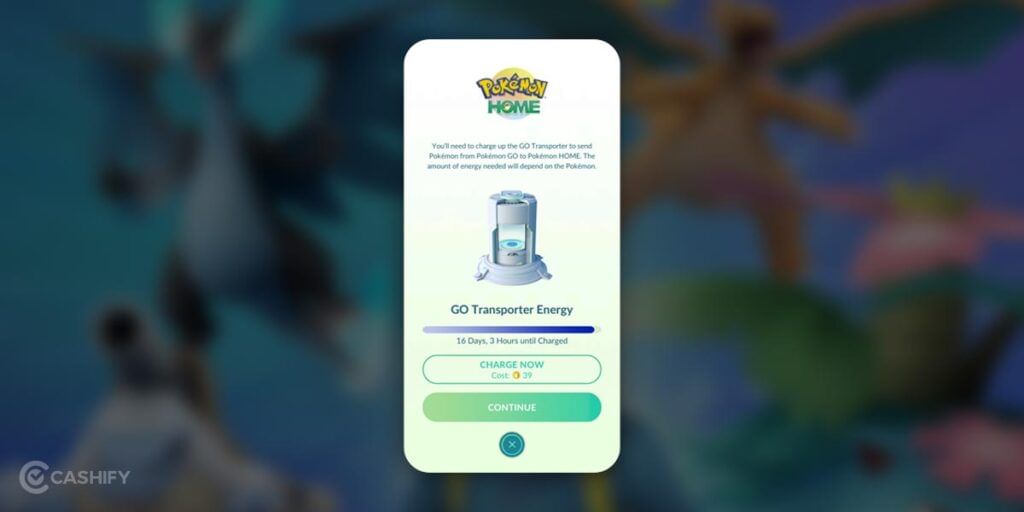
Since the Go Transporter Energy accumulates over time, you can only send so many Pokemon to Pokemon Home. However, if you want more energy to send the Pokemon faster, you can refill the energy by spending Pokecoins.
Also read: Here’s How To Increase FPS In Pokemon Unite? Use Our Quick Fixes!
Point to consider
Since Pokemon Home is a cloud-based storage service, you will have to subscribe if you want to store plenty of Pokemon. With the free plan, you can store only 30 Pokemon in total. Moreover, you can only keep three Pokemon for the Wonder Box, which is used to store Pokemon that you want to trade. If you want to store more Pokemon, you’ll have to pay a premium and subscribe to the service.
Summing up
Hopefully, this article has helped you understand how to send Pokemon to Pokemon Home via Pokemon Go. We wouldn’t recommend paying for this service just yet, as the plans are pretty expensive for a companion storage app. However, in case you’ve got a boatload of Pokemon in Pokemon Go and don’t know how or where to keep them, this can be a good option for you. For casual players, Pokemon Home‘s free plans should suffice completely. If you’ve found this article helpful, share it with your fellow Pokemon trainers!
Also read: Mega Nest in Pokemon Go: All You Need To Know
If you want to sell your old phone or recycle your old phone, visit the Cashify website. We provide you with the best deals and buyback offers on a whole range of smartphones!