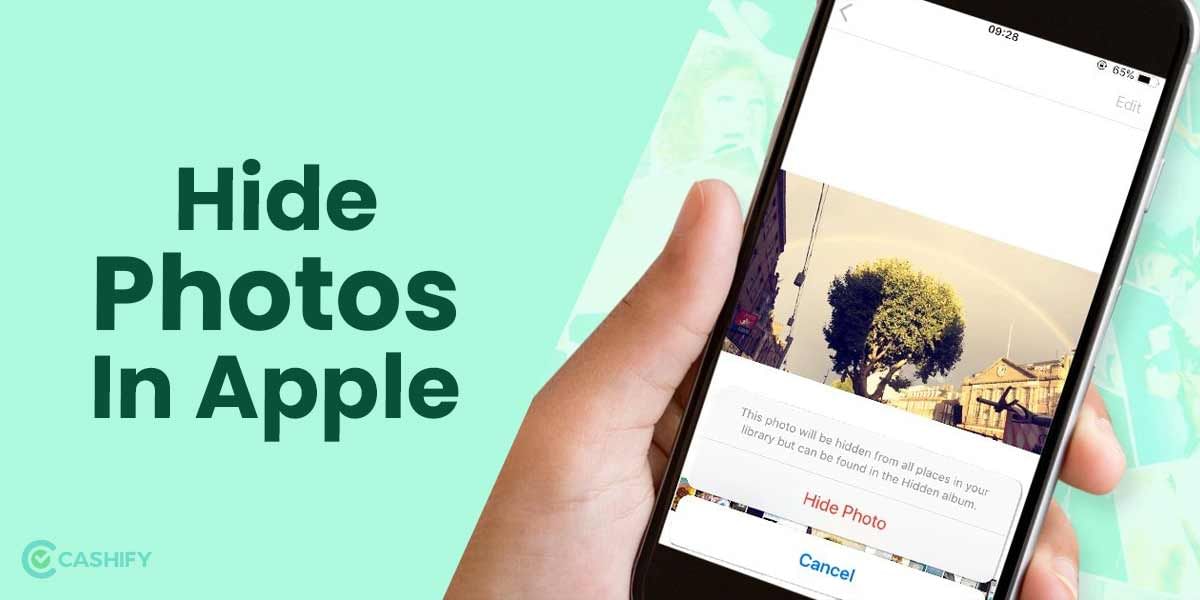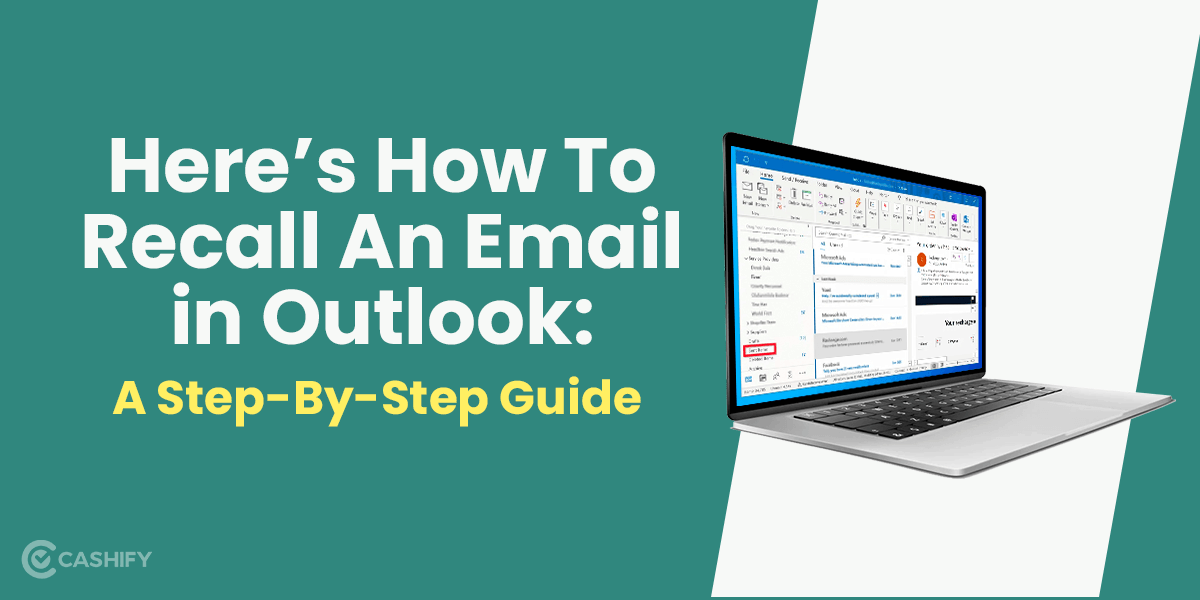Setting Chrome as your default browser is quick and straightforward. Google Chrome users who make it their main browser benefit from its tailored features. Making Google Chrome your default browser, for example, means that any website you open will be located through Chrome. You must first download the browser to your computer in order to take advantage of all of its features.
Also read: Best Ways To Get Your POCO F1 Receiver Repaired In A Budget
Here’s how to set Chrome as default browser on Windows 10?
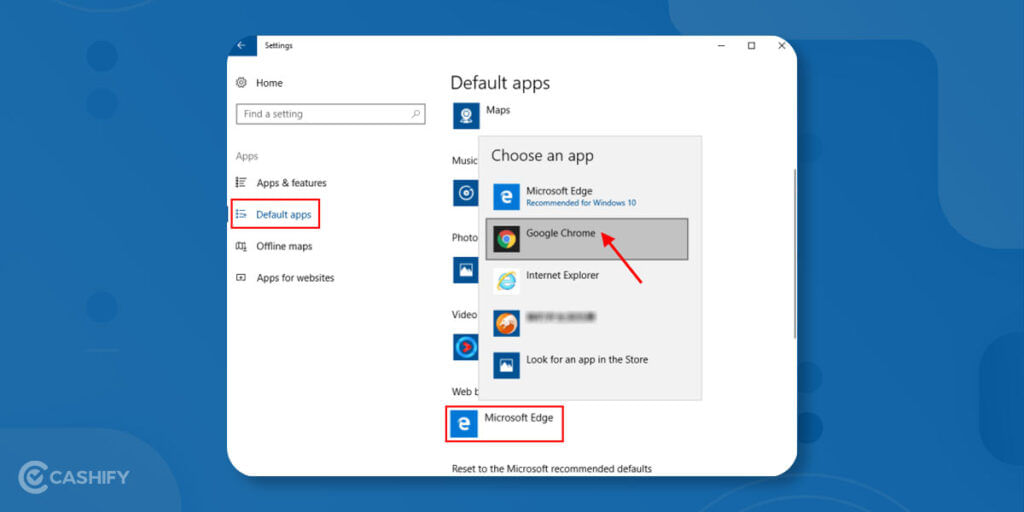
If you wish to set Chrome as default browser, read the below-mentioned points. Depending on the Windows navigation interface you have, making Chrome your browser may be a little different.
- To open the menu, first, click Start.
- From the drop-down menu, select Settings.
- Select Apps from the drop-down menu.
- In the side panel, choose Default apps.
- Now, tap on the current best web browser under Web browser.
- Now, pick Google Chrome
- Finally, click Done.
Also read: How To Sell Xiaomi Redmi 9 Power And Get The Best Resale Value?
Here’s how to set Chrome as default browser on Mac?
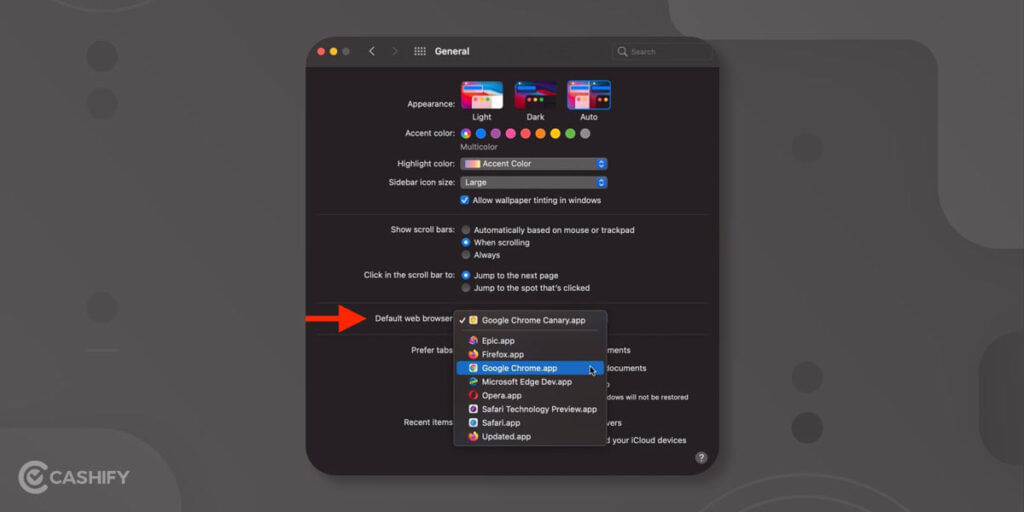
It’s easy to set Google Chrome as your default browser. Try to download the app if you haven’t already. You can use one of two methods to make Chrome your default browser.
- Open Google Chrome after it has been downloaded.
- To open the menu, click the three vertical dots in the upper-right corner.
- Choose Settings from the drop-down menu.
- From the left-hand menu, select Default browser.
Here’s how to set Chrome as default browser on iPhone/iPad?
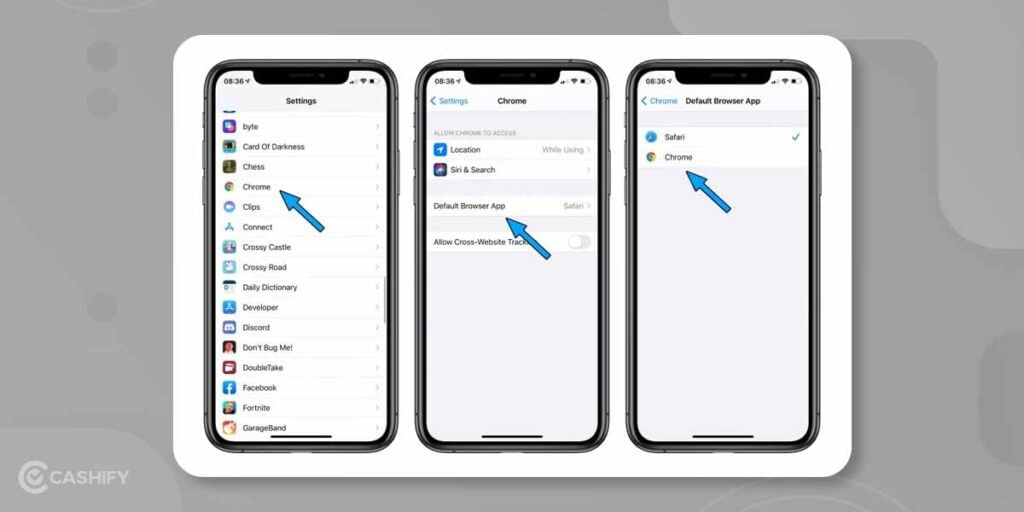
In iOS 14, a feature was added that allows you to set up any pre-installed web browser as the default browser app. The Safari browser kept a monopoly on the iPhone and iPad previously.
To make Chrome your iPhone/default iPad’s browser, follow these steps:
- On iOS, open the Settings app.
- To access the App Settings page, scroll down and pick Safari.
- Select Default Browser App from the drop-down option.
- Choose Chrome from the list of available browsers.
- On iOS or iPadOS devices, this will make the Google Chrome app the default browser.
- You can also use Dock to keep the Chrome app handy. Simply tap and hold the Chrome app till it moves.
- To make it permanent, drag the Chrome app to the Dock pane at the bottom of the screen and release it.
- If you don’t have enough space on Docker, uninstall any apps you don’t need.
Also read: How to Sell Xiaomi Redmi 7A At Best Price? Best Upgrade Options
Here’s how to set Chrome as default browser on Windows 11?

This is how you can do it:
- Go to Settings on your Windows 11 device.
- Locate and select Apps from the sidebar.
- Select Default Apps from the drop-down menu.
- Type “Chrome” into the search field and click it when it appears.
- At the top of that page, there will be a button labelled “Set default.” Simply press the button.
Here’s how to set Chrome as default browser on Android phones?
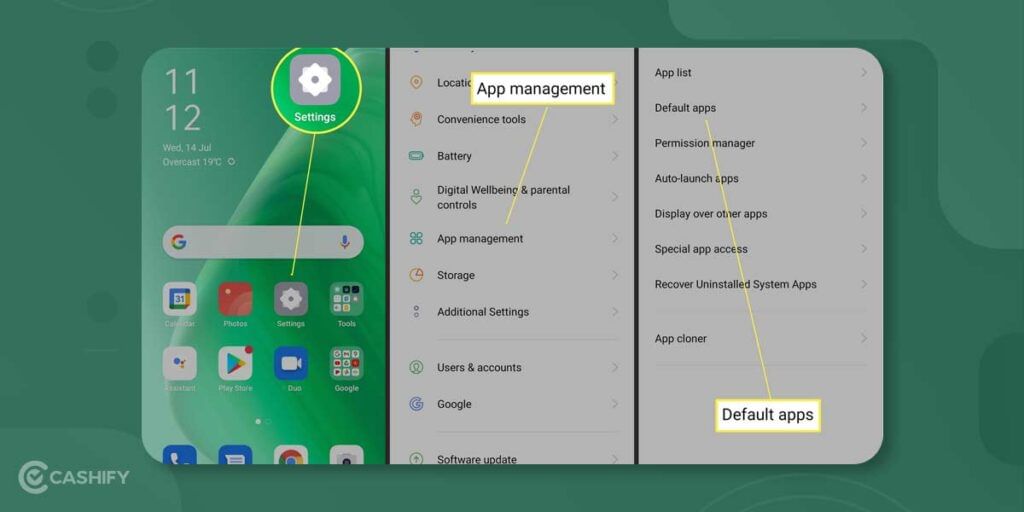
It’s also simple to make Google Chrome your default browser on your Android phone. It comes pre-installed as the default app on most Android phones. Customized stock Android UIs such as MIUI, ColorOS, LineageOS, and others, on the other hand, have their own browser set as the default.
To make Chrome your default browser on Android, simply follow these steps:
- First and foremost, move to the Settings app on your phone.
- Next, select Apps and Notifications from the drop-down option.
- Then, select the Advanced tab from the drop-down menu.
- After that, select the Default Apps tab from the drop-down menu.
- For further options, go to the Browser app’s menu.
- Choose Chrome from the drop-down menu.
- Additionally, your Android phone may present you with browser alternatives when you access a link. Choose Always in Google Chrome from the drop-down menu.
- If Google Chrome isn’t already installed on your phone, go to the Google Play store and download it before proceeding with the procedures above.
Also read: Broken Screen? Get Your Realme 6 Screen Repaired Within Budget
Are you looking to sell your phone online or recycle an old phone? If yes, then Cashify is the best option!