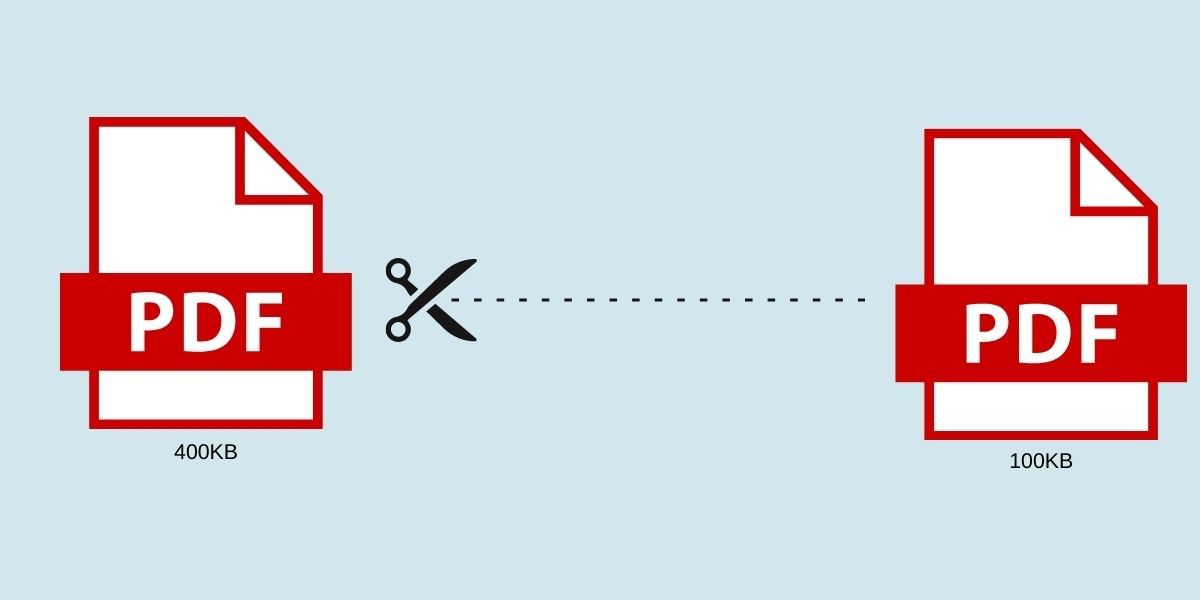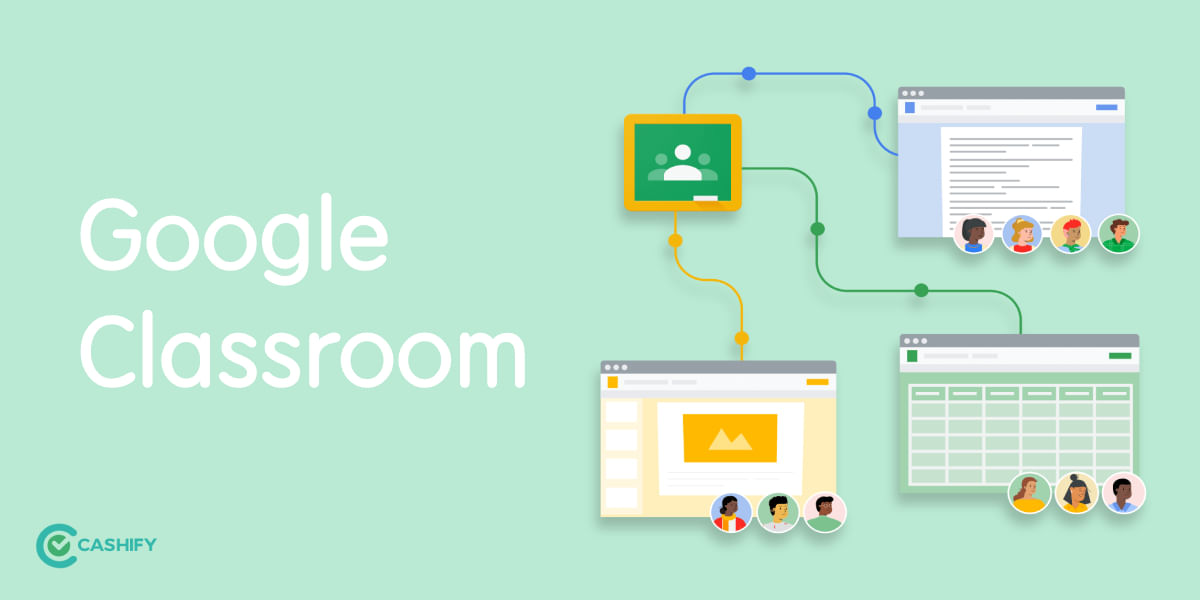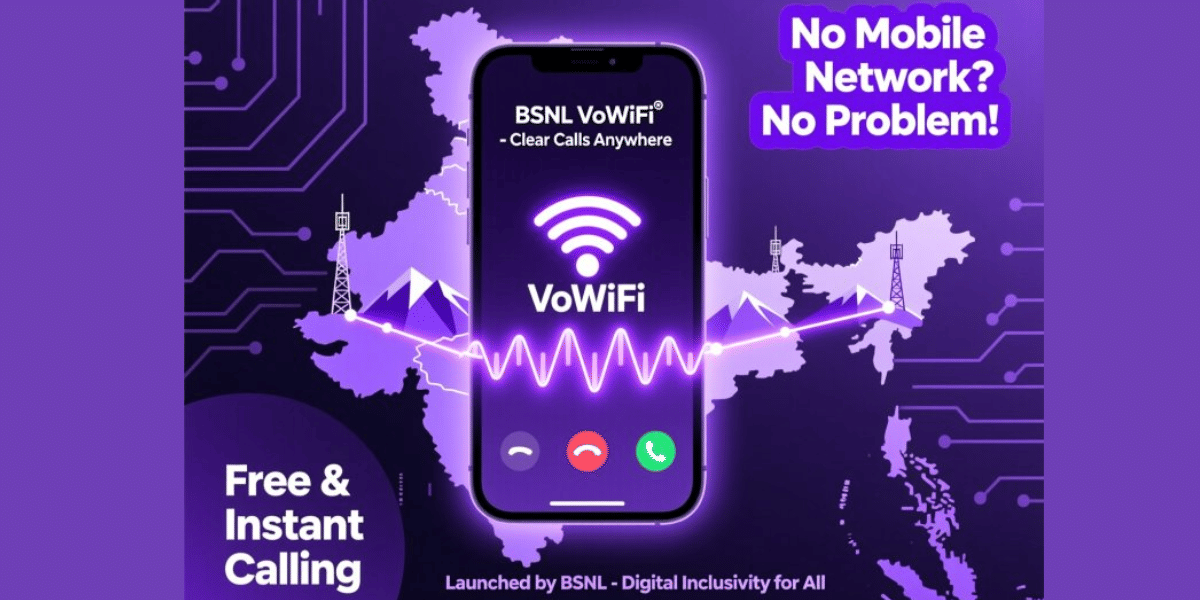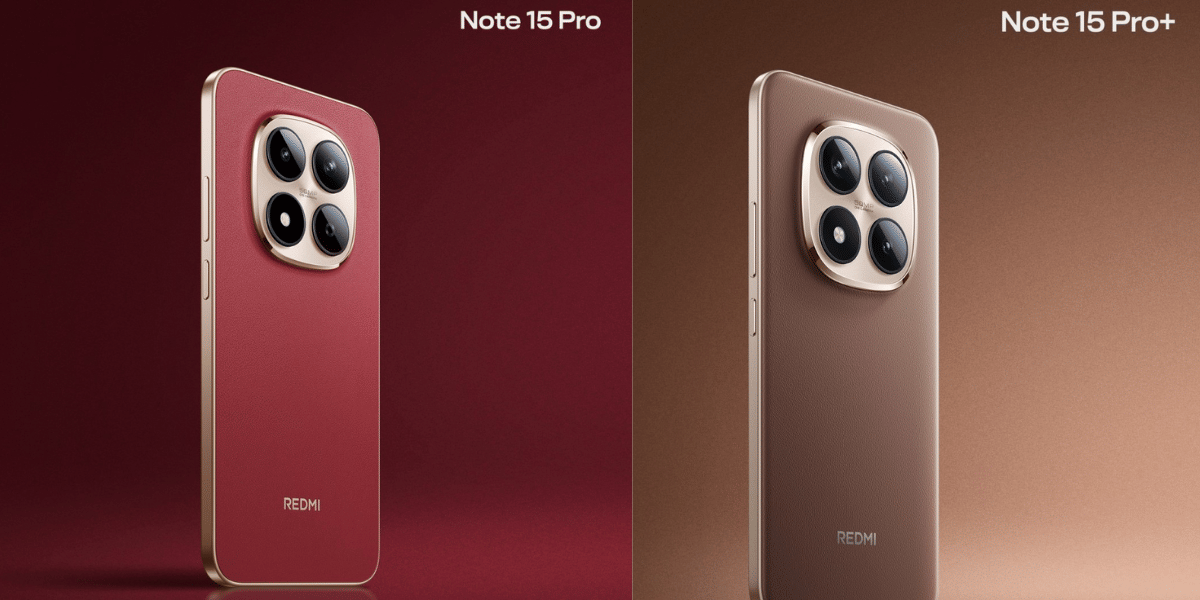Google meet is the new norm; students, professionals, and everybody else use Google Meet to meet their demands. The free video calling service has completely revolutionised the work from home culture and significantly helped increase users’ productivity. So, if you’re new to the Google meet and muddled about how to use Google meet on a laptop. We have prepared a quick guide that will help you out.
Also read: Google Meet Rolls out new Features: Meeting can now have 25 Co-Hosts, New Quick Access Settings
How to use Google meet on Smartphone?
Google meet is available on almost all of the software platforms. To access the Google meet on your android smartphone or iPhone, simply tap on meet in the Gmail app. Make sure you have a proper internet connection and your camera & mic is functioning.
How to use Google meet?
Google meet fluently works in any browser: Safari, Firefox, Chrome, Vivaldi, Brave, Edge, or Opera. Just open the Google meet link and give proper permission.
Step 1: One Google Meet via this link on your browser.
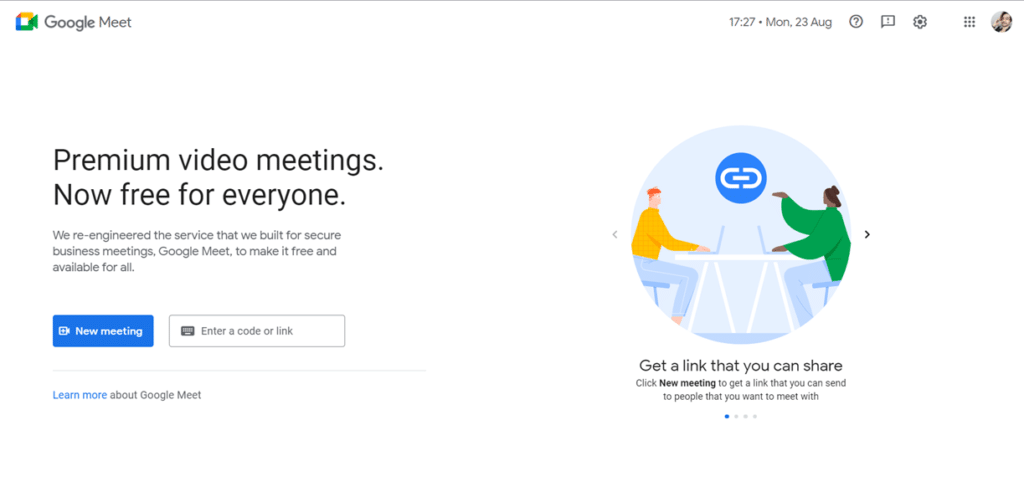
Step 2: Now, click on the New Meeting button to create a meeting. Once you click on the New Meeting button, you’ll get three options.
- Create a meeting for later
- Start an instant meeting
- Schedule in Google Calendar
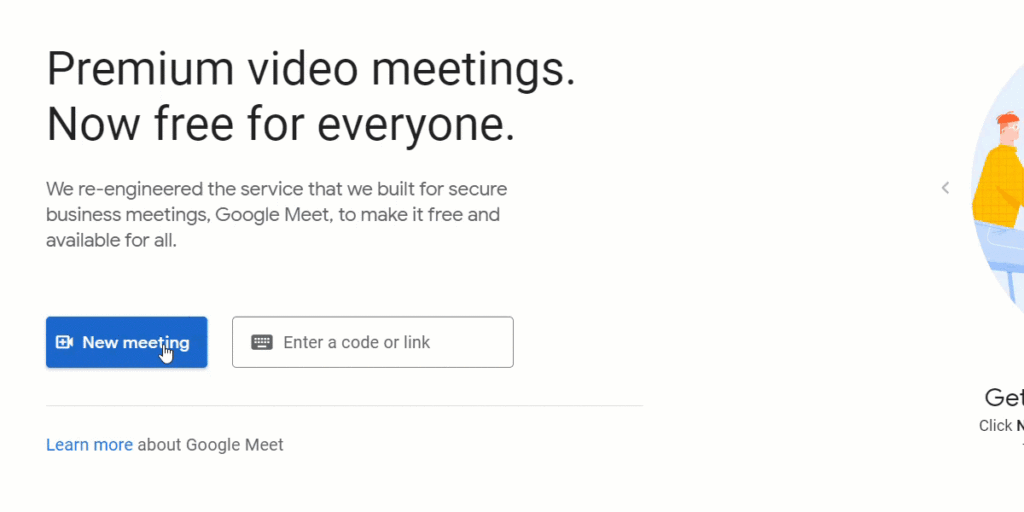
Also read: Google Meet Might Not Be Completely Free From October
Step 3: Click on the Create a meeting for a later option. You’ll instantly get a popup and will receive a link. Just copy and share this link with your friends or colleagues so they can join at a suitable time.
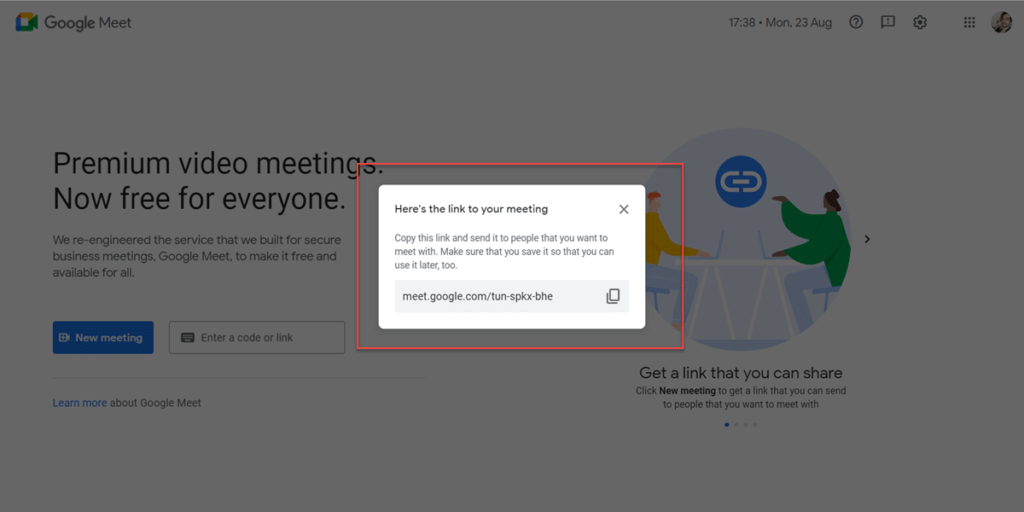
Step 4: If you click on the Start an instant meeting option. You’ll be redirected to the next screen, where you’ll be able to use Google meet on your laptop immediately.
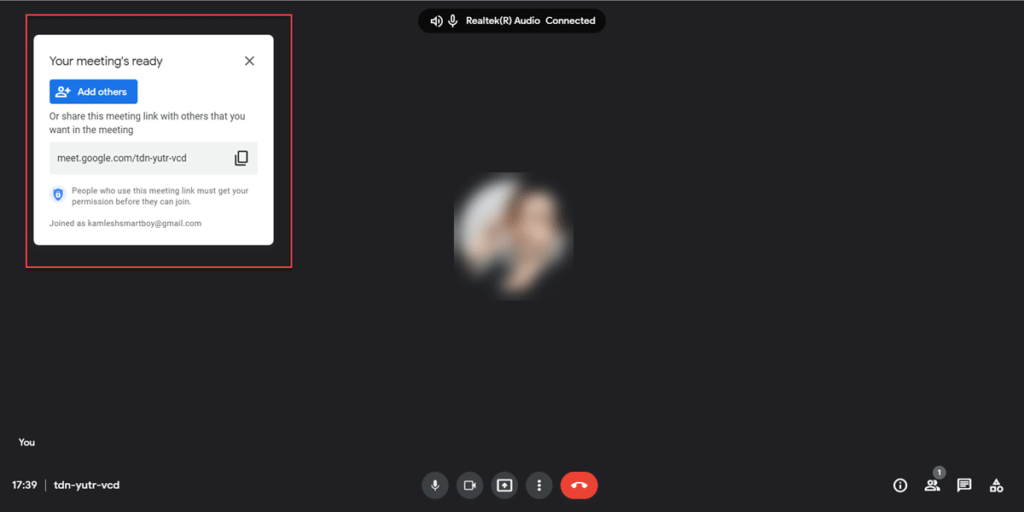
Step 5: In the third use case, you can schedule your meeting via the Google Calendar. Just add the Title of the meeting and select the time or date and click on the Save button. In addition, you can also add the Guest by adding their emails in the Add guests textbox.
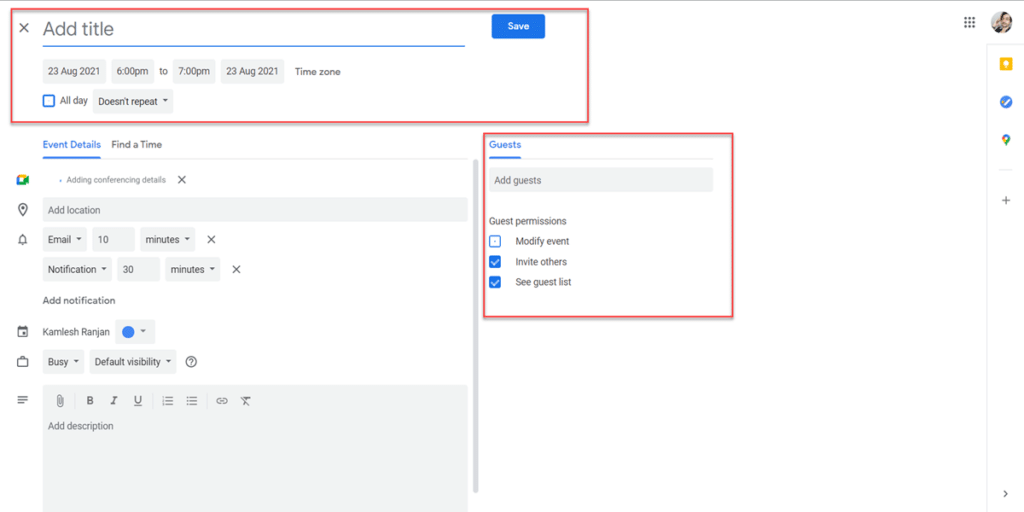
Step 6: Google meet also provide you with an option to join an existing meeting. Just open the link provided by your colleagues or friend and simply click on the Join button. So, if you’re invited you’ll automatically see the prompt to join the meeting on the Google Meet home page.
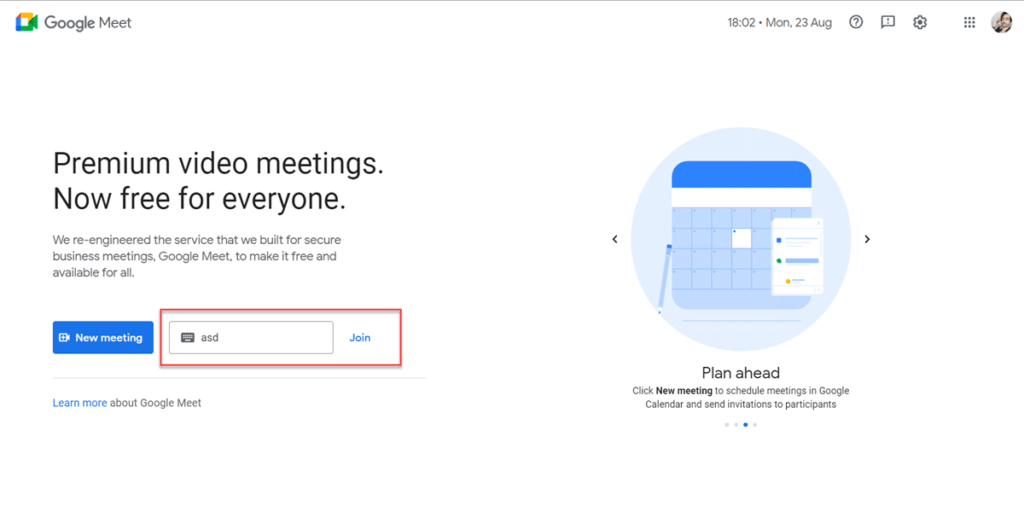
Also Read:Zoom Introduces Focus Mode to Help Students by Eliminating Distractions in Online Classes