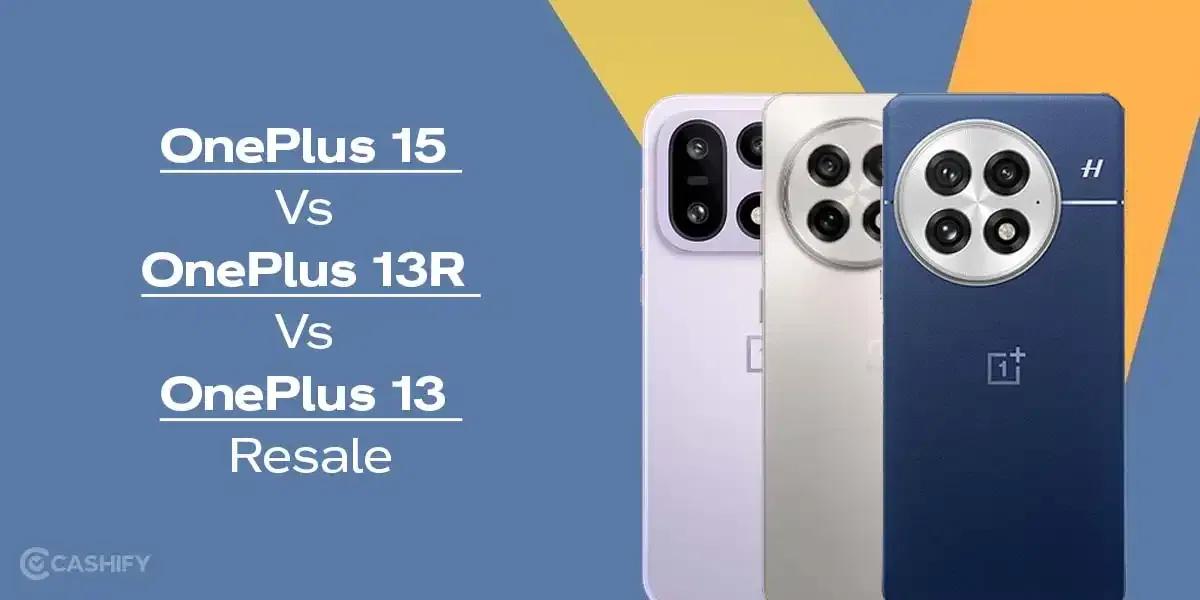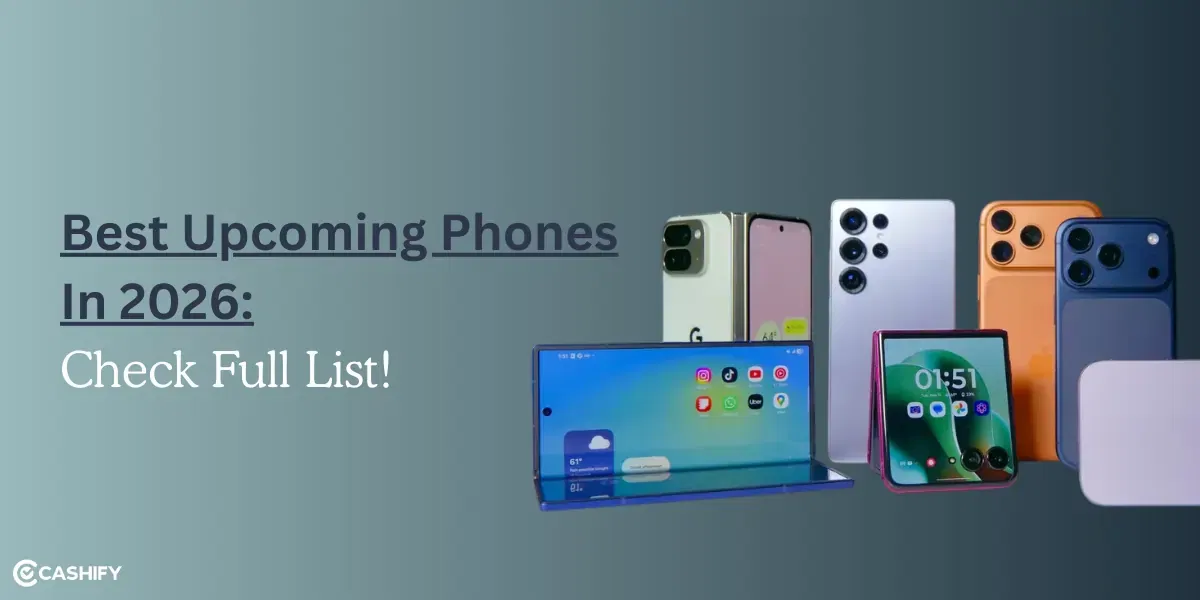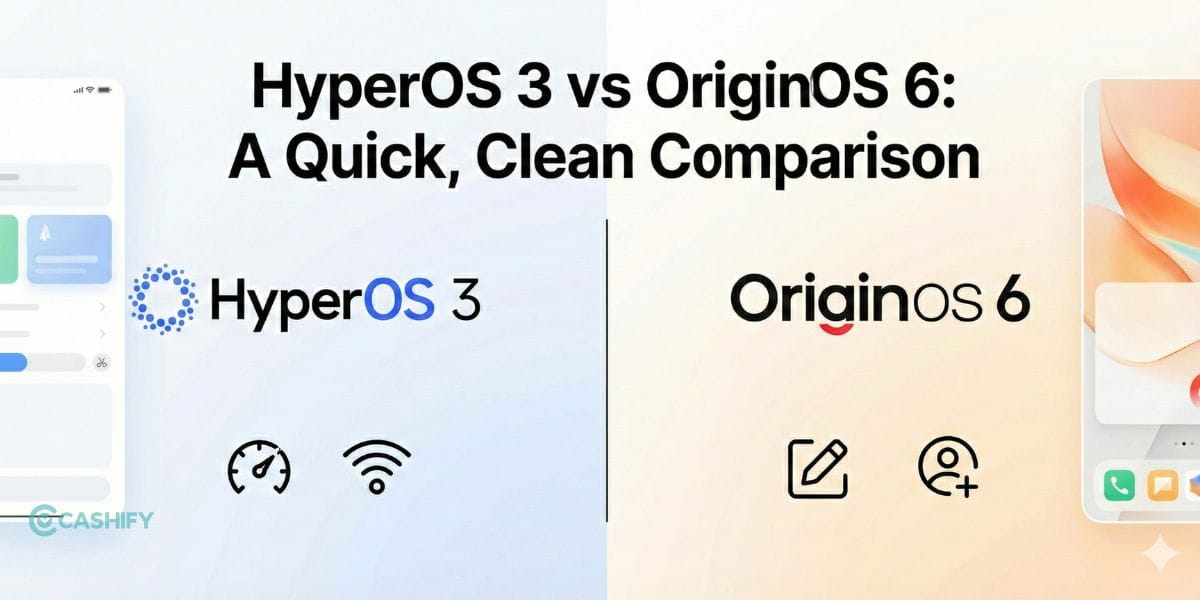WhatsApp the meta messenger has been bringing new features for connecting with friends, family and even workplace people. The Covid-19 pandemic has made the world change the way it was before. The physical world has been shifted to the virtual platform. People have shifted from the way they used to interact with each other. This pandemic has introduced the work-from-home tradition and many others.
Now in response to this new change, the app brings a feature for voice and video calling. This comes in very handy in personal as well as professional work. As known, the app lacks built-in call recording. Do you want to try recording a WhatsApp call? So, if the users want to record WhatsApp calls, then they have to use third-party apps.
Also Read: Honor Magic Vs And Honor 80 Series Reported To Launch Soon
Recording WhatsApp Calls On Android Devices
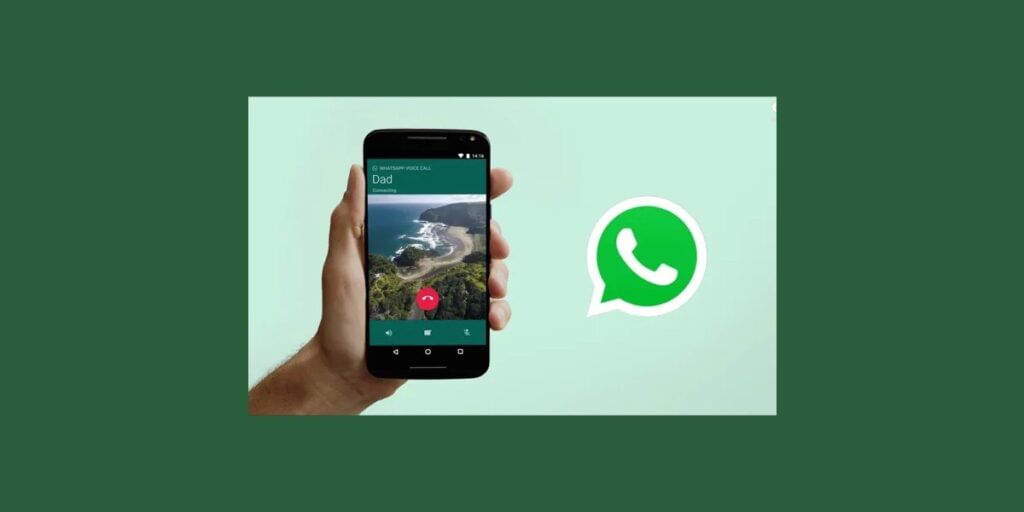
Step 1: First, download the Cube Call app from Google Play Store.
Step 2: After the app is downloaded and installed. Then open WhatsApp on the Android smartphone.
Step 3: Further you will see a cube call widget in WhatsApp. It will be visible when you make or receive a call.
Step 4: In case, the widget is not visible, open the Cube Call app. Tap Force VoIP for the voice key.
Also Read: iQoo 11 Pro Is Soon Expected To Launch In India: Details Here
Step 5: When you are done with this process, the app will automatically record WhatsApp voice calls. You can find the recordings saved in internal memory.
How To Record It On iPhone?
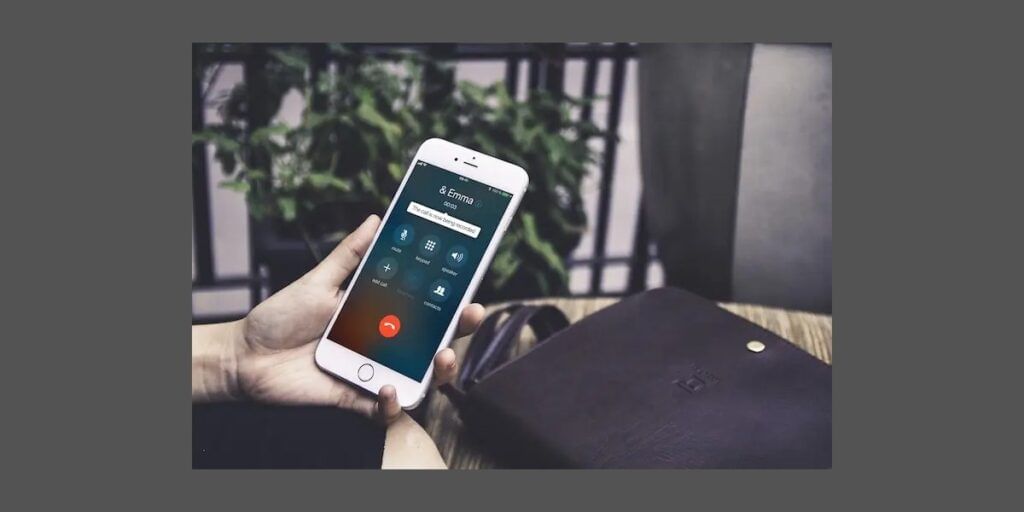
Record WhatsApp call on iPhones is quite hard. As there’s no app which allows recording the calls. But even though it lacks such an app you can still land in your recorded calls. However, the users will need a Mac computer.
Step 1: Download the Quick Time application on a Mac computer.
Step 2: Then, connect your iPhone to your Mac. Open the Quick Time app.
Step 3: Further when the app is launched, open the File option. After that select the New Audio Recording option.
Step 4: Now you have to choose the iPhone in the option. Click on the Record button in the Quick Time app.
Step 5: Then make a WhatsApp call from your iPhone. After which tap on the add user icon.
Also Read: The Google Pixel Phone Screen Lock Is Just Not Enough
Step 6: After this, the WhatsApp call will automatically start recording. You will get the recorded call on the Mac.