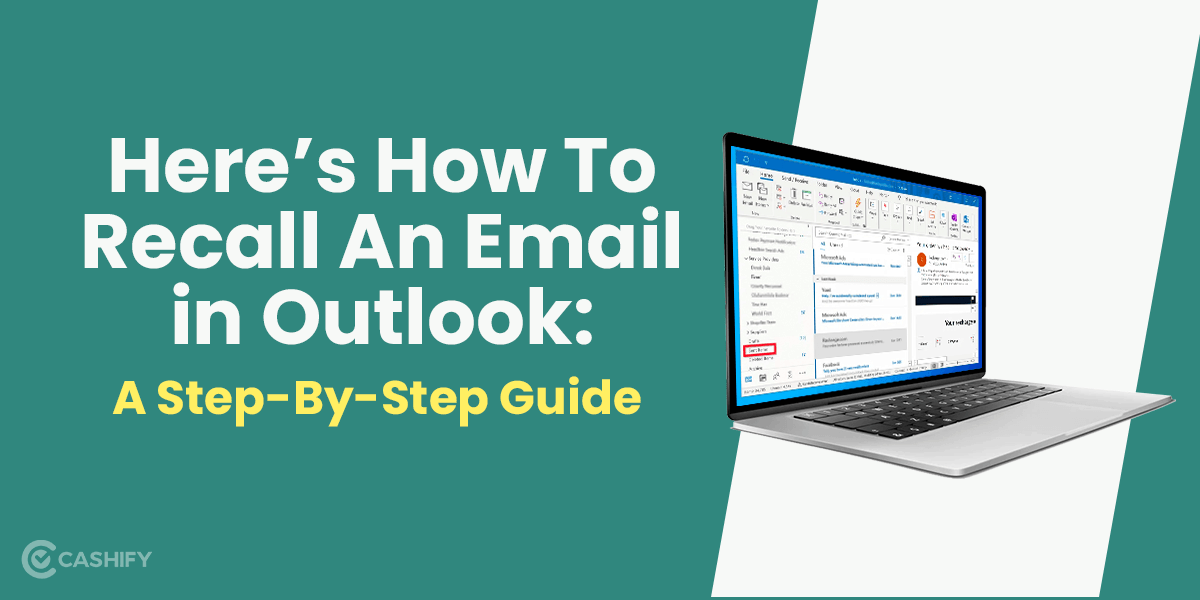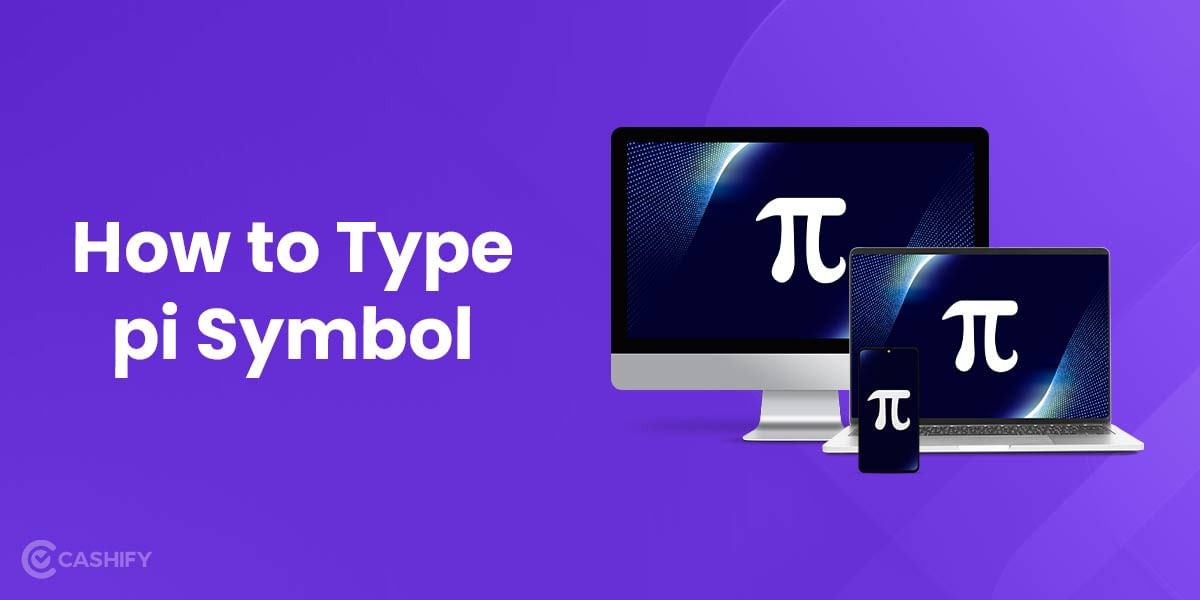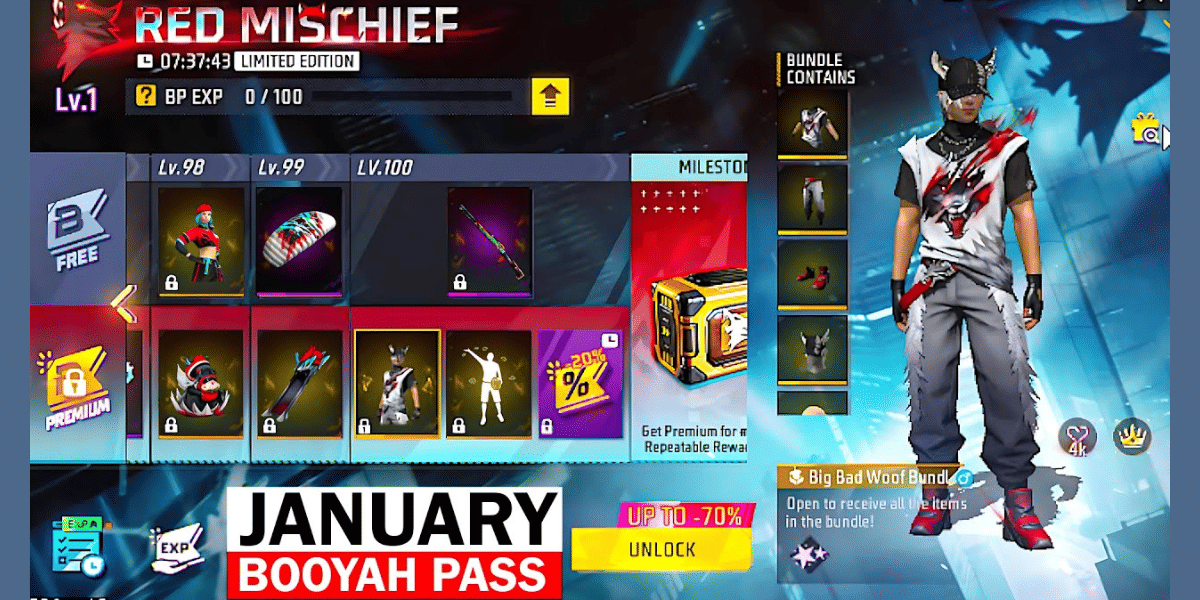Buying a second-hand iPhone is certainly cost-saving, but there can be instances when the previous owner’s Apple ID is still signed in. Now, this is a problem as with an already existing ID, all your photos, videos, etc., will be backed up to that person’s Apple ID instead of your own. Moreover, you won’t be able to download any new apps too. Therefore, it is important to remove previous Apple ID from used iPhone.
Before you begin using your iPhone, it is essential that you have logged in using your Apple ID, and for that, you need to remove your previous Apple ID from your used iPhone. But don’t worry if you don’t know how to do it. Here, in this article, we have talked about two ways to remove previous Apple ID from used iPhone. So, let’s begin.
Also Read: 7 Best Cricket Games For iPhone- Download Links Inside
How to remove previous Apple ID from used iPhone?
There are two ways by which you can remove any previous ID from a used iPhone:
1. Sign out the Apple ID
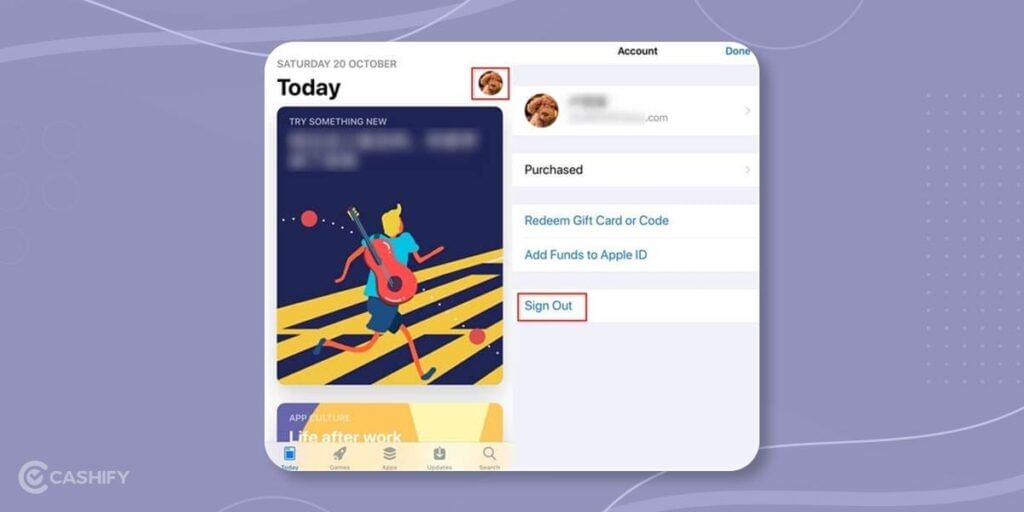
The easiest way to remove the previous Apple ID is by signing out Apple ID. However, for this, you need the previous owner’s Apple ID password.
- Head to the Settings app on your iPhone.
- At the top of the screen, you will see your name or your previous owner’s name. Tap on it.
- Now, scroll down to the bottom to find out the Sign Out option. Click on it.
- If asked for the password, just enter the Apple ID password and tap on confirm, and you are done.
2. Delete iPhone from their iCloud account
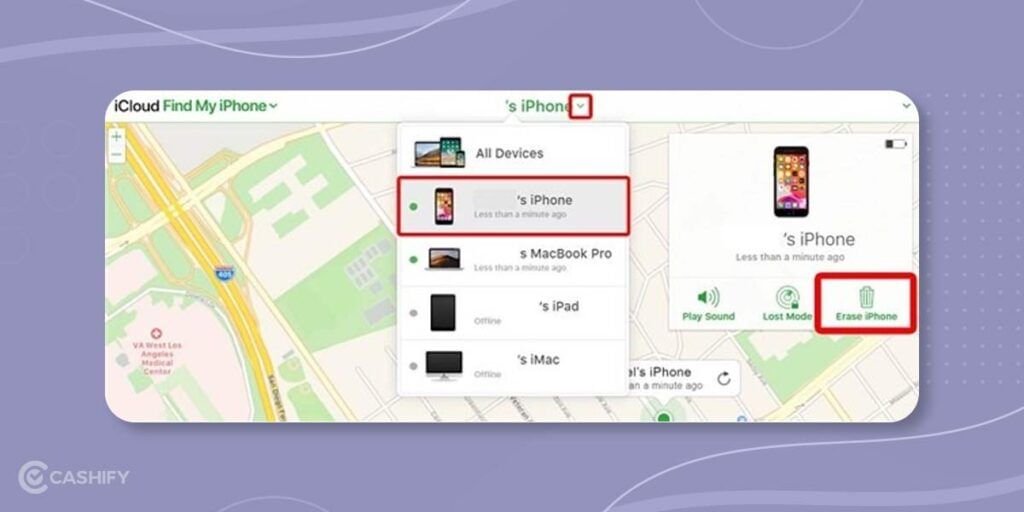
Another way to remove previous Apple ID from used iPhone is by deleting the iPhone from the cloud account.
- Sign in to icloud.com.
- Now, click on Find iPhone.
- You will see “All devices” at the top of the screen. This section contains a list of all the devices connected to the iCloud.
- Scroll down the list to find the Apple ID you would like to remove.
- Once you find the ID, click on it.
- The webpage will show you certain options. Follow them, and lastly, click on “Remove from account” to remove the account from iCloud and iPhone.
Also Read: Here’s How To Update iPhone Software- A Step-By-Step Guide
Bonus- How to remove previous Apple ID from used iPhone without a Password?
It can be that the previous owner does not agree to give you the Password, so in that case, you must follow these steps.
Factory reset iPhone in Recovery mode
- Connect your iPhone to the PC via USB cables and then open iTunes on the PC.
- Now, press the Sleep/Wake and Home buttons simultaneously to enter the Recovery mode.
- This action will force your iPhone to restart.
- Next, iPhone Recovery mode will appear where you will get two options: Restore and Update.
Once the restoration process is completed, you can finally set up your iOS device using your Apple ID and Password. The previous owner’s Apple ID is now removed without using the Password.
Also Read: 4 Cloud Storage Services That Works Best For Apple Users
Cashify is your one-stop-destination to Sell phone online or Recycle old phone from your doorsteps.