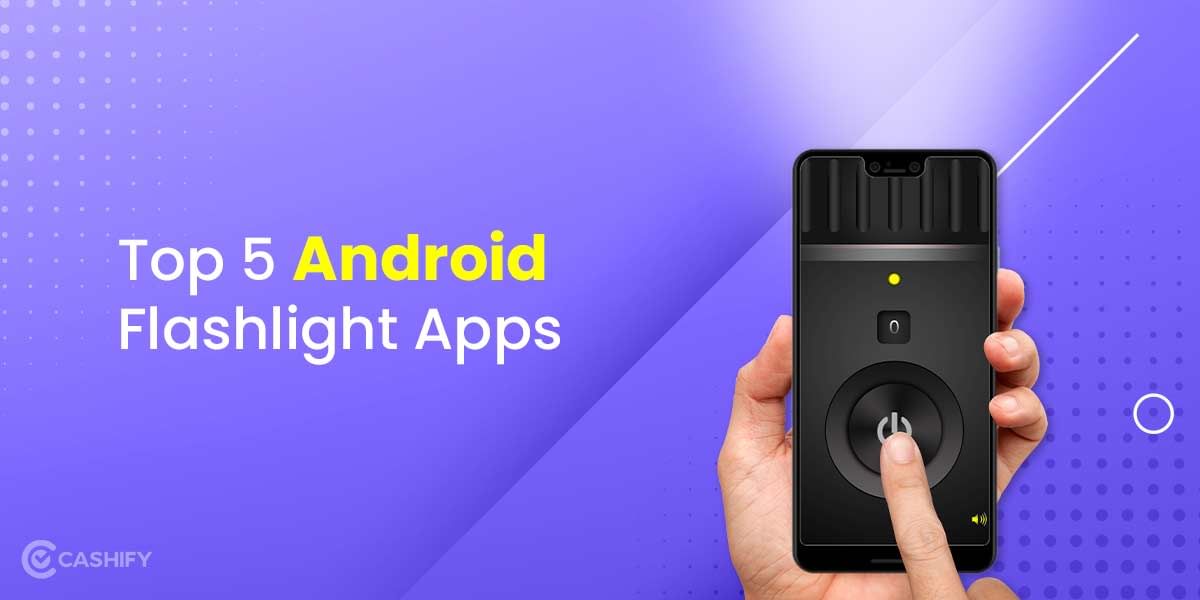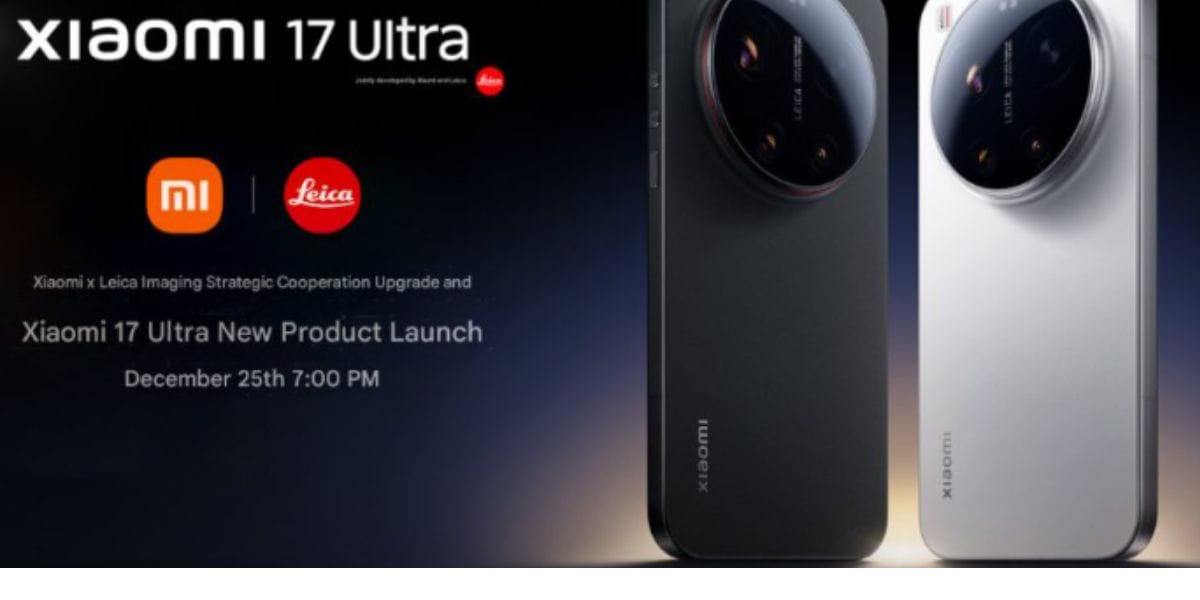Google Assistant was first introduced in October 2016, and it has since become one of the most popular stock features on Android devices. As of today, it’s installed on more than 500 million devices. However, Google Assistant can be a hassle for many people, as it may self-activate, or not perform up to their expectations. That’s why this article by Cashify has everything you need to know about how to turn off Google Assistant on Android, or at least make it less annoying.
The Google Assistant
For Android users, most of us agree that Google Assistant is very useful in automating tasks, setting alarms, reminding you of dates and meeting timings, playing songs and videos whenever you want to ward off melancholy, and many more things since it greatly evolved in the past few years.
Google Assistant is a great tool on your smartphone. A virtual software developed by Google, it offers voice commands, voice searching, and voice-activated device control, letting you complete various tasks by just saying “OK, Google” to make your lives just a little faster.
However, occasionally some people report that Google Assistant activates without the user’s request or shows undesired results without any requests.
Also read: Best Free Streaming Sites To Watch Movies Online
Now that is something irritating. After such occasions, you probably want to turn it off temporarily, or for good. But how can you do that? Is that doable? Yes, of course, it is feasible, after all, it is your device and you own it, right?
Just before you start, do remember that the assistant may not be performing up to your expectations due to background noise, music, or a faulty mic. Another cause can be a misconfiguration in the settings, like language, activation prompt, or even network issues! If you’re here just to troubleshoot, scroll to the second heading.
Let’s begin!
Knockout Google Assistant on Android in 4 steps
So if you are done with Google Assistant and want to deactivate it once and for all, you can disable all Assistant features that are not a core part of your Android device.
Step 1. Start the Google Assistant: long-press the home button.
Step 2. Click the small drawer icon on the topmost right corner. This brings the main screen of Assistant into view.
Step 3. Click the collapsible three-dot icon from the upper right corner and choose “Settings” from the drop-down menu.
Step 4. Pick your device under the “Device’s menu” or the one you desire to disable the Assistant on.
When it works, the Google voice assistant is a great tool to have when you’ve got your hands full and need to quickly add items to your grocery list or make an appointment for your upcoming appointment. Making it great for multitasking, if there is not a lot of background noise or music playing to confuse the assistant.
Also read: Best Upcoming PS5 Games of 2022.
Delete Google Assistant history
Before you disable Google Assistant, you may want to delete your documented history. You can easily see what Google has stored.
In the main menu and choose All Time from the list.
Then, click “Next” and “Delete.”
Google doesn’t specify whether it keeps the recordings for itself after you wipe them out of your activity feed, so there’s no verification that they’re gone for good, so keep that in mind.
Also read: 6 Things To Keep In Mind Before Buying A Smartwatch In 2022
Turn off “Okay/Hey Google”
Do you like using Google Assistant, but you don’t want it listening and activating accidentally? You can turn off the voice part on your phone.
In the “Hey Google and Voice Match” menu, disable Hey Google on your device. This will still let you activate Google Assistant by long-pressing the home button.
Disabling other features
On select Android devices, there is a dedicated key to activate Google Assistant.
In other cases, this shortcut can become configured using on-screen gestures.
In the Google Assistant settings, you will find everything you need to configure the assistant, including its voice language and custom commands as we covered earlier.
Also read: The 5 Best Antivirus Software for PC in India (2022)
That was all you probably needed to know about how to turn off the google assistant on android devices. Were we able to resolve your issue? Comment below and let us know why you decided to disable your google assistant. Also, comment if you plan to switch to a different assistant like Cortana, Siri, or Alexa!
Redeem your investment. Sell phone online, or recycle old phone! Quick sale and eco-friendly recycling are available on Cashify.