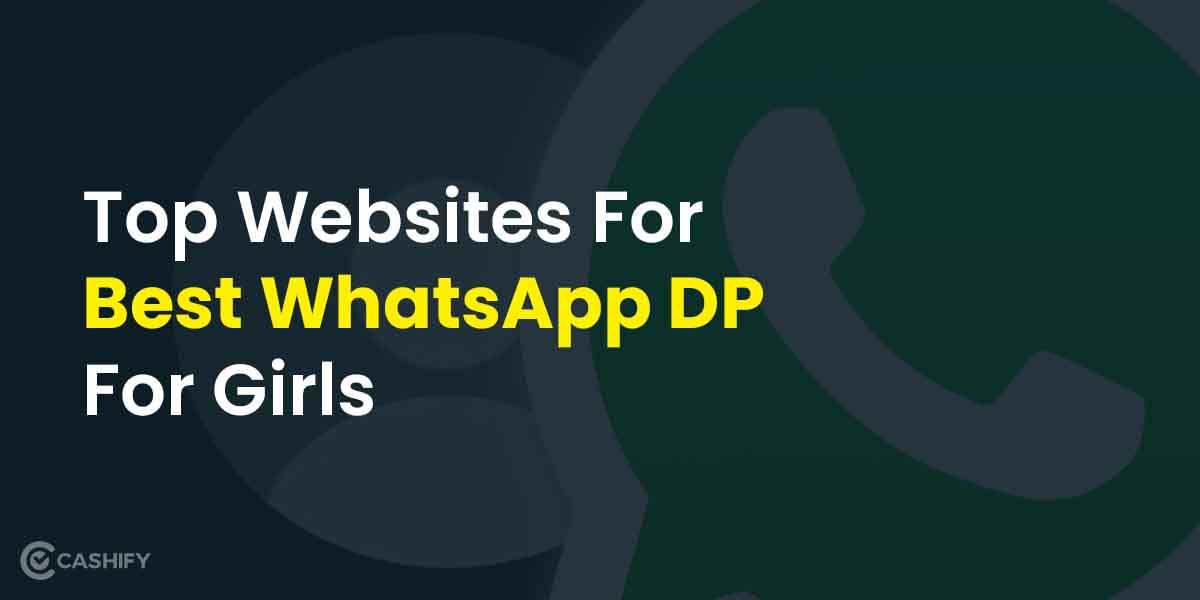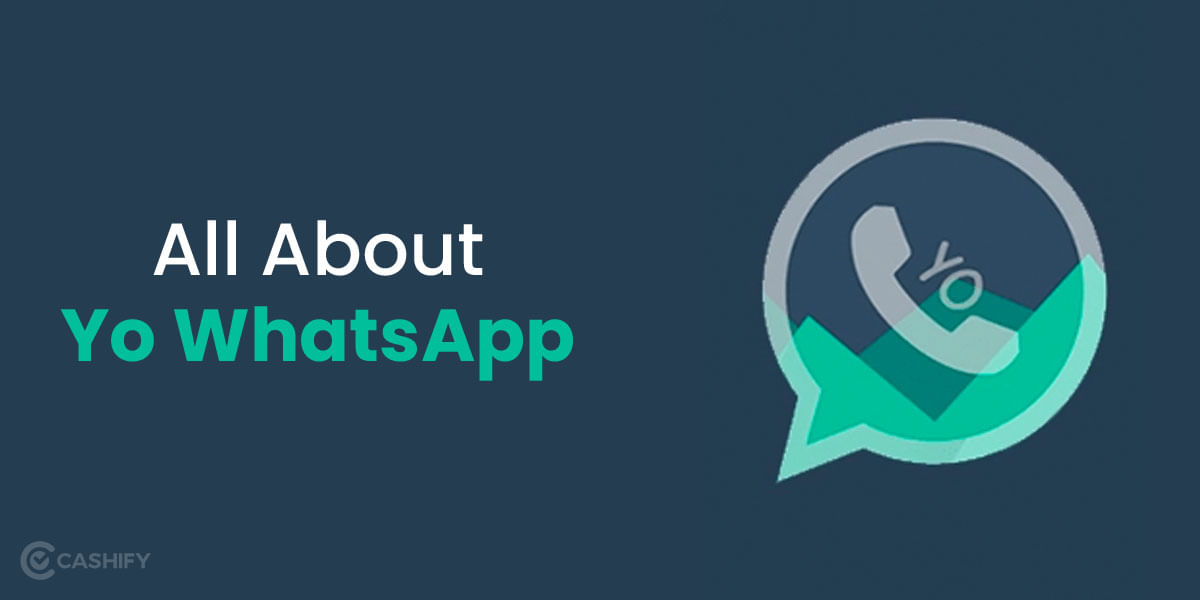Logitech Gaming Software (LGS) has been among the greatest tools available for managing gaming peripherals like mice, keyboards, and headsets. The programme hasn’t seen any significant UI or aesthetic modifications for quite some years.
The Logitech G Hub aims to provide an answer to that query. New peripheral management software from Logitech is stylish and feature-rich, although it has a little learning curve.
If you’re used to the traditional Logitech Gaming Software (LGS), you don’t have to switch over just yet because the application is still in early access. But if you’re ready to embrace the future, you can easily handle all of your Logitech equipment using a chic new interface by following a few easy steps.
Also Read: Windows 11 Tips And Tricks That You Should Not Miss
How To Install Logitech G Hub
Logitech G Hub installation is simple as pie and is comparatively much easier than other software. You must download the relevant version for your operating system by clicking on the following link. Open the installer after downloading the .exe file, then follow the installation wizard’s instructions.
You can open the software by typing Logitech G Hub into your Start Menu Search Bar after the installation is complete. Even if you close the window after installation by clicking on the programme you can open, it should now be visible in your toolbar also to the right.
How To Add A Device To Logitech G Hub
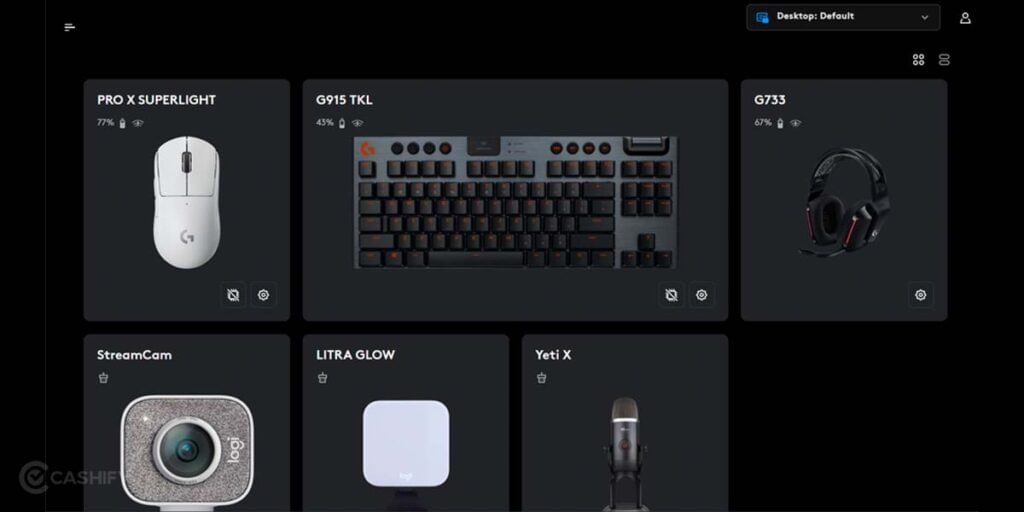
If your Logitech device is compatible with G Hub, all you need to do is plug it into a USB port on your PC, and the software should add it for you. It will then appear alongside other Logitech devices you have connected to the PC on the G Hub landing screen. A selection of options for that particular device will then show up when you click on the product’s image. If you have a wireless device, install it in accordance with the directions provided by the manufacturer, and G Hub will recognise it right away.
How to use Logitech G Hub
Once the software is installed and ready to use. Open the G Hub software and the first screen shows you all your Logitech Gaming peripherals that are connected to the device. You can select any device to dig deep into the settings for that particular device.
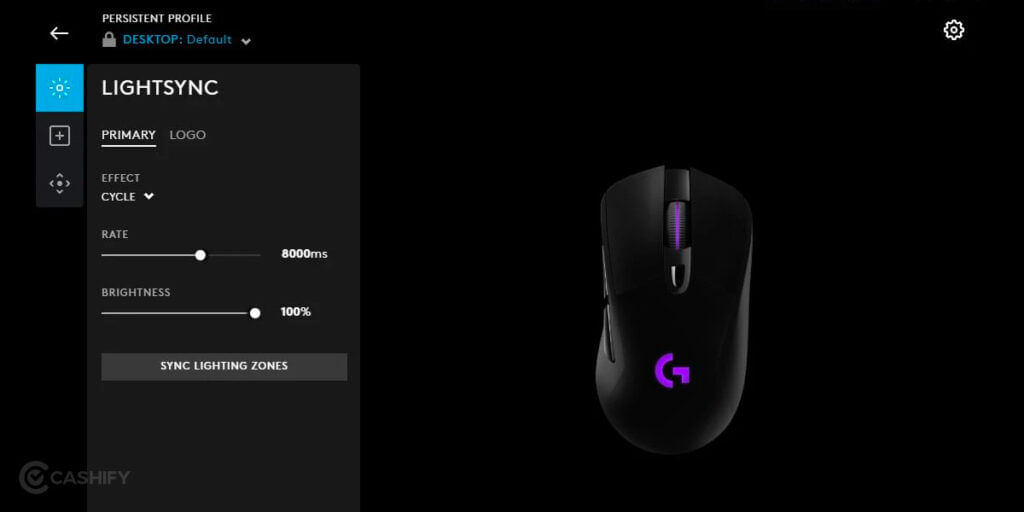
For instance, if you have any mouse from the Logitech Gaming mouse series you can customise the DPI of the mouse, and set the RBG lights pattern, intensity and speed. You can even select different gaming profiles depending on your preference. The G Hub also lets you set different commands, macros and shortcuts to perform certain actions. For example, you can set the Middle Click button to take a screenshot.
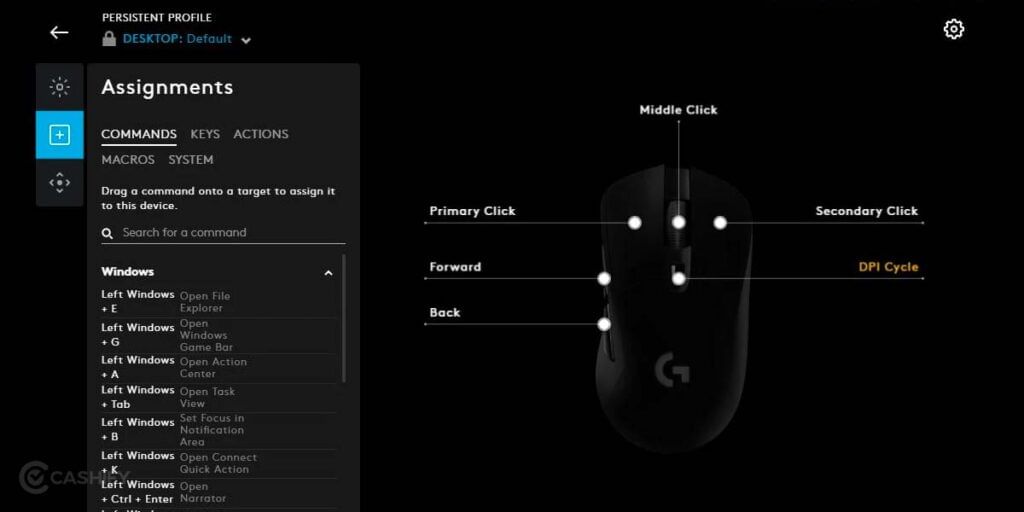
Logitech Gaming Software Vs G Hub
The intriguingly named Logitech Gaming Software was the older version of this application (LGS). However, starting in 2019, all new Logitech peripherals use the Logitech G Hub, which offers a smoother user experience than its predecessor while largely maintaining the same settings and functionality for your peripherals. One notable difference between the new and old software is that it is more difficult to import custom profiles in the newer G Hub.
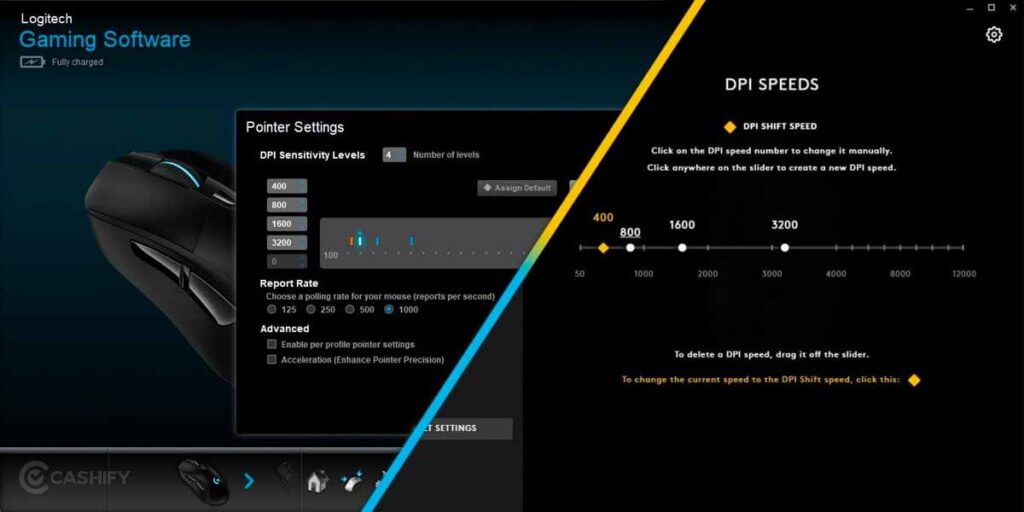
The enhancements that G Hub brings, include the capacity to download and share personalised game profiles with the Logitech community, integration with OBS (Open Broadcast Software – frequently used by streamers and YouTubers), compatibility with Discord (buttons can be assigned to take actions within the software), and the capacity to create and save multiple same-game profiles and switch them out seamlessly.
Compared to the Logitech Gaming Software, G Hub is far more attractive and provides a broader range of settings. Additionally, it requires a little more effort to operate and could be trickier to navigate. Although the programme is still in its early stages, you’ll be happy with how well it has turned out so far and hopefully, Logitech will keep improving it before completely replacing LGS.
Also Read: How To Give Windows 10 A Makeover To Look Like Windows 11
How To Update Logitech G Hub
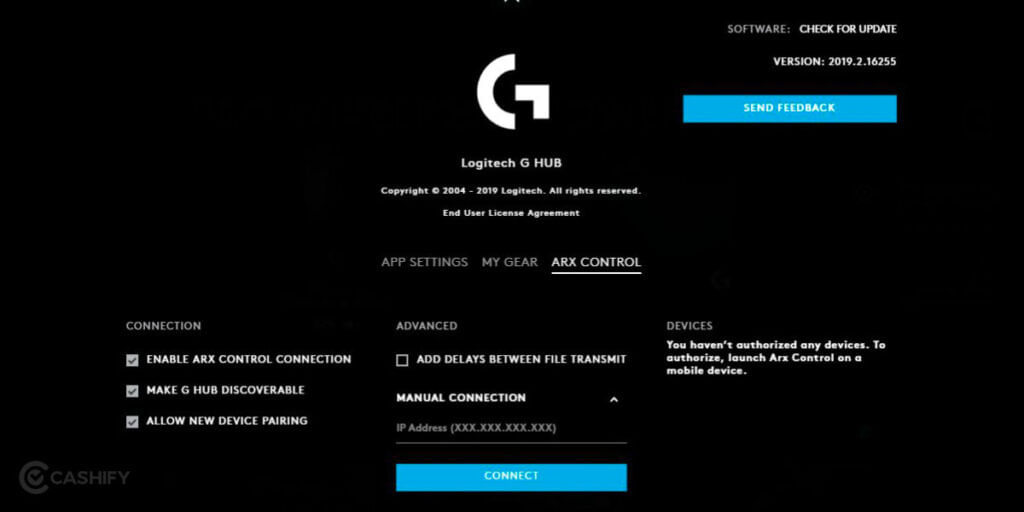
In order to update G Hub open it, then click the “Settings” cogwheel symbol in the top right-hand corner. By selecting “Check for Update” on the top right, G Hub will automatically search the web for the most recent version, download it, and install it.
You should make sure the Logitech G Hub is completely up to date before using it. To update it here are the simple steps you can follow:
- Go to the Settings menu, you just have to click the cogwheel icon in the window’s upper right corner.
- Once you select “Check For Update” in the upper right of the Settings menu, G Hub will automatically search the internet for the most recent version, download it, and then instal it for you.
- Generally speaking, it’s preferable to ensure “Enable Automatic Updates” is checked so that G Hub performs this task for you when you launch the application.
- You can click on the software version that is displayed in the top right corner to learn more about the changes that the most recent update made.
Troubleshooting Logitech G Hub
Mouse Is Not Detected
- You have the bare minimum of support if you compare Logitech G Hub to Logitech Gaming Software. As a result, you should search for updates.
- Additionally, make sure you look for additional devices that have been added to the list of supported devices.
- Make sure to look for any potential damage or errors in the USB or cable connection.
G Hub Software Is Not Installing
- You must give the software a closed environment in order to install it. Also, ensure that you remove any previously installed versions of G Hub and LGS in order to accomplish this. Both manually and with an uninstaller programme.
Logitech G Hub Is Not Opening Or Loading
- First, try and check the peripherals are connected and working fine your computer. Once this is assured Restart your system.
- Try to relaunch the software after removing LGS and G Hub will allow you to continue.
- Open AppData and remove the Logitech folder. Now that it has been uninstalled, reset the settings.
- Remove G Hub from the list of startup programmes and restart it if you are unable to progress past the startup. Run it now in administrator mode.
Also Read: How To Add Emojis On Macbook And Windows?
How To Uninstall or Disable Logitech G Hub?
The simplest approach to disable G Hub is to make sure the automatic starting option is toggled off and to close the programme. You should be able to accomplish this by right-clicking the program’s icon in your toolbar and selecting Quit. You can even Uninstall the program if you don’t need it. Here is a guide for that.
Uninstalling G Hub is as easy as removing any other program from your computer:
- You can type “Add or Remove Programs” into the search box at the bottom of the Windows Start Menu after clicking on it. Once it displays in the list, select Add or Remove Programs.
- Now scroll through the list of programmes until you find Logitech G Hub, then right-click it and select Uninstall. If prompted, affirm that you do want to remove the software before allowing the uninstall process to do so.
Also Read: How To Update Graphics Driver In Windows 11?