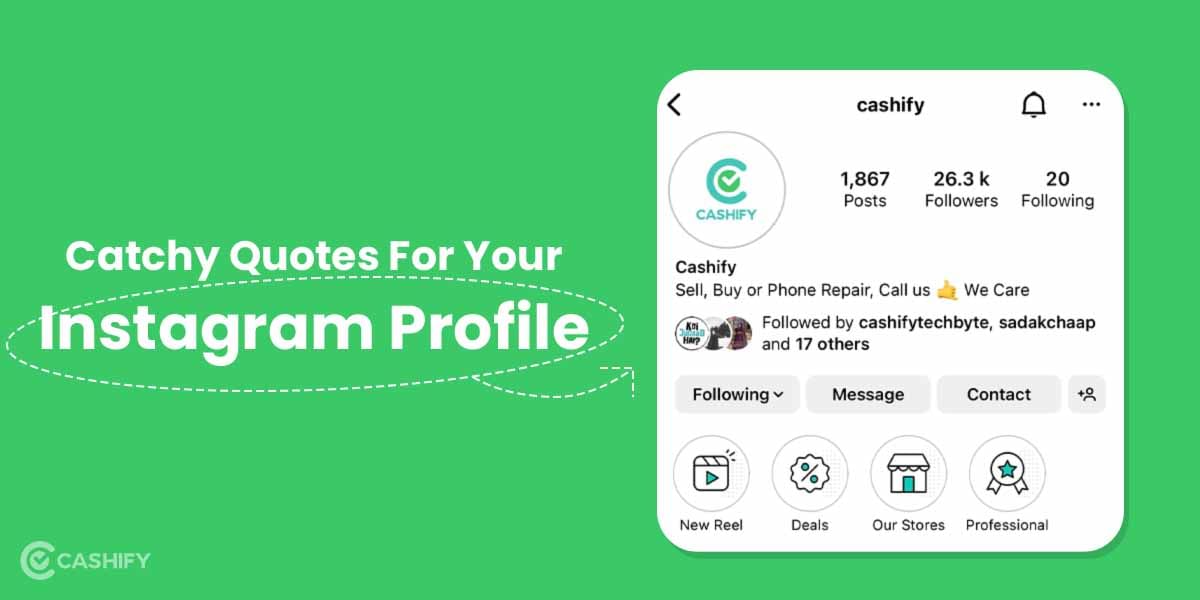The graphics driver is the controller that provides instructions to the graphic card to operate and display visuals as needed. If you are not well aware of the term, here we understand it along with the process of how to update graphics driver in Windows 11.
The new operating system (OS) launched by Windows in the form of Windows 11 was rolled out in November 2021. Since then, the new OS has created much buzz in the market about its attractive features and updates. The new look and feel of the most popular OS have made people look forward to switching to it as fast as possible. Generally speaking, the drivers allow the system’s components to interact and become more functional. Imagine the use of a desktop if it is not able to display the picture that you click on or the video that you want to view. It is a medium between the device’s hardware component and the operating system.
Around the globe, there are three major graphics driver providers- Intel, American Micro Devices (AMD), and Nvidia. They generally provide graphic drivers (software) and graphic cards (hardware). These graphic cards and drivers are not designed to work interchangeably. For example, you can run an Intel graphic card using Nvidia graphic driver. Both have to belong to the same company.
Also Read: How To Schedule Social Media Posts Using Canva
How do graphic cards and drivers work?
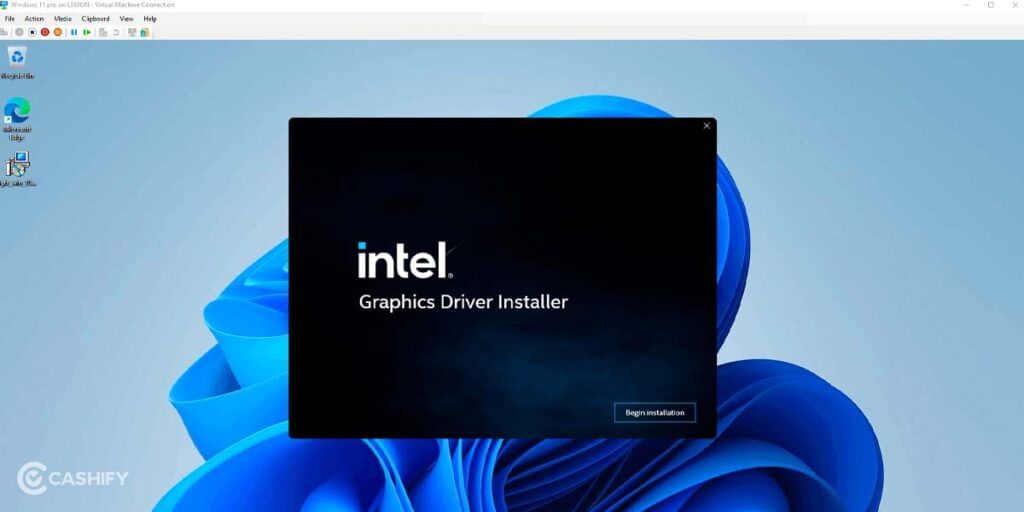
The graphic driver is software comprising a set of operating instructions that can change zeros and one into visual form for users on the computer screen. But who do they provide instruction to? It is for the hardware in the form of graphic cards, more popularly known as a graphical processing unit (GPU). Without the graphic drivers, the graphics that we are able to view on the screen (pictures, videos, etc.) would not even appear. Most of the recently built laptops come together with a graphics card and driver. However, in some others, like Windows desktops, we need to select the drivers specifically.
So, if you are if the process of understanding how to update graphics driver in Windows 11 will help you or not, here is the answer. Graphics drivers have to be regularly updated once the new version arrives. This helps enhance your system’s performance and allows optimal working of it. They also improve the speed of the GPU responsible for graphic rendering on the system.
Guide On how to update graphics driver in Windows 11?
If you recently bought a desktop loaded with Windows 11 or updated to the new OS on the existing system, here is a detailed guide on how to update graphics driver in Windows 11.
Also Read: 5 Best Apps For Content Creators That Will Help You Get Started
1. Using Device Manager
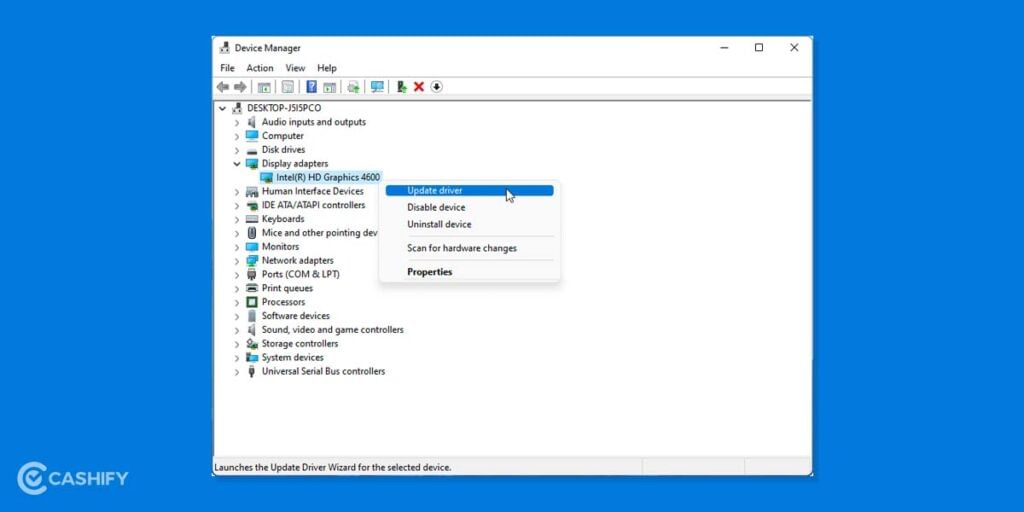
- Go to the Search option and type Device Manager to view and manage hardware settings and driver software installed on your computer.
- Select Display Adapter from the list menu.
- Next, right-click on the Intel(R) HD Graphics and choose Update Driver.
- This gives you two options –
– Search automatically for drivers
– Browse my computer for drivers - The first option will automatically install the best available driver for your system.
- In case you want to select the graphic driver manually and are not satisfied with the installed one, you can go with the second option of “Browse my computer for drivers.”
- You will further have two options at your disposal. One to select the location for browsing drivers manually. Another one is to choose from available drivers on the system, which displays all compatible hardware.
- Sometimes the graphic driver may not be present in the list. Here, you will have to uncheck the “show compatible devices” box and select from the list of available options.
- Additionally, keep following the “next” option until the installation completes.
- Post this, restart your PC, and your Windows 11 has an updated graphic.
2. Making changes to Driver Directly
This is one of the easiest methods that will answer your question on how to update graphics driver in Windows 11. However, for this, you need to know the exact location where your graphics driver is located. Once you know that, right-click on the driver and select the Update Driver option from the new window.
Also Read: How To Fix Whatsapp Images Not Showing In Gallery | Android & iOS
3. Check Windows Update
Sometimes, the best answer on how to update graphics driver in Windows 11 comes via regular software updates. Here, you don’t have to do much. You need to check the Windows update released by the company lately. Go to Settings > Windows Update and check the update. Additionally, to get more details on graphics driver, you can even navigate to Settings > Windows Update > Advanced options > Optional Updates to get the update done.
These are some of the advanced options on how to update graphics driver in Windows 11 that you can easily use and does not takes up significant time too.
PS: Make sure that irrespective of what process you use, you always restart the computer once the update is done.
Synopsis: How to update graphics driver in Windows 11
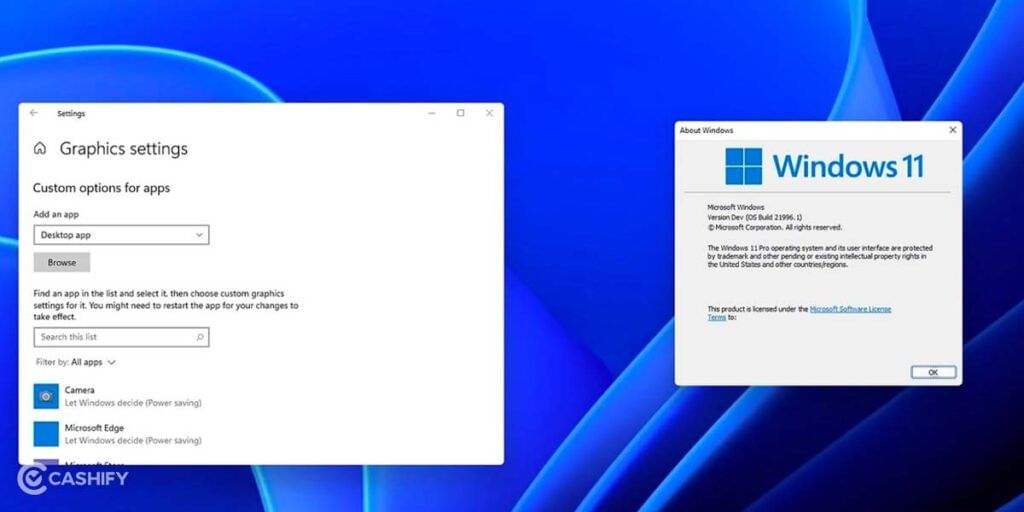
The above-mentioned steps will act as a guide on how to update graphics driver in Windows 11. However, there are some additional third-party methods that you can test as well. This includes visiting the online website of Windows to check for updates to your graphic driver and downloading the same directly from there. They will also give you hands-on guidance to download it. Other methods to update the driver uses free driver updater for Intel, AMD Auto Detector, and NVIDIA Experience Updator.
Ensure that if you are not confident about making changes to your system yourself, it is okay to contact online technical support for more help. Additionally, you can even visit the nearest store, which could help you update the software. They may charge you for the service but gets the task done by skilled personnel.
Also Read: 11 Camera Tips And Tricks For iPhone 11 / 11 Pro That Everyone Should Try
Cashify allows you sell old mobile phone and sell old laptop. If you are looking forward to getting the best deal for your product, then Cashify is the right spot for you.