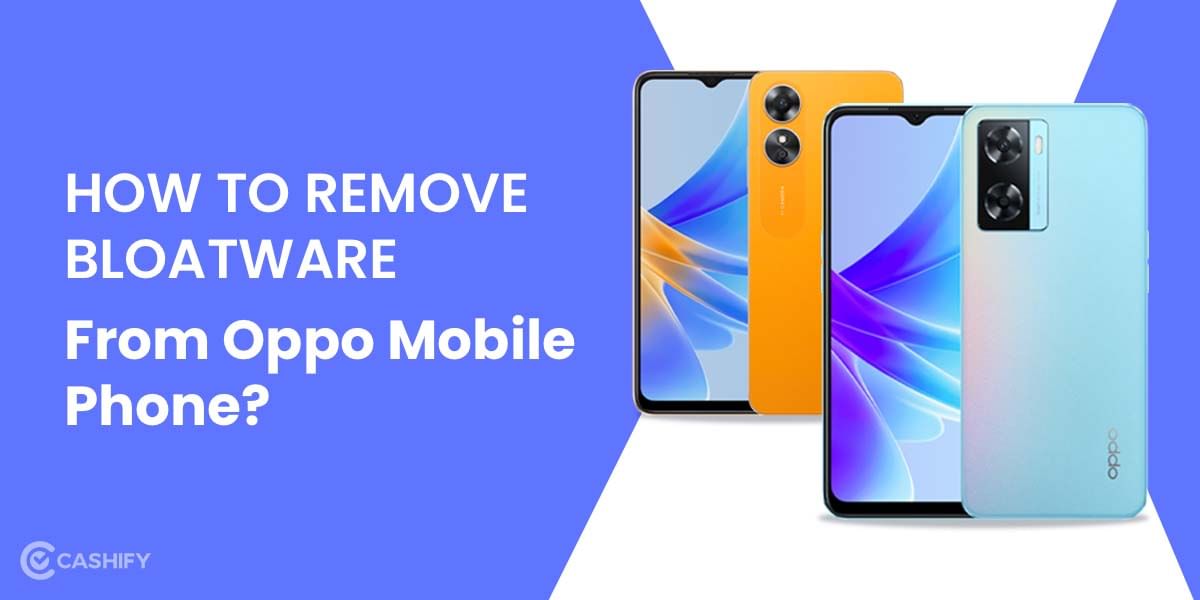It’s not too late that Windows 11 was launched worldwide, sparking new expectations among tech enthusiasts about some new features never witnessed before. There are a few Windows 11 tips and tricks you must be aware of at this stage to make your transition even easier.
Windows 11 was released in November 2021 by Microsoft as its latest software upgrade. Undoubtedly, Windows has been one of the most popular operating systems (OS) ever known for its user interface, ease of handling, navigation, and portability. With the new launch in the form of Windows 11, there have been multiple new additions as well as upgradation to the already prevalent OS.
Compared to the previous versions, this brand new one has revamped some basic designs like the taskbar and start menu. The increased security and protection of data measures have been a show stealer of this version. While people dub some of the changed versions to features offered by Mac, many others also believe that Windows and Mac cannot be compared. Both OS are pioneers in their field and have different operations to offer to the consumers.
Also Read: How To Give Windows 10 A Makeover To Look Like Windows 11
Features of Windows 11 that make it unique
Before getting into the Windows 11 tips and tricks, let’s understand some of the unbeatable features that make the new version of Windows likeable.
1. Use of widgets
Widgets have been extensively used in iOS and MacBook to personalise user experience. Windows 11 has now adopted a similar feature of making the entire process of using an electronic device subtle and easier. Now, users can make a personalised widget for getting updates on the weather, news as per the likeliness, and much more.
2. Editing using one app
The photo app on Windows 11 assists you with photo and video editing. Multiple features on the app were generally absent, and users resorted to third-party applications. For example, drag and drop, cropping, maps, and face recognition have been added to this app.
3. Different Desktops
Yes, you heard it right. Windows 11 never bores you with one single desktop. Let’s say you need icons, files, and wallpaper for your desktop used in offices different to what you use at home. Why have different laptops or systems for it when you can achieve this using Windows 11? You can customise desktops for different purposes for use at different places.
4. Sound Alerts
This time Windows has also changed the sound alerts tagged to a particular function, giving users wide options to choose from.
Also Read: 5 Best Task Management Apps To Meet Your Deadlines
Windows 11 tips and tricks that you must know

1. Press Ctrl + Shift + Esc to launch the task manager instead of actually going to the tool to close the non-responding apps that are not working. Besides, for forcefully shutting them, too, the task manager is your place.
2. To get access to many shortcuts in the widgets, you need to press Windows + W
3. Wondering if Windows has updated itself for trendy settings like emojis during chats. Oh yes, with Windows 11, you can use the combination of Windows icons and ; to get the emoji window started.
4. To get access to quick settings on your device, all you need is the Windows icon + A. Change brightness and adjust the date and time directly using this method.
5. You can check the status of all the running programs using – Settings> Apps> Startup. You can close all the programs that you want by toggling them off.
6. As mentioned in the section above, Windows 11 comes with a video editor app too. All you need to do is to open the video editor and begin the basic editing task.
Also Read: How To Enable Find My Device On iPhone?
7. To turn the night colour on for your room, Right click on the desktop and choose display settings. Set the night light ON. Additionally, you can even make a personalised setting for the time you want it to start.
8. To document any process involved in completing a task, you don’t need to write the steps manually. Instead, open Steps Recorder using the search button and start recording and sharing.
9. Do you know that you can access the copied history using the shortcut Windows+V that gives you access to all copied items in the clipboard that you can paste into any document you like?
10. To start the screen recording, press Windows + G. This helps you record a game or other task. However, it does not record the desktop.
11. Dark modes are preferred by people who do not want vast brightness on their screen. For this, go to change settings > personalization > access colours. Here, choose the colour you want to opt for in the dark mode.
12. Themes are one special quality of Windows 11, as they have come up with multiple options. To get this done, go to Settings > Personalization > Themes > Browse Themes. Choose the theme and personalise accordingly.
13. To control privacy issues and do away with too many distractions, Windows 11 has a special feature in the form of Settings > Privacy and Security > General. Besides, you need to disable ‘offer suggestion on how to set up my device’ as well as ‘get tips and guidance when I use Windows.’
Also Read: How To Share Screen Using FaceTime On iPhone?
To sum it up: About Windows 11 tips and tricks
Windows 11 tips and tricks will help you make your work easier through new features and easy shortcuts. After all, this is the whole motive behind the invention of computer devices- to make our tasks easier and faster. Furthermore, there are multiple tips and tricks associated with Windows. The few of them enlisted above are deemed to be most useful if you have begun using the latest version of Windows.
Also Read: How To Mirror iPhone Screen To Amazon Fire TV Stick? Step-By-Step Guide
Through Cashify, you can sell old mobile phone and sell old laptop. If you are looking forward to getting the best deal for your product, then Cashify is the right place for you.