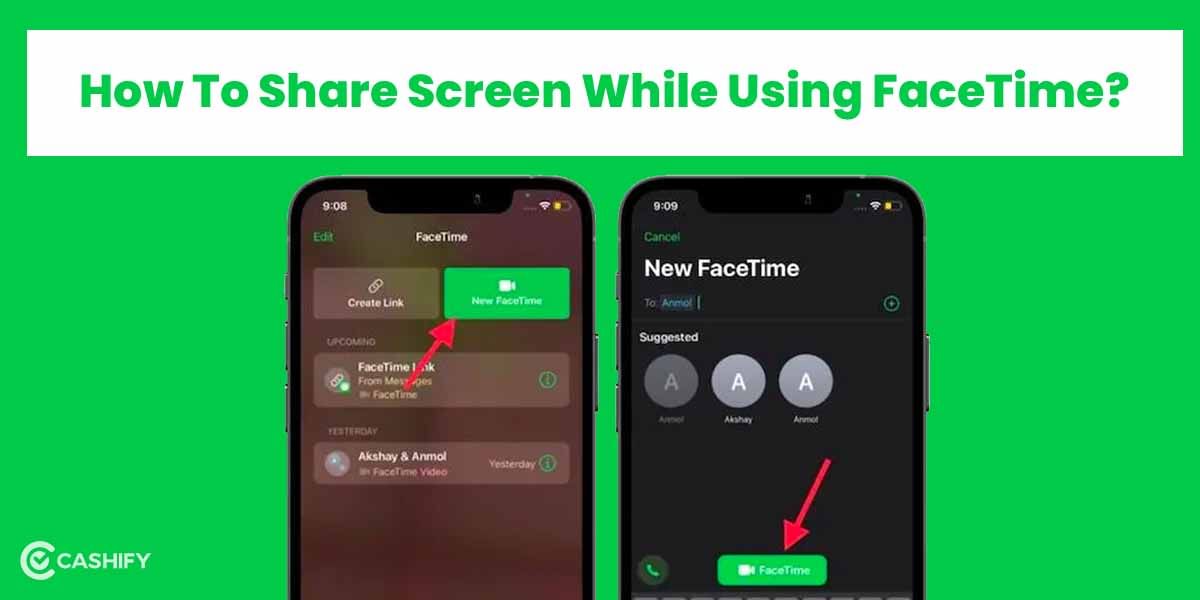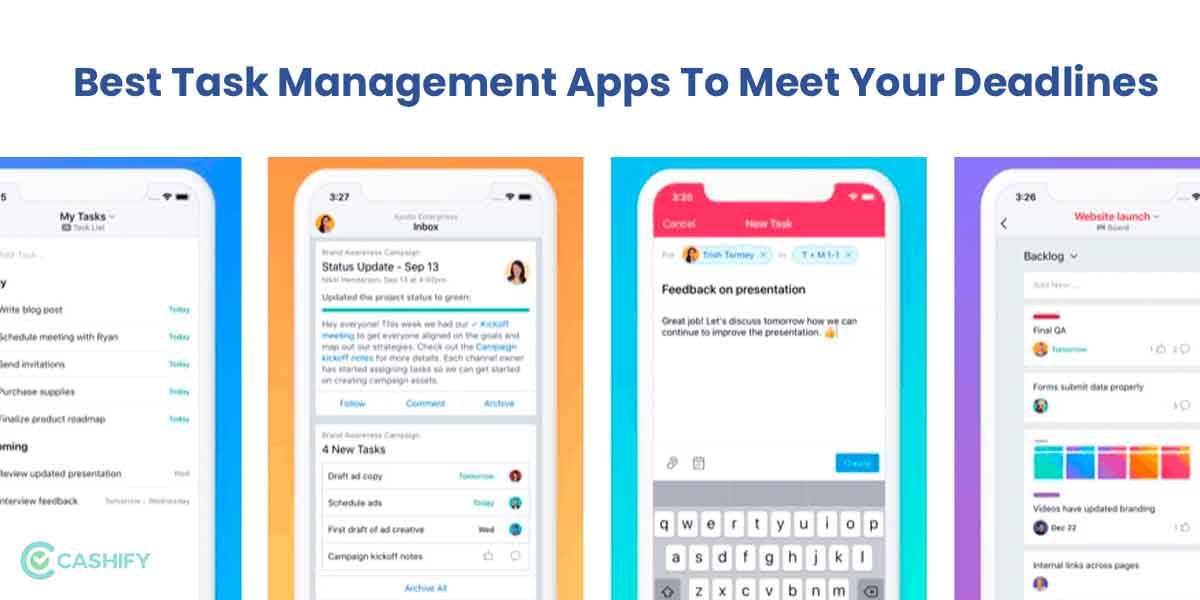Wouldn’t it be unbelievable if we said that you could track any of your Apple devices from the comfort of your place just at the stroke of your fingertips? Well, this article is all about getting you to enable Find My device on iPhone.
Gone are those days when you lost your luggage at airports and had to depend on air agencies for retrieval. With exciting devices like AirTag, tracking a piece of luggage lost on your Europe vacation from your home in India is possible.
To make it even more relatable, let’s say you reach your home from work and suddenly realise that you left your AirPods at the office. Now you are wondering that did you really missed it at the office or have you dropped it while commuting. It suddenly gets on your nerve, and you have no other option than to panic and keep wondering until you visit the office the next day. You spend a sleepless night on your bed just thinking if someone could have taken away your AirPods!
However, Apple’s exciting feature, Find My, takes care of this issue for you and becomes your friend in such unforeseen circumstances. Once you enable Find My device on iPhone, it becomes easier to tackle situations like these. The feature can also be accessed from your iPad, MacBook, and Apple Watch.
Also Read: Save Yourself From 5G SIM Fraud! Fake Messages Looting Bank Accounts
What is Apple’s Find My service?
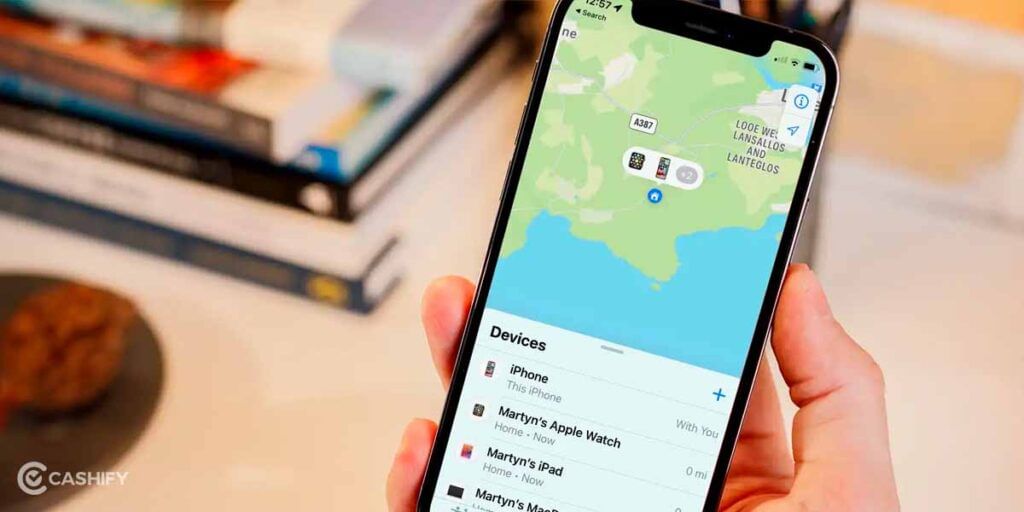
‘Find My’ is one of the unique innovations of recent times by Apple, which lets you check the location of your device using a simple, efficient and quick process.
It was launched as a part of iOS 13, where it merged the features of Find My Friend and Find My iPhone. As the name suggests, it lets you find and track the location of your Apple devices like iPhone, MacBook, iPad, AirPods, Apple Watch, and AirTag. The Find My service features are exciting and way ahead of accepting the customer’s point of view and thinking during tracking. Features like marking the location of your device before the battery runs out make the Find My service totally worthwhile.
How does Find My service work?
Once you enable Find My device on iPhone, you can locate your phone or other device added to your phone. You can even share the location with your select group of people too. However, once you enable Find My device on iPhone, all your devices get added to it automatically. The ‘Last Known Location is one of the critical features that allows Apple to track your last location if your battery dies. It also pinpoints the location of the device by playing sound.
After you open and enable Find My device on iPhone, you can access different tabs like People, Devices, and Items. You can use the people’s tab to share your location with family and friends. Few people also use it to ensure their family members have safely reached home. In the devices section, you can access the list of devices added to your Apple ID and track them on the map for their accurate distance and location.
Devices on which it works
Find My utility can be used on multiple devices at once:
1. iPhone
2. MacBook
3. Apple Watch
4. AirPad
Once you enable Find My device on them, you can use it to track the location of any of the mentioned devices or the non-Apple devices like luggage, keys, bags, etc., which have AirTag attached to it.
Also Read: Apple Might Shift To USB Type-C As Early As 2024: Details Here
Benefits of Find My service
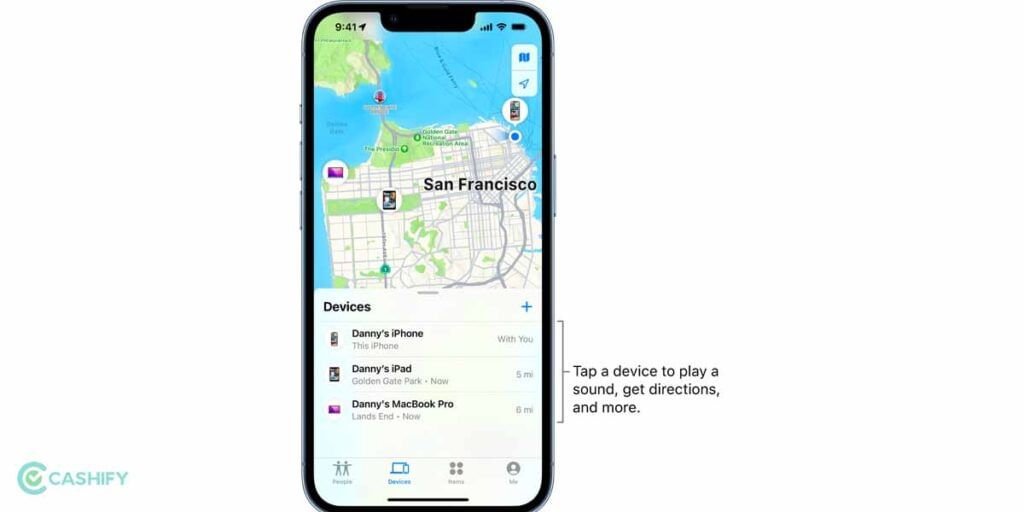
After you enable Find My device on iPhone, it provides multiple benefits. Some of them are:
– Accessibility to your device at all times
– Pinpointing the exact location in case it is lost
– Displaying a lost message on the screen along with the contact number for returning the product
– Erasing all the account, content and data from the device in case it is lost
PS- The data saved on iCloud is not deleted and can be retrieved when you buy a new device.
– Sharing location with your friends or family so that they can track you in need
– Data remains anonymous and encrypted.
Also Read: Apple iPhone 14 New Security Updates, Notified Today
How to enable Find My Device on iPhone?
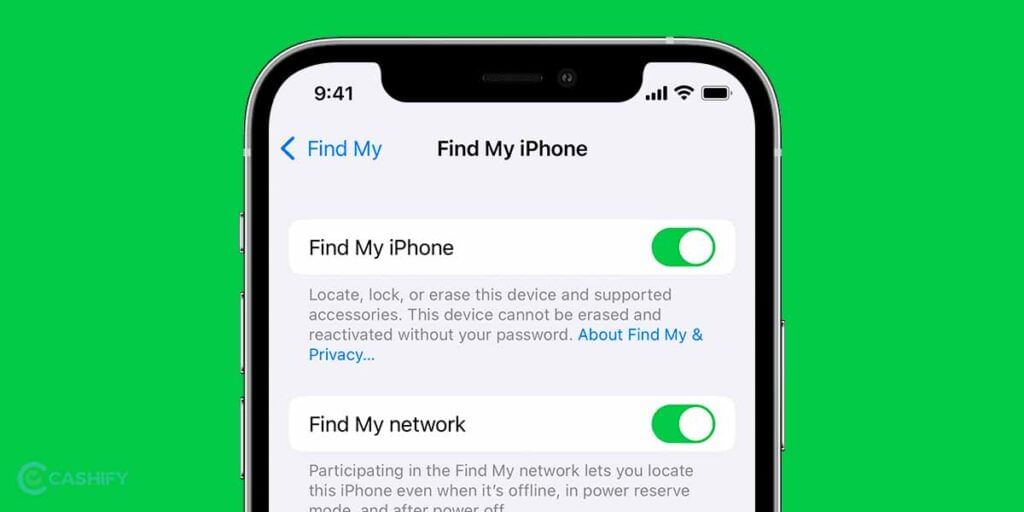
Through a simple and easy process, you can set up the app and start tracking your devices accordingly. To enable Find My device on iPhone, the following are the set of steps that has to be followed:
1. Go to Settings and then select your name at the top of the screen.
2. Go to ‘Find My’. Enable Find My iPhone, Find My network, and Send Last Location.
- Find my iPhone allows you to locate, lock, and erase the device and all attached devices.
- Find My Network allows you to find the device when it is powered off or in low battery condition.
- Using Send Last Location, the device’s location gets backed up if the battery is critically low.
Also Read: How To Change Notification Sounds On Your Android Device?
Now, when you need to track any device or item, you must log on to Find My app. You can even sign in using iCloud.com/find on mobile or desktop. The Device and Item section contains a list of devices and items tagged to your Apple ID. You can be able to track the last known location for all the devices mentioned on the map and the distance from your current location.
Among the list of devices or items, select the one you want to track and use the mentioned feature:
1. Tap Play sound if you know that it is somewhere near. The device plays chime sounds that can help you track.
2. Tap Directions to use the map to go to the location.
3. Select Notify when left behind when you want your device to be always with you.
4. Tap Mark as lost if you can’t find your device in a known location. This locks your device with a password and sets a message on the screen in case someone gets it.
5. Erase this device to delete personal data and reset it.
Final Words: How To Enable Find My Device On iPhone
‘Find My’ is an excellent way to stay connected and safe with your near and dear ones. Besides, all your gadgets can be taken care of from a single device. Once you enable Find My device on iPhone, you need not worry when you travel about lost luggage or the safety of family members.
However, all this added would be worthless without the security of data prominently guaranteed with the app. If you have not enabled Find My on your iPhone to date, it’s time now!
Also Read: 5 Best Instagram Reels Editing Apps That You Cannot Miss
Cashify lets you sell old mobile phone and sell old laptop. If you are looking forward to getting the best deal for your product, then Cashify is the right place for you.