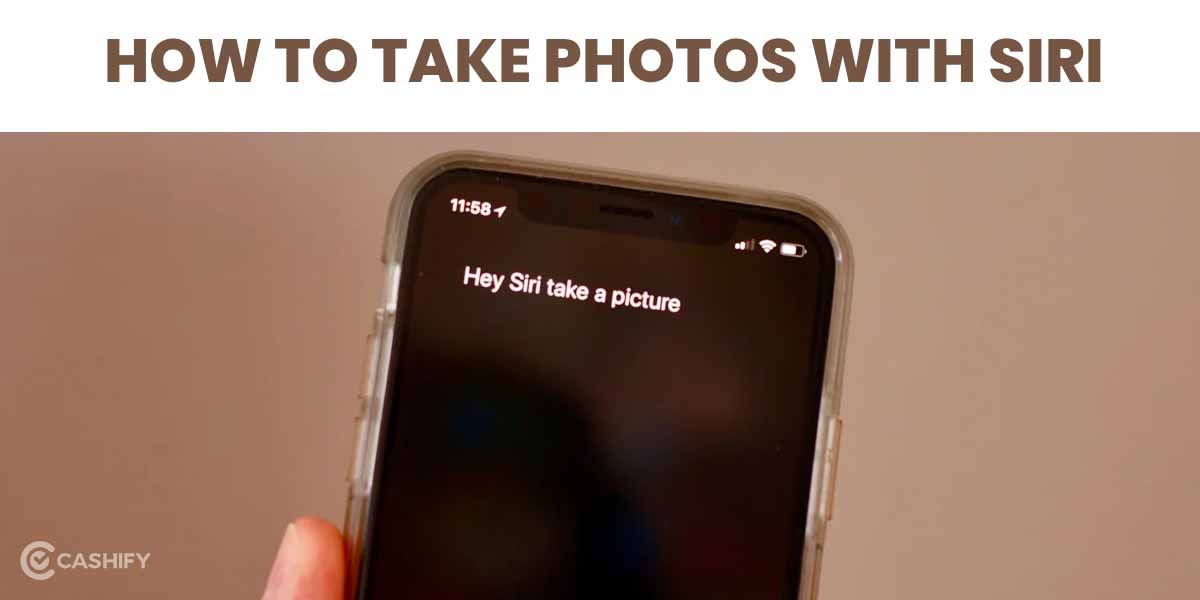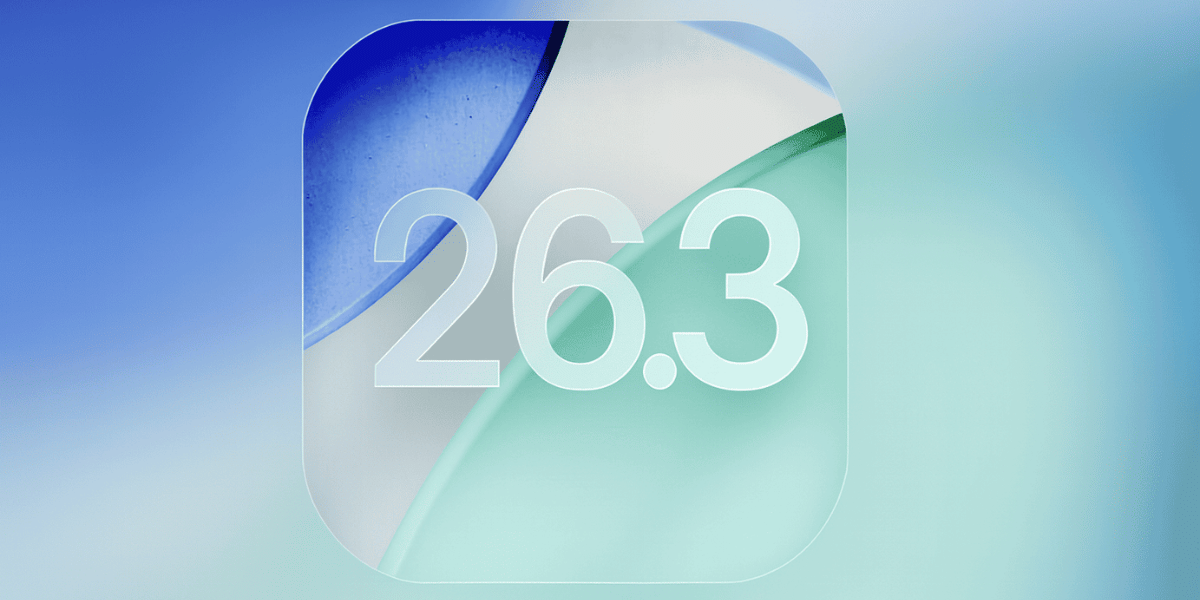Emojis are a great way to express your feelings without having to type much. Whatever mood you are in, there is a dedicated emoji for the same. Not just that, emojis are also a way to show your creative side. While using emojis while texting through mobile phones is quite easy, what’s the case with laptops? This means can you add emojis on MacBook and Windows while sending texts?
Most of us will agree- what we do is that we simply search for the relevant emoji on the internet and copy and paste it into our texts. But wait! Here’s a hack. You don’t need to search on the internet every time you feel like adding emojis to your text. Instead, you can do it right from your keyboard. Let’s learn here how to add emojis on MacBook and Windows.
Also Read: How Can I Make The Copyright Symbol On Computer?
How to add emojis on Windows?
Adding emojis on Windows is easier than it sounds. Here is how to do it:
- Press Windows and Full Stop (.) on your keyboard.
- It will open the emoji dialogue box.
- Search for the required emoji and click on it.
- It will be added to the text or content, whichever is the current file open.
- You can also find GIFs, Symbols and more in this dialogue box to be used in your content.
How to add emojis on Macbook?
MacBook owners, you don’t have to worry. There is an easy way to add emojis to MacBook as well.
- Press “Ctrl + Spacebar” on your keypad.
- The emoji dialogue box will get opened.
- Find the required emoji and click on it to add to your content.
- If you need to add emojis to a doc or word file, you can add them by clicking on Edit at the top of the screen.
- Then, select Emojis and Symbols.
- Generally, it is present as the last option on the list.
Note: If you don’t see Emojis and Symbols, this means your app does not support them. In that case, you can go for the earlier steps.
Also Read: Here’s How You Can Do WhatsApp Voice Call Recordings
Looking to Sell phone online at the best prices? Head to Cashify. You can also Recycle old phone with us right from your doorstep.