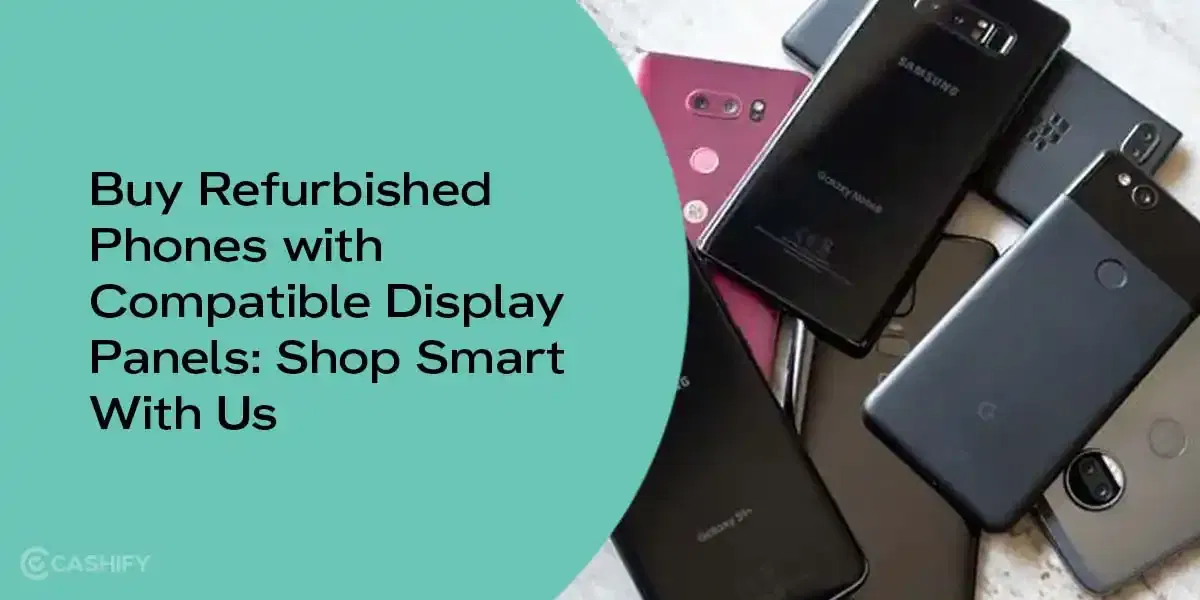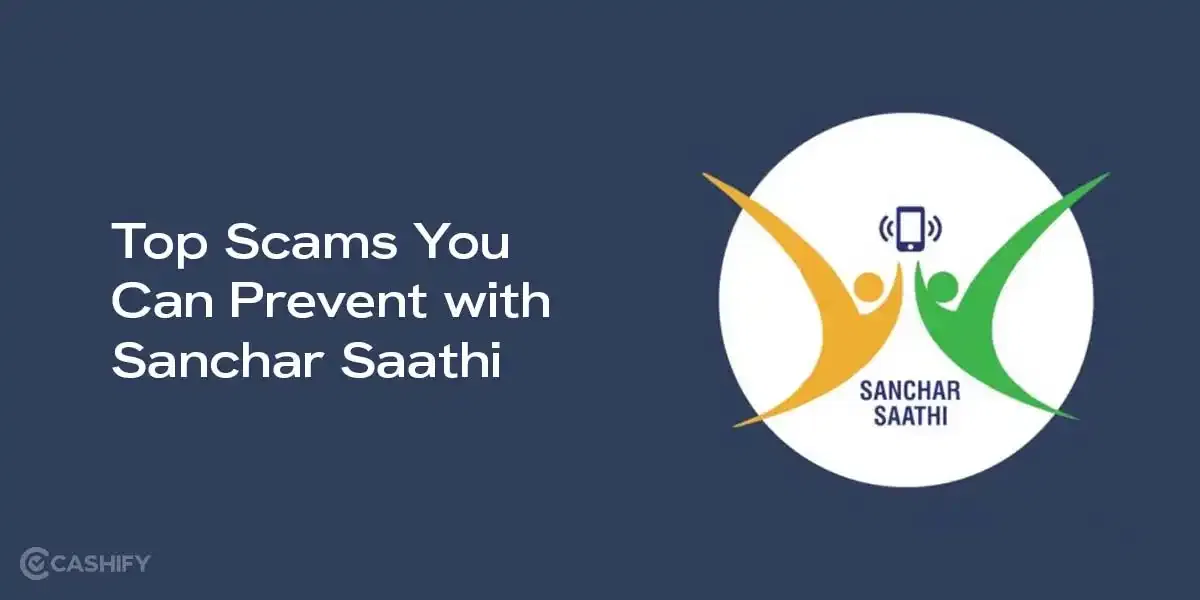There is great news for people who have an Apple Watch! They can now directly use WhatsApp from their smartwatch! Meta has released the official WhatsApp app for the Apple Watch. Now, there is no need to grab your iPhone to answer a WhatsApp message.
With the help of this app, you can now read full messages, send voice notes, react to messages with emojis, see photos, and more. We will talk about all the details in this article. Let’s check out how to install, use, and make the most of WhatsApp on your Apple Watch!
Also Read: iOS 26.1 Release Date & Features: List of Supported Devices
Let’s Check The Compatibility First…
Before you start using WhatsApp on your Apple Watch, make sure it is compatible to use the app. Here’s how:
| Category | Requirements |
|---|---|
| Hardware | Apple Watch Series 4 or newer (includes SE, Ultra, and all Series 5 to 11 models) |
| Software | watchOS 10 or later (update via iPhone > Watch app > General > Software Update) |
| iPhone | iPhone running iOS 17 or newer with the latest version of WhatsApp installed |
To check your watch model and software, open the Watch app on your iPhone, tap General > About. You’ll see all the details there.
Step-By-Step Guide To Set Up WhatsApp On Apple Watch!
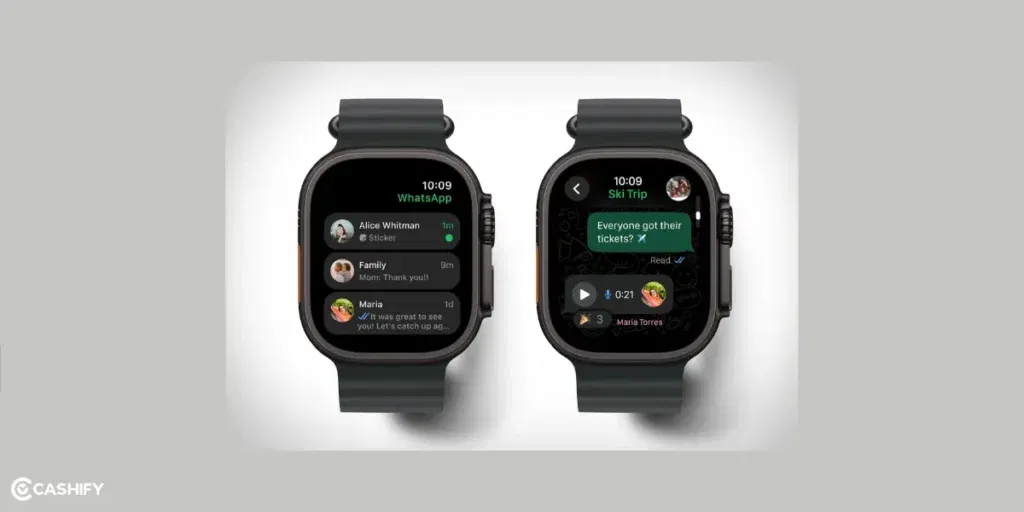
The setup is extremely easy, as there are no QR codes or complicated setups needed. Here’s how:
Update WhatsApp on your iPhone
First, you have to open the App Store on your iPhone and update the WhatsApp app. Make sure the version is 25.46.73 or newer.
Install on Your Apple Watch
After this, open the Watch App on your iPhone. Tap on My Watch and scroll to Available Apps. Find WhatsApp and Install. If you have turned on auto-install, the green WhatsApp app icon will appear automatically on your watch.
Launch & Pair
Press the Digital Crown on your watch and look for the green WhatsApp icon. Tap on it and it will sync with your iPhone in a few seconds. There is no need to log in again.
Fine-Tune Notifications (Optional)
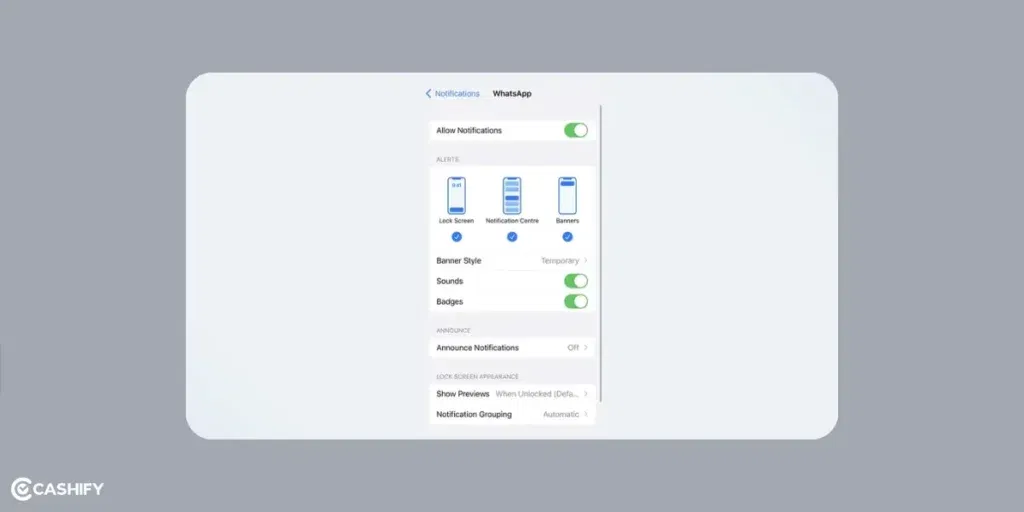
On your iPhone, open the Watch App >Notifications > WhatsApp. Here, your can mirror iPhone alerts to ON. Go to iPhone settings > Notifications > WhatsApp and make sure banners, sounds, and lockscreen are enabled.
That’s it!
Also Read: 5 High-Value Mid-Range Phones Worth Buying- Samsung, Realme & More
WhatsApp On Apple Watch: All Features Explained
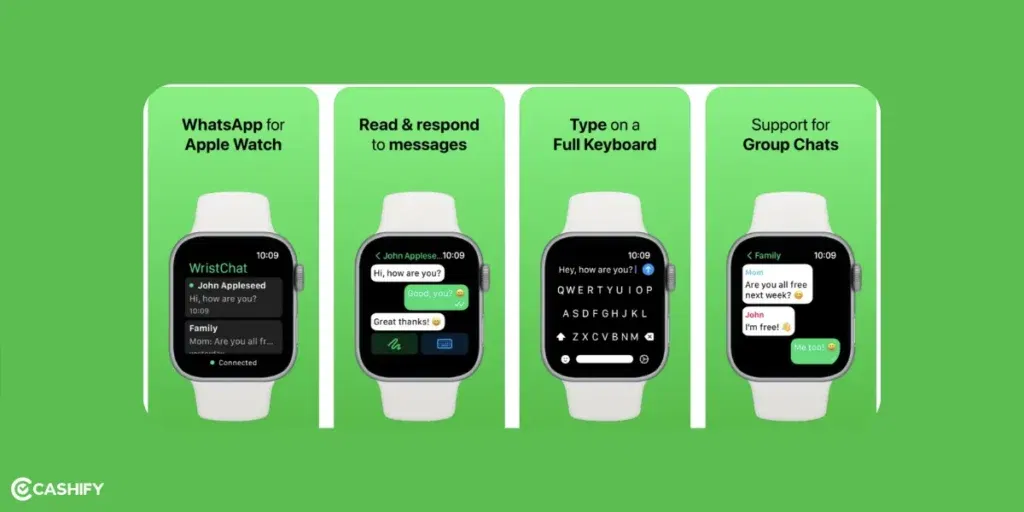
When you open WhatsApp on your Apple Watch, you’ll see a clean list of your 50 most recent chats. Just tap any chat to open it to start texting. Let’s check out all the features:
| Feature | How It Works | Pro Shortcut |
|---|---|---|
| Read Full Messages | You can read entire messages. There are no breaks. | Force-touch a chat and tap “Mark as Read” to keep things tidy. |
| Send Text | Use Scribble, dictation, or the full QWERTY keyboard (Series 7 and newer). | Double-tap the Digital Crown to start dictation instantly. This is great for quick replies during a workout. |
| Voice Messages | Hold the mic button to record and send a voice note. It plays right in the chat. | Go to Settings > General > Wake Screen > Raise to Speak to send hands-free voice messages. |
| Emoji Reactions | Tap a message and hit the heart icon to pick from 8 quick emojis. | Long-press a message to open the full emoji picker. |
| View Media | Photos and stickers look clear and colourful. Just tap to make them bigger. | Pinch to zoom photos or double-tap to like them. |
| Call Alerts | See WhatsApp call alerts with caller ID and Accept/Decline buttons. (You can’t answer calls on the Watch!) | Turn on Prominent Haptics in Watch Settings > Sounds & Haptics so you never miss a call. |
| Chat History | Scroll up to see about 100 recent messages per chat. | Pull down on the chat list and dictate a contact name to search quickly. |
You cannot answer calls on the Apple Watch on WhatsApp. But Meta is working to make this happen with the coming updates!
Also Read: Pro Tips for Vivo X300 Pro: Perfect Camera Settings for Stunning Photos
How To Use WhatsApp On Apple Watch Like A Pro?
Here are some tricks to level up if you are using WhatsApp on Apple Watch!
| # | Feature | Steps to do it |
|---|---|---|
| 1 | Zero-Tap Access | Long-press your Watch face > Edit > add the WhatsApp complication. Choose between unread message count, last message preview, or quick-compose tile. |
| 2 | Smart Stack Widgets (watchOS 11+) | Scroll the Digital Crown up to open Smart Stack > long-press the WhatsApp widget > pin icon. |
| 3 | Siri, Do the Typing | Say: “Hey Siri, send WhatsApp to Mom: On my way!” or “Reply to last WhatsApp…” |
| 4 | Quick Replies | Open Watch app > tap a message > scroll past default replies > Customise. |
| 5 | Battery & Performance | On iPhone: Watch app > General > Background App Refresh > turn off WhatsApp if battery is low. Use Theater Mode to silence haptics. |
| 6 | Group Chat | Mute noisy group chats: open chat > force-touch > Mute. |
| 7 | Accessibility Power Moves | VoiceOver can read your chats out loud. Adjust text size: Watch Settings > Display & Brightness > Text Size. |
Also Read: Realme 15 Pro Vs Moto Edge 60 Pro: Design, Specs, Performance, More!
WhatsApp on Apple Watch: FAQs
Can I use WhatsApp on my Apple Watch?
Yes! You can now read messages, send voice notes, react with emojis, and see photos. This is all done from your Watch.
Which Apple Watch works with WhatsApp?
You need Apple Watch Series 4 or newer. That includes SE, Ultra, and Series 5 to 11.
Do I need to log in again?
Nope! It automatically connects to your iPhone, so no extra login is needed.
Can I answer WhatsApp calls on my Watch?
Not yet. You can see the caller ID and accept/decline alerts, but you still need your iPhone to talk.
How many chats can I see?
You can see your 50 most recent chats and scroll to read about 100 messages per chat.
How do I get notifications on my Watch?
On iPhone, open Watch app > Notifications > WhatsApp > turn on Mirror iPhone Alerts.
Is it safe?
Yes! All chats are end-to-end encrypted, just like on your phone.
Why should I use WhatsApp on my Watch?
It’s super convenient! You can read and reply to messages without touching your phone.
When can we answer calls on Watch?
Meta hasn’t said exactly, but they’re working on it.
In A Nutshell
In the end, it’s really amazing that Meta has finally released the WhatsApp on Apple Watch. It has not become super convenient to reply to messages, see call alerts, send voice notes, react wth emojis, and more. This is going to save time and add convenience. You can now download the app.
Also Read: Xiaomi 17 Pro vs iPhone 17 Pro: Specs, Design, All Details!
In case you have any questions about the process, let us know in the comments section below.
If you’ve just bought a new phone and don’t know what to do with your old phone, then here’s your answer. Sell old mobile to Cashify and get the best price for it. If you are planning to buy a new phone, check out Cashify’s refurbished mobile phones. You can get your favourite phone at almost half price with six-month warranty, 15 days refund and free delivery.