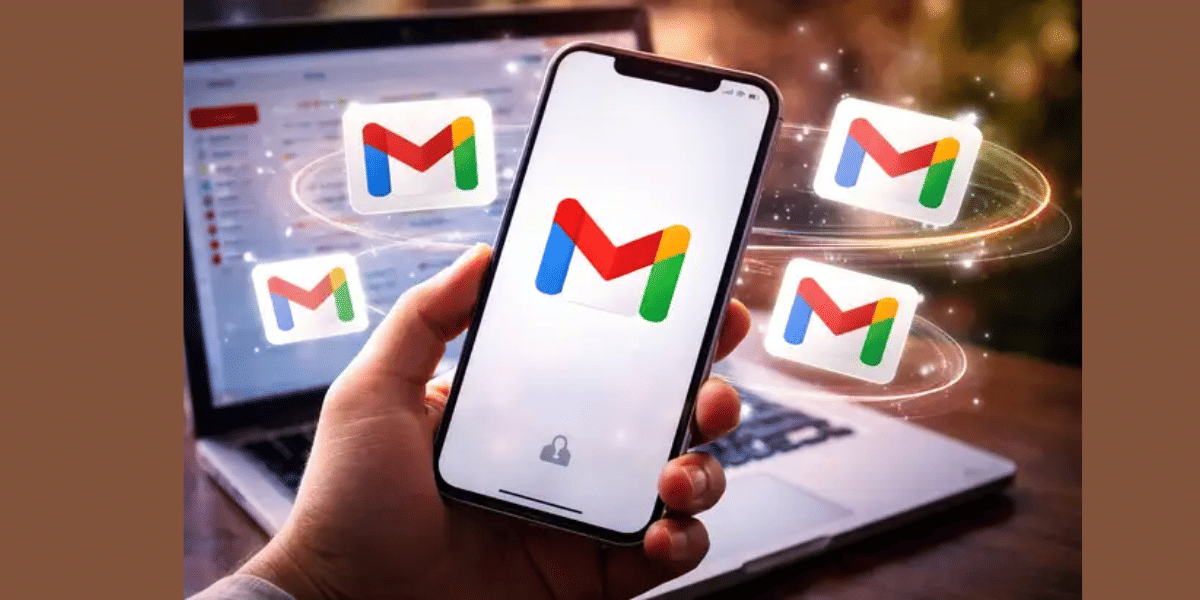WhatsApp is our go-to messaging application. We spend most of our time chatting to our close ones on the platform. Though its end-to-end encryption makes the app a secure messaging platform, its intuitive interface makes the chatting experience fun. We have audio messages, gifs, emoticons and last but not least, stickers.
Stickers are a fun medium to convey your message to your friend. You can use pre-defined WhatsApp stickers or try a different approach and use your own photograph to create a sticker. We understand how fun and quirky it can be, but don’t worry, we have found an app to help you create WhatsApp Photo Stickers.
Also read- How To Watch 2021 Tokyo Olympics Online For Free in India
How to make WhatsApp Photo Sticker?
Though, there are several applications available on the Google Play Store. However, we have found the user interface of the Sticker Maker app the easiest one to create a photo sticker.
Step 1:
Install the ‘Sticker Maker’ application from the Play Store.
Step 2:
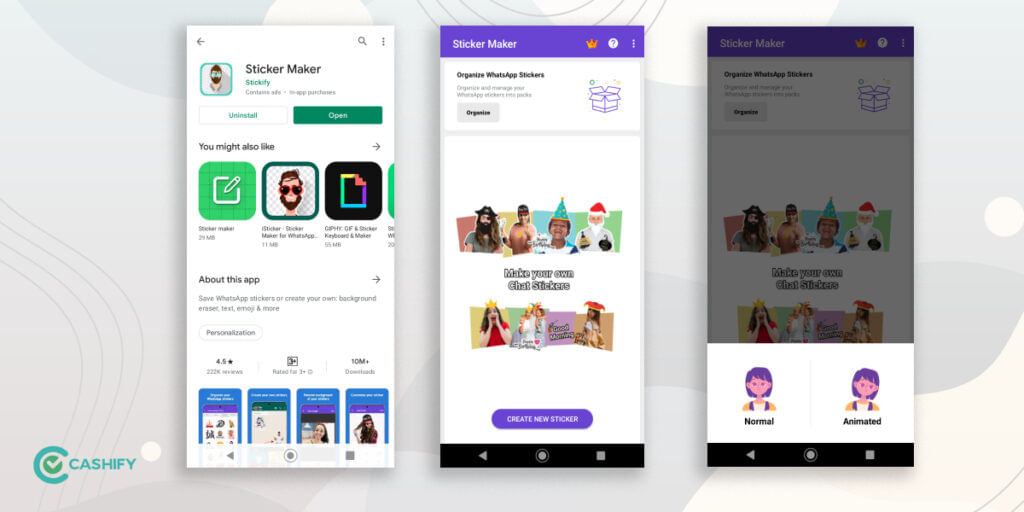
Once the application has been installed. Click on the Create New Sticker CTA button. Here, you’ll be asked to create a Normal or Animated Sticker. Normal stickers are static stickers and will require a photo. However, animated stickers are small GIF files that need small Videos/GIFs to make.
Also read- How To Set Custom & Unique Ringtone For Any Contact (Android & iOS)
Step 3:
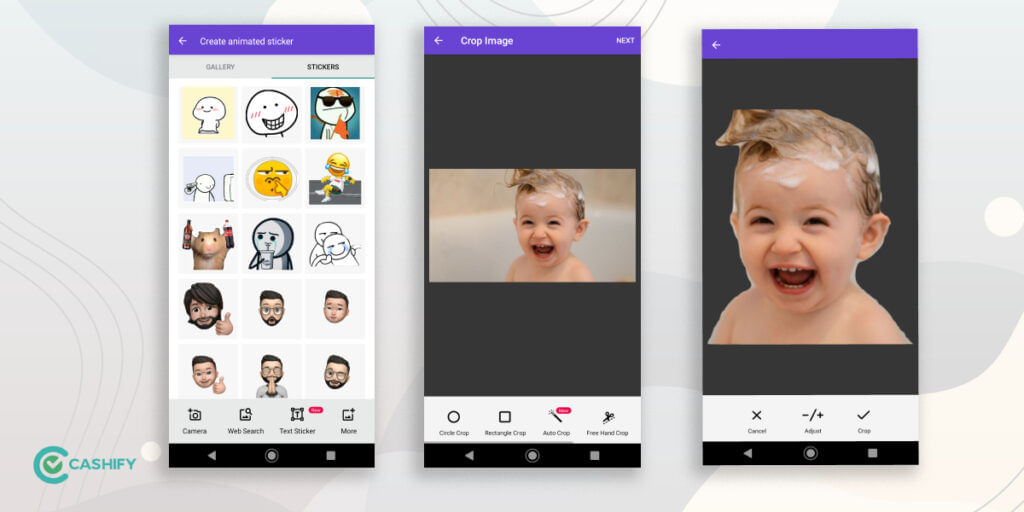
Select your photo from the gallery section, and click on the Auto Crop button. The app will automatically crop out the image and make it sticker-ready. If you can fine-tune the image, click on the Adjust button to crop your photo. Once done, click on the tick ✔ button to complete the edit.
Step 4:
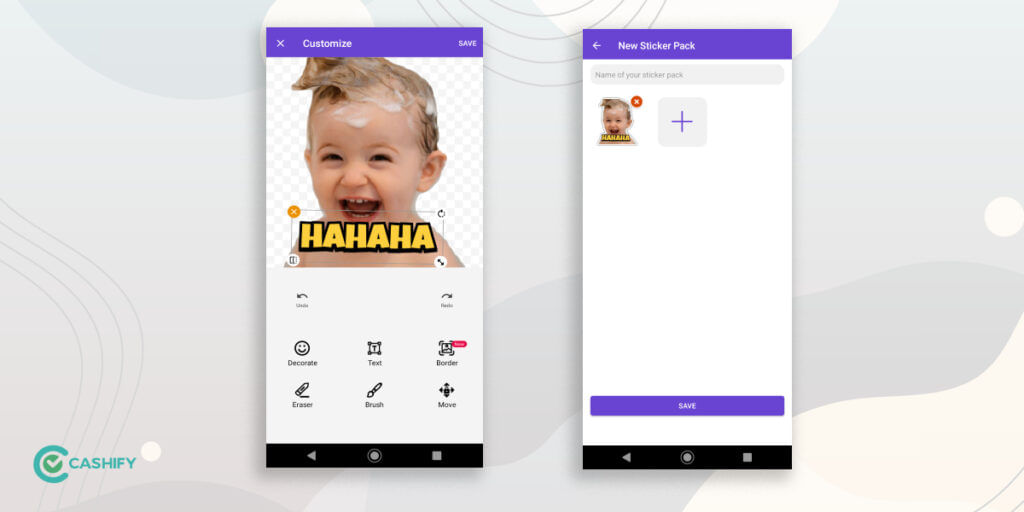
Once the image is cropped, you can customise the sticker as per your choice. To do that, click on the Decorate button to add photo frames/elements or click on the Text button to add lucrative text. Once done, click on the Save button to save the sticker.
Also read- Top 4 Best Smartphone Upgrades For iPhone 5s
Step 5:
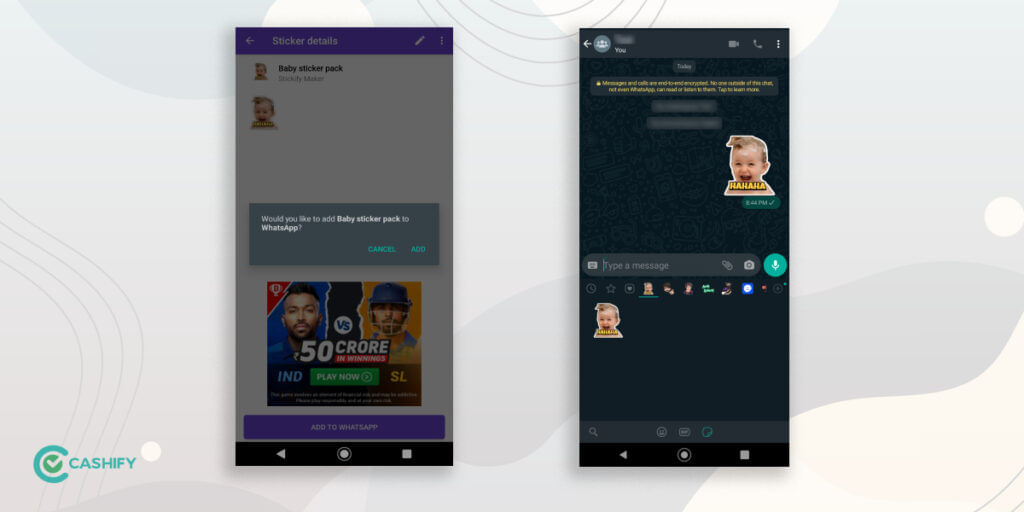
Now, name your sticker pack and click on the Save CTA button to proceed. If a pop-up menu arises asking permission to add your custom sticker to WhatsApp, click on the Add button, and the sticker will be added.
Now, go to your WhatsApp chat screen and click on the emoji icon to open the sticker menu. Here, your custom sticker will be added. Voila!
Though there are plenty of sticker maker apps that provide a similar easy method to create a custom sticker, the one we have mentioned in this article is the easiest way to do so. However, feel free to try out other applications such as Sticker.ly, Giphy or Text Sticker. Lets us know your thoughts in the comment section.
For the latest smartphone news, stay tuned to Cashify. We also allow you to compare mobile phones so you can find out the better phone before buying.