Sometimes, you might feel the need to run mobile applications on your Mac. But these Android applications won’t function properly if you install them directly on your Mac. So, you need a better solution. This is where Bluestacks come into the picture. Bluestacks work on both- Mac and Windows PC. Let us find more about Bluestacks in this article. We have also mentioned the link from where you can install Bluestacks.
Also Read: 7 Best Free Mac Apps Every Mac Owner Should Have In 2022
What is Bluestacks?
Bluestacks is a popular and free Android emulator that lets you run Android applications on your Mac easily. Just like any emulator, Blustacks creates a virtual version of the Android device and from there you can download any mobile application to run on your Mac. As long as you are downloading Bluestacks from the official website, you don’t have to worry about safety and security.
The Bluestacks home screen for Mac includes Google Play Store and a collection of System apps including the Settings. Besides, there is a toolbar on the side of the Window that lets you access the program’s various features and modes. There is a lot that you can do with Bluestacks. Let us now see, how to install Bluestacks for Mac.
How to Download and Install Bluestacks for Mac?
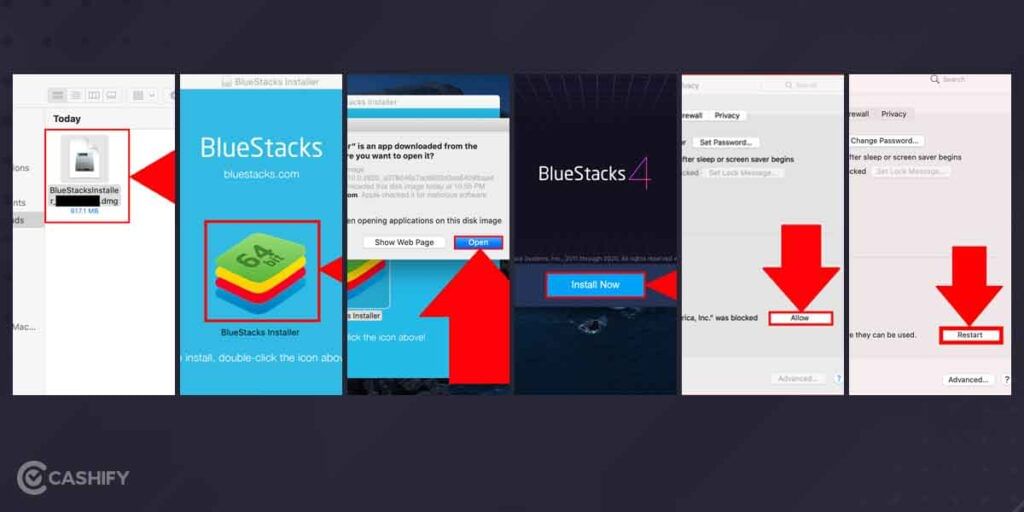
- First of all, download the Bluestacks emulator from the official website. You must confirm your operating system here. In our case, it is MacOS.
- Next, go to the download folder and open the Bluestacks.dmg file to run the installation process.
- Now, when the installation process is completed, go to the download folder and open the Bluestacks installer.
- If prompted for permissions, allow it. Now, finally, click on the Install button to start the installation process but first enter the password for your Mac and wait for the file to be installed.
- Once the app is installed, open it. Next, you will see a Welcome window. There, select your language and the country and then click on “Let’s Go”.
- Now, sign in using your valid Google account. Then click on Next>Agree. The app is now ready to use on macOS.
Note that, you might get a “System Extension Blocked” popup. However, no need to worry. Just click on Open Security Preferences and tap on Allow.
Also Read: 4 Cloud Storage Services That Works Best For Apple Users
How to Use Bluestacks on Mac- Download any Android app on Mac
Once you have downloaded and installed Bluestacks on Mac, it is easy to download any android application through it.
- Open the Bluestacks app. You will find the Play Store icon there. Click on it. Alternatively, you can also find the Play store from the search tab.
- Now, enter the Android app name in the search box and once you get the desired result, click on install next to it.
- When the app gets downloaded, you can easily use it on your Mac.
Also Read: 6 Best Antivirus Software For Mac That Are Easy To Download
If you want to Sell phone online at the best buyback value, Cashify has got you covered. We also help you Recycle old phone from your doorsteps.













































