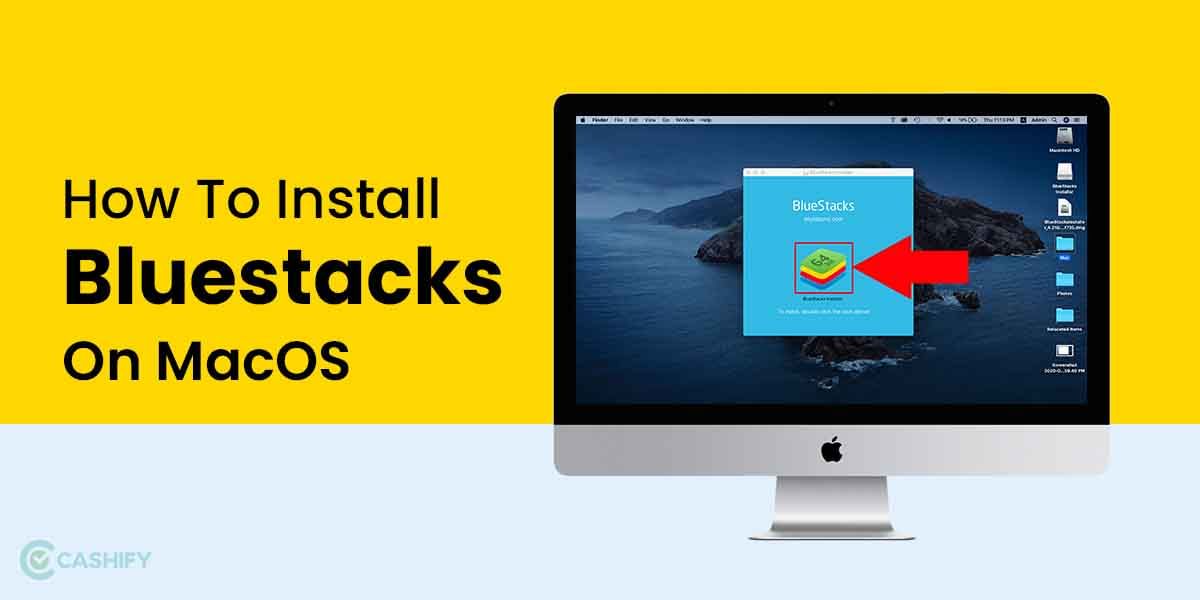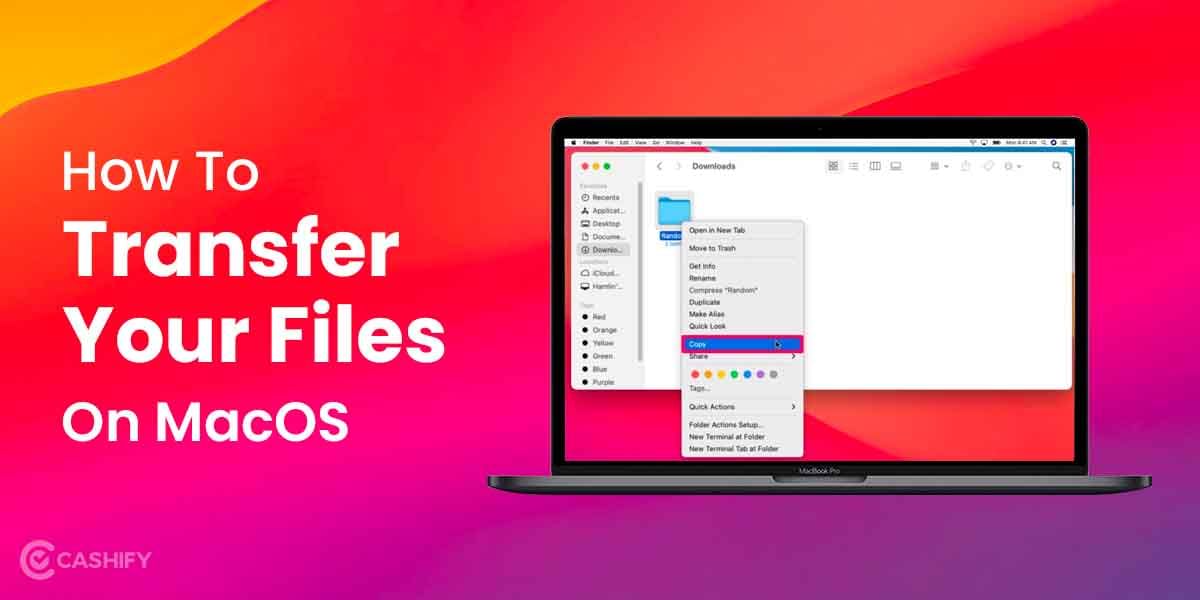We have all been there- you downloaded some app on your Mac, thinking it would be useful to you but eventually, you ended up not using it. Well, there is no point in keeping such apps on your system. Instead, you should uninstall these apps on your Mac. While for Windows, the process is quite simple. But when it comes to macOS, users sometimes find the process confusing. But worry not, we have got you covered. In this article, we will take about some of the easiest ways to uninstall apps on Mac. So, let’s begin.
Also Read: Here’re The Two Simple Ways To Delete Photos From iCloud
How to Uninstall Apps on Mac?
Here, we have mentioned five different ways to uninstall apps on Mac. Let’s discuss them one by one:
1. Uninstall apps from App Store
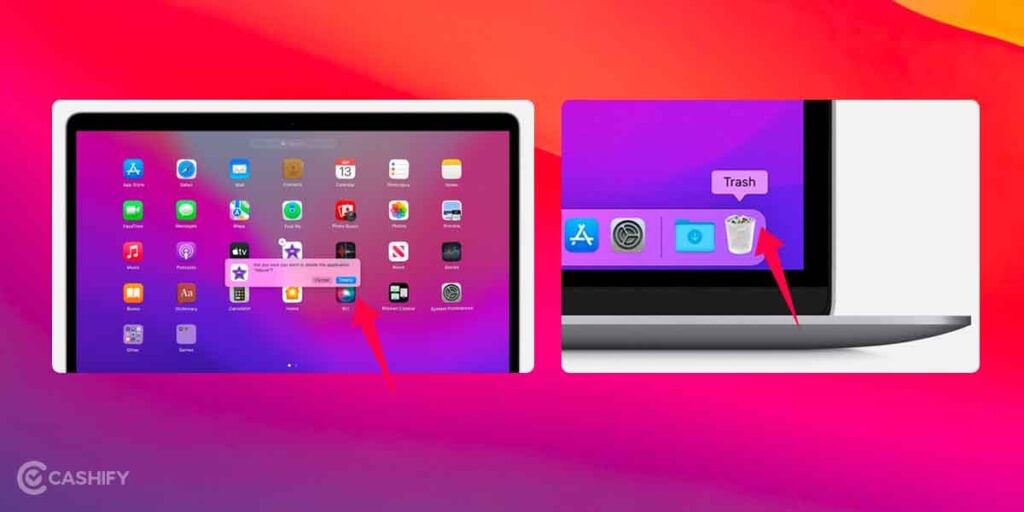
This is quite a simple process. You just need to use the Launchpad for this method. Here’s how to do it:
- Click on the Launchpad icon present on the Dock. The icon looks like a spaceship.
- Now, find the app you want to uninstall. Click and hold it till the app starts shaking.
- Finally, click on the X button at the top of the app icon. The app will get deleted from your macOS.
2. Move apps to the Trash
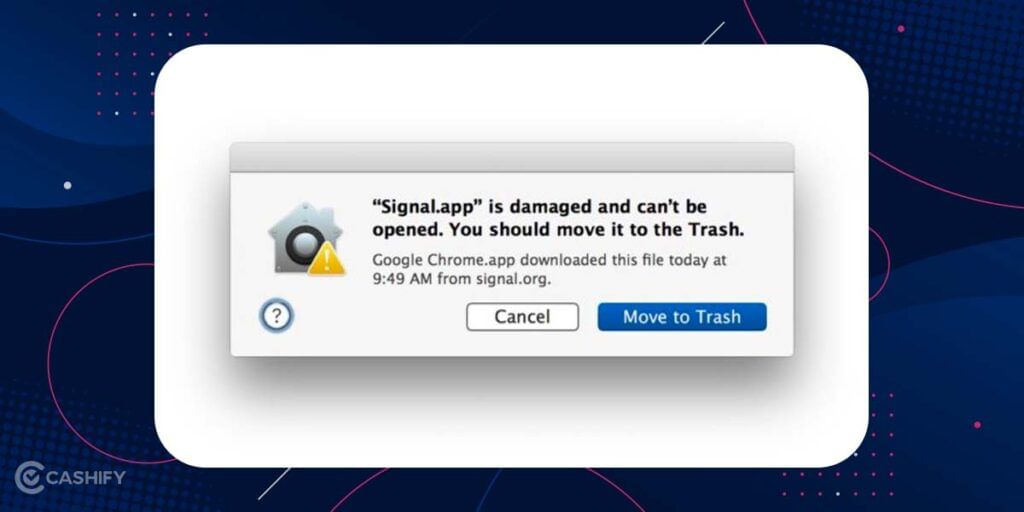
If the above method did not work, you can try this method to uninstall apps on Mac. However, you must perform this action from Finder.
- Open the Finder in your Dock. The Finder icon is a blue square with a smiley face.
- Now, on the left side of the window, you will find Applications. Click on it.
- Now, select the app you want to uninstall and drag it to the Trash folder in the Dock.
- Then, Empty the Trash to delete the app permanently from your Mac.
While this method works well for most apps, some applications, however, can leave some content behind. In that case, you must use the next method.
3. Use AppCleaner to delete the apps completely

Some apps have their associated files present in different folders. So, to complete uninstall such apps, you must delete these associated files as well. AppCleaner can help you with that easily. AppCleaner is free to use that lets you delete all associated files from an app.
Open AppCleaner on your Mac. There you will find a blank area where you can drop any app that you want to uninstall. AppCleaner also lets you pre-installed apps such as iMovie, GarageBand, pages etc. There is a list button in the toolbar that shows the list of the installed apps on your Mac. The app automatically selects the related files that are safe to delete. Just click on the Remove button to delete the app and related files.
Also Read: What Is Other Storage On Mac And How To Clean It?
4. Use App Uninstallers to delete apps

Some apps come with their own installers and that’s why deleting them can be complex. In that case, the above method to use AppCleaner won’t work.
- Open Finder on your Mac and search for the app name followed by the uninstaller.
- If you find it, open the file and start the uninstallation process. If you can’t find it, you can search for the uninstaller from Google.
Uninstall apps on Mac using the Terminal
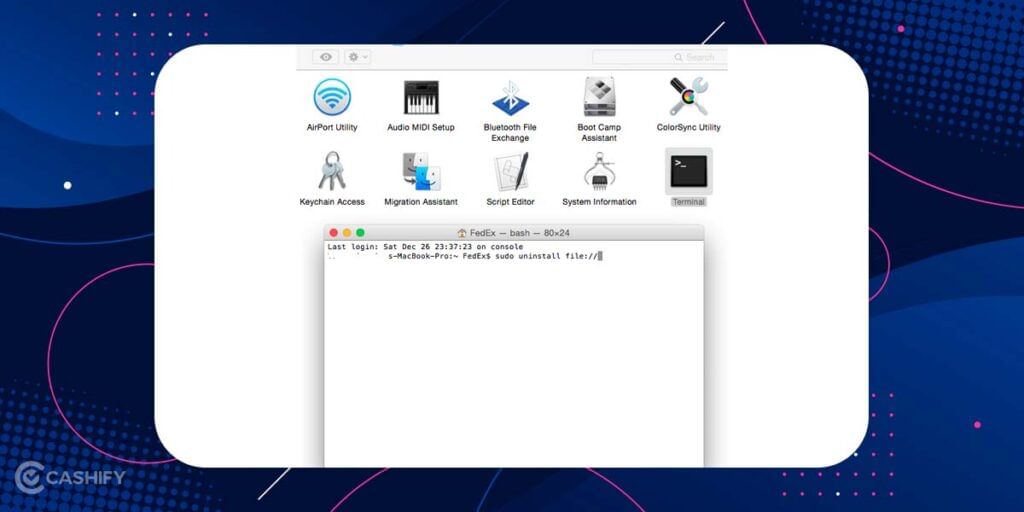
Lastly, you can use Terminal to uninstall the apps using a single command.
- Open Terminal from Application>Utilities and enter the command “sudo uninstall file: //”
- Next, drag the application icon that you want to delete to the Terminal window and it will automatically enter the path of the app as this “sudo uninstall file:///Applications/”name of the file”.
- Then press Enter and input your password. The terminal will uninstall the app.
Hopefully, these methods to uninstall apps on Mac will help you get rid of all the unwanted apps. Do you have any other method to suggest, drop it in the comments section below!
Also Read: Here’s How You Can Get Apple TV+ For Free For Up to An Year
Cashify is your one-stop shop to Sell phone online. We offer the best buyback value for your smartphones. Besides, you can Recycle old phone with us too.