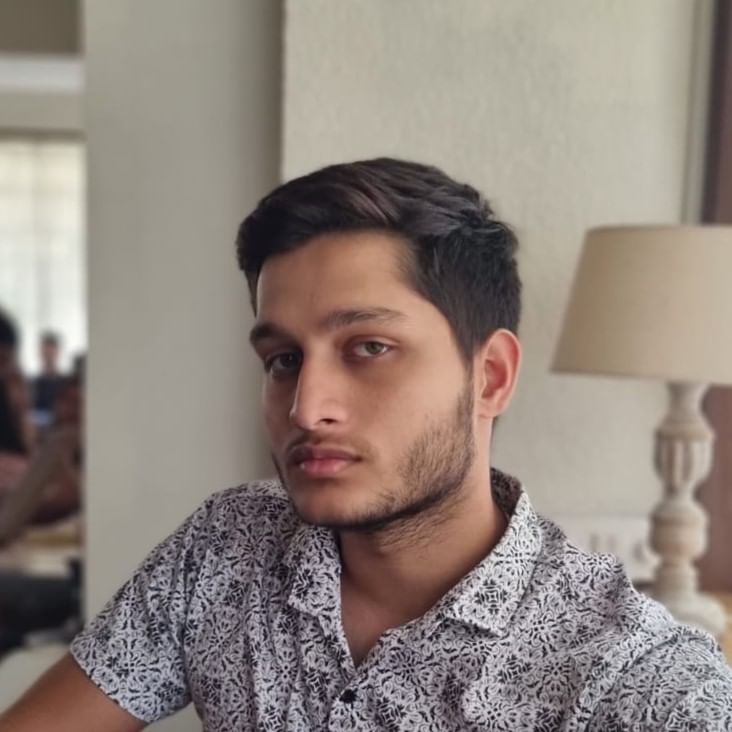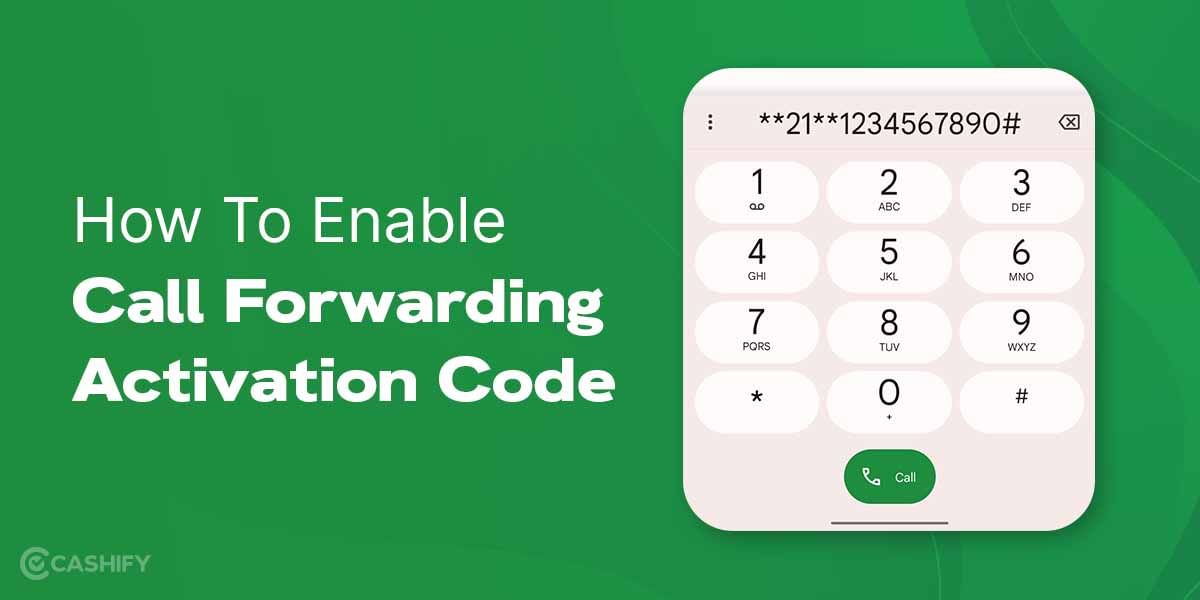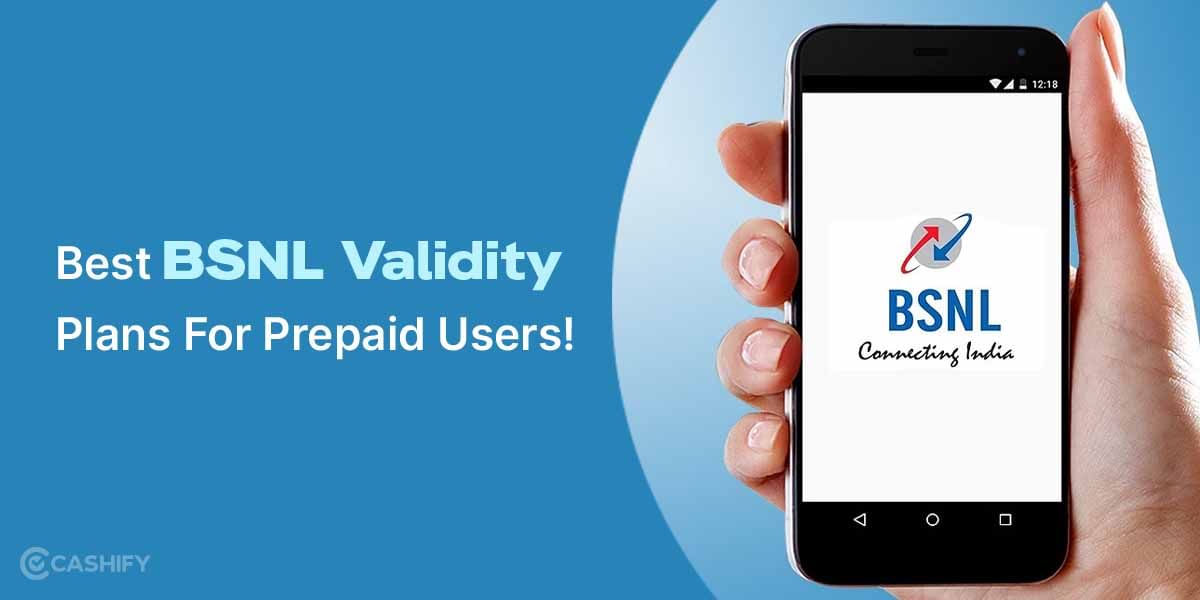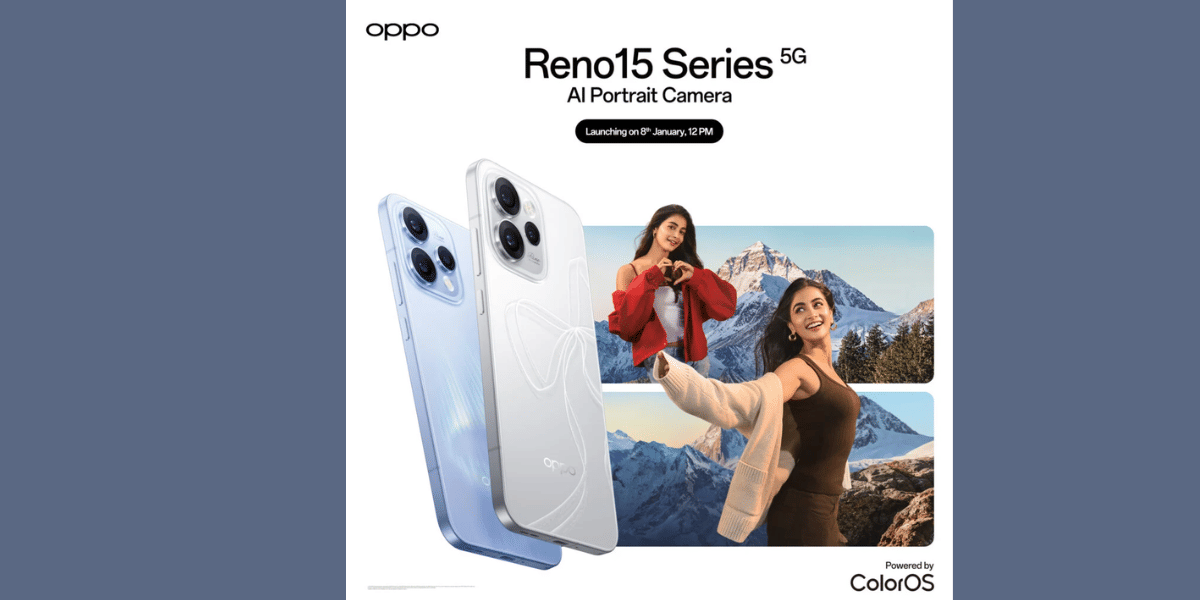For iPhone-to-iPhone video and audio calls, Apple’s own FaceTime app is the best app out there. With one of the best video qualities in its range, FaceTime is the most preferred video chat app for many iPhone users out there! With the ability for up to 32 people group calls, live captions, spatial audio, filters, and more, it’s a feature-rich calling app exclusively for iOS users. However, sometimes FaceTime may not work for users due to some bugs. Here in this article, we tell you how you can fix the issue of FaceTime not working on your iPhone
Also Read: How To Enable Call Forwarding Activation Code
Ways To Fix FaceTime Not Working On iPhone:
Here are some easy and quick nine fixes that you must use in case FaceTime is not working on your iPhone.
1. Restart your iPhone
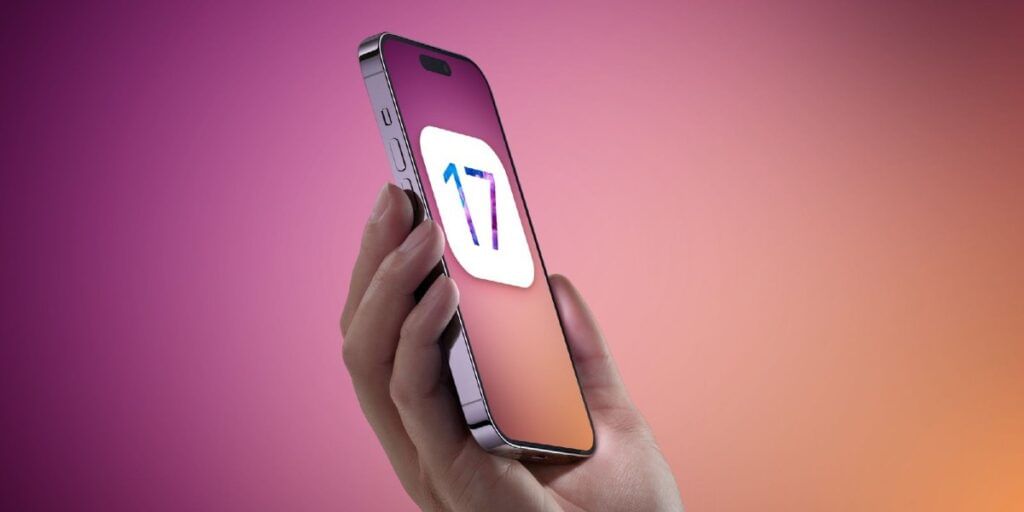
Most FaceTime-related issues can be fixed by resetting your iPhone device. To reset your iPhone, press and hold your power button and drag the on-screen slider to restart your device. Before you restart, make sure to clear all background apps.
If, for some reason, your iPhone screen is frozen, you will have to ‘force restart’ it. To force restart your iPhone, here’s what you can do:
- Press and quickly release the volume up button.
- Press and quickly release the volume down button.
- Press and hold the side button.
- When the Apple logo appears, release the side button.
Also Read: Here’s How To Apply The Rupee Symbol In Word
2. Make sure you have a working internet connection

Another easy step to keep a check if FaceTime is not working on iPhone is checking the internet connection. A low-speed or low-quality internet connection from your WiFi provider or SIM provider may be another reason why FaceTime would refuse to work properly on your iPhone. Make sure you’re using a strong WiFi connection (preferably 5GHz band) or a strong Mobile data connection (preferably 4G/5G) that works well in most regions so that FaceTime can work smoothly on your iPhone.
Also Read: Easy Keyboard Shortcut To Shutdown PC/ Windows/ Mac
3. Check If FaceTime is enabled on your iPhone
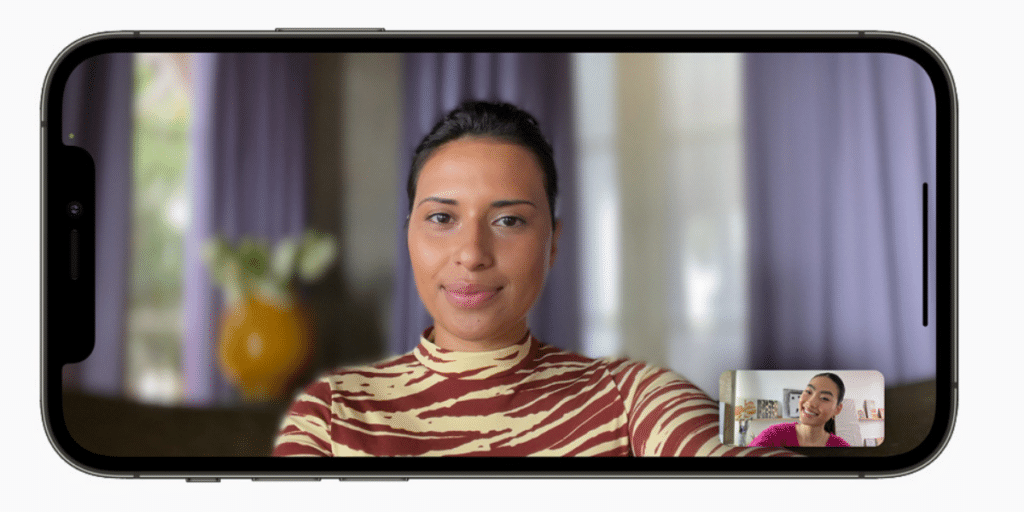
Possibly another reason why FaceTime may not work on your iPhone is because it may be disabled. Check out the Settings app on your iPhone to make sure FaceTime is enabled. Follow the below method to view how:
- Open the settings app on your iPhone
- Scroll down to FaceTime and tap on it.
- Make sure that the toggle for FaceTime is turned on. If it is turned off, it will be disabled. Tap on the toggle to enable FaceTime on Your iPhone.
Also Read: How To Improve Video Quality On WhatsApp?: 8 Tricks To Know!
4. Find Out If FaceTime Is Actually Down
There could also be likely that FaceTime might not work only for you but also for the people around you. Sometimes an outage can cause services to go down, causing FaceTime to not work for almost everyone.
You can check out the Apple System Status site to know if FaceTime services are active or down.
Also Read: Step-By-Step Guide To Check And Delete Instagram Login Activity
5. Check If You Are Using The Correct Contact Details
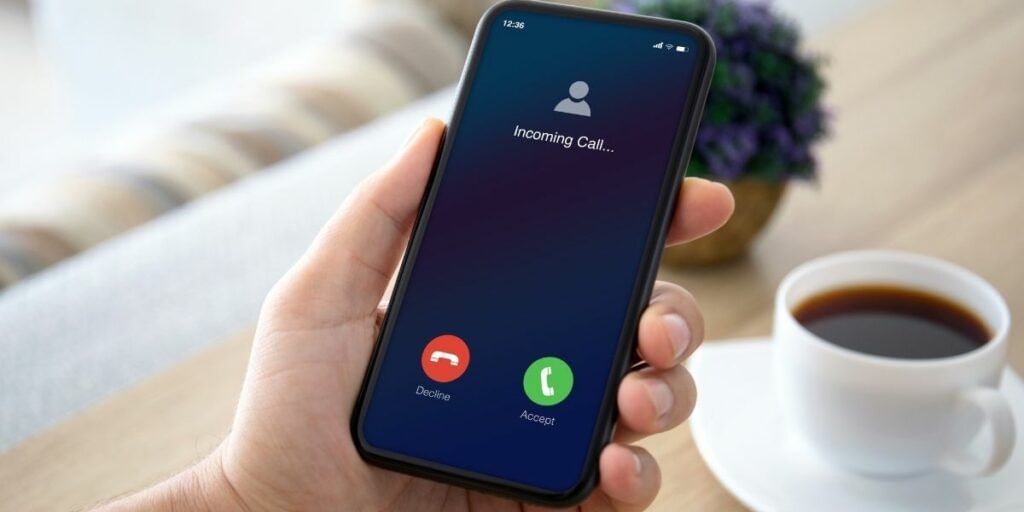
FaceTime may not work if the contact details linked to the app are incorrect. Make sure you’re using the right Apple ID and phone number registered onto the device. To make sure you do so, here is what you can do:
- Open The Settings App
- Go To FaceTime
- Tap on the ‘You Can Be Reached By FaceTime At’ option
- Have a look at the settings here and note if you’re using the right contact details.
Also Read: Apple Games Porting Toolkit: All You Need To Know!
6. Sign out and relog in on FaceTime
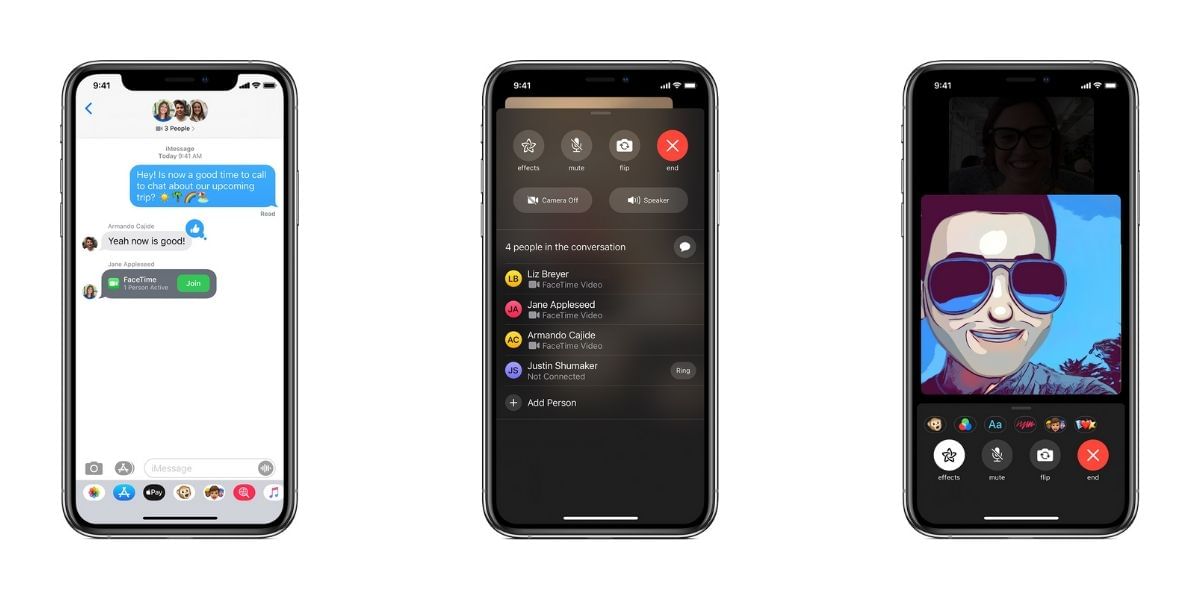
Some FaceTime-related problems can also be fixed by simply signing out and signing in again. To perform this, follow the below step-by-step method:
- Open the Settings app
- Scroll down and tap on FaceTime
- Tap on your Apple ID
- Select the ‘sign out’ option to sign out of FaceTime
- Now, select Use your Apple ID for FaceTime
- Sign in to FaceTime with the correct details
Also Read: What Is WhatsApp HD Images: Game Changer For Image Sharing In 2023
7. Update Your FaceTime App To Its Latest Version
An update to the FaceTime app should fix bugs that stop you from accessing FaceTime. Go on the AppStore and check the updates section of the app to look out for App updates. You could also search for FaceTime, and if an update is available, tap on ‘Update’.
Also Read: Best Cookie Editor Extensions That You Can Use
8. Update Your iPhone Software.
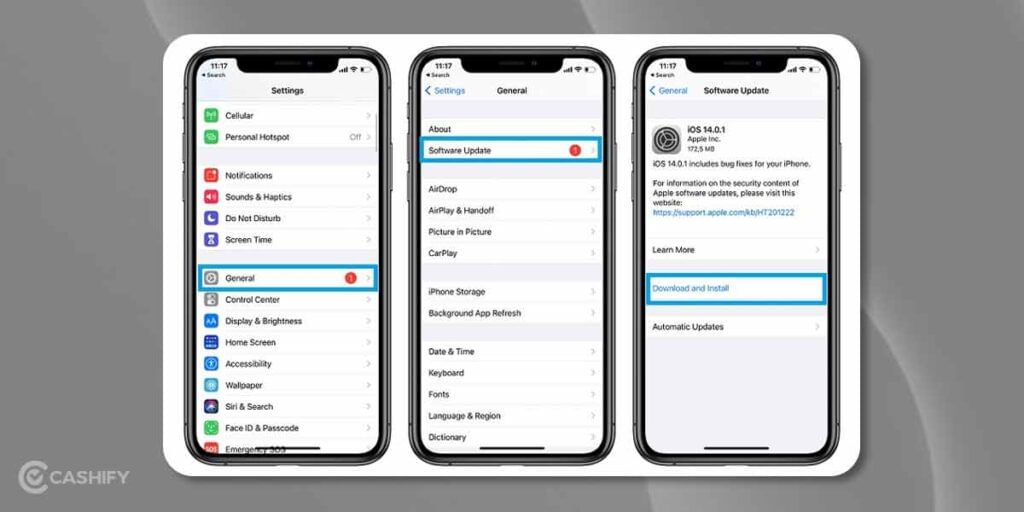
There may be some bugs in your iPhone software causing FaceTime to not work. Updating your iPhone software to the latest version should solve most issues. To fix FaceTime not working on your iPhone and update your iOS, you can follow these steps :
- Open the Settings App
- Tap On ‘General’
- Select ‘Software update’
- Tap on ‘Download and Install’ if a new software update is available
Also Read: Top 10 Google Maps Tips And Tricks You Must Know!
9. Set Time & Date To Automatic
For the proper functioning of FaceTime, Apple suggests putting the date and time settings to automatic and not manually. To do this,
- Open The Settings App
- Select General
- Tap on Date and Time
- Tap the ‘Set Automatically’ toggle on
Also Read: How To Share Instagram Profile? Here’s a Quick Guide
Conclusion: FaceTime Not Working On iPhone
In a nutshell, FaceTime is an app that is absolutely worth using for the suite of features and advancements it comes with. If you’re an iPhone user, you must definitely use FaceTime to video call friends who have iPhones too! Make sure you follow the above tips to ensure FaceTime works flawlessly on your iPhone.
Also Read: iPhone Ringtone Download: Latest Free Mp3 For Android Phones
You can Sell phone online or Recycle old phone with Cashify. Avail best prices and get the process completed at your doorsteps.