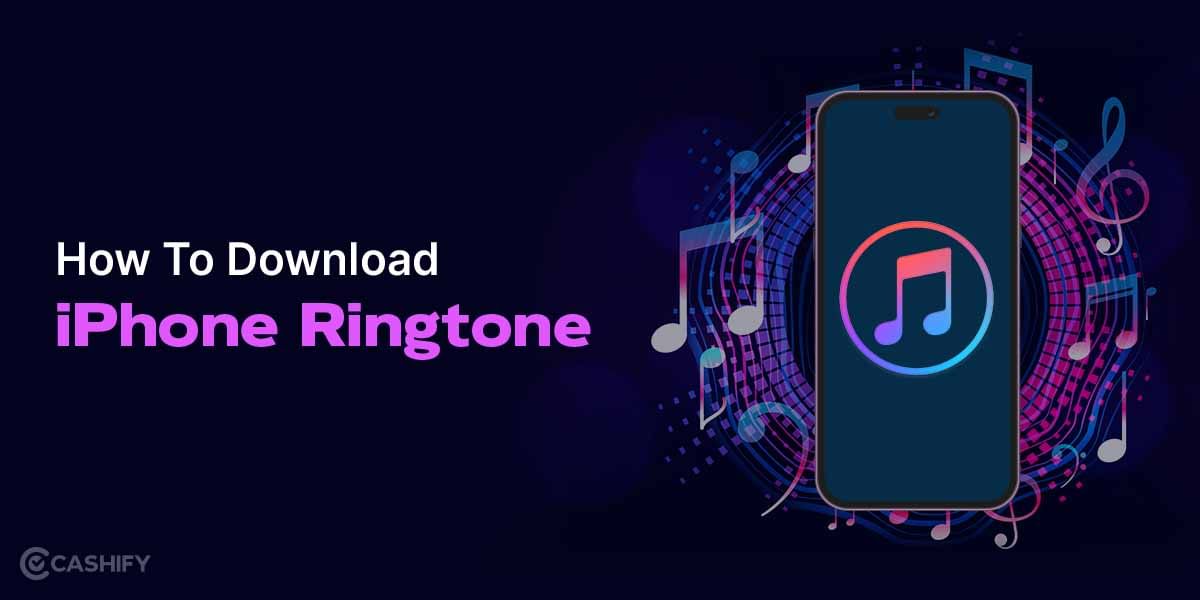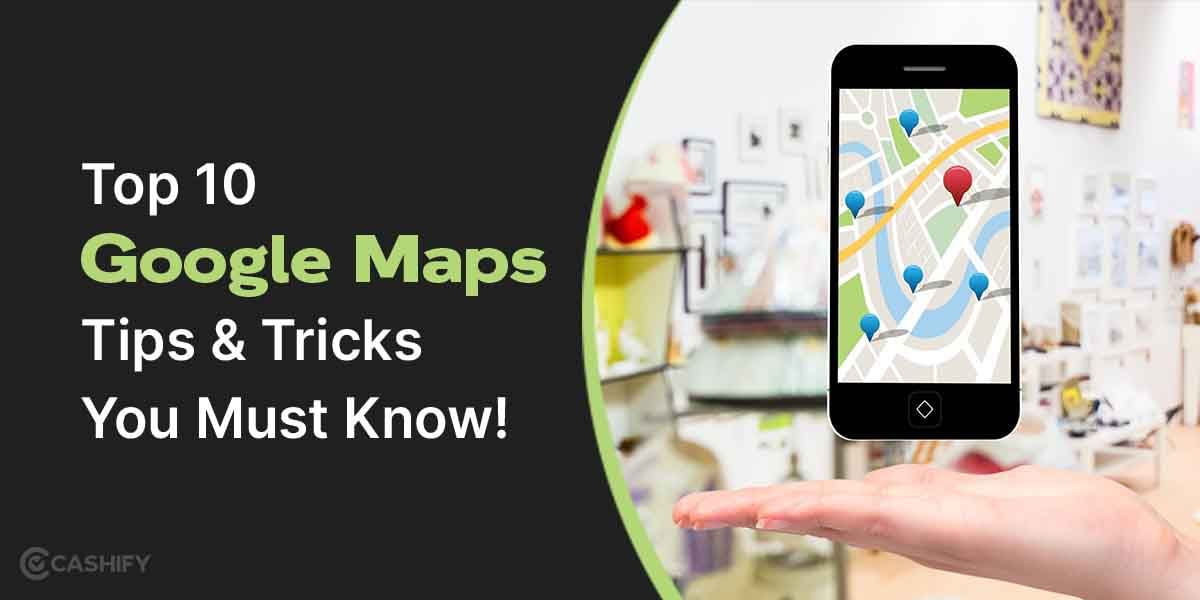The meta-owned social networking platform Instagram is quite popular and has millions of daily active users. The best part is by learning how to share Instagram profile, you can connect and engage with other followers and friends. So, if you want to make the most out of your Instagram profile, learn various methods to share your profile.
It will help you connect with other people and promote your business page to get more exposure. Besides you can also add your Instagram profile link to other social media platforms or websites.
So, without further ado, let us get started.
There are three ways through which you can share an Instagram profile. However, before diving deep into it, let us first understand how to find a profile URL.
Also read: Complete Guide on How Instagram Search Works
How to find a profile URL?
If you want to find a profile URL, follow the below-mentioned steps.
- First, find the username of the profile you want to share. If you know the username of the profile, then you can easily identify the URL required to share that particular profile.
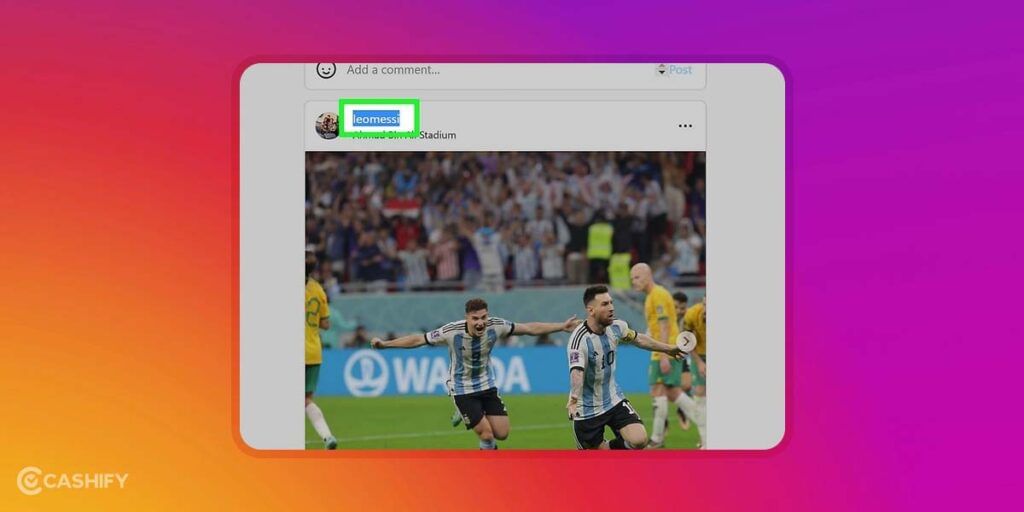
- If you want to find your own username, all you need to do is click on the profile image in the lower right corner of your profile by clicking on Edit Profile.
- Now, type the profile URL followed by a “/” and the username.
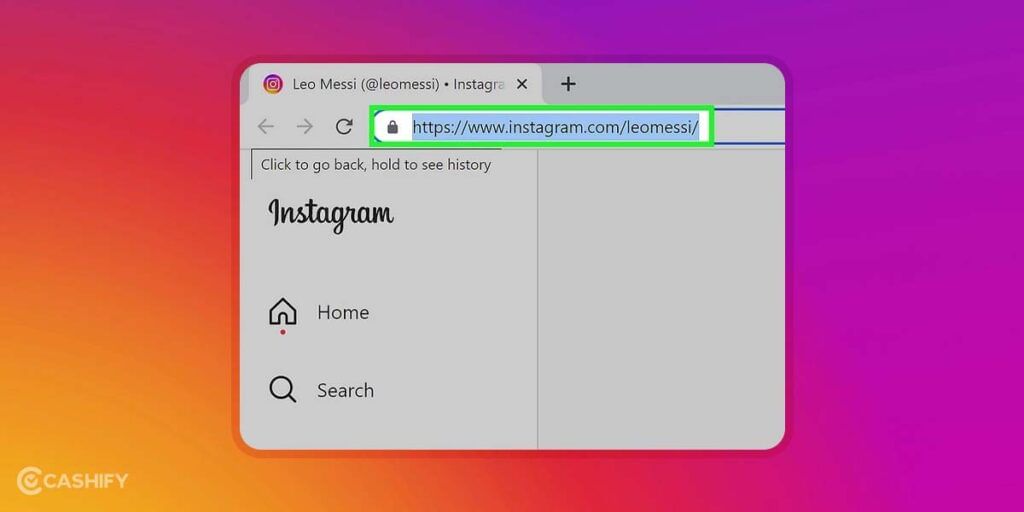
For example, the URL of the official Cashify Instagram profile is: https://www.instagram.com/Cashify
- Once you find the profile URL, you can share it with anyone you want to share via email, direct message, or text message.
Also read: 250+ Attitude Captions For Instagram 2023 For Your Next Post
Three ways to share profile
1. Via a mobile app
If you want to share your profile using the Instagram mobile app on Android or iPhone and iPad, follow the below-mentioned steps.
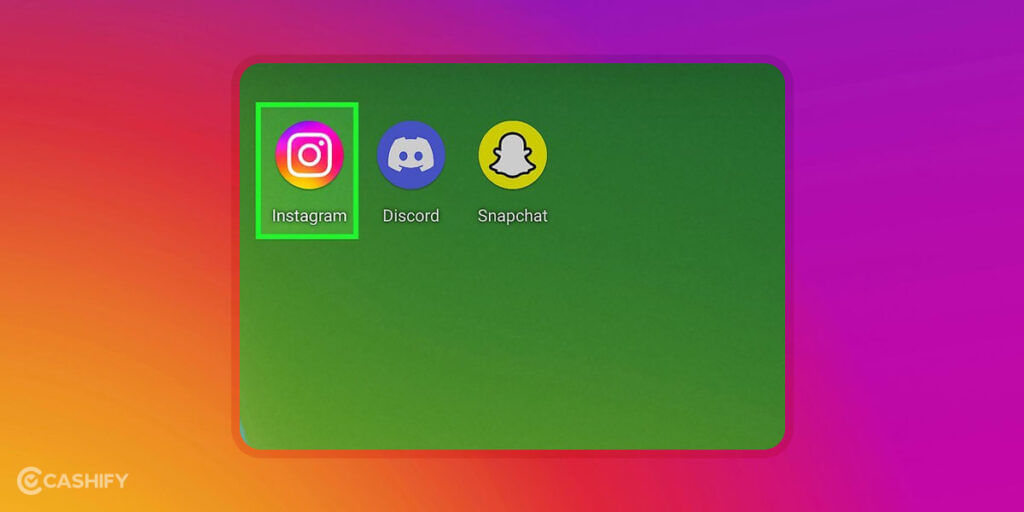
- First, open the Instagram app. If you don’t have the Instagram app installed on your Android phone or tablet, download it from Play Store or App Store, respectively. If you are not logged in automatically, you need to log in to your Instagram account by entering the username and password linked to your account.
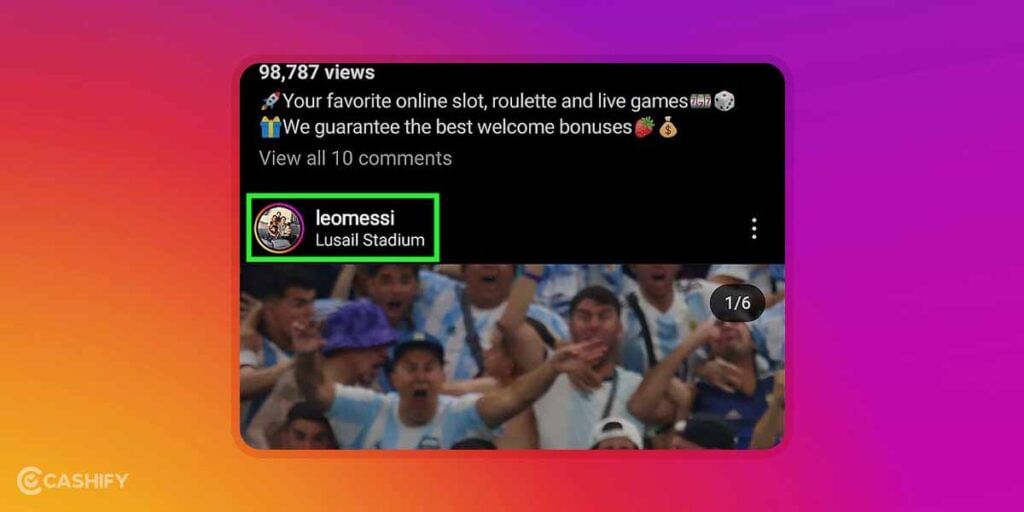
- After that, click on the username of the profile you want to share. You can easily find the username in the posts, reels, or upper-left corner of the story. If you are still unable to find the profile you want to share, click on the magnifying glass icon present at the bottom of the screen. After that, simply make use of the search bar to find the user.
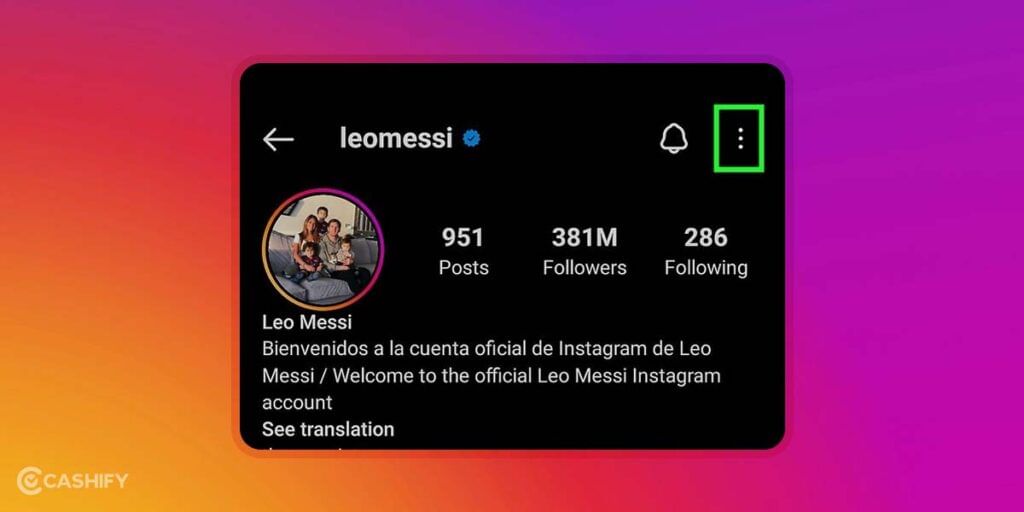
- Now, click on the three dots (vertical) on your Android phone and on the horizontal three dots on your iPhone and iPad. It will open the drop-down menu.
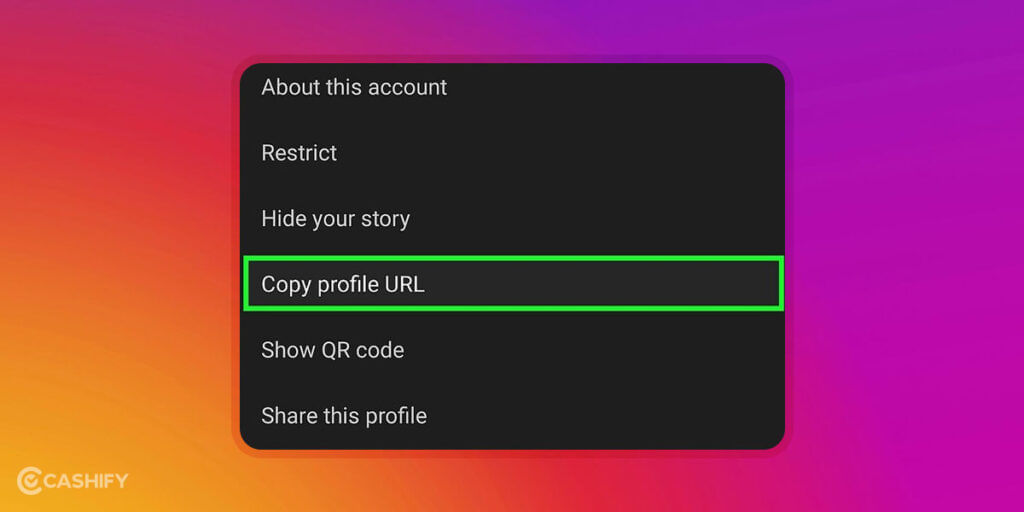
- In the next step, click on the Copy profile URL. It will copy the profile URL to your clipboard. If you want to share the profile with another Instagram user, you can do it by clicking on Share this profile. After that, click on Send.
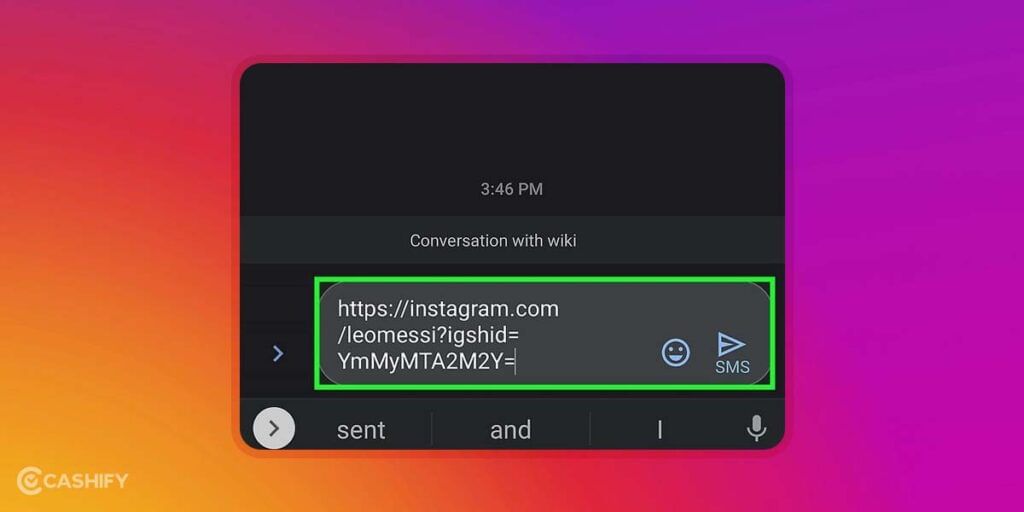
- You can even share your profile in a text message, email, or social media post. For that, you need to tap and then hold. After that, click on Paste.
Also read: How To Copy Hashtags On Instagram: 3 Simple Ways
2. By using a web browser
If you want to share your profile via web browser, follow the below-mentioned steps.
- First, you need to open Instagram in your web browser. For that, open the web browser and type https://www.instagram.com/. After that, log in.
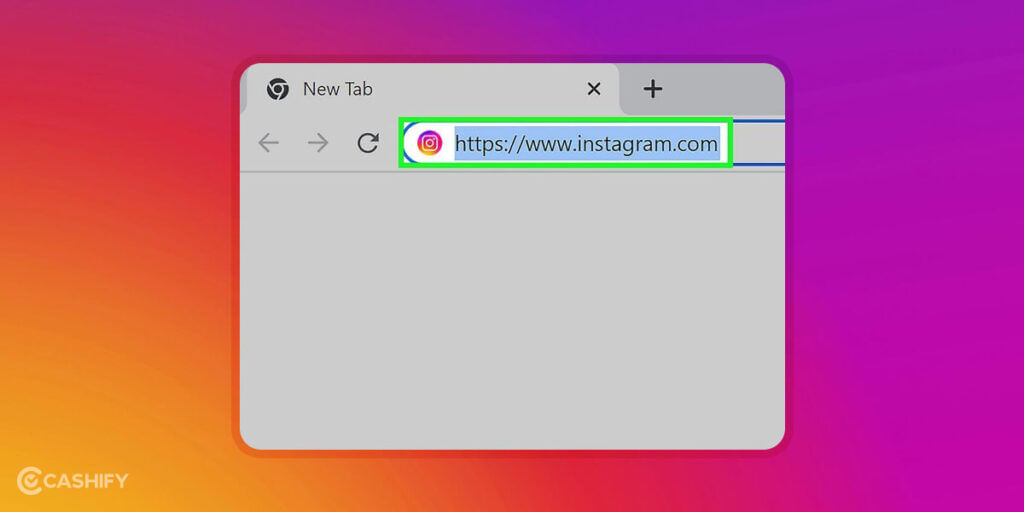
If you are not logged in automatically, then enter the username and password associated with your Instagram account. Enter the verification code you receive via email or text message.
- After that, click on the username of the profile you want to share. You can easily find the username in the posts, reels, or upper-left corner of the story. If you are still unable to find the profile you want to share, click on the magnifying glass icon present at the bottom of the screen. After that, simply make use of the search bar to find the user.
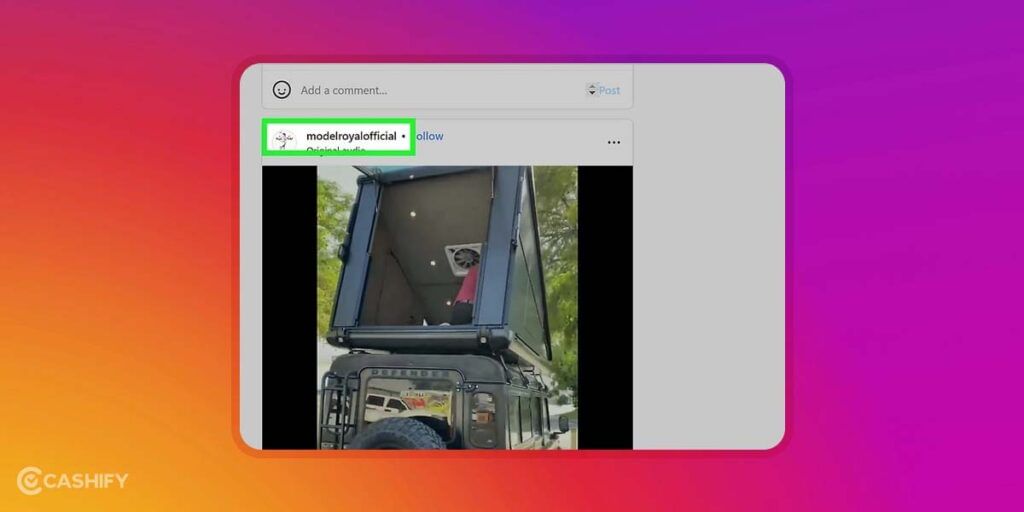
- In the next step, copy the profile URL. For that, you need to highlight the URL in the address bar. After that, right-click on it and then select Copy.
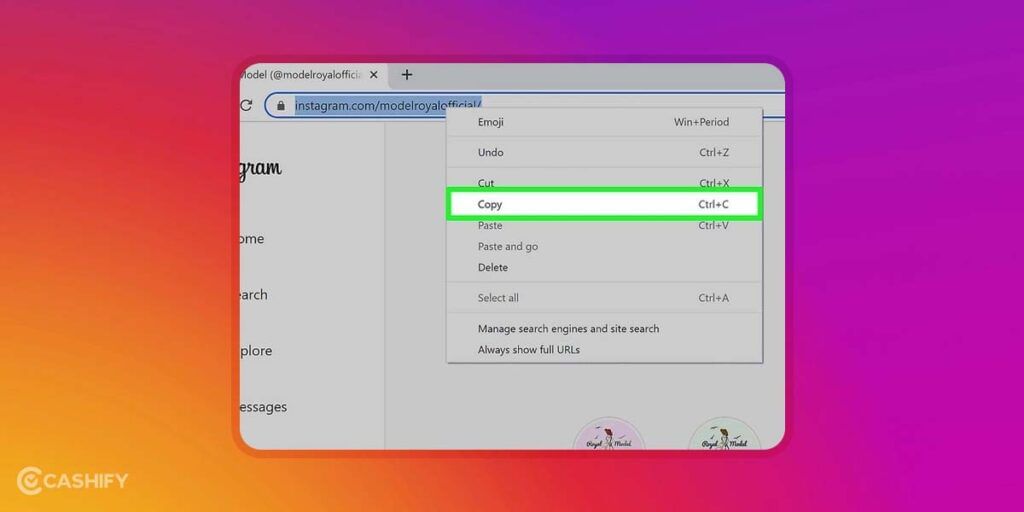
- If you want to share the profile URL in an email, simply right-click and then click on Paste. You can even paste the URL in a text message, direct message, social media post, etc. The person who receives the message will be able to open the link and view the profile.
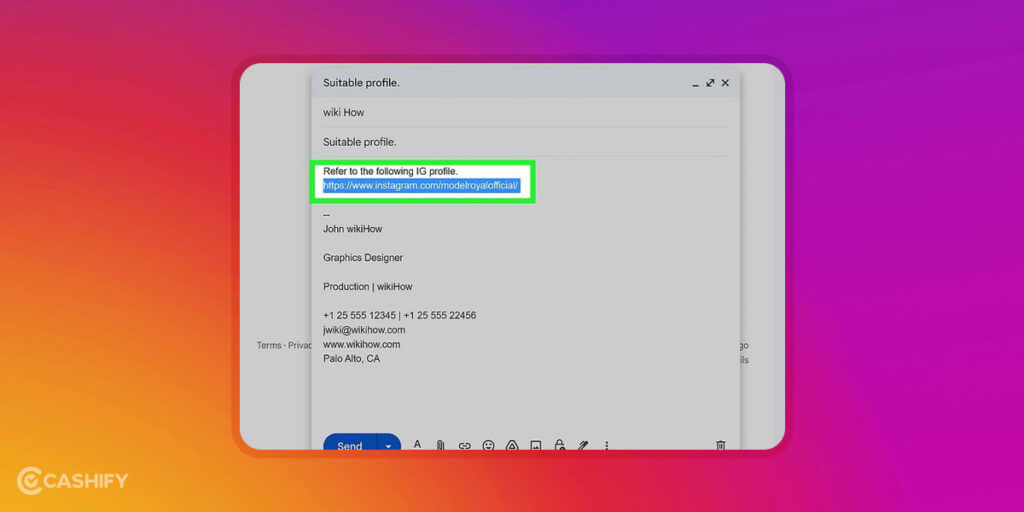
3. Share profile via QR code
Want to share your profile URL via QR code? Here are some simple steps to follow.
- First, open the Instagram app on your mobile device. If you don’t have the Instagram app installed on your Android phone or tablet, download it from Play Store or App Store, respectively. If you are not logged in automatically, you need to log in to your Instagram account by entering the username and password linked to your account.
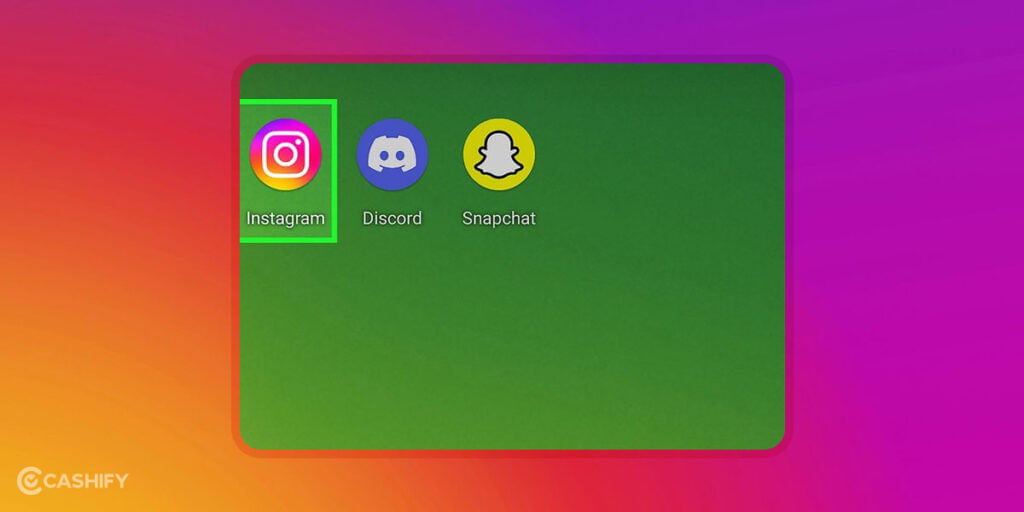
- Now, click on the profile icon in the lower-right corner of the application that contains your profile image.
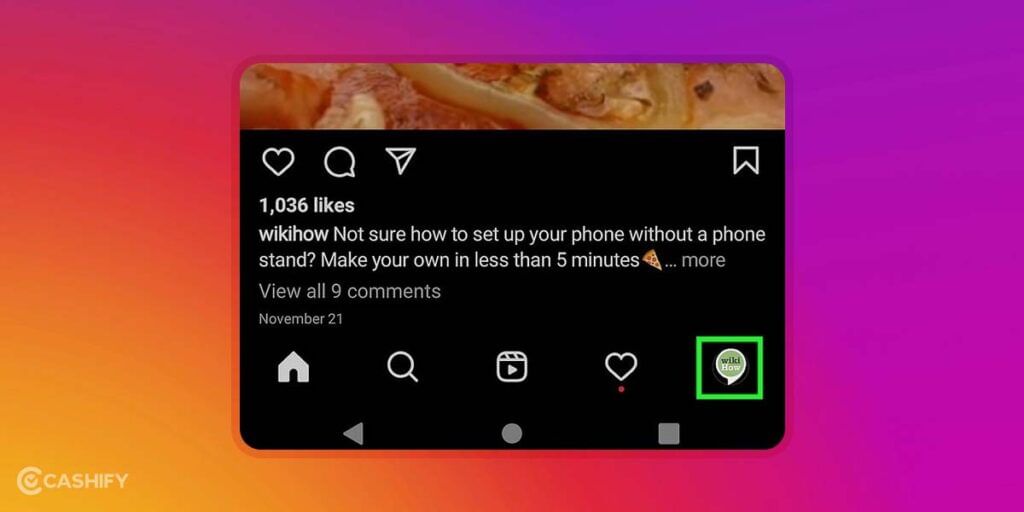
- After that, click on the three horizontal lines icon you can see in the upper-right corner. It will display the menu.
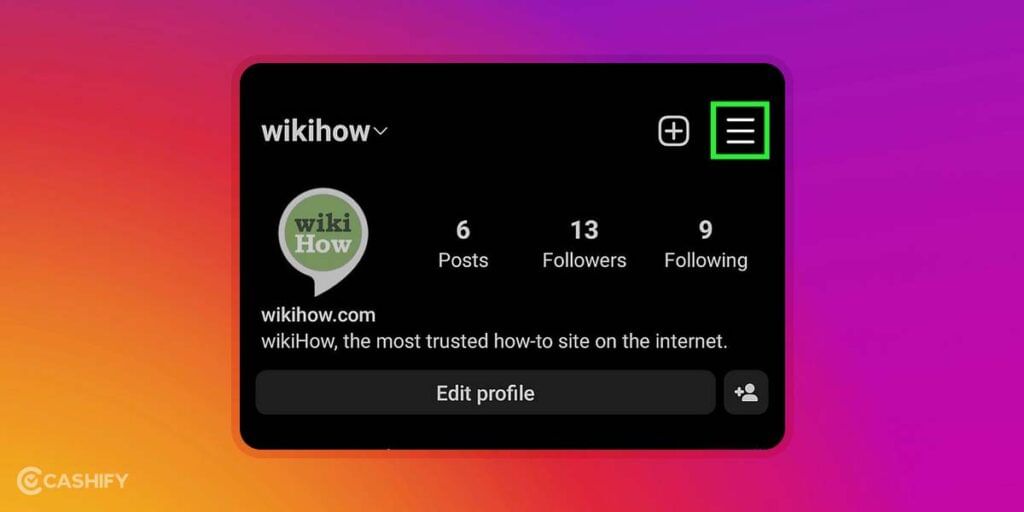
- In the next step, click on the QR code. It is the fourth number option in the menu. It will display the QR code of the profile.
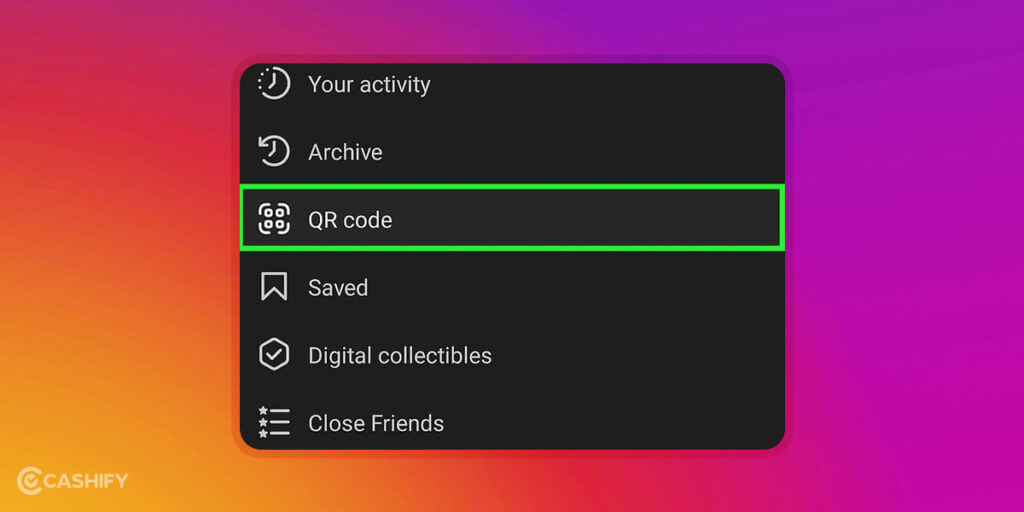
- You can even select the background, emojis or choose a selfie. If you want to change the background, click on the oval-shaped button at the top of the screen. To change the colour, click on the centre of the screen. It will display all the available colour options.
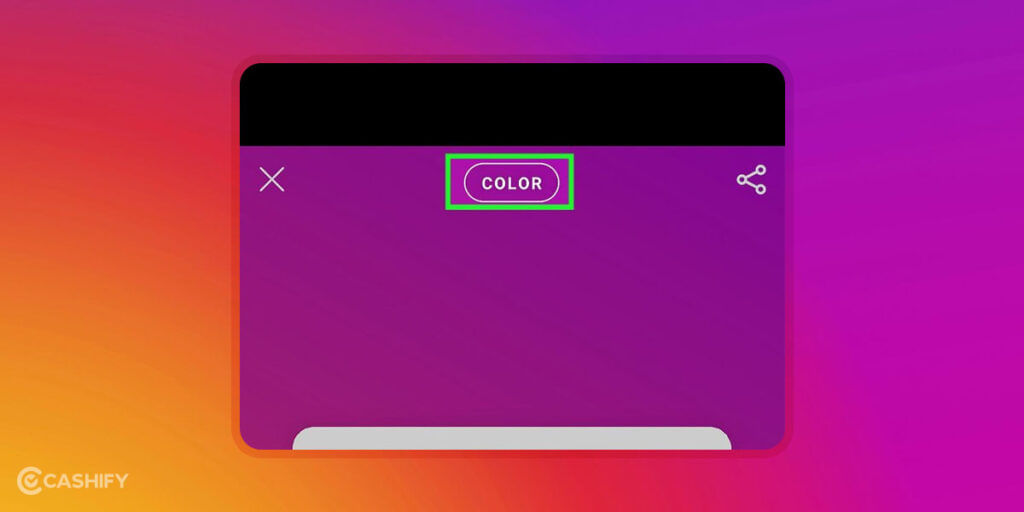
- If you want to change the background emojis, click on the centre of the screen. It will display a list of the available emojis. You can use any emoji from them.
- When you click on the selfie option, all you need to do is hold your phone and click a selfie within the oval shape. After that, click on the circle button and take a selfie.
- Now, click on the Share icon. Here you will get some options to share the QR code.
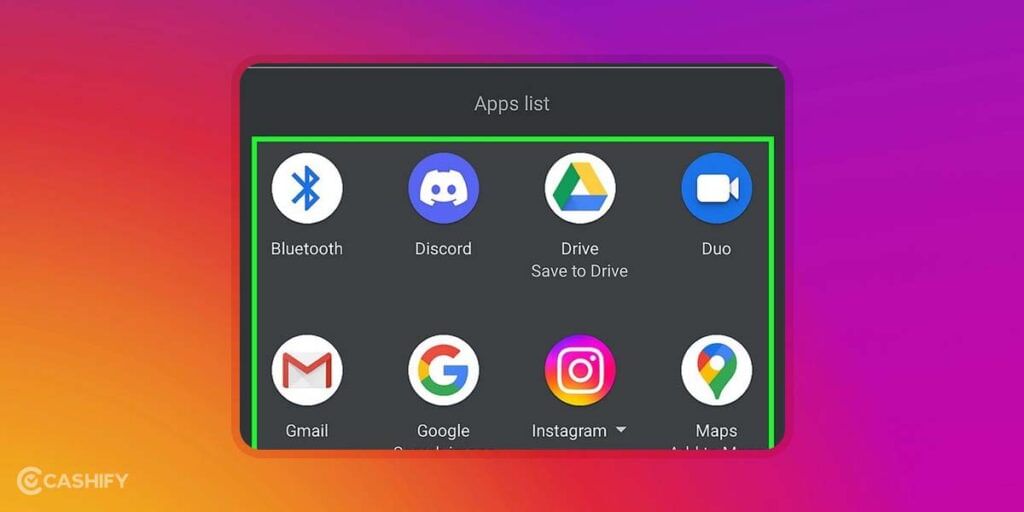
- Choose any of the methods for sharing the QR code. You can not save the QR code as an image. If you want to save the QR code, you can take a screenshot and save it.
- Finally, you are all set to send the QR code. You can share the QR code via text message, email, social media posts or direct message. Click on the send icon when you are ready to send the message.
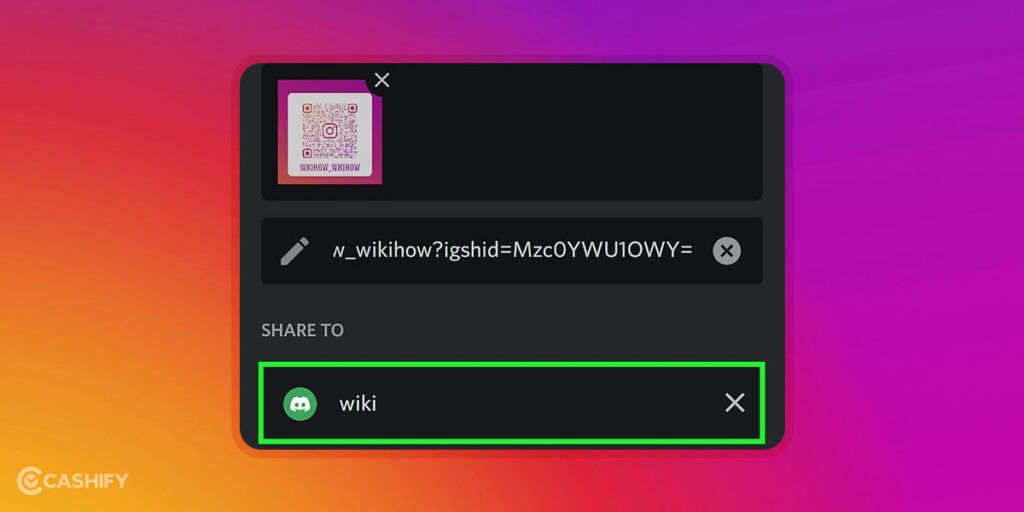
Also read: 600+ Best Instagram Captions You 2023 (Copy & Paste)
Winding Up
In a nutshell, sharing your profile with friends and family is quite a simple task. Hopefully, from the above-discussed methods, you have learned how to share Instagram profile. Still, if you have any queries, share them with us in the comment section below.
Also read: 50+ Instagram Captions For Friends 2023 (Copy & Paste)
Is your phone speaker not working properly? Cashify offers phone repair service at a pocket-friendly rate. Contact them today!