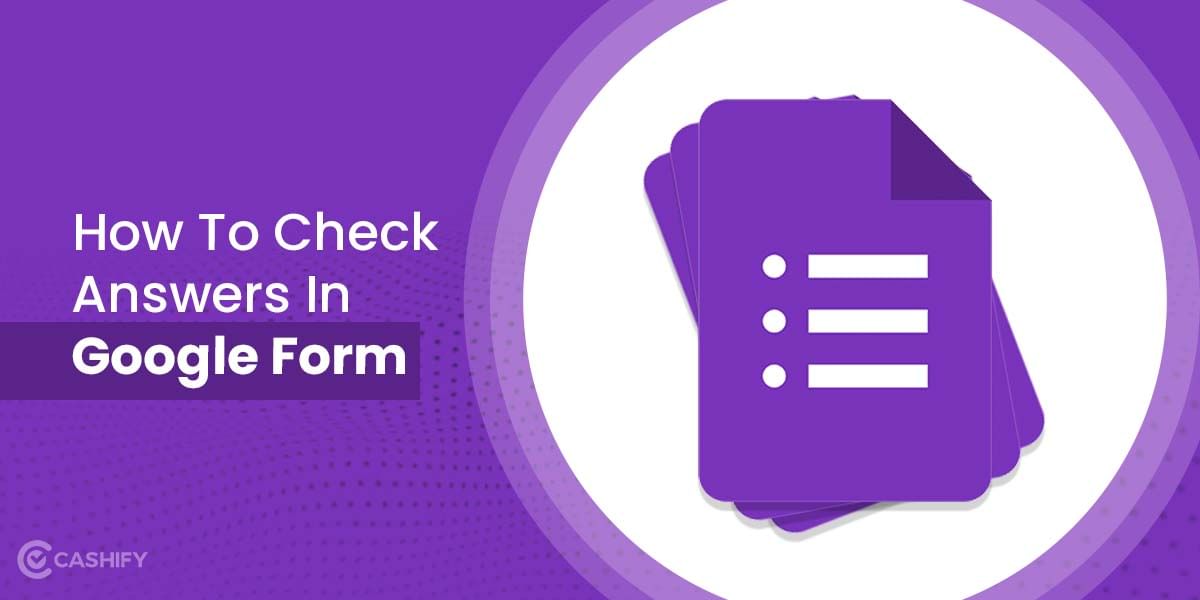WhatsApp features and updates are interesting for sure but with the updates, sometimes bugs make their way to the app too. A lot of users recently complained about the WhatsApp camera zoomed in problem where the camera stays zoomed in making it difficult to take the pictures. The bug earlier was seen in the Beta version but now has arrived in the general release as well.
If you are facing a similar issue, let me tell you- there are some simple ways to fix the WhatsApp camera zoomed in problem. So, you can start using the camera and share pictures and videos with your contacts easily.
Also Read: Here’s How You Can Do WhatsApp Voice Call Recordings
Why am I facing a WhatsApp camera zoomed in problem?
With the kind of testing and updates that the company keeps on releasing, it is most likely that some bugs are released too. And that is why, you might face this issue, However, WhatsApp is aware of the bug too and so is working to fix this asap. But till the time, you can check these simple workarounds to get your work done.
How to fix WhatsApp camera zoomed in problem?
We are going to discuss five simple ways to fix the WhatsApp camera zoomed in problem. Let’s begin.
1. Update WhatsApp- Fix WhatsApp Camera Zoomed In Problem
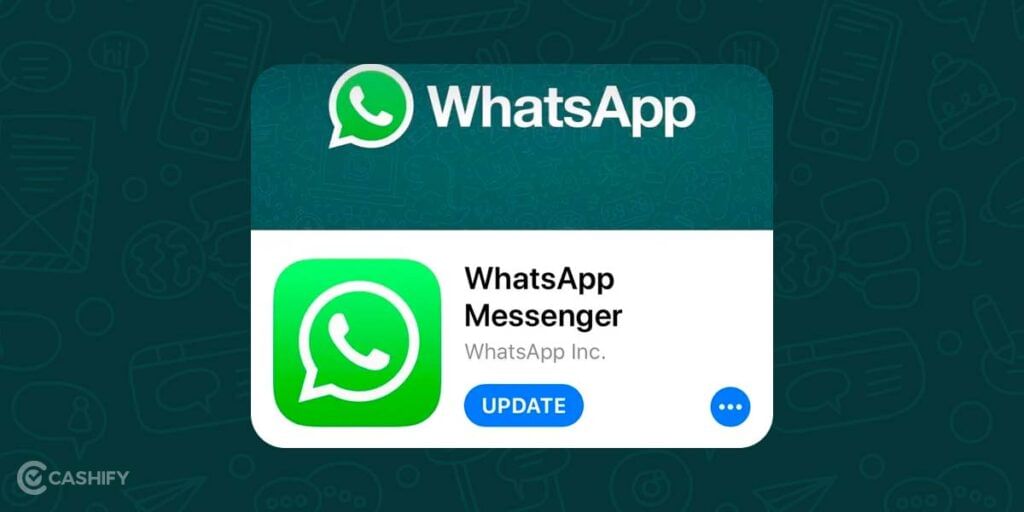
The company is currently working to fix this issue. In such a case, updating the app might help. You can check from the Play Store, if you are using the latest version or not. If you don’t have the updated version, here’s what to do:
- Open Play Store on your smartphone and type WhatsApp in the Search option. Hit Enter.
- Next to the WhatsApp name, you will find two options- Uninstall and Update.
- Click on Update to get the latest version of WhatsApp.
2. Force stop WhatsApp
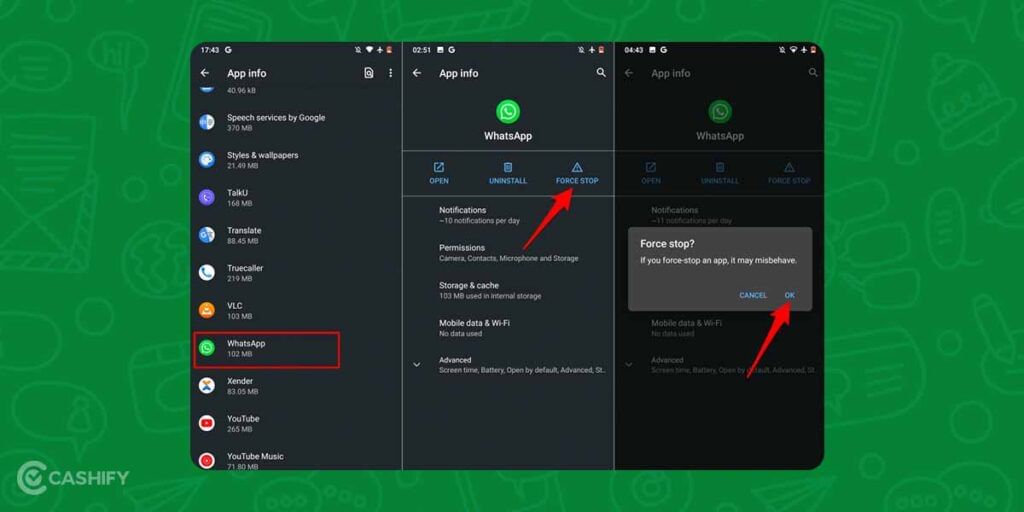
If updating does not work, you can force stop WhatsApp to quick fix the issues. Here’s how to do it:
- First of all, remove WhatsApp from the Recently used app option.
- Now, long-press the WhatsApp icon to get the App info (i) option. Click on it.
- You will see an option Force Stop in the WhatsApp info menu.
- Click on it. It will suspend all WhatsApp activities in the background.
Now, open the app and start using the camera like before.
Also Read: 50+ Best WhatsApp Group Names For Friends
3. Clear WhatsApp Cache
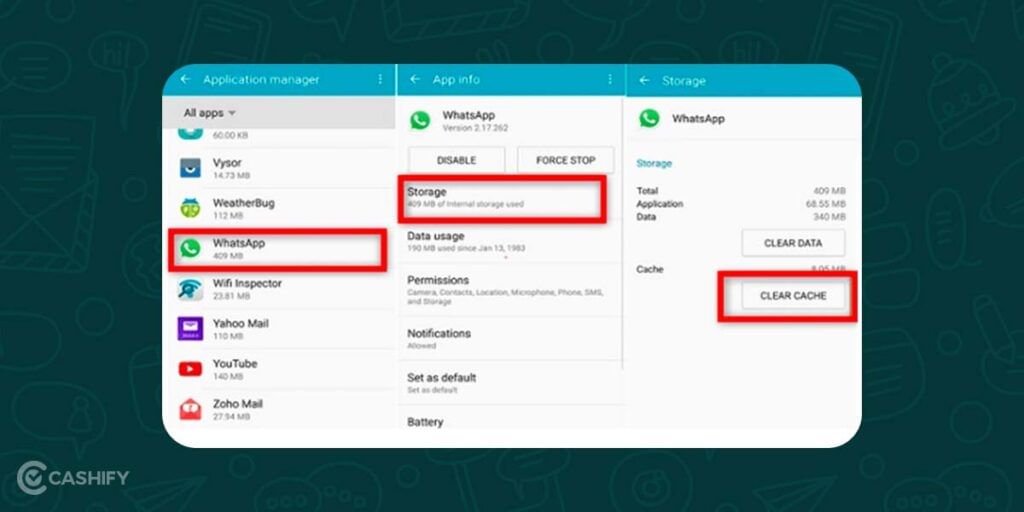
Overburdening of WhatsApp cache might cause lead to bugs, causing the app to function inappropriately. Therefore, you must clear the WhatsApp cache every once in a while. Here’s how:
- Long press the WhatsApp icon and then click on App info.
- Now select Storage usage from the Info menu.
- Tap on the Clear Cache option to remove the unnecessary files on the app.
4. Reinstall WhatsApp
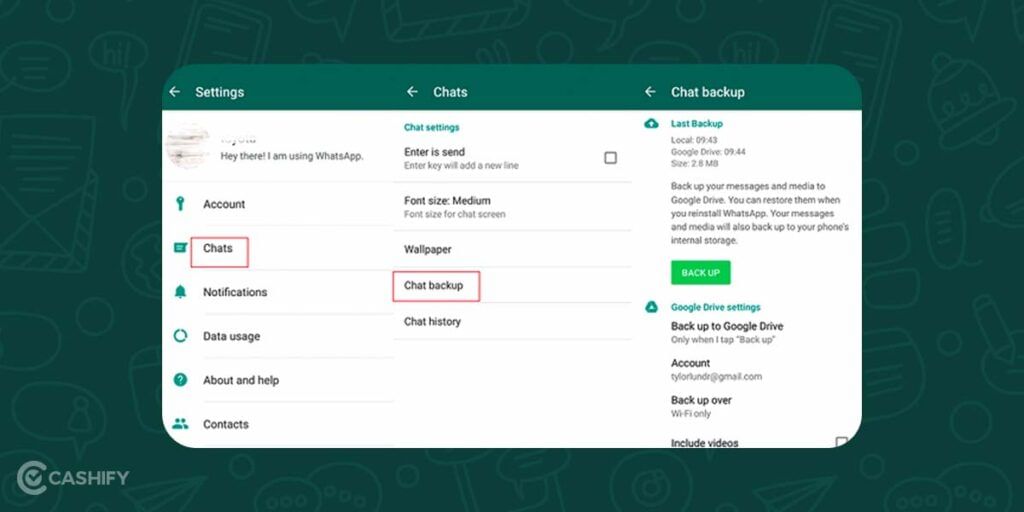
Before you move ahead with this method, you must take the Chat Backup to avoid losing the chats.
- Long press the WhatsApp icon and click on Uninstall.
- Head to the Play Store. Search for WhatsApp.
- Tap on Install. Set your account and restore the chat backup.
- Finally, start using the camera normally.
5. Use Phone’s Camera
If none of these methods works, you should use your phone’s camera to take pictures and videos and share them with the relevant contact on WhatsApp.
Also Read: How To Type Apple Logo On Mac, iPhone or iPad?
Do you want to Sell phone online at the best buyback value? Cashify can help. We offer doorstep service and also help you Recycle old phone.