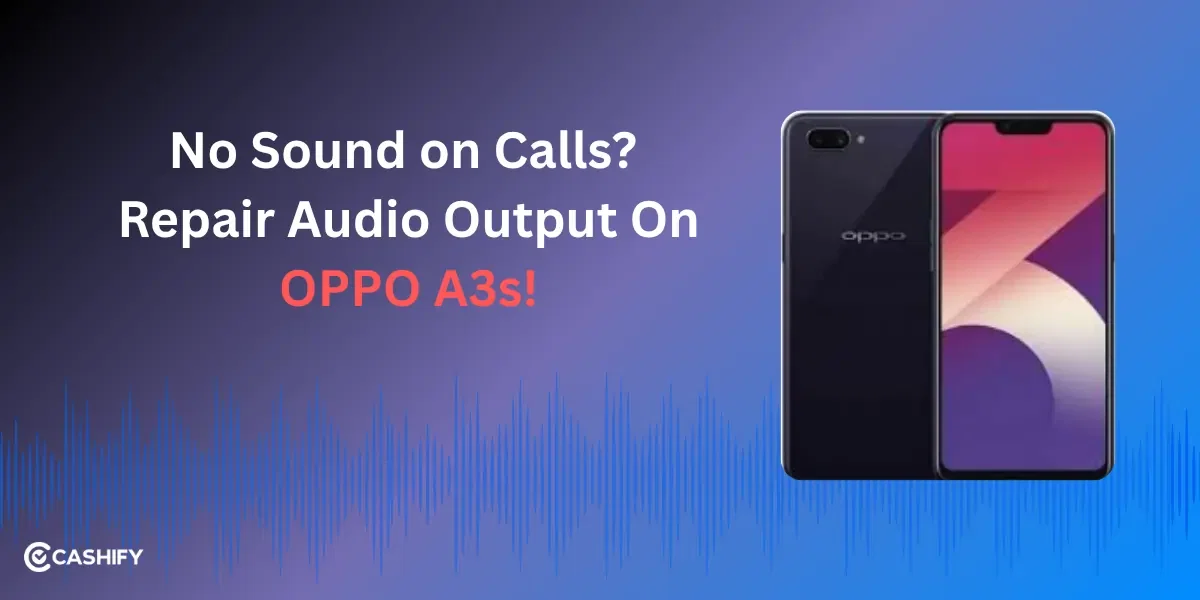Is your OnePlus Nord CE4 Lite 5G stuck on the logo screen, also known as a boot loop? Do you need to unbrick the OnePlus Nord CE4 Lite 5G quickly? It is possible with a few techniques. And it doesn’t take much time! Let’s see how to do it and address possibly underlying deeper issues.
Why Is My OnePlus Nord CE4 Lite 5G Frozen on the Logo?
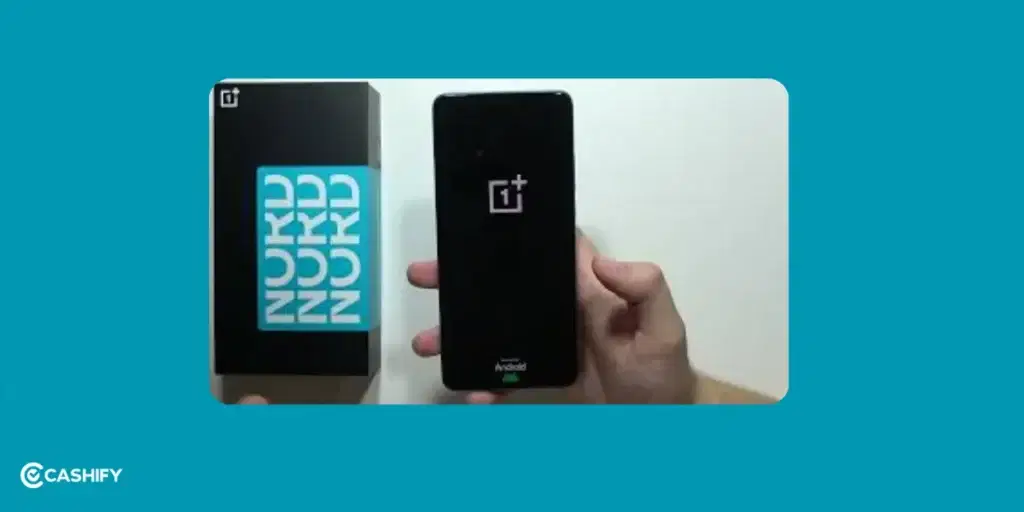
When a phone freezes, it prevents it from starting properly. Which means, you can’t really access any function or your data. The device seems as good as dead to use. But why does the phone logo freeze like that? Here are the possible reasons:
- Software Glitches: Corrupted system files or a failed software update.
- Overloaded System: Too many apps or processes are running in the background.
- Hardware Issues: Faulty components like the motherboard or battery.
- Custom Firmware or Rooting: Failed attempts to install custom ROMs or recovery software, such as TWRP, can cause boot loops.
- Low Battery: Insufficient power to complete the boot process.
Also read: How To Deal With Battery Drain Issue On OnePlus Nord CE 4?
Ways To Unbrick OnePlus Nord CE4 Lite 5G
Before starting, make sure your phone has at least 20 per cent battery charge. This is to avoid interruptions during troubleshooting. If the battery is low, connect it to the official 80W SUPERVOOC charger and let it charge for 10 to 15 minutes.
1. Perform a Soft Reset
Start with a soft reset since you cannot really access anything else at this point. Restart the device without erasing data, often resolving temporary software glitches.
- Press and hold the power button for 8 to 10 seconds until the OnePlus logo reappears.
- Release the button and wait for the device to restart.
- If the phone boots normally, check for system updates in Settings > System > System Update to ensure stability.
If the power button alone doesn’t work, try pressing the power button + volume down button together for 10–20 seconds.
Also Read: 3 Reasons Why Your OnePlus 9 Pro Battery Is Draining Fast!
2. Force Restart the Device
If the soft reset fails, a force restart can help when the phone is unresponsive.
- Press and hold the power button for at least 20 seconds or until the device vibrates and the logo reappears.
- If it doesn’t respond, connect the phone to its charger and repeat the process.
- Allow the device a few minutes to boot up fully.
This method is safe and won’t delete your data, but it’s effective for clearing minor software hangs.
Also Read: OnePlus Nord 2 Not Charging! Know Why And How To Fix!
3. Boot into Safe Mode
Safe mode disables third-party apps, allowing you to check if a specific app is causing the issue.
- Turn off the phone (if possible) by holding the power button for 20 seconds.
- Press and hold the power button until the OnePlus logo appears.
- Immediately press and hold the volume down button until the phone boots into Safe Mode (you’ll see “Safe Mode” in the bottom corner of the screen).
- In Safe Mode, uninstall any recently installed apps that might be causing conflicts via Settings > Apps.
- Restart the phone normally to exit Safe Mode.
If the phone boots successfully in Safe Mode, a third-party app is likely the culprit.
Also Read: How Can Cashify Smart Repair Service Enhance Your Mobile Repair Experience?
4. Clear Cache Partition
Wiping the cache partition removes temporary system files that may be corrupted, without affecting personal data.
- Turn off the phone by holding the power button for 20 seconds.
- Press and hold the power button + volume down button together until the Recovery Menu appears.
- Use the volume buttons to navigate to Wipe cache partition and select it with the power button.
- Confirm the action and wait for the process to complete.
- Select Reboot system now to restart the phone.
This process does not delete your apps, photos, or other personal data.
5. Perform a Factory Reset
If the above steps fail, a factory reset may be necessary to unbrick OnePlus Nord CE4 Lite 5G.
Warning: This will erase all data on the device, so back up important files if you can access Recovery Mode or another device.
- Enter the Recovery Menu by holding the power button + volume down button until it appears.
- Navigate to Wipe data/factory reset using the volume buttons and select it with the power button.
- Confirm the reset and wait for the process to complete.
- Select Reboot system now to restart the phone.
After a factory reset, you’ll need to set up the phone as new. Ensure you know your Google account credentials to bypass the Factory Reset Protection (FRP) lock.
Also read: Know The Best Tricks To Avoid OnePlus Nord 2T From Getting Hot!
6. Check for Software Updates in Recovery Mode
If a failed software update caused the issue, you may be able to reinstall the firmware via Recovery Mode.
- Download the latest OxygenOS firmware for the OnePlus Nord CE4 Lite 5G from the official OnePlus website.
- Transfer the firmware file to a USB drive or SD card (up to 2TB supported).
- Insert the SD card into the phone (note: this may require using one of the SIM card slots).
- Boot into Recovery Mode (power button + volume down button).
- Select Install from USB or Install from storage (depending on the menu).
- Choose the firmware file and follow the prompts to install.
- Reboot the phone after installation.
Act Smart, Seek Professional Repair Like Cashify!
If none of the above methods work, the issue may be hardware-related A damaged motherboard or screen can cause. Contact a trusted repair service like Cashify to diagnose and fix the problem.
Cashify is a certified mobile phone repair service present across cities. You will most probably find one close to your place. If you don’t want the hassle of visiting the shop, don’t worry! Book a phone repair online, and technicians will come to your place for doorstep service. This will be absolutely free! You only pay for the OnePlus phone repair fee. They offer premium parts and a six-month warranty on screen repairs if you need it.* Plus, there’s a complimentary one-month replacement screen warranty as well. The expert technicians will unbrick OnePlus Nord CE4 Lite 5G and bring back the optimal performance.
Also Read: Do You Need To Replace Xiaomi 11 Lite NE Power Button? Get A Quick Solution!
(*Repair warranties are subject to discretion based on Cashify’s terms and conditions. Please refer to our warranty policy for detailed information.)
Final Words: Unbrick OnePlus Nord CE4 Lite 5G
You don’t need too much effort to unbrick OnePlus Nord CE4 Lite 5G. A frozen logo issue can often be resolved with simple troubleshooting, like a soft reset, clearing the cache, or a factory reset. For persistent issues, professional repair services like Cashify can provide a hassle-free solution. Cashify stands for convenience and quality. Trust Cashify’s mobile repair service to restore your OnePlus Nord CE4 Lite 5G to full functionality.
Whenever you are booking the Cashify service online for screen or battery or any other issue, use code: TECH25 to avail of a discount of up to Rs. 300 by using the (on the minimum order value of Rs. 2499).
If you’ve just bought a new phone and don’t know what to do with your old phone, then here’s your answer. Sell old mobile to Cashify and get the best price for it. If you are planning to buy a new phone, check out Cashify’s refurbished mobile phones. You can get your favourite phone at almost half price with six-month warranty, 15 days refund and free delivery.