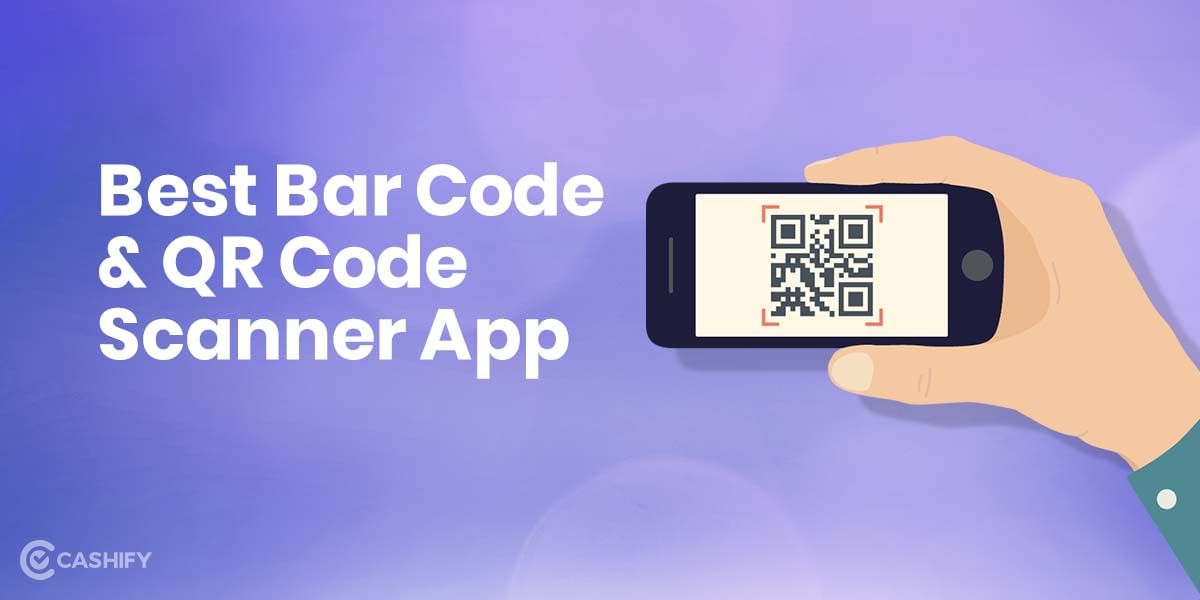One of the best ways to boost the watch time and engage your viewers is via adding chapters to your videos. Adding chapters can help your viewers jump right to the part of your video they want to watch the most. When you upload a video to youtube and add chapters, it will be easier to find specific sections that you want to watch if you click on the video rather than scrolling for long periods.
That’s why this quick guide by Cashify covers all you need to know about adding chapters to Youtube Videos! Below are the steps on how to create and add chapters to your youtube video.
Related Read: How to Make a Youtube Song as Your Ringtone on Android
Note: Not all videos are eligible for automatic chapters, and not all eligible videos will have auto chapters. If your channel has strikes, or if the content is not in line with Youtube’s regulations, it won’t work.
Let’s Begin!
Add Chapters to Youtube Videos:
- Login to YouTube Studio.
- From the menu on the left, click Content.
- Open a video that you want to add chapters to.
- In the Description, add timestamps of your chapters with chapter titles.
- Ensure that the first timestamp begins at 00:00. Your video needs a minimum of three timestamps in ascending order.
The min length for a video chapter is 10 seconds. Please note that his option will override automatic video chapters.
To Add Automatic Video Chapters:
Once you’ve signed into the Youtube Creator Studio:
- Expand the left menu, and click Content.
- Open your video of choice to edit.
- Tap SHOW MORE
- In Automatic Chapters click on “Allow automatic chapters (when available and eligible)”. As default, this box will be checked for all new uploads.
Note: You can also allow automatic video chapters in bulk.
How to opt-out of auto-chapters:
To opt-out of automatic Youtube video chapters for a specific video:
- Select Settings in the Creator Studio.
- Open Upload defaults.
- Expand the Advanced settings tab.
- In Advanced settings, disable “Allow automatic chapters (when available and eligible)”
And you’re all set! That was a handy tutorial by Cashify that gave you a quick walkthrough on how to add chapters to youtube videos! Want more such quick guides? Let us know in the comments below!
Related Read: Best Free Online Video Editing App You Should Use in 2021
Retire your old phone. Sell phone online, or recycle old phone! Cashify delivers a quick sale and eco-friendly recycling.