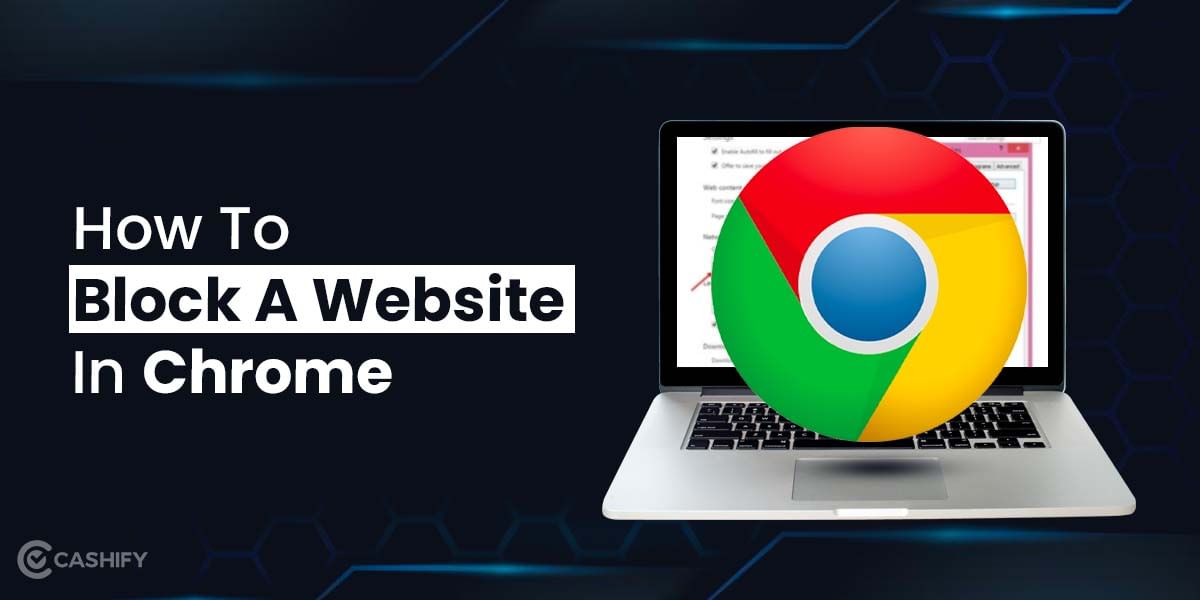In the vast world of social media, Instagram has become a thriving platform for self-expression, creativity, and staying connected. But what happens when you face that dreaded login screen and can’t remember your password? We’ve all been there, grappling with the frustration of forgotten credentials. But fear not, because we’re here to help!
In this article, we’ll provide the best way to reset Instagram password, so you can regain access to your cherished account, retain your precious followers, and revive your stunning feed.
How to change your Instagram password?
You can change your Instagram password from both- the app and browser and it is quite easy to do so. All you need is to have your account logged onto the device.
Reset Instagram password on Application
Follow these 7 steps to reset Instagram password via the application.
- Open the Instagram app on your phone and tap the Profile icon. It is on the bottom-right corner of the screen.
- Now, If you have multiple accounts logged in to the app, ensure you are into the one you want to change the password. If you are not into the right account, click on the arrow icon next to your name to switch to other accounts.
- Once, you are in the right account, click on the menu option at the top-right corner of your profile. There you will find the Settings. Click on it.
- In the Settings section, scroll down a bit to find Security. Click on it.
- Next, click on Password. Then, you will be given the option to reset the password. For that, you need to enter your current password once and the new password twice.
- When done, click on the Tick mark on the top-right to save the changes.
On Desktop
Changing the password on a desktop is similar to changing it on App. You just need to open www.Instagram.com on your browser and the next step remains the same.
Note: Make sure you are keeping a strong password. You can add a combination of letters and numbers to make it more strong and more secure
But what if you have forgotten your password and you can’t log in to your Instagram account? Worry not, we got you covered.
How to reset Instagram password?
Follow these 4 steps to easily reset Instagram password:
- Head to the Instagram log-in page.
- Next, click on Forgot password.
- Either enter your username, your email or the mobile number linked with the account. Then click on “Send log in link”.
- You will receive two clickable links sent by Instagram. One will log you immediately into the account followed by an option to change the password. Clicking on the other will give you an option to reset your Instagram password.
You can reset your Instagram password by clicking on either of the links.
Also Read: Best Google Assistant Commands To Make Your Everyday Life Easier
Looking to Sell phone online at the best buyback value? Cashify is at your service. We also help you Recycle old phone from your doorsteps.