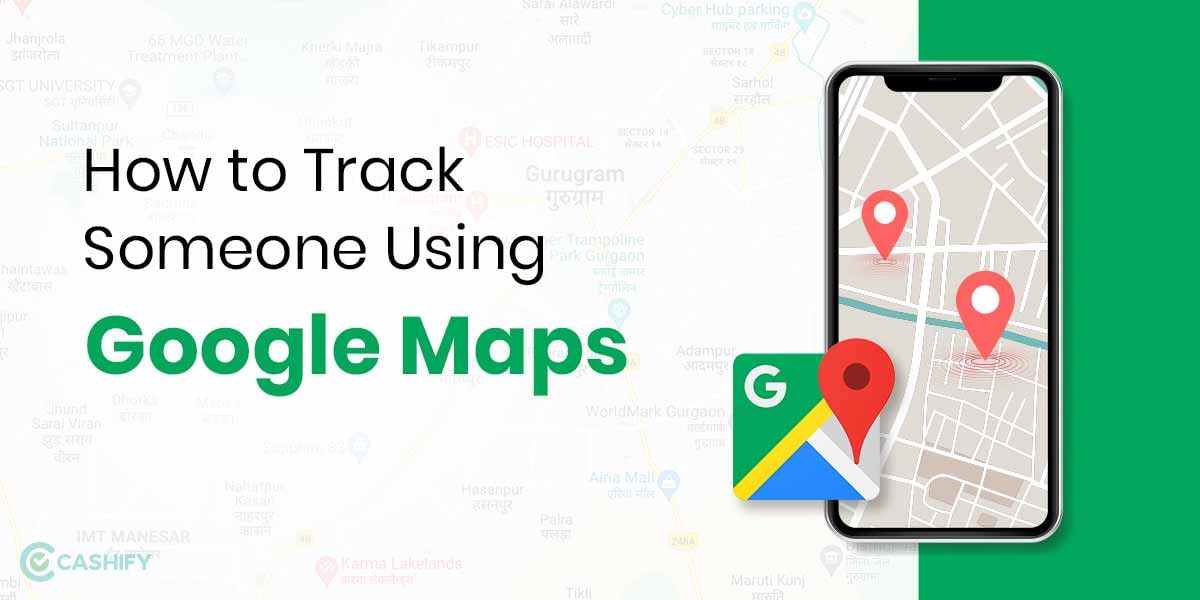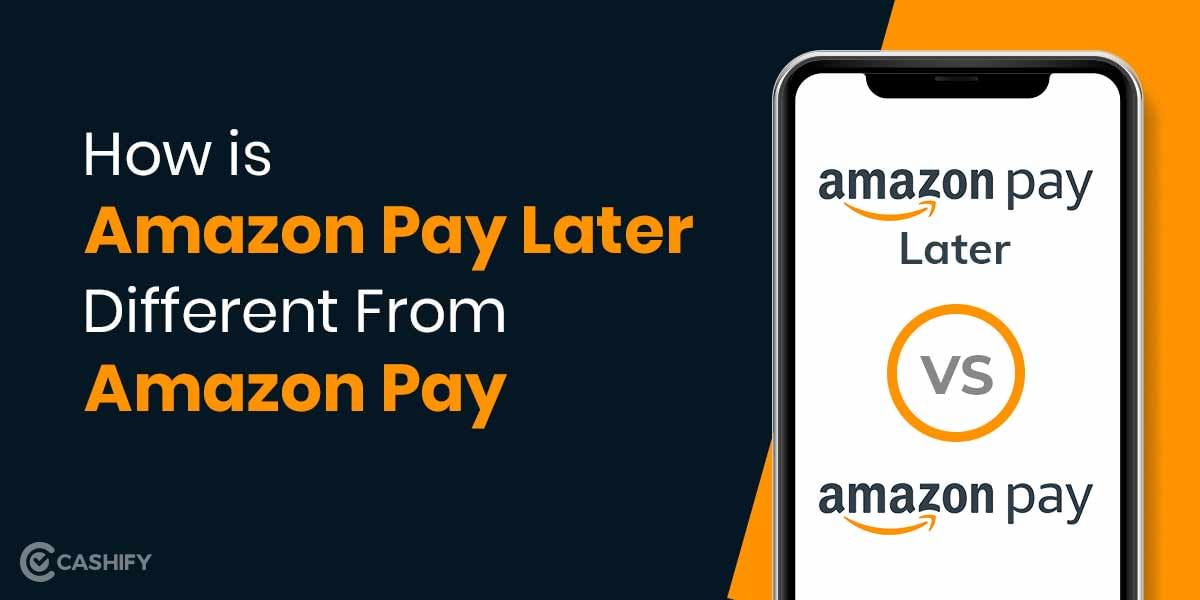Previously, users could only have one common WhatsApp background wallpaper for all of their chats, but with the latest update, both iOS and Android users may now change the background for individual chats. Furthermore, the wallpapers are compatible with both Light and Dark modes. As a result, whenever you modify your phone’s settings, the wallpaper will change as well.
Whatsapp wallpapers have seen four major changes. Custom chat wallpapers, new doodle wallpapers, an updated stock wallpaper library, and the ability to select different wallpapers for light and dark mode settings are among the new features. Users can now set a custom chat wallpaper for each individual chat with the new feature. This, according to WhatsApp, can assist ensure that the chat stands out and that people don’t send messages to the wrong one. Here’s how you can change the wallpaper in WhatsApp for individual chats:
Also Read: How is iMessage Different From Text Message
How to Change the Individual WhatsApp Background Wallpaper?
- Open WhatsApp and choose the contact for whom you want to set a wallpaper.
- Tap on the three vertical dots in the top-right corner of the mobile screen, then click on the option ‘Wallpaper.’
- Choose from the following options: ‘Bright,’ ‘Dark,’ Solid Colors, and ‘My Photos.’
- Adjust the wallpaper and hit the ‘Set Wallpaper’ option.
Also Read: How To Use JioTV App on PC or Laptop?
That’s all; you’ve now changed the individual chat’s wallpaper on WhatsApp. Remember that you may only change the wallpaper for a group if you are an admin.
Updating your WhatsApp application to the most recent version available on the Google Play Store or Apple App Store would be beneficial. The idea is to avoid using an older WhatsApp version that could deceive you, and this applies to everyone with an iOS or Android smartphone.
Also Read: Who All Can See My Instagram Story?