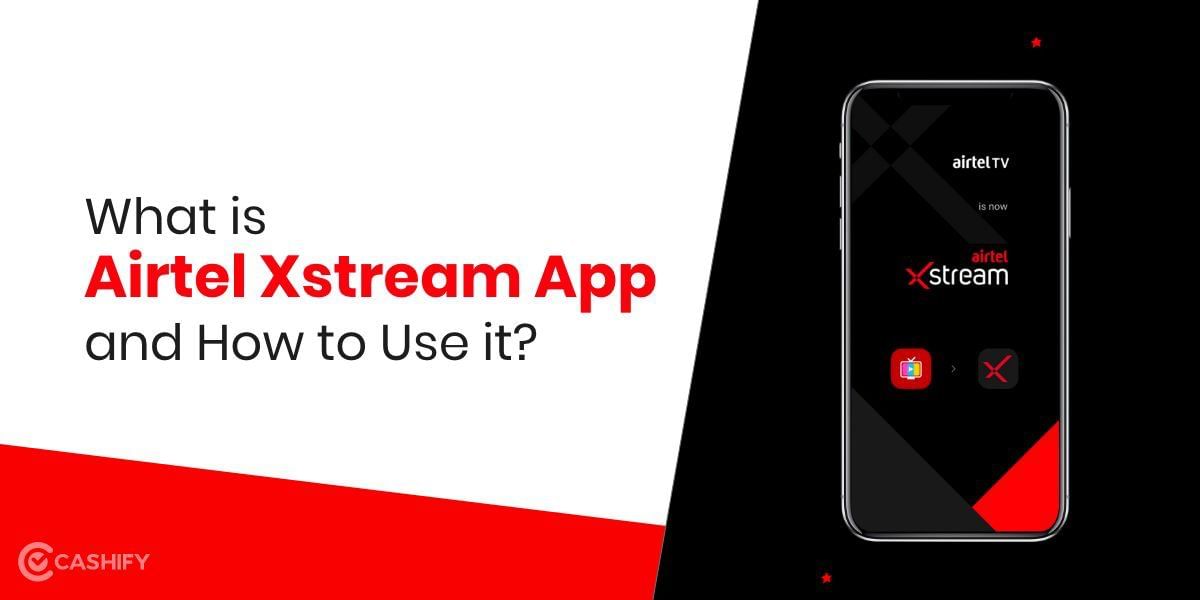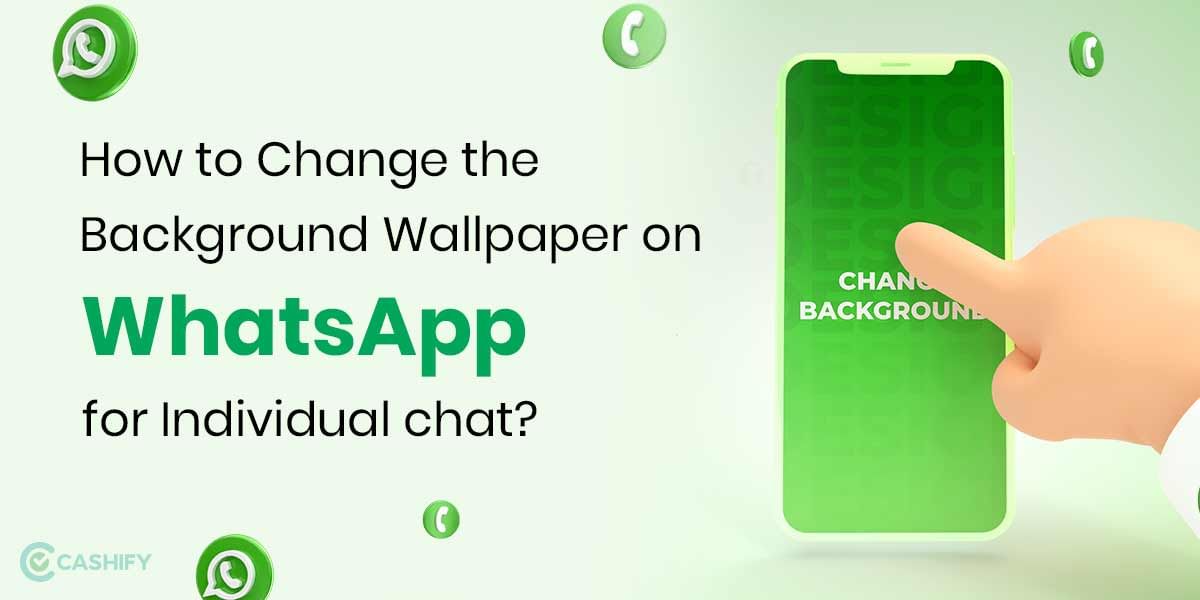Google Maps is a well-known service that has a location sharing feature. It is simple to track the whereabouts of your friends, relatives, or coworkers using Google Maps. It is only possible with a person’s cooperation, as he or she must agree to share his or her current location.
You can’t track someone on Google Maps without their permission. The person must agree to share their location with you.
Also read: How To Combine PDF Files Online For Free
How to Ask Someone to let you Track them using Google Maps
You can ask someone who has previously shared their location with you to do so again. To do so, follow these steps:
- On your iPhone or Android, open Google Maps.
- At the upper right, tap your account logo. Tap “Location sharing” in the pop-up menu.
- Tap “Request” after selecting a contact from the list. This request will be sent to the contact’s phone, and they will have the option to accept or reject it.
If the person accepts the request, you can now track their location on Google Maps.
Also read: How to Change the Password of JioFi Hotspot
How to Share Your Location on Google Map
Before you can track someone on Google Maps, they must first enable location sharing. To track someone else, you don’t need to share your own location, but you may need to assist them in turning on location sharing.
- Tap your account avatar in the top right of the screen in the Google Maps app for Android or iPhone. Tap “Location sharing” in the pop-up menu.
- If this is your first time sharing your location, go to the Stay connected screen and tap “Share location.” Tap “New share” if you don’t already have one.
- Choose which contact you want to share your location with and how long you want to share it for – or until you manually turn it off.
- Now hit the “Share” option.
Also read: How To Take Screenshot Using Keyboard Shortcuts On PC/Laptop