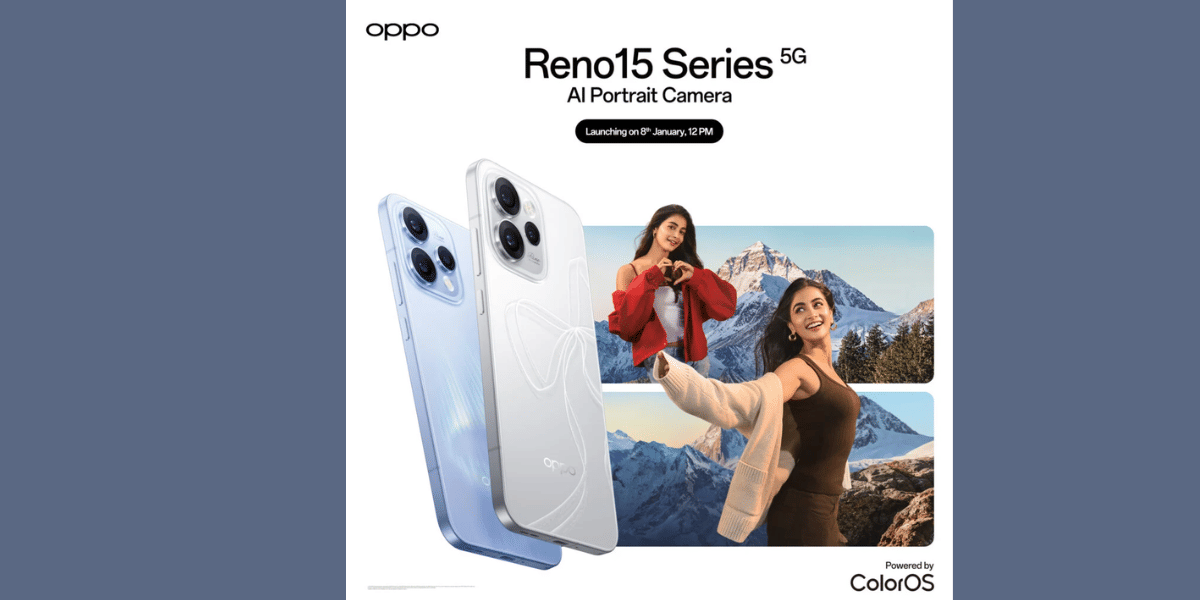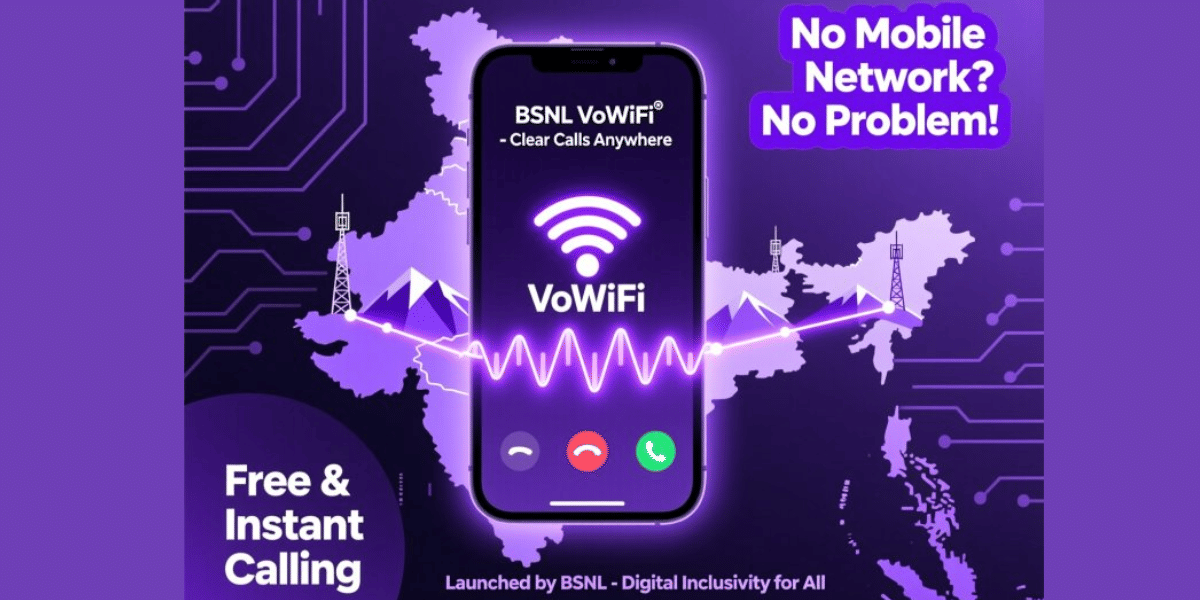YouTube is a famous video streaming owned by Google and offers several billion hours worth of content for people to watch for education and entertainment. YouTube offers lots of content on their website but does not give an option to download the videos, luckily, there are a few ways that we can download these details and maintain them on our computer. This guide shows you the different ways of downloading the videos from YouTube to your smartphone or computer.
Also Read: 5 Apps Which Are Not On Play Store, But They Should Be On Your Smartphone
While there are a few ways to download these videos from YouTube, it is important to know that YouTube doesn’t allow it officially, and using the videos for anything other than personal viewing might not be allowed. According to Google’s terms of services, users are not allowed to reproduce, download, distribute, transmit, or broadcast any of the content without proper permission.
Watching videos offline by downloading them to your computer reduces the revenue for Google and video creators and thus we recommend only download the video if it is absolutely necessary.
Also read: Best Mobile Phones Under 50,000
There are many options to download videos from YouTube, but we wanted to have some requirements that are fulfilled with the app to be chosen in this list. It is important for users to be able to download 4K videos from YouTube even in the free version and have an option to give an audio file or MP3 format output for those who want it. Privacy is of the highest importance and thus the app should not be collecting personal data beyond the basic details.
Also Read: How To Make Group FaceTime Calls On Your iPhone Or iPad
How to Download YouTube Videos on Smartphone or Tablet
Downloading a YouTube video is more complicated on smartphones than on computers. However, if you do not want to share a video file and only need the YouTube video for offline access then you can easily do the same using the official YouTube app. The official YouTube app allows you to download videos for offline viewing, but these videos are stored within the YouTube application and you will not be able to share it with other users.
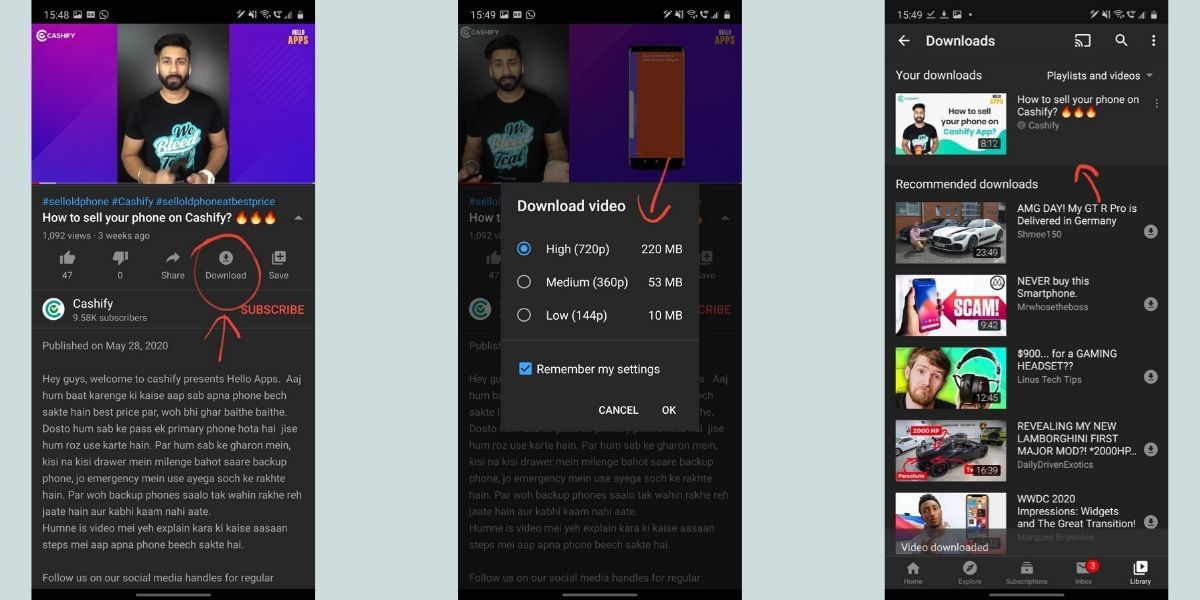
- Open the YouTube app
- Use the search icon to look for the video of your choice or open the video from other sections
- Look for the download button under the title of the video
- Click on the Download button and choose the resolution of download, the YouTube app will tell you approximately how much space it will take up on your smartphone
- Select the resolution to begin the download, once the download is complete you will be notified
- You can open the library section in the app and choose the Downloads tap to view your downloaded videos on the YouTube app offline.
Also read: Best mobile phones under 40000
How to Download YouTube Videos on Desktop
There is third party software where you will get the best control for downloading online videos. The steps to download videos using this software are generally easy and you just need to paste the URL of the YouTube video into the program, then you can select the resolution that you wish to download in. Most software these days support downloading videos even in 8K resolution or at least 4K resolution if the video is uploaded to the standards. Most software offer download in MP4 or MKV formats based on the resolution of the software. In this guide, we will be using WinX YouTube downloader for the process.
Also Read: How To Find Lost iPhone Online Easily And Track Its Live Location!

WinX YouTube downloader allows downloads from 300+ websites and there is no adware, spyware, or malware in the software making it one of the best clean options. The software comes with a clean interface and has ads in the premium service during the install.
- Copy the link of the YouTube video or playlist that you wish to download
- Open the WinX tool and the analyzer tool will check all the options and show you what is available
- The tools select the default option as 1920 x 1080 or FullHD in MP4 format. You can select a higher or lower resolution in different formats that are available
- You can also navigate the settings to set a default option of your liking.
- Once you have chosen the configuration of your choice you can hit the download button to start the download.
- The download option does not support closed captions but supports most of the video streaming sites.
How To Download YouTube Videos On Android – Alternate Method
There is no official way of downloading a YouTube Video on your smartphone and playing it on another video player. Luckily, there are some reliable apps that allow you to do just that. Videoder is one such app that supports YouTube, Facebook, and several other video streaming services. The app comes with a very well-designed UI and has been in the market for several years now. The Videoder app also comes with an inbuilt AdBlocker so that you can browse the web without intrusive advertisements and download the media of your choice without any hassle. The app works very responsively and downloads videos at a resolution and format of your choice at very high internet speeds compared to other options.
- Open the Videoder app and select the video streaming site that you want to download the video from
- In this case, we will be using YouTube, click on the YouTube icon to open the mobile website
- Search for the video that you want to download and tap on it
- The app will present you with a list of options including Audio and Video formats at different resolutions and bitrates
- Select the resolution and format that you want to download the video in
- A new pop-up box will ask you to confirm the download location
- Confirm the download location and tap on Start download to begin the download process
- You will find the videos in the download section of the app and you will be able to play it from your gallery or other video streaming apps
Update:
Videoder
You can browse, share and download quality videos quickly from various online platforms such as YouTube, Facebook, Instagram, and the like using this app. Videoder is an incredible YouTube video downloader for Android. It is adjustable in nature and is accompanied by a noteworthy UI. It is packed with various themes like night mode.Even though it is not accessible via Play Store, you can download the application from its official webpage onto your Android gadget. It has no in-application buys. The Videoder Premium module gets rid of the unwanted ads to give a smooth flow. You can download Videoder Apk from the official page to install this app.
The following are the steps to be followed to download YouTube recordings on Android utilizing Videoder:
- Open YouTube in the application.
- Search for the video that you want to download.
- Tap on the download button and select the download interface that springs up.
SnapDownloader
SnapDownloader is available for both Windows and macOS. It can download MP4 and MP3 files quickly and conveniently from around 900 websites including YouTube, Facebook, Twitter, Vimeo, Dailymotion and the like. Some of its features include downloading quality video and audio, downloading YouTube playlists, channels and VR videos and the ability to save videos up to 8K resolution. This app guarantees high-speed downloads. It is being made available on a Free trial basis and also with a lifetime license.
Update(January 2021)
TubeMate
It is one of the free tools that can download YouTube videos without any pain. It is a tool by the help of which you can download videos & view it in offline mode. It can be smoothly downloaded from the official website.
Once you install TubeMate, you can transfer online videos to your system. It is free to use tool which will not charge you anything. While it is not available on the Play Store, the website version has you covered.
It is one of the most efficient tools if you want to download YouTube videos.