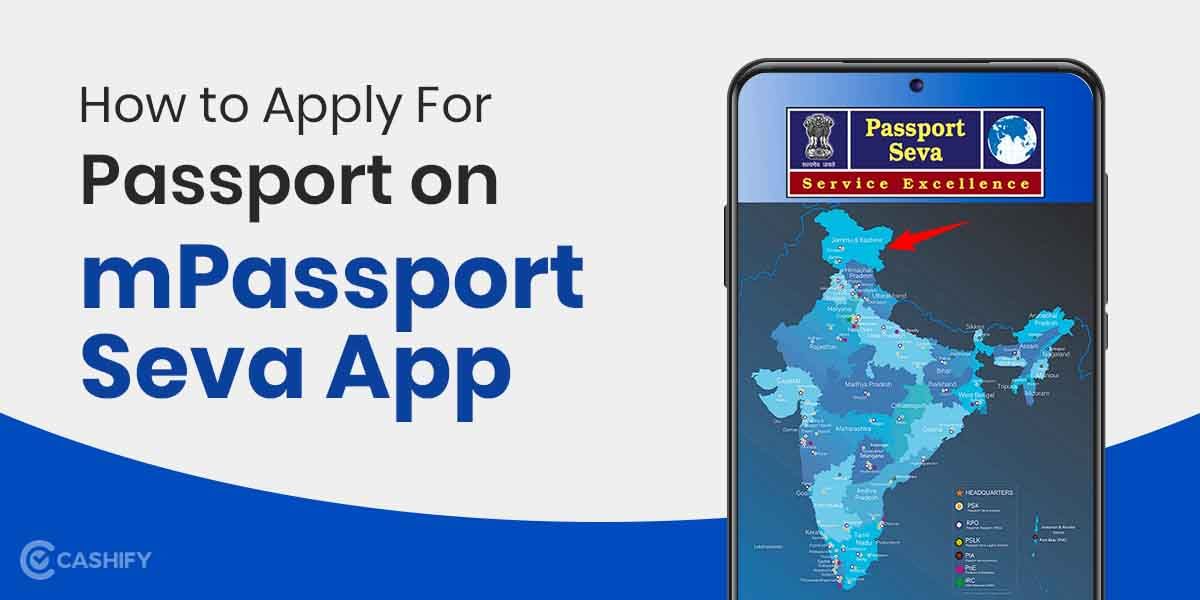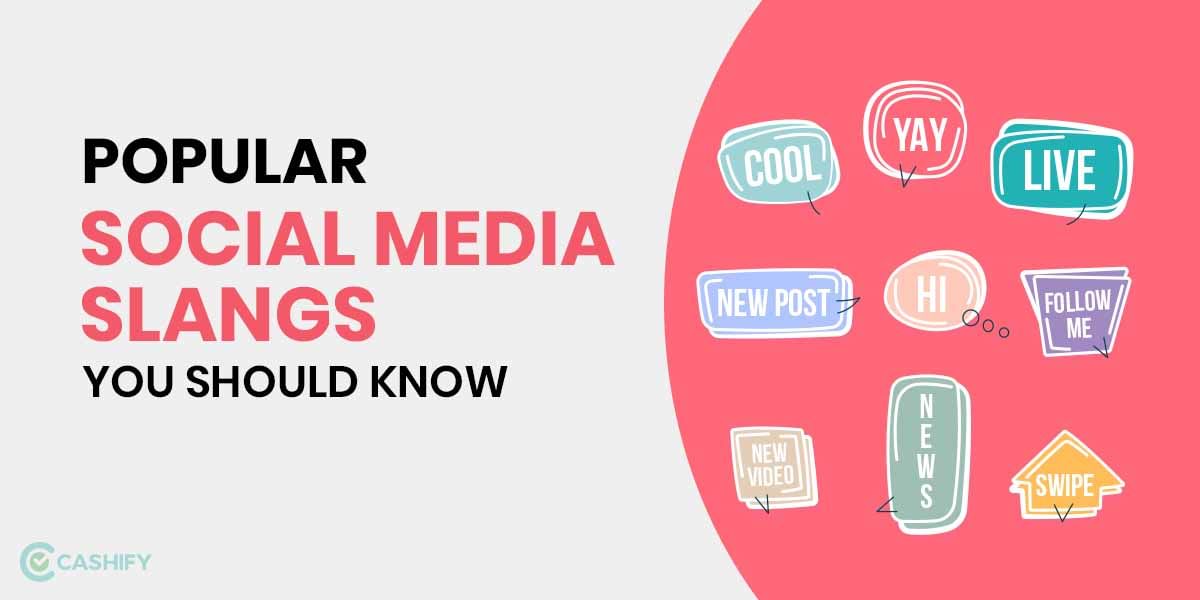Are you someone who is going to sell away their iPhone? Maybe, your device has not been performing that great recently for some reason? Factory reset iPhone is a popular way of getting rid of all these problems. Moreover, when you are manually deleting your data on the device, it is not getting completely deleted from your iPhone’s storage. So, in order to completely delete your personal data from your phone, you need to follow a couple of steps.
Besides, your personal data is the most important thing in your device. In a world where unethical hacking and exploitation of personal data is heavily increasing, you need to secure your personal data. Maybe when you sell your device, you forgot to factory reset it. Anything could go wrong in the wrong hands. So, it is always important to carry out a factory reset before selling it or giving it away to someone. So, how to hard reset your iPhone?
Also read: How to Apply For Passport on mPassport Seva App?
iPhone Factory Reset: Step-By-Step

Now, in order to factory reset your iPhone, you have to follow a couple of simple and easy steps. To do so:
Step 1: First, head over to the Settings panel on your device.
Step 2: Now, tap on the General tab in the Settings panel.
Step 3: Then, you shall find the option to Transfer or Reset.
Step 4: Tap on Erase All Content and Settings.
Also read: How to Change the IMEI number on my Smartphone?
However, a thing to note here is that in case you are factory resetting your device to replace it with a new one, you can use the extra free iCloud storage. This allows you to move the apps and data to the secure iCloud server and data storage space. You can move all of this to your new iPhone.
How to Factory Reset iPhone when Locked
Now, you may be one of those unlucky individuals who have forgotten their iPhone’s passcode somehow. This will lead to new problems as even factory resetting will not be carried out. You must be wondering how to Factory Reset your iPhone when it is locked. Then, you basically have to hard reset your device completely. This is more of like a quick way to factory reset your device by entering the device’s data recovery mode. We recommend you to do this only during situations like when you have forgotten your device passcode.
Also read: Do I Need an Amazon Account to Use Alexa?
So, all you have to do is just hold down the volume up, volume down buttons alongside the side buttons. Now, this will work for iPhone X, iPhone 8 and higher, which includes the iPhone 13. Now, for the iPhone 7 and iPhone 7 Plus, just press down on the volume down and side buttons. Lastly, for iPhone 6s and older models, you have to press down on the side and top buttons.
We hope this article helps you in factory resetting your iPhone today. Not only will you be seeing a major performance boost, you are now ready to sell your device as well!