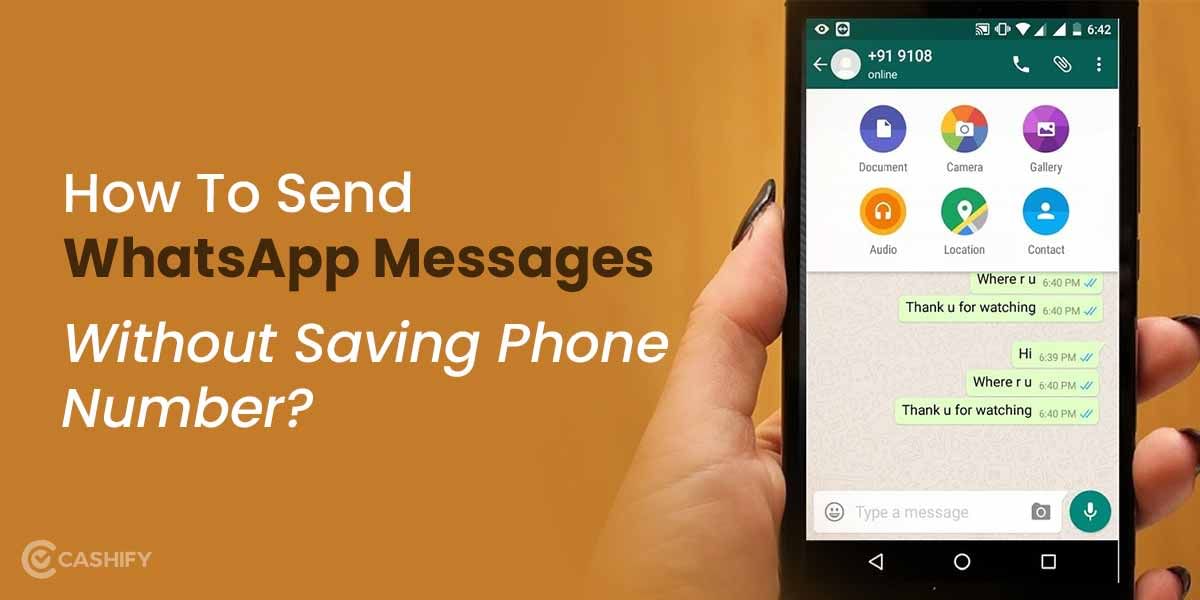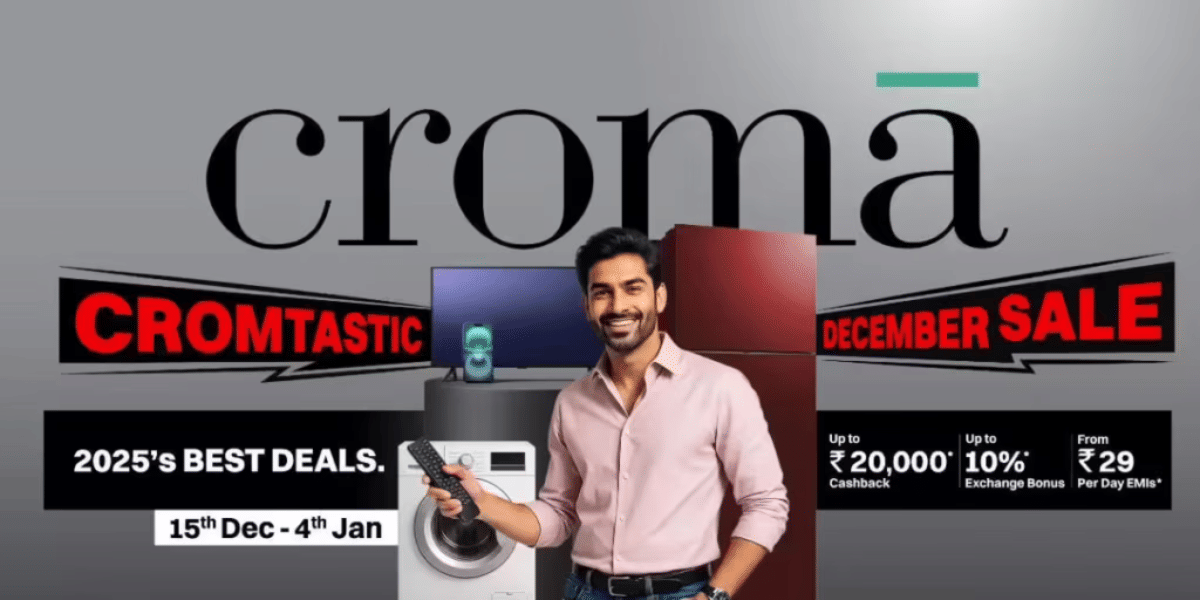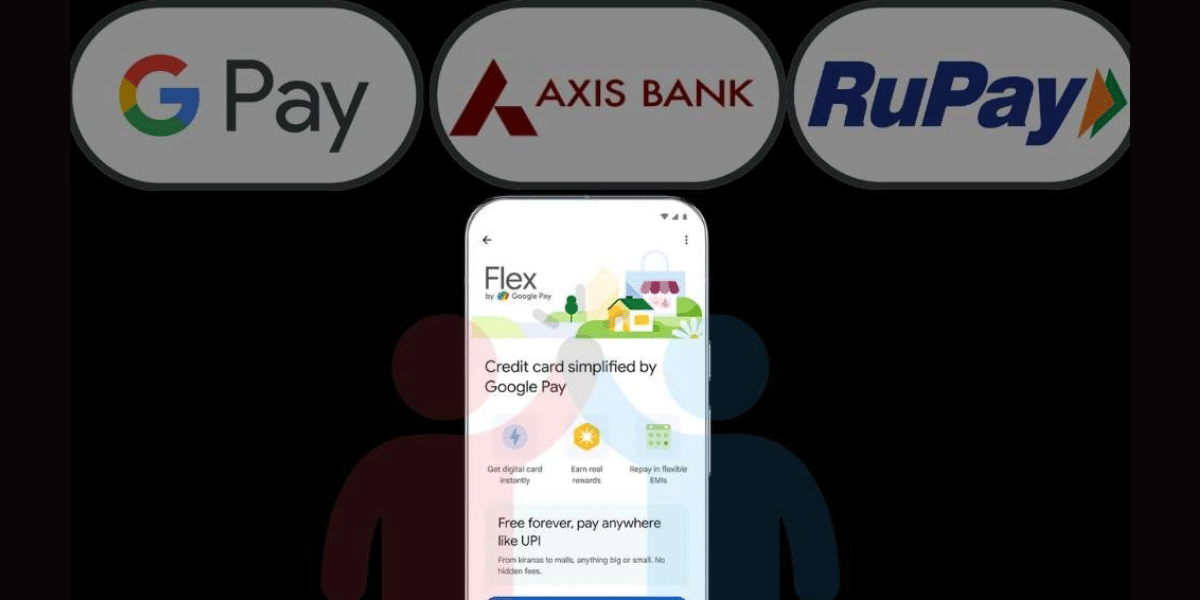Let’s admit it, we all have been there- months of fast streaming speeds and easy connections on the home Wi-Fi and then suddenly, one day, the Mac/ iPhone decides to just not connect to the Wi-Fi. How irritating does that feel? Well, there could be a lot of reasons why you can’t connect to the Wi-Fi. The hardware might be the reason for the software, or sometimes the issue is from the service provider only, but don’t panic, we are here to help! Here’s how to fix Wi-Fi not working issue in Mac/iPhone?
We have curated all the reasons and steps to fix Wi-Fi not working issue in Mac/ iPhone in this article. So, let’s start.
Also Read:4 Apps To Tell You Location Of Nearest EV Charging Stations
How to fix Wi-Fi not working issue in Mac?
The first and foremost thing is to switch off and on the router. If it still does not work, check these steps here to fix the Wi-Fi issue in your Mac:
1. Verify that you are connected to the right Wi-Fi connection
It can be that sometimes your Mac skips the Wi-Fi connection that you want it to connect to, and instead, it gets connected to other networks. This could happen mostly when there are other open networks available. These networks don’t actually provide the internet connection, but they are just there, and that is where the problem begins.
If your Wi-Fi symbol has an exclamation (!) in the middle, that means you are connected to the router but not getting the proper DNS handshake from the internet provider.
(Note that you can also try to switch between the regular network and 5GHz network at this point to connect your Mac to the Wi-Fi)
2. Check the Wireless Diagnostics
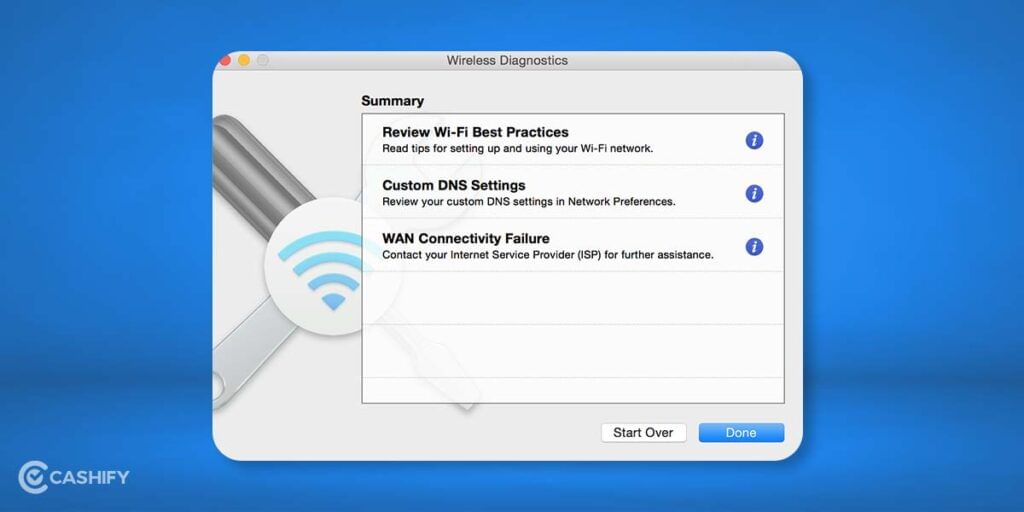
This is the built-in troubleshooting tool for Mac. Search for the “Wireless Diagnostics” in your Mac’s search function. Once you access the wireless diagnostics, open it and select “Monitor my Wi-Fi connection” from the pop-up window and click on “Continue”.
By doing so, you would be shown a detailed look at your network options, and the Mac will run you through the possible reasons and ways to fix your Wi-Fi problems.
3. Check the System Updates
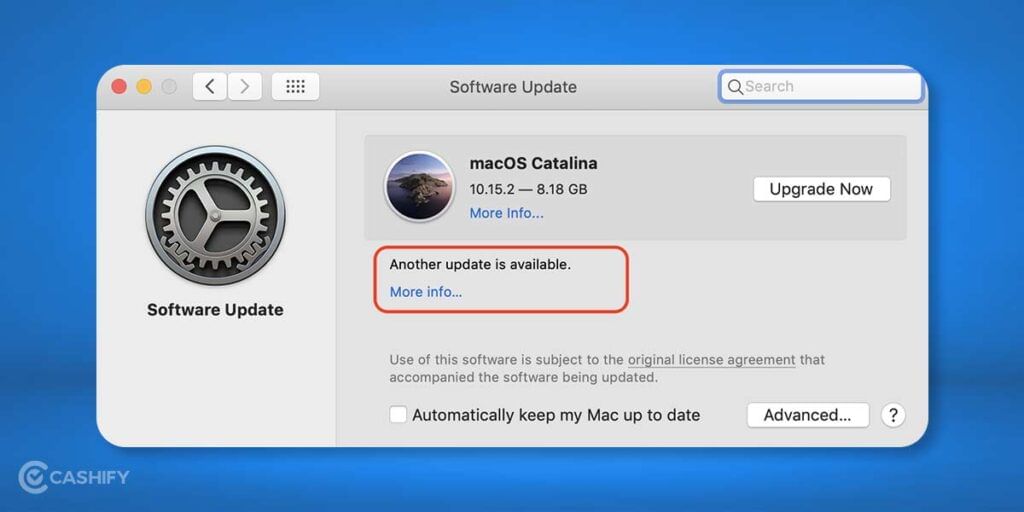
Now is the time to look for any pending updates, or if you are using the beta version of OS X, you must upgrade to the latest Vanilla version of the operating system. If there were any bugs in your Wi-Fi connection, they would get fixed with this upgrade.
4. Change the DNS Settings
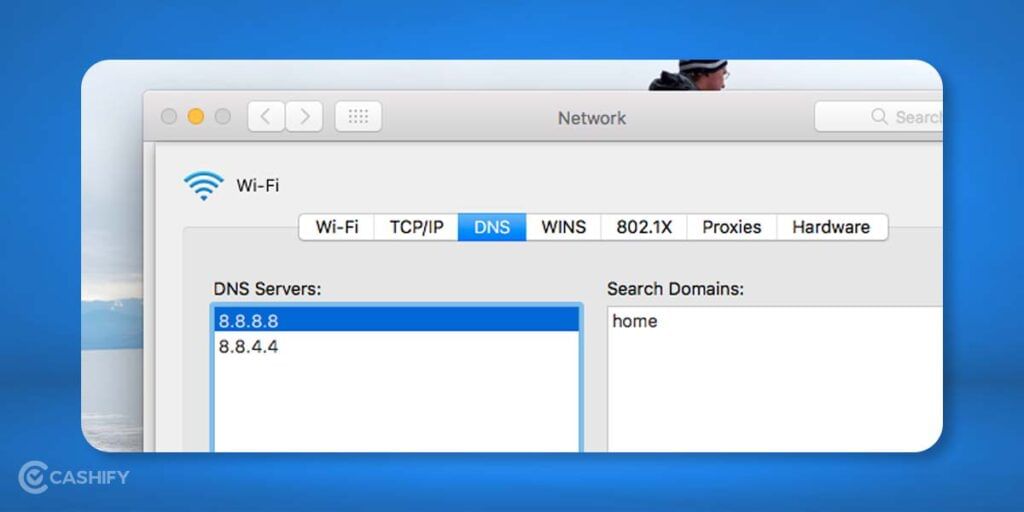
Here, we are going a bit technical. It can be that your Wi-Fi is working fine, but you are not getting an internet connection because your ISP’s Domain Name Server(DNS) is not working properly.
To fix this,
- Open the Network preferences from the Wi-Fi icon in the top menu or from the System preferences.
- There, click on “Advanced” and then select “DNS from the menu.
- Now, click the “+” icon at the bottom left corner and add Google DNS addresses 8.8.8.8 or 8.8.4.4.
- Finally, click on it and try to connect to the internet again.
How to fix Wi-Fi not working issue on iPhone?
- Switch off the Wi-Fi in your phone and Switch on it again.
- Check if you are connected to the right network by clicking on the Wi-Fi icon.
- Go to Settings>General>Update and if there is any update available, install it.
- And if none of these work, reset your network settings. Go to Settings>General>Reset>Reset Network Settings. You would be asked for your password. Enter it and finally tap on the Reset Network Settings to confirm.
Also Read: Check The Best Smartphone Upgrades For Oppo F15
You can Sell phone online or Recycle old phone from your doorsteps with Cashify.