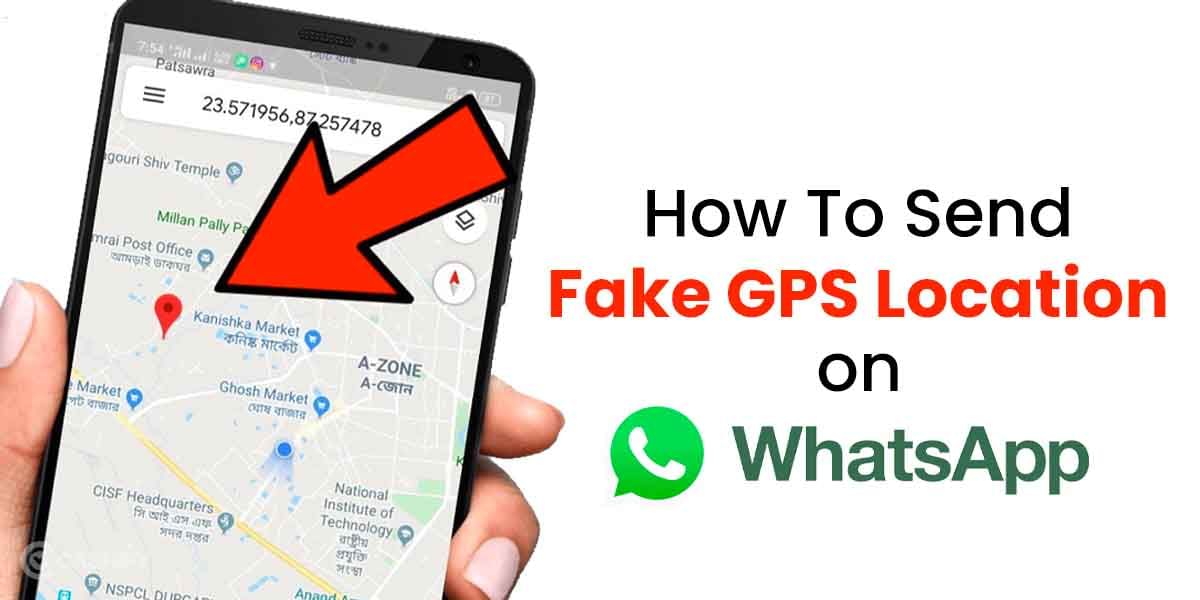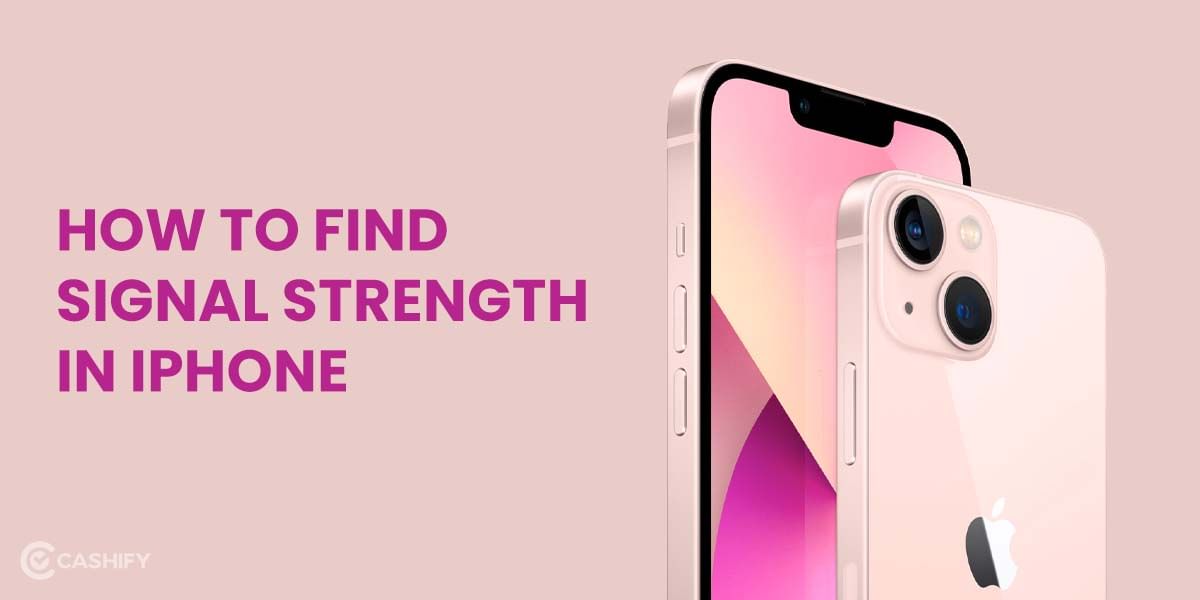With the introduction of iOS 13 on September 2019, Apple introduced Optimized battery charging on all supported smartphones. This feature actually charges your iPhone to full speed until 80 per cent and slows down the charging process after that to avoid overstressing the battery.
Apple claims that through this feature, you can also improve the overall battery health of your smartphone, improving its longevity.
But, since Apple recommends unplugging the charger when your iPhone battery is up to 80 per cent charged, you may wonder many times how you can get notified whenever it reaches that milestone.
Hence in this post, we will learn how you can set up a custom notification alert when your iPhone has reached 80 per cent of the charge.
Also Read: How To Enable Battery Percentage On iPhone 12 And iPhone 12 Mini?
How To Set Up Custom Notification When iPhone Battery Reaches 80 Per cent?
- At first, open the Shortcuts app on your iPhone and tap on Automation, located at the bottom of your display.
- Next, select the plus (+) icon on the top right-hand corner. Now select Create Personal Automation.
- Now, scroll down to the bottom to find the Battery Level section. Select it and then select rises above. By default, this will be set to Rises Above 50 per cent.
- You will now need to drag the cursor. Drag it up to the point where the below shortcut reads Rises Above 80 per cent.
- After that, select Next and move to the succeeding page. There, select Add action and then select Speak Test as the desired action.
- Now, write a custom message you want as the required notification sound. After typing the message, you can also select to vibrate the smartphone if your smartphone is Mute during charging.
- These custom actions would ensure that your iPhone vibrates, plays a notification sound, and displays a notification badge with a personalised message when the battery percentage reaches a specified level. To edit the custom text in future, select “text” from the Show notice action menu.
- After all these steps, just ensure to turn off Ask before Running and tap Done.
Also Read: 20 Best iPhone 12 Tricks And Tips- Full Power to You
Conclusion
Now, whenever your iPhone is plugged in to charge, and the battery level reaches 80 per cent charge, the Automation action will be activated, and you will receive the custom notification set by you. Through this now, you can successfully unplug your charger whenever your iPhone reaches the specified battery level by hearing the notification.
You can now set up a custom notification on an iPhone by following these steps. Even though you receive a warning when your iPhone’s battery is 80% charged, this won’t prevent a full charge of your iPhone. Fully charging your iPhone is not a big concern. This method only ensures that your battery health is maintained for the longevity of your iPhone.
Also Read: Enable Battery Percentage On The iPhone 13 In 3 Scrolls, 3 Taps & 3 Easy Steps
Looking to upgrade to a better phone? We have a smart solution for you. Buy refurbished mobile phones at almost half price from Cashify. They come backed with a six-month warranty and 15-day refund policy. Check out refurbished mobile phone sale now!