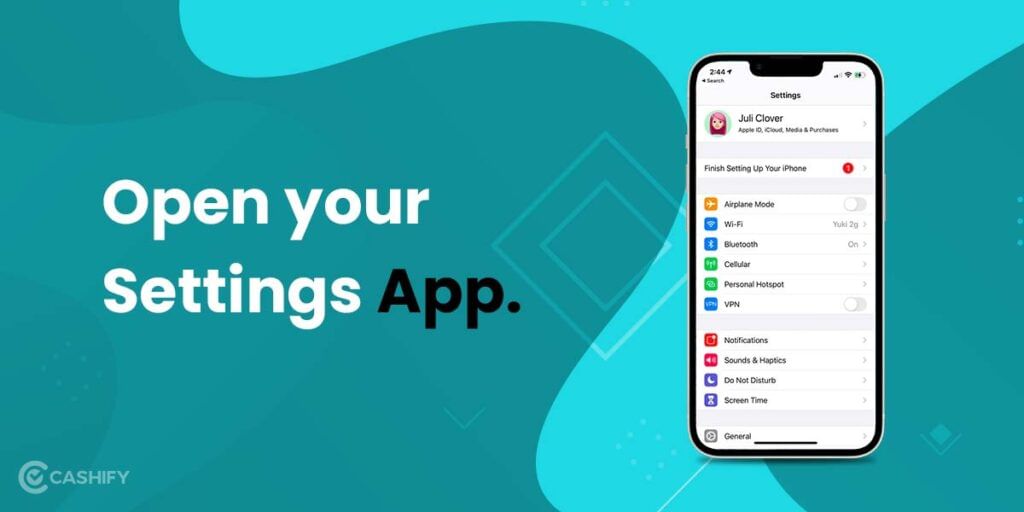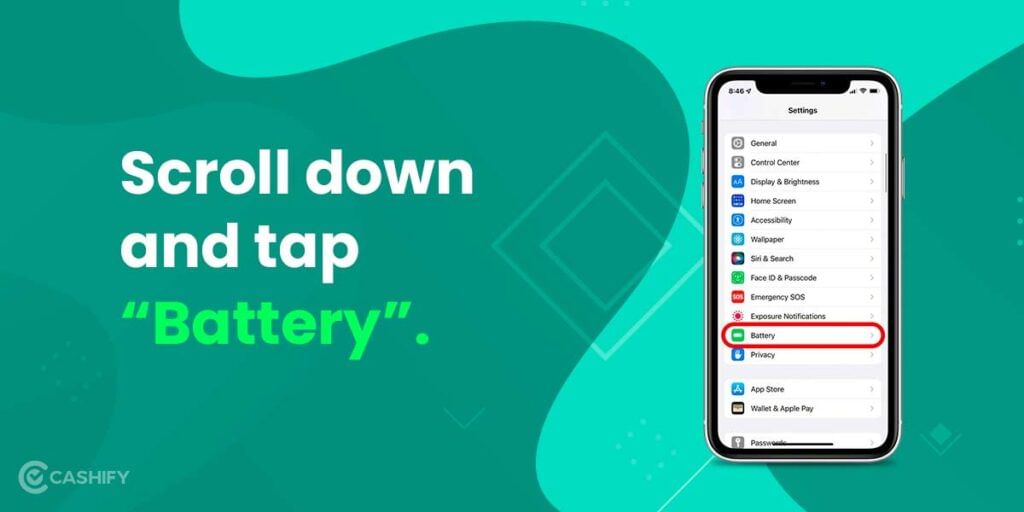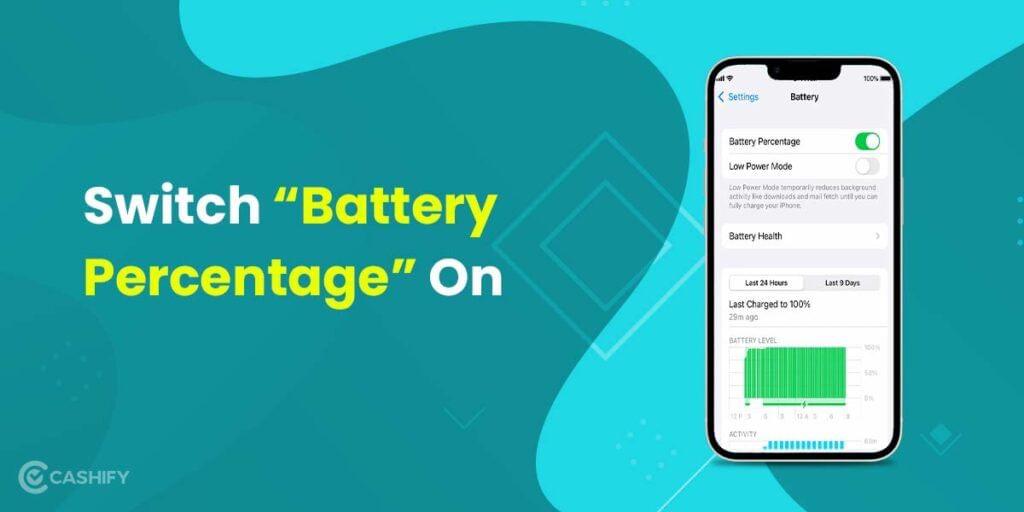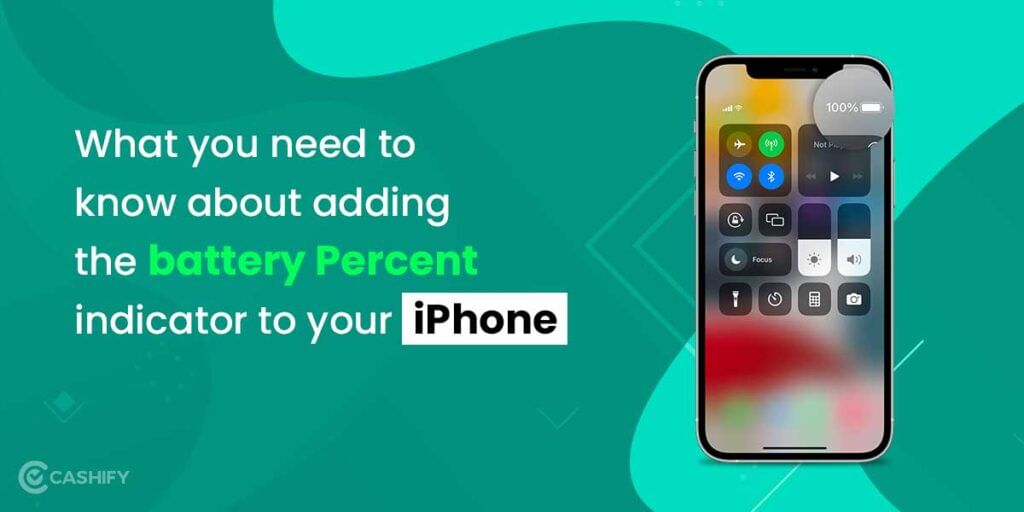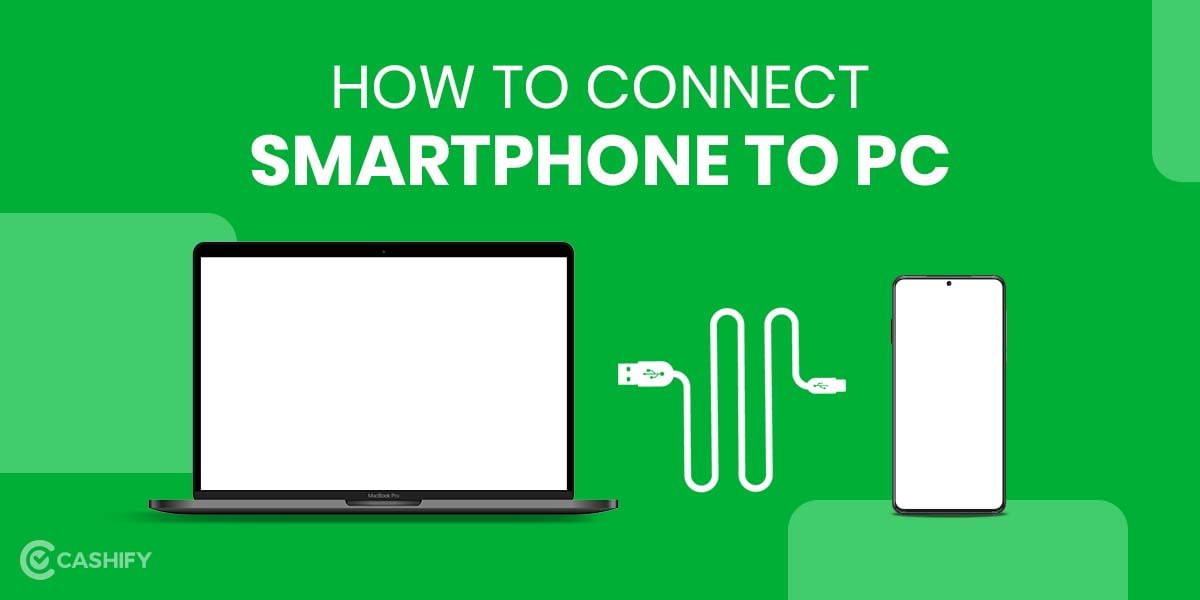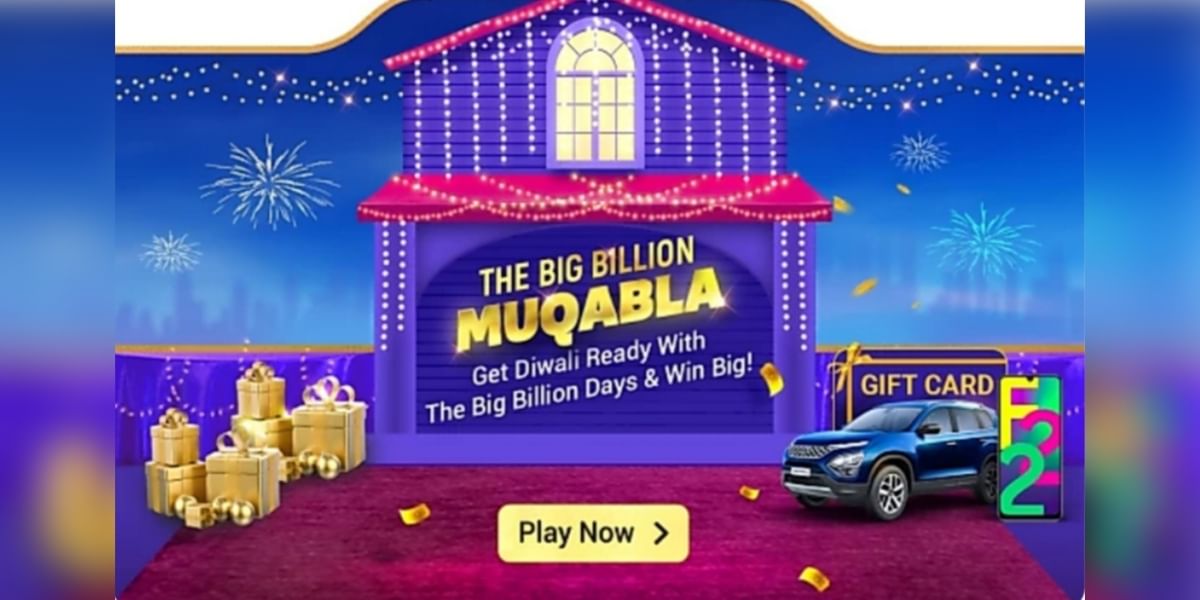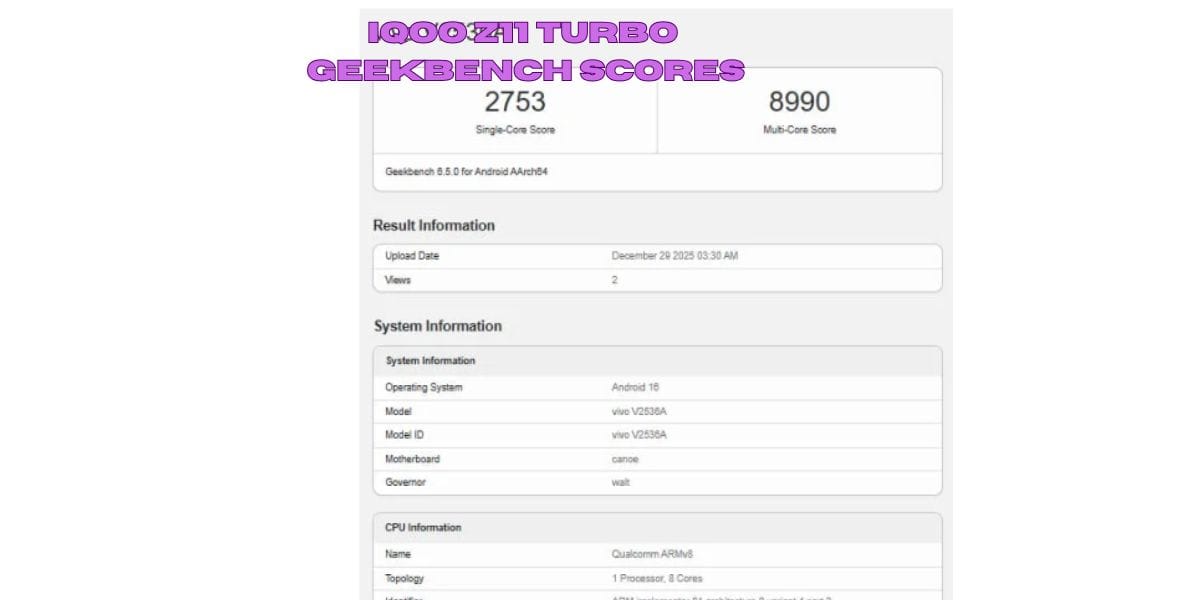Find a vague battery Percentage iPhone 13 indicator icon irritating? One moment it appears to be something like 40 per cent, and the next you look, it’s almost empty! Then you open up your settings and check the percentage in panic, only to see that you’ve still got two hours left.
There are more important considerations for charging your iPhone than just being able to see how much battery life is left. A good sign of how much power is remaining to be used, and whether or not you have enough battery power to charge it at home or whether a portable charger will be required, is provided by this feature.
Fortunately for consumers, Apple has offered iPhone owners the ability to monitor the precise amount of battery power remaining on their smartphones for several generations, which is a great convenience. The iPhone 13 and iPhone Pro models, on the other hand, need a bit more effort to locate.
Sound familiar? Probably, as that is why you searched for and found this article to learn how to enable battery percentage on your iPhone 13! This quick tutorial by Cashify begins just a scroll below.
Related Read:
4 Best Metaverse Platforms That You Can Try
Easy Steps to Enable Battery Percentage iPhone 13
Enabling Battery percentage can make your work simple. As you can know, the exact percentage of your battery is on the go. To make it super easy and straightforward, we have curated the list of steps below. Follow these steps and enable Battery Percentage iPhone 13 in a concise time.
Step 1: Open your Settings App.
The standard iOS Settings App with the iconic Steel Grey tri-spoke icon makes a comeback in the iPhone 13.
Locate it in your App Drawer, and tap it to open. You’ll see a vertical list of settings for your iPhone 13 series device.
Related read: Best Apps to Choose Custom Ringtones For Apple iPhone
Step 2: Scroll down and tap “Battery”.
The green battery icon does not appear in the first segment of settings in the App, so you need to scroll down two to three times to view it.
Once you’ve found it, marked with the green icon and the word “Battery”, tap it to open.
Related read: Comparison- Apple Watch Series 6 vs Samsung Galaxy Watch Active 2
Step 3: Switch “Battery Percentage” On
You will see two UI switches, one for Battery Percentage and the other for Low Power Mode. Both display the battery percentage.
However, the Low Power Mode may not be useful to you, as it sacrifices a minor amount of performance to boost the battery.
Tap the horizontal switch next to “Battery Percentage” so that it becomes green. You’ll notice now that the battery percentage now appears next to the battery indicator on your iPhone 13’s notification bar!
Related read: Apple Schedules iPhone Event for October
An alternative way is to use the Home screen’s left-to-right swipe motion to keep bringing up the Today View. This view in iOS 14 offers a variety of Apple app widgets. Also along with battery widgets that indicates the current % of battery life.
Depending on your device, you may have to scroll to the bottom to locate the battery widgets in Today View. And you can also press and hold it and move it up toward the top of the screen to make it more obvious right away.
That was all you needed to do to enable battery percentage on the iPhone 13 series devices!
Related Read:
When Will Steam Deck Release In India? All You Need To Know
What you need to know about adding the Battery Percentage in iPhone 13
The battery percentage will display by default on the main home screen of newer iPhones, but you’ll have to create a place on the home screen for one of the new iPhone widgets.
The Plus symbol in the top-left corner of the Home screen may be accessed by tapping and holding an empty part of the Home screen, then scroll down until you come across the word ‘Batteries,’ and select that option.
You have the option of selecting one of three different battery widgets. All three widgets display the percentage, but the bigger widgets will also display the precise percentage of synced devices’ batteries. Such as your Apple Watch 6 or AirPods, that are still charged.
Also Read:
We Have Ranked 10 Best Tablet Under 20000 In India
If the larger option is taking up too much space on your home screen, you can always move it to the left on your ‘Today’ panel. It is present on all iPhones – but give it a shot on your home screen. As we’re confident you’ll find it useful if you regularly connect anything to your iPhone. It’ll even work with some third-party Bluetooth headphones.
Simply choose your favourite, tap the ‘Add Widget’ button. Rearrange the applications on your Home screen as needed. And you’ll have a continual battery % overview without having to swipe or scroll the screen.
Want to sell phone online, or recycle old phone? Cashify is the fastest and most reliable platform for that, and everything tech-related.