Windows 10 comes with this in-built feature where you can rotate the screen upside down or sideways. Knowing how to rotate the screen in Windows 10 can be handy at times when you accidentally clicked some keyboard buttons and now your screen is flipped. Or you are watching a movie online with the wrong orientation. Whatever be the reason, the need to rotate the screen can arise anytime and you need to be well-prepared for that.
There is no rocket science in learning how to rotate the screen. Instead, you can do it by following a few simple steps. In this article, we will discuss how to rotate the screen in Windows 10 using Display Settings and Keyboard shortcuts. Let’s begin.
Also Read: A Guide To Edit And Change Background In PicsArt For Android
How to Rotate the screen in Windows 10 using Display Settings
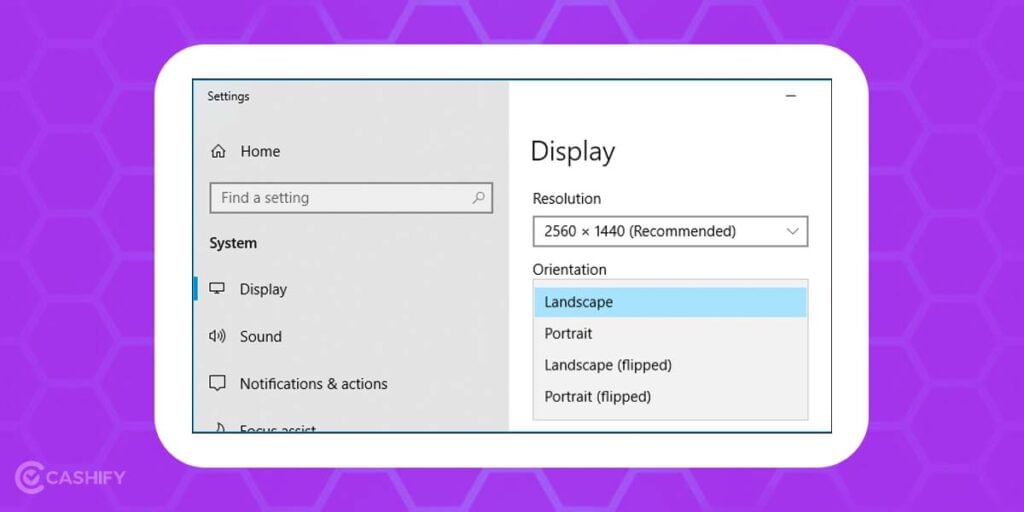
- Right-click on your Desktop and select Display settings from the options.
- Now, scroll down a bit to find the Display orientation. Click on it. A dropdown menu will appear with options- Landscape, Portrait, Landscape (Flipped), Portrait (Flipped).
- You can choose any of them and click on Keep Changes to save the changes. If you want to go to the previous orientation, click on Revert.
- If you do not select any of the options, the screen will get reverted to its original orientation within 15 seconds.
Note: Once you have selected an orientation, you can still go back to the original orientation by repeating these steps and clicking Landscape from the dropdown menu.
Also Read: Best Google Assistant Commands To Make Your Everyday Life Easier
Keyboard shortcuts
Next, we have keyboard shortcut options to rotate the screen in Windows 10.
- Ctrl + alt + Up arrow = Landscape
- Ctrl + alt + Down arrow = Reverse landscape
- Ctrl + alt + Right arrow = Portrait
- Ctrl + alt + Left arrow = Reverse portrait
Note: These keyboard shortcuts won’t work in the latest versions of Windows 10. However, they will still work on the previous versions of Windows
Also Read: Best Android Video Player Apps To Run Videos Without Any Error
You can Sell phone online from your doorsteps at the best buyback value with Cashify. We also help you Recycle old phone.













































