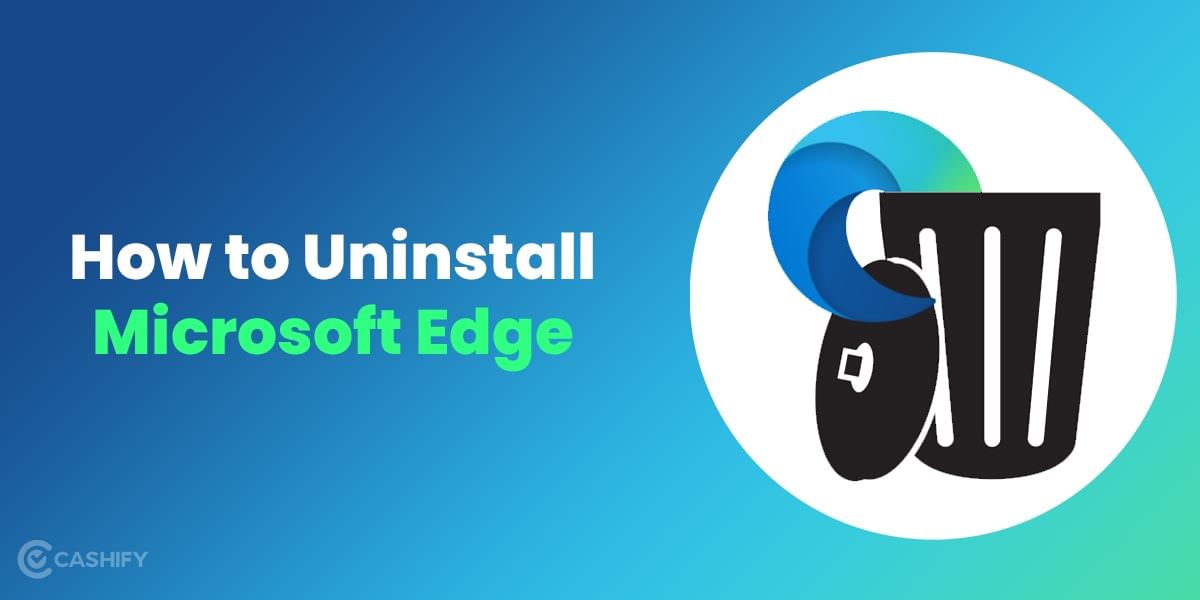You know the feeling when your picture came out really well but the background does not support it. It might be hazy, have some distraction or might not look well in the picture. Whatever be the reason, does that mean- you would just not use the picture anywhere? Well, no! We have a solution for you- PicsArt. How about you know how to change the background in PicsArt?
PicsArt is a photo and video editing platform with a lot of tools that can help you enhance your pictures and videos. The platform also offers the option to change the background in PicsArt. And learning it can be really helpful. The best part- you don’t need to be a professional editor to leverage this feature. Even beginners can easily learn it.
Also Read: Snapseed App- What Is It And How It Can Help You?
Steps to modify the background in PicsArt
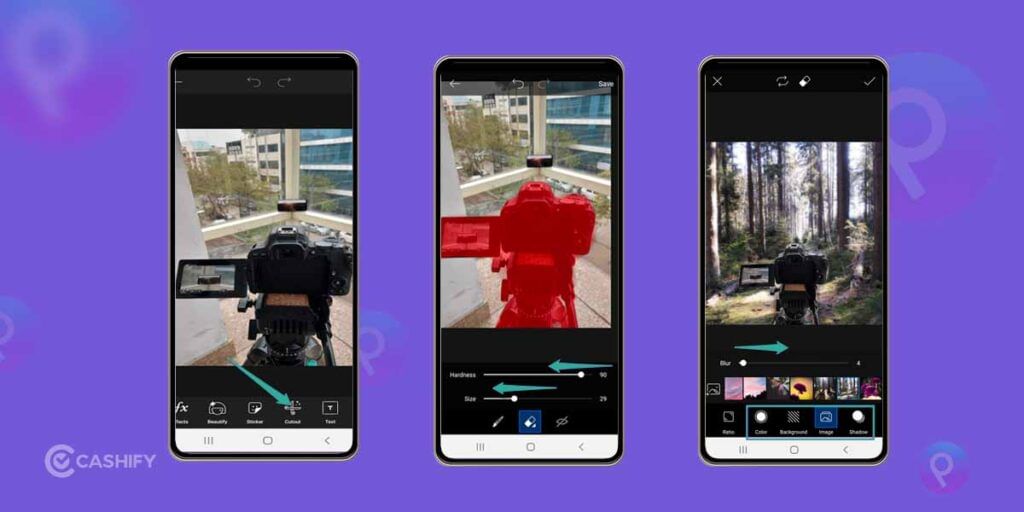
Unlike other photo editing apps, PicsArt is quite simple and removing the background of photos is not a challenging task here. The app is really advanced as it already knows how to distinguish between person, hair, face, etc to make the job easier for you.
- Open the PicsArt and select the photo for which you want to change the background. Now, tap on the Cutout icon at the bottom of the screen.
- Upon tapping the icon, you will see several options like Person, Face, Hair, Head, Background etc. Select Background.
The option will automatically select the subject in the picture. You can, however, choose it manually too. You can also fine-tune the edges with the tine Pencil tool. Use the Eraser tool to remove the part that you don’t want in your selection. Once done, tap on Save. - Now, click on the Eye icon to view how your picture will look on a plain background. There are plenty of in-built background options that the app offers. You can pick the one that goes best with your image.
- Furthermore, you can use other tools as well to modify your picture, making it look perfect with the background.
Finally, click on Save when you are satisfied with your editing.
How to make minor edits to the background in PicsArt?
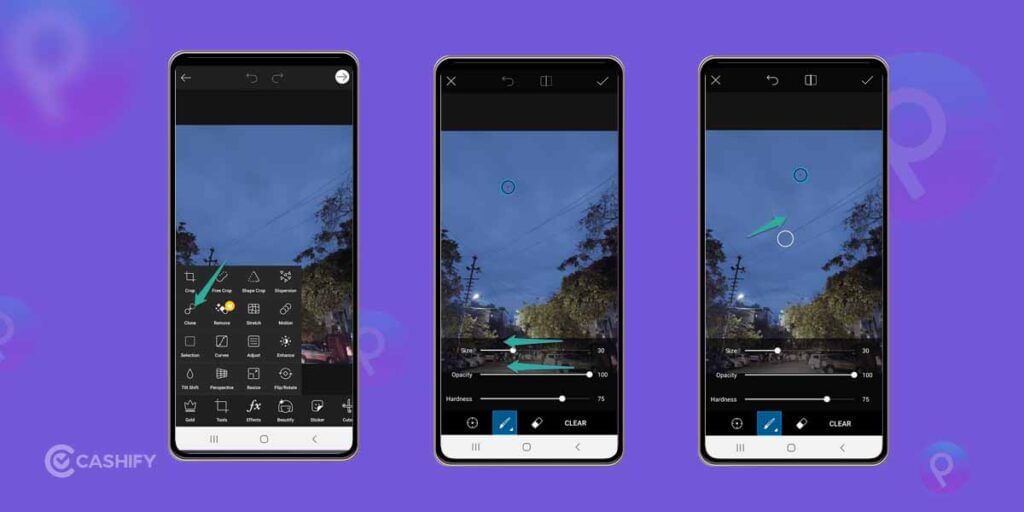
Now that you know how to change the background in PicsArt, here’s a thing that you must Know- PicsArt gives you the option to make changes to the background without removing it completely. One of the best tools is the Clone tool. It lets you make changes to the distractions in the background like the wires, lamps, poles, etc.
You also get the liberty to control the hardness, opacity, and size of the brush using this tool.
- Open PicsArt and select the picture you want to edit. Now, tap on the Tools option. Select Clone from the list.
- Next, select the area that you would like to modify. Then, tap on the Brush icon at the bottom to adjust the hardness, opacity, and size of the brush.
- Now, move over the area that you want to remove. Choose the opacity and hardness depending on your picture to see which one matches the picture the best.
- Finally, click on Save to save your edited work.
And that’s it. This is how to change the background in PicsArt. There are a lot of tools that you can use in the PicsArt. So, go on- explore, play, experiment- make your picture look better.
Also Read:Check These Amazing Android Apps For Writing Quotes On Pictures
Looking to Sell phone online? Cashify is your place. We help you Recycle old phone from your doorsteps.