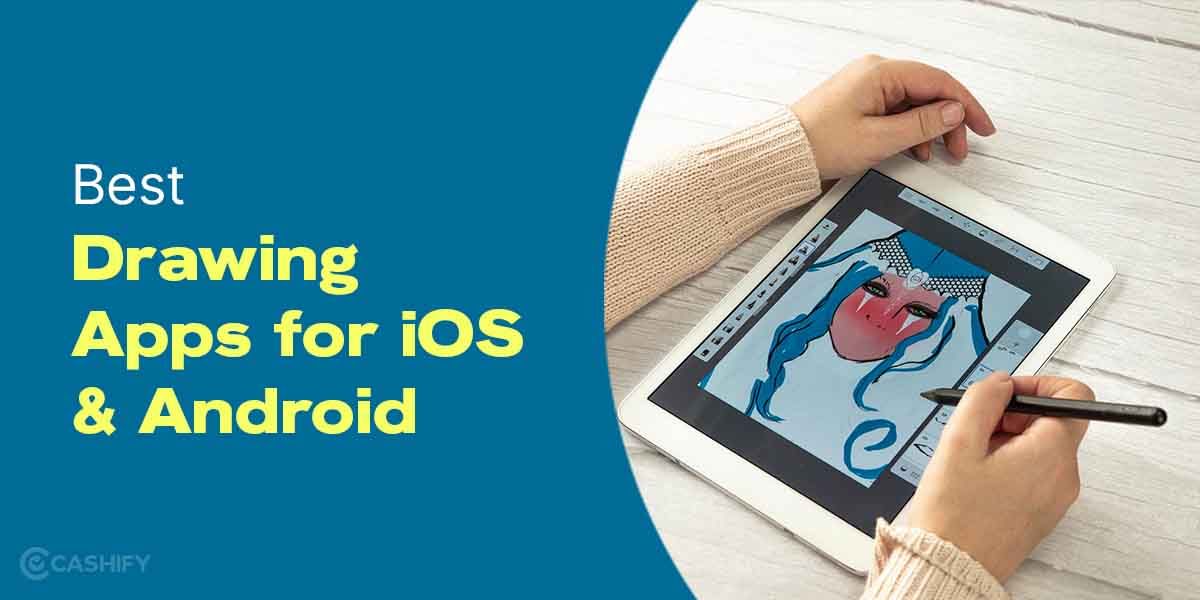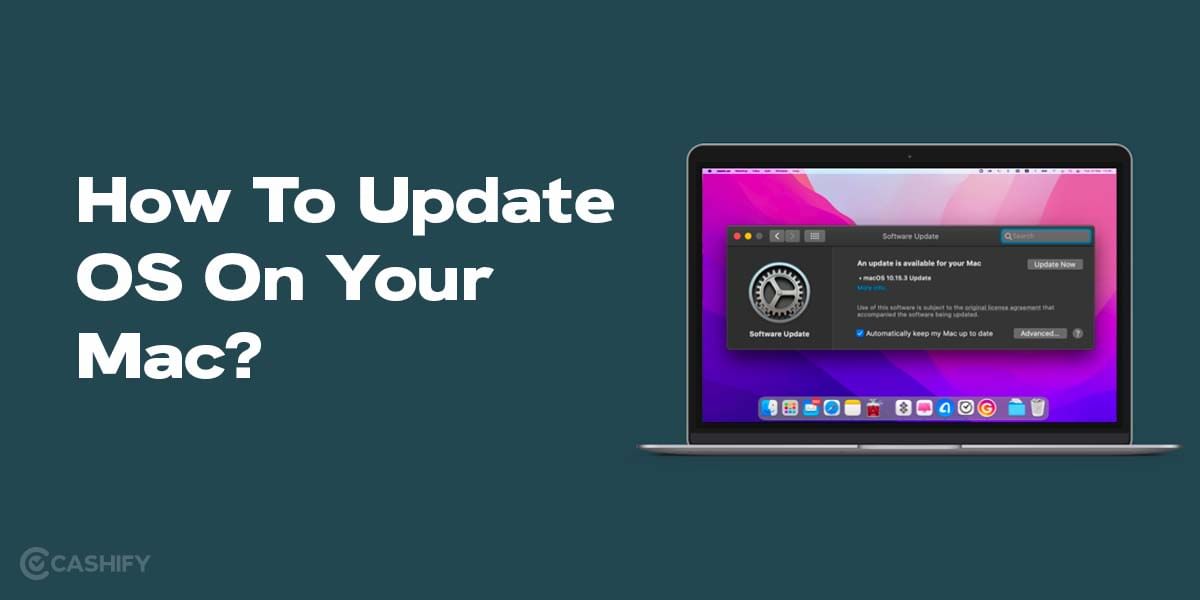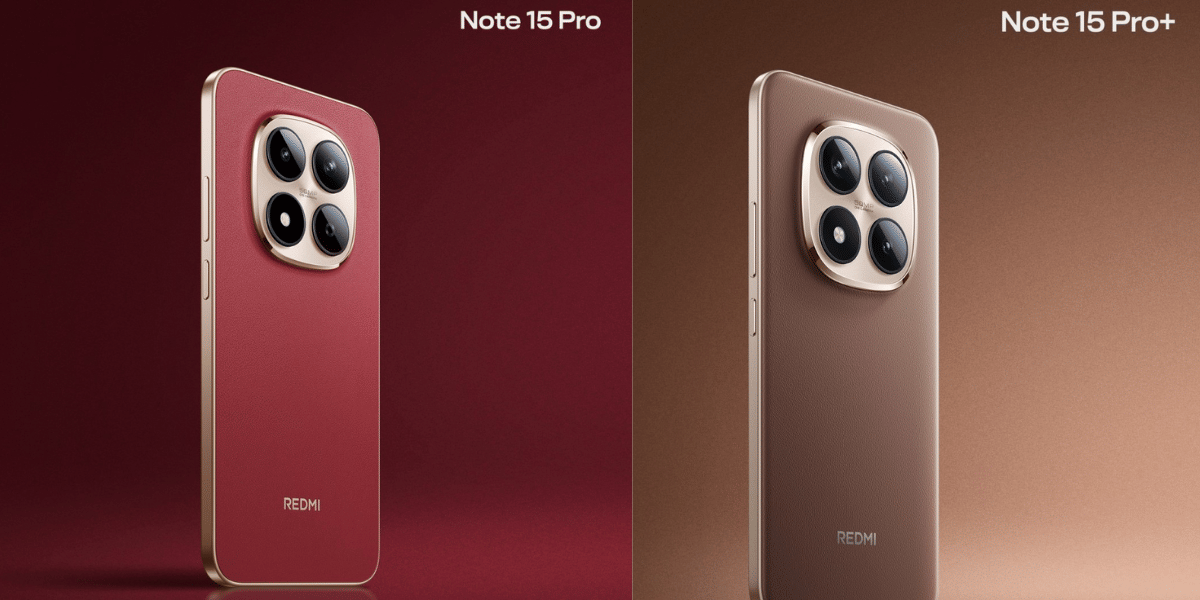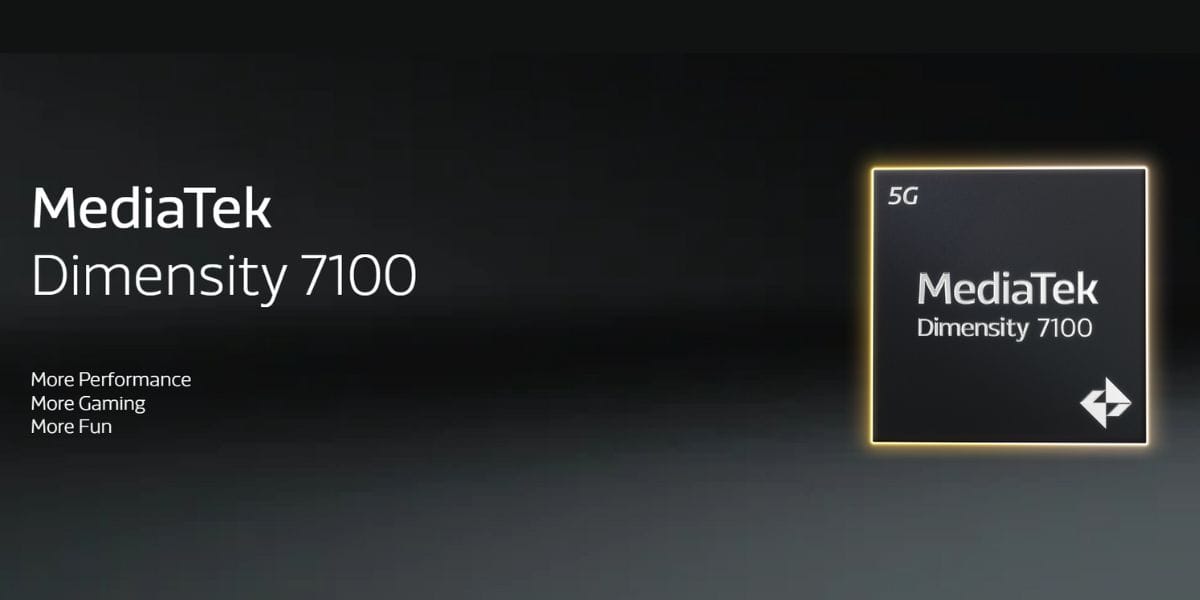A method of redirecting calls to another number is known as Call Forwarding. It is accessible on both Android and iPhone and setting it up is not too difficult. For instance, you can avoid annoying work calls with this feature when you’re on vacation. If your primary device is encountering issues, you can also have calls forwarded to another phone.
All cellular providers offer this functionality called Call forwarding that allows a call to be forwarded to another number, such as a mobile or fixed line number where the intended called person is available. The feature is activated in just a few easy steps. In the following article, we will see how to enable call forwarding on an Android as well as an iOS device.
Also Read: How To Improve Video Quality On WhatsApp?
How To Use Call Forwarding Code On Any Smartphone
To get started we need to know how to enable call forwarding on Android or iOS devices from the settings menu.
How To Enable Call Forwarding on Android
The default Phone app on most Android phones allows you to configure call forwarding. The specific options, however, could vary based on the brand and Android version of your phone. Here’s how to get your Android phone’s call-forwarding feature active:
Step 1: Unlock your Android Device and launch the “Phone” dialer app. You can search the Phone app from the app drawer. Here we are using Google’s default phone app.
Step 2: Click the three-dots option in the upper right corner of the Phone app.
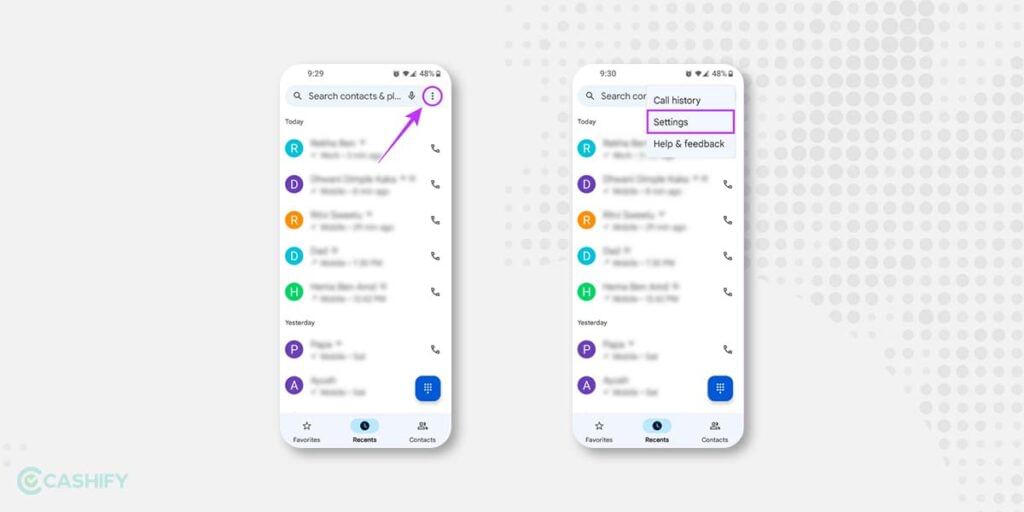
Step 3: Select the “Settings” option.
Step 4: In Settings, you will see categories like Assistive, General, and Advanced. Here, under the General category, tap on “Calls” to proceed further.
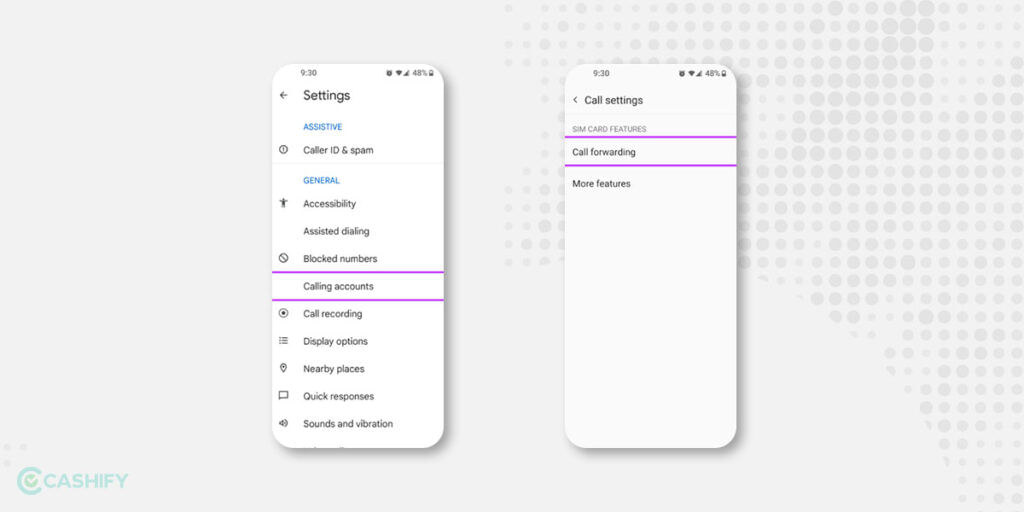
Step 5: Next, Tap on the “Call Forwarding” option.
Step 6: You need to click on an appropriate call forwarding option to select it.
Also Read: Top 10 Google Maps Tips And Tricks You Must Know!
Call Forwarding Options
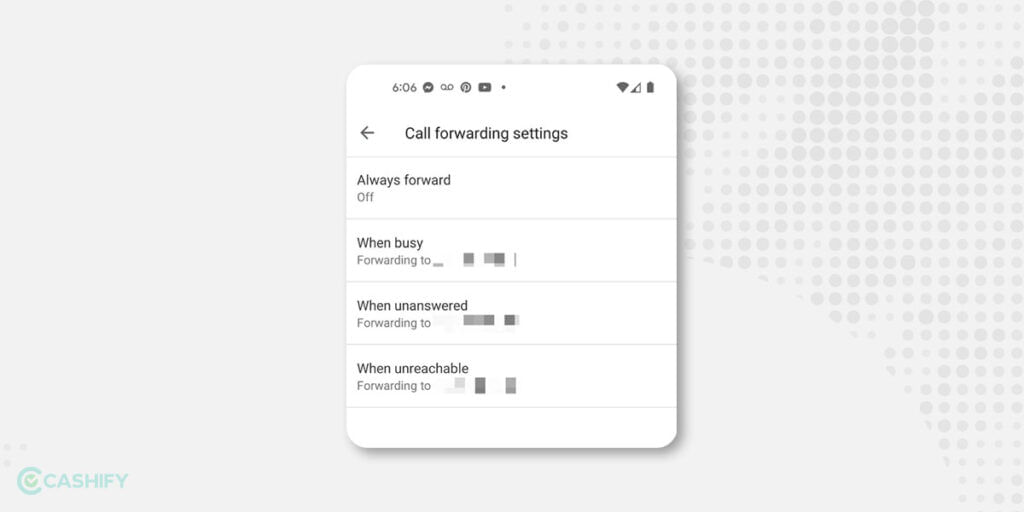
If you’re still puzzled, keep reading as we discuss all four alternatives and their applications.
1. Always Forward:
Selecting this option will forward all incoming calls to another number until you disable it fully.
To enable this, Enter the phone number to which you wish your calls to get forwarded always. You can also choose a saved phone number by tapping the contacts button beside the text area. After that, press the Turn on button.
2. When Busy:
This option allows you to forward calls when you’re already on the phone call with someone and want the incoming call forwarded to some other number.
3. When Unanswered:
This option only transfers calls when you are unable to answer them and wish to transfer them to another phone number.
4. When Unreachable:
When your phone is in Airplane mode, turned off, or has no cellular reception, this option merely forwards incoming calls.
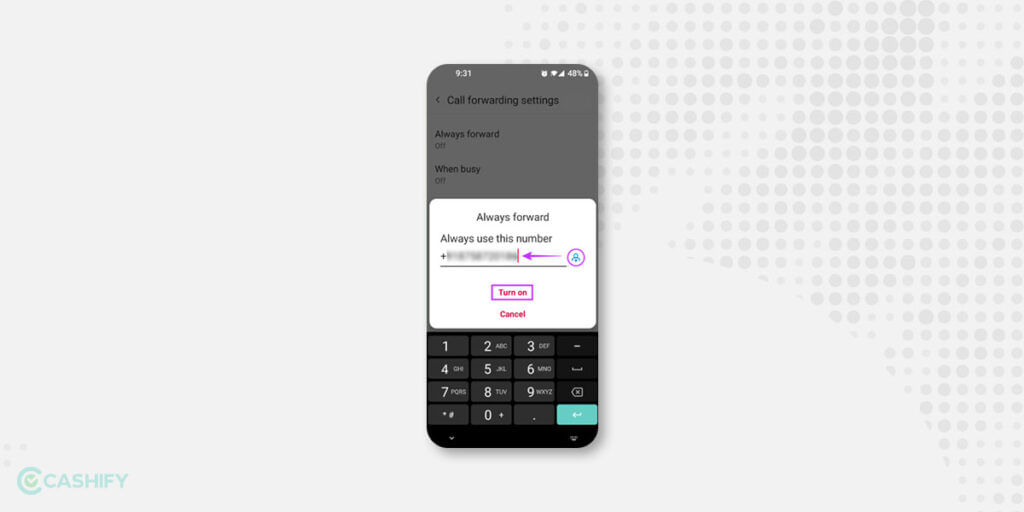
After selecting the option, enter the phone number to which you need to divert calls. This way you can set up Call forwarding on your Android device and avoid missing any important call. You can always choose to turn off this feature when not needed, by tapping on “Turn Off”.
Also Read: How To Turn On or Off Google SafeSearch
How To Enable Call Forwarding on iOS
A built-in call forwarding option is available in the settings of an iPhone, which once enabled, can be used to forward calls to another contact number or a device when you are not in a situation to pick up a call. The below-listed steps can help you quickly set up and enable call forwarding on your iPhone.
Step 1: Unlock your iOS Device and launch the “Settings” app. You can also find Settings from the app drawer.
Step 2: Navigate “Phone” in the Settings of your iOS device. Tap on it to proceed further.
Step 3: In the Phone menu, find “Call Forwarding” under the Calls category.
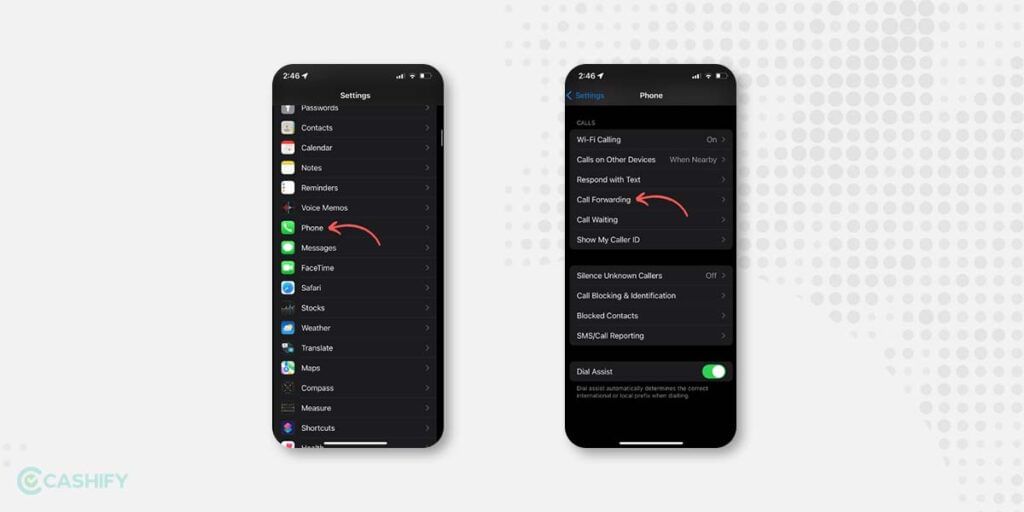
Step 4: Next, turn on the toggle button for “Call Forwarding”. It will turn green once enabled.
Step 5: Once you enable Call Forwarding, an option called “Forward To” will appear on your display as shown in the figure below.
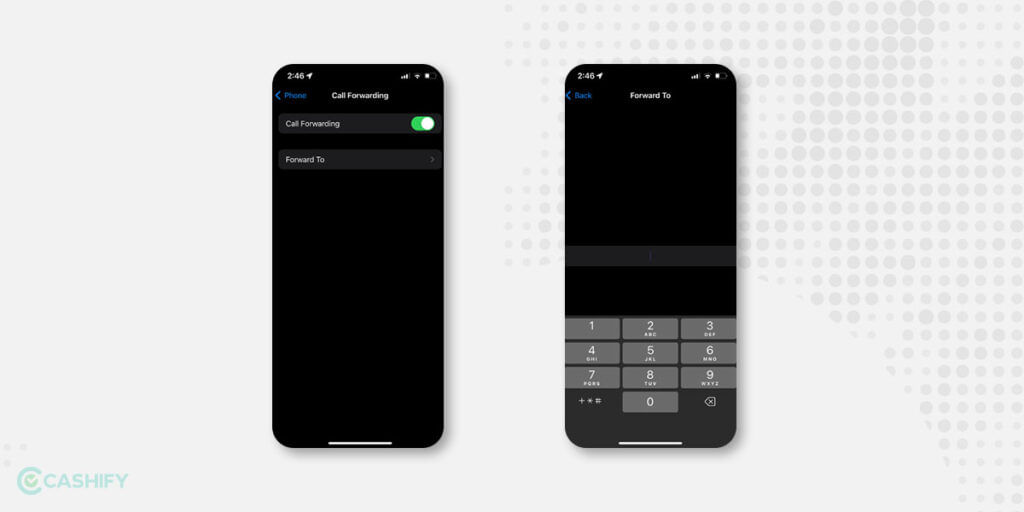
Step 6: Enter the number on which you want your calls to be forwarded. Next, tap on the Back to finish the process.
Once you follow the above-mentioned steps and enable Call Forwarding on your iPhone, a phone icon will appear with a little arrow next to the mobile operator’s name whenever you open the Control Center, which indicates that call forwarding in your device is enabled.
In addition, it’s vital to understand that some carriers may impose additional charges for using call forwarding. Check with your carrier for more information on pricing and availability. That’s it! You should now be able to use call forwarding on your Android or iOS device.
Call Forwarding Codes to Divert all calls on any Smartphone
Whilst we know that call forwarding is a very useful feature, one might think whether your telecom providers offer the ability to do so. Well, if you are one of those, worry not, since all the top telcos offer the ability to forward calls. Here are call forwarding codes to divert calls on any smartphone.
1. Airtel
One of the largest service providers, Bharti Airtel has a large chunk of smartphone users availing this feature. In case you are one such user, you can forward calls using call forwarding code. The first is when you are trying to forward calls upon not getting an answer, here you need to dial
**61*<followed by a mobile number>*
After doing so, you can add just how long you want the call to ring before forwarding, following which you need to end the format with a #.
Do note that the time interval needs to be in multiples of five, so you enter 5,10 or even 15 seconds. Once you have done so, you can press the call button and the service will be active. To deactivate the same, all you need to do is dial ##61#.
If the receiver on the other end is busy, the user can choose to revert the call by following the format:
**67*<add a number that you wish to contact>*
And then click the call button. To stop this feature, you can dial ##67#.
Another possibility is when the user just wishes to forward all calls. In this case, they need to enter
**21*<a mobile number of the user’s choice>*
To deactivate, they need to dial ##21# from the phone.
2. Jio
In the case of India’s largest telco, all you need to do is dial this call forwarding code if you want to forward calls is enter
*401*<a number that you wish to forward to>
If you wish to forward calls while the receiver is busy, you can enter
*405*<the mobile number>
If the person is unreachable, you can dial
*409*<the mobile number>
Dialling *410 will stop this. Furthermore, in order to just stop call forwarding regardless of any situation, all one needs to do is dial *413.
3. Vi
In the case of Vodafone-Idea or Vi, one may access the call-forwarding feature by dialling this call forwarding code
**21*<mobile number>
In order to end the feature for all calls, one just needs to enter ##002# on their handset. If the user is busy, they need to dial
**67*<alternate mobile number> to forward calls when busy on another call. To deactivate the same, the user just needs to dial ##67#.
Finally, if the user wishes to start the call forwarding feature when the call is not answered, they can do so by calling
**61*<alternate mobile number>
If they wish to deactivate the feature, they can dial ##61#.
4. BSNL
Finally, in the case of BSNL, a user can activate call forwarding using call forwarding code if the call goes unanswered by dialling
**61*<followed by alternate number>#
To deactivate this, they need to dial ##61#.
In order to forward calls when busy, the user can dial
**67*<alternate number>#
To deactivate, they need to dial ##67#.
Furthermore, if the user wants to forward calls, in the event that the phone is switched off, they can dial
**62*<alternate number>#
and to deactivate this, they can enter ##62#.
Also, BSNL allows forwarding of all calls, which one can activate by dialling
**21**<alternate number>#
To stop this, all they have to do is dial ##21#.
Also Read: Snapchat Alternatives You Can Use To Spark Your Creativity