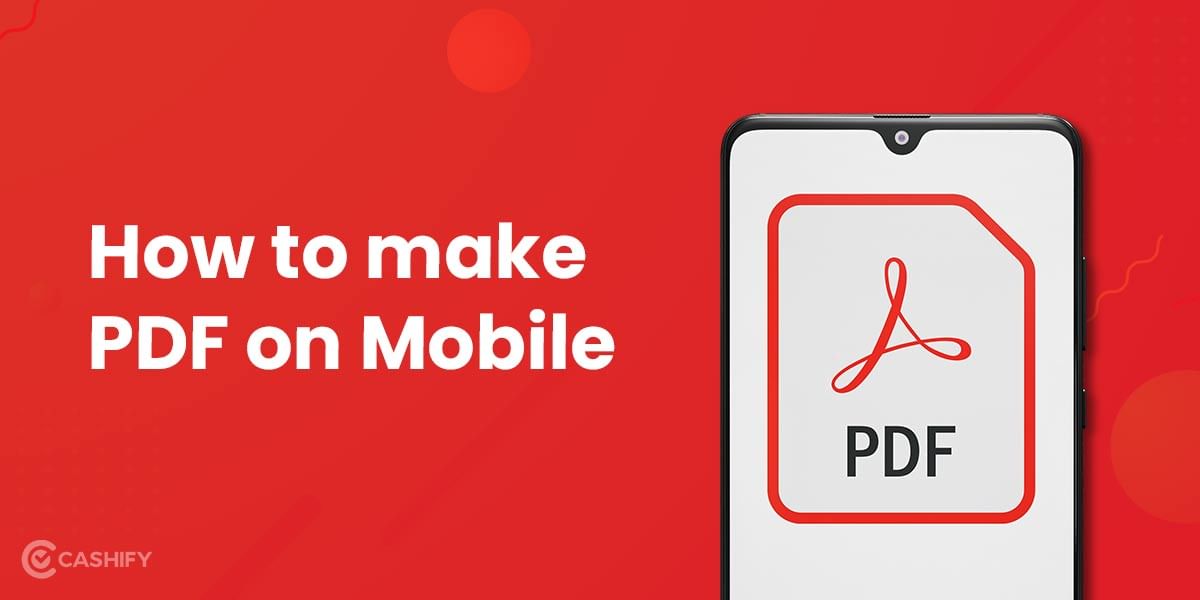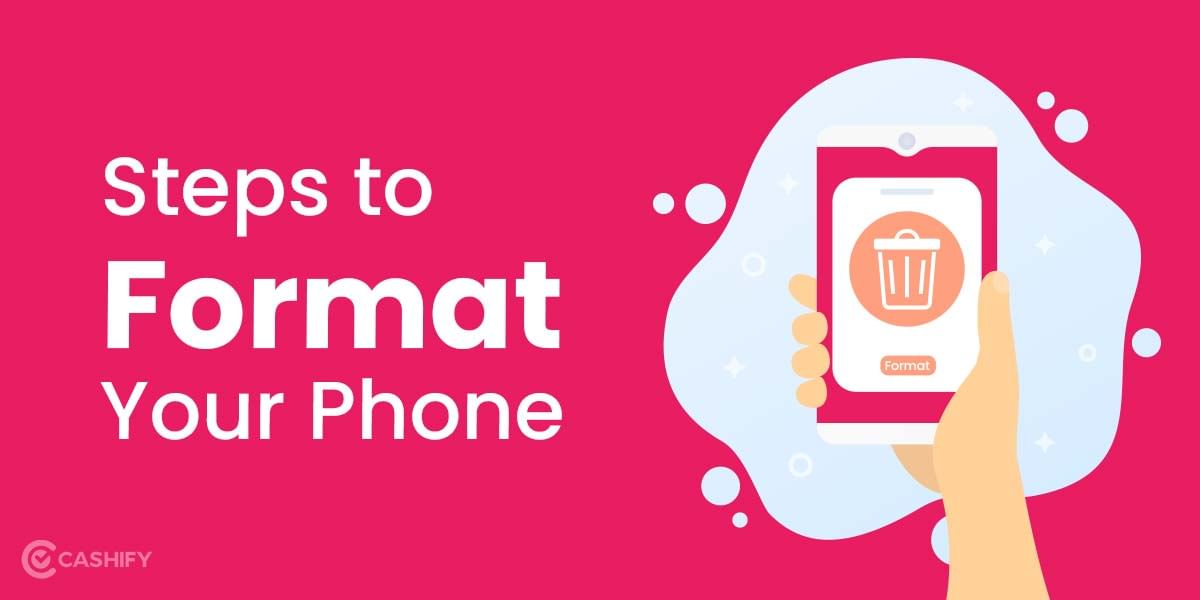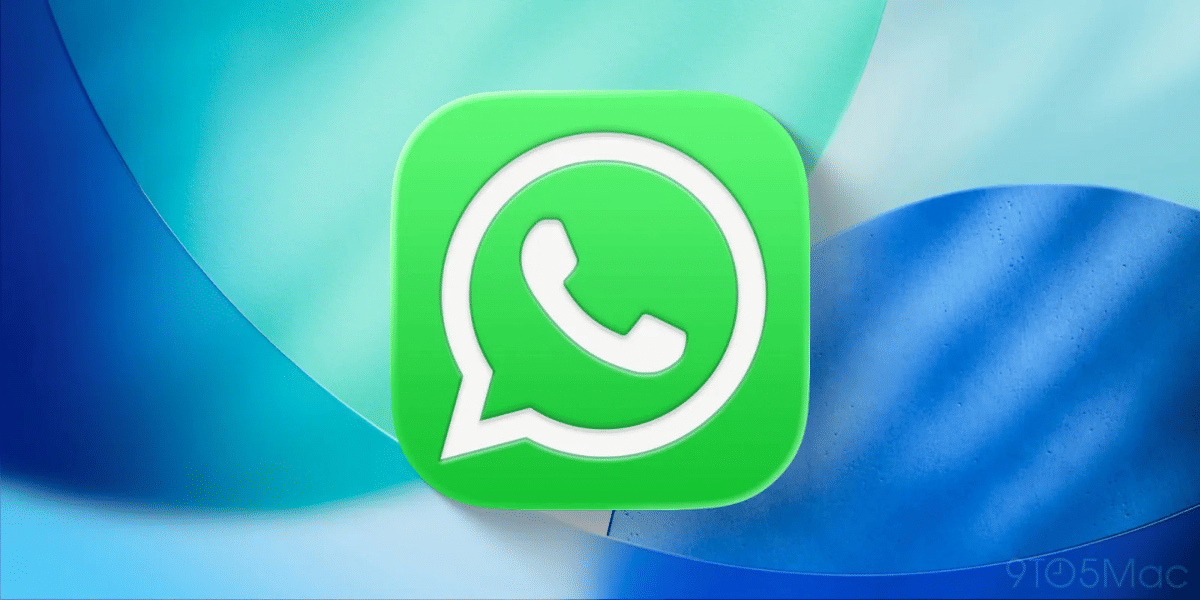Are you searching for ways to validate the digital signature in pdf? Digital signatures are more convenient and easy to use and are now preferred by every individual. It assures the actual individual who has signed the document. You need to set your verification preferences in advance.
Here in the blog post, we’ll walk you through the step-by-step instructions to validate your digital signature in PDF.
Also read: How To Check Airtel Number Using USSD, App And More!
Set up digital signature verification
After receiving the signed documents, they should be verified, even the signed content too. If you’ve validated your app, the verification automatically takes place. Digital signature validity is done by checking the Verification of the following. These two digital verification steps also provide authenticity to the signer and the signed content.
- Digital ID certificate
- Document integrity status
Read also: Explained: What Are Ethernet Cables? Everything You Need To Know
Verification preferences
- First, you have to open the Preferences dialog box.
- Next, Beneath Categories, pick Signatures.
- Then, For Verification, tap on the More option.
For automatically validating all the signatures in pdf, you need to open the document and then pick the verify signatures option once the document opens. Proceed further, choose the verification option, and tap on the ok option.
Instructions to set up the digital signature validation
Suppose you have a signed document and wish to validate its signature to verify the signer and the e-signature. In that case, signature validation is done by verifying the signature’s digital ID certificate status and document integrity.
- First, open the signed PDF in the Adobe Acrobat Reader DC.
- Next, click on the edit option on the upper-right side of the tab.
- You’ll find the preferences dialog box and open it.
- Then, pick the signature option below the categories section.
- After that, different options will appear on your screen.
- Now, click Verification and then more.
- Afterwards, open the document and validate all the digital signatures in a PDF.
- Choose verify signature when you open the document.
- Please, pick the verification option.
- At last, click ok.
Also read: How To Add Digital Signature In Word?
Instructions to set up the trust level certificate
A trusted relationship is very important for the signer. If the digital signature is unverified or unknown, then validate it manually to find out the solution and inform them about the solution to the signer. Interestingly you may have the option to alter the trust settings of certificates to authorise specific actions.
- First, click on the Preferences dialog box.
- Next, choose Signatures below the Categories option.
- For Identities & Trusted Certificates, click More.
- Pick the Trusted Certificates option on the left.
- Pick a certificate from the available list.
- Now, tap Edit Trust.
- Choose an option from the Trust tab.
- Please tap on the OK option.
- Head over to the next step by closing the Digital ID and Trusted Certificate Settings dialog box.
- Finally, tap on the OK option in the Preferences dialog box.
Also read: Best Processor for Mobile Phone Ranking List
In a nutshell…
Digital signatures are now widely being used in every domain. These signatures resemble the electronic fingerprint. And is the most convenient, easy to use, and saves time and cost. The whole purpose of verification is to validate the individual’s sign and the content, which the bank uses and high-profile institutes.
This is becoming a necessity in every domain, whether IT, banking, private or government sector. You simply need to validate your digital signatures in PDF in straightforward steps.
Sell phone online or Recycle old phone at Cashify. Finish the entire process at your doorsteps at your ease.