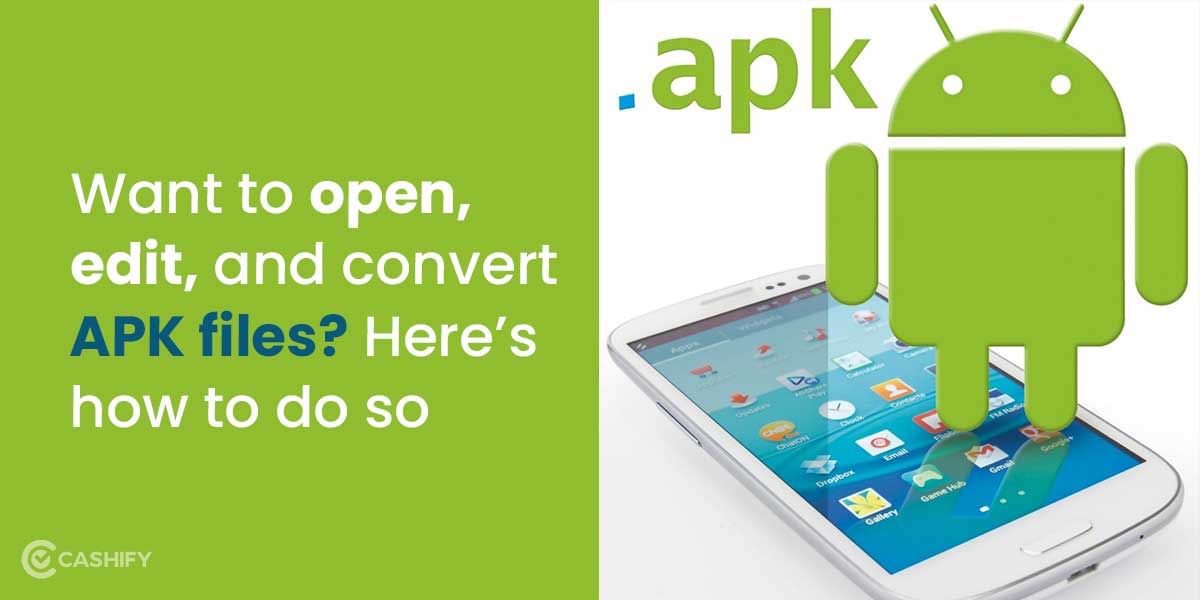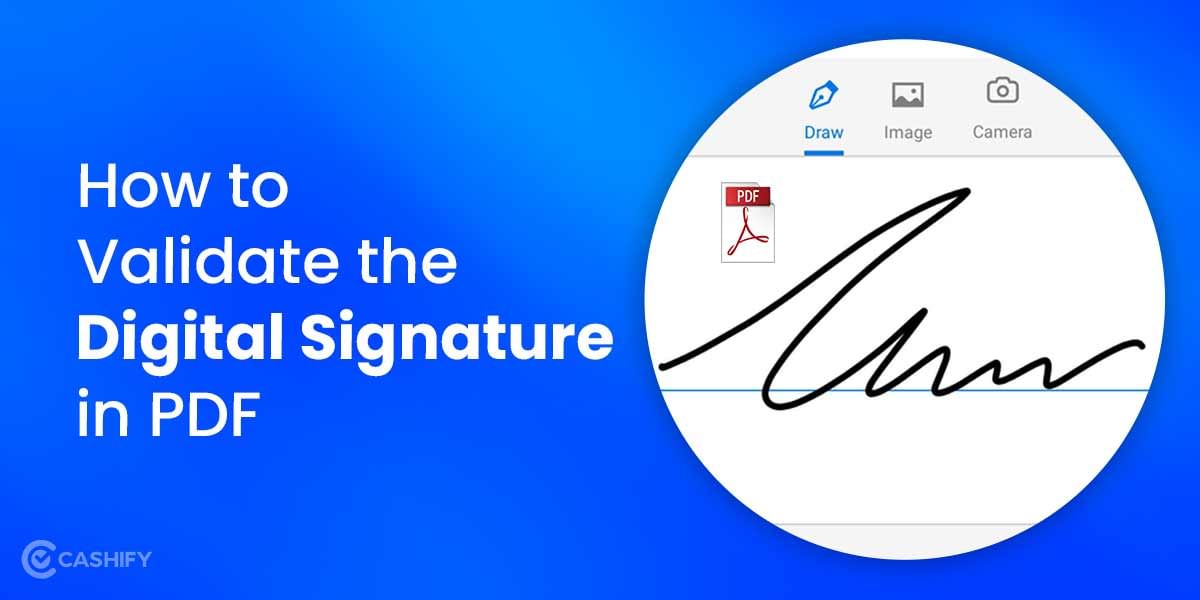It is now simple to make a pdf on mobile. To make a pdf file on an Android phone, we must first need to install the necessary applications. These apps are frequently reinstalled on the devices, and many Android phones already have them installed. Here’s how to make a pdf on mobile without buying any extra software.
Also read: Bluetooth Explained: Everything You Need To Know
Here’s how to make an image-based pdf
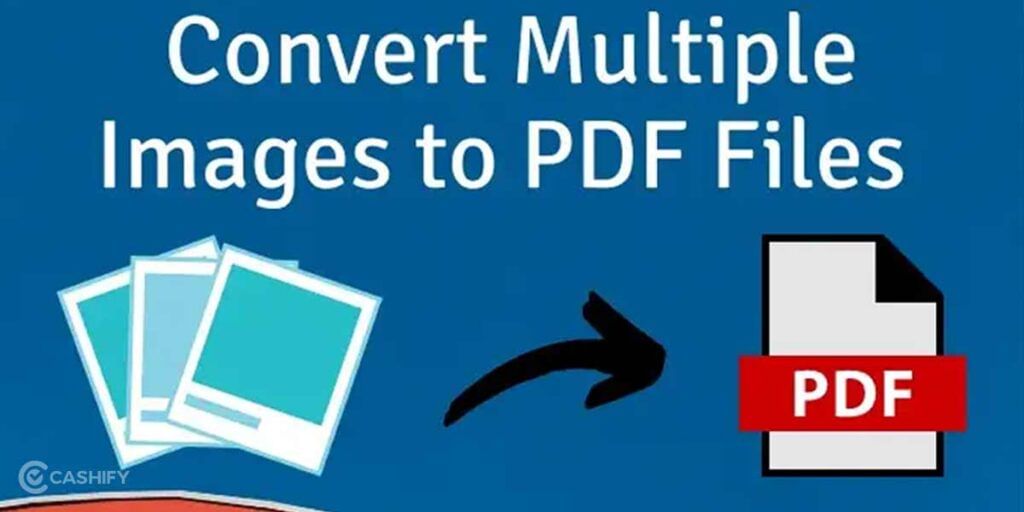
Pdf files are the digital papers that appear the same on the desktop and any other device. Now I’ll show you how to make a PDF that includes photos. Making PDFs on a mobile phone is simple. Read out the following simple steps below to make an image-based PDF on your phone.
- Open your web browser.
- Go to Google and type in “Image to pdf creator.” Upload the image you want to convert to PDF.
- After you’ve finished uploading, click Create PDF.
- There will be a download option available after that.
- Finally, select the “Download” option.
Also read: How To Transfer Files From Mac To PC?
Here’s how to make a pdf via Google docs
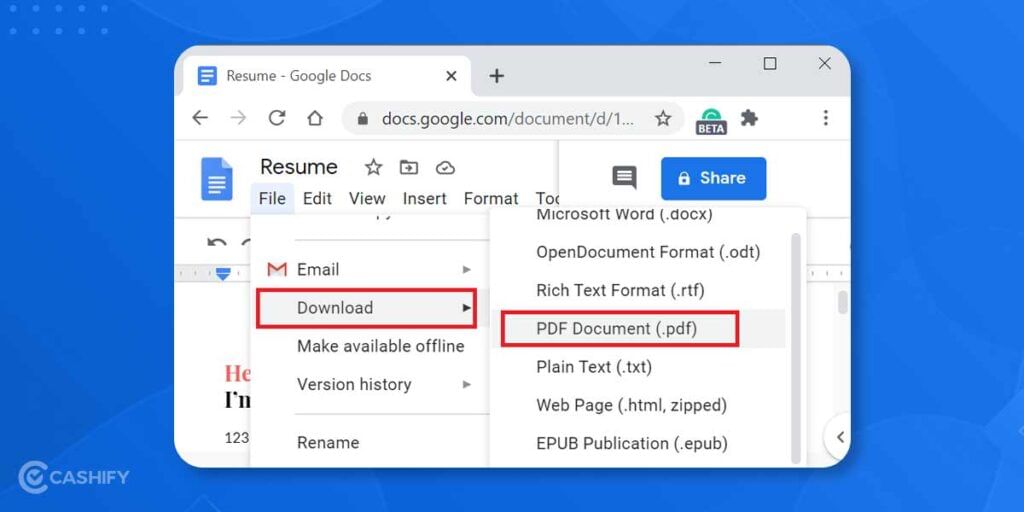
If you wish to make a pdf on mobile, you need to follow these steps to make a PDF via Google docs.
- First, make sure that Google docs are installed on your mobile.
- Then, you can upload the word or excel files on the docs.
- Try to first upload these files on Google drive.
- You can search the document on Google Drive and then upload it on docs.
- Afterwards, try to make a PDF by clicking on the Plus sign.
- Next, pick the new document or a template.
- Add the vital information or anything you want to customise.
- You’ll see the three dots menu from the top-right menu. Click on it.
- Next, pick the option Share & Export.
- Pick the Save as an option now.
- Choose the format as a PDF document.
- Click on the OK button.
- Afterwards, the PDF is exported.
- Please press the Download button at the top.
- Finally, get the PDF on your mobile.
Also Read: What is LinkedIn? What Exactly LinkedIn is Used For?
Here’s how to make a pdf via online web tools
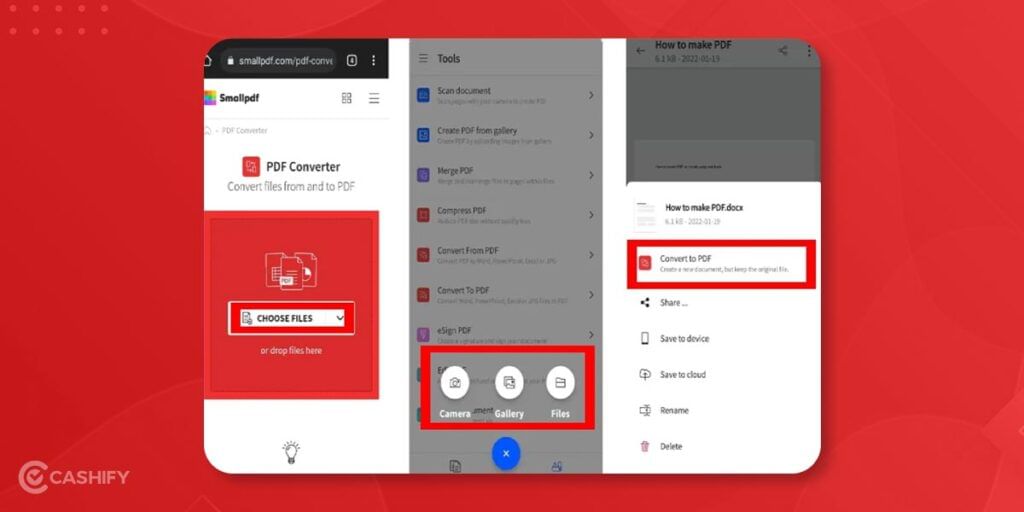
To make a PDF via online web tools, continue reading the below-mentioned steps.
- First, you need to open the Smallpdf online web tool to make PDF files on your Android mobile.
- Then, Pick or drop files from the given options.
- You’ll now see the online web tool that will convert it into PDF.
- Finally, try to download the File in PDF format on your mobile.
You’ll see the various online web tools available for you to make PDF files on an Android mobile phone and iPhone. These web tools work at a great pace and provide good results to the users to make PDF files. Some of the online web tools are the Smallpdf tool; this tool is the best online web tool to convert documents into pdf. You’ll also see a few more available online web tool options: PDF24, PDF escape, HiPDF, and Adobe.
Here’s how to save a file as a pdf on android mobile
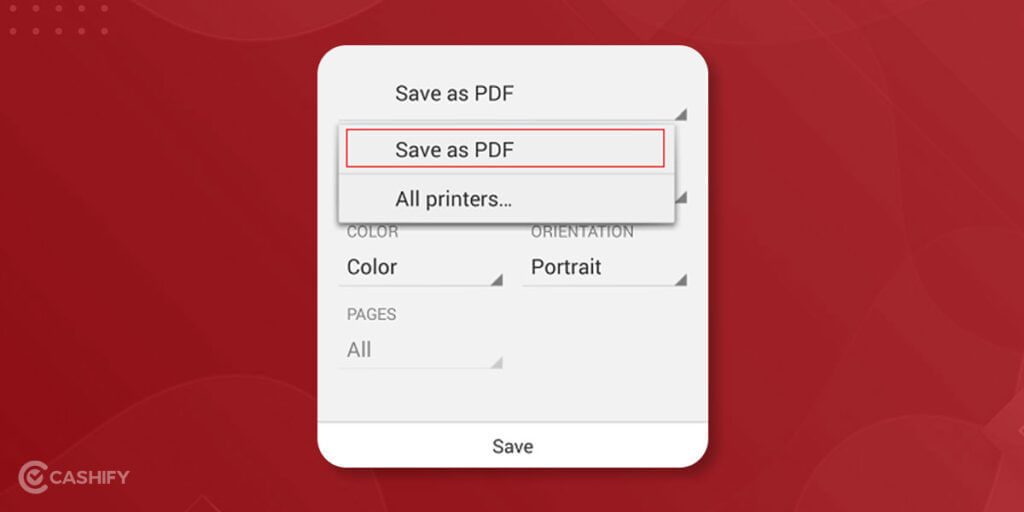
To save a file as a PDF, follow these steps on Android
- To save a file as a PDF, first, open it.
- On your tablet, tap File, and on your phone, tap the File icon.
- Tap Print on the File tab.
- Save as PDF from the drop-down list if it isn’t already selected.
- Save is the next option.
- Tap Save after choosing a location for your PDF and giving it a new name (if desired).
Also read: WhatsApp Soon to Add Message Reactions to Its App
Here’s how to save a file as a pdf on windows mobile
To save a file as a PDF, follow these steps: Windows Phone is a smartphone operating system.
- To save a file as a PDF, open it and then tap File on your tablet or the File icon on your phone.
- Tap Print from the File menu.
- Then, tap Microsoft Print to PDF on your phone, tap PDF if it isn’t already selected.
- Now press the Print button.
- The Save Output As page displays on your tablet. Please choose a location for your PDF, give it a new name, and save it.
Also read: How To Transfer WhatsApp Data From Android To iOS
Final thoughts
Here, we have explained various methods to make pdf on mobile in the easiest way. And the best way to make pdf on mobile is through Google docs; all you need to do is ensure that your mobile phone has pre-installed Google docs & drive.
Sell phone online or Recycle old phone at Cashify. Complete the whole process at your doorsteps efficiently at your ease.