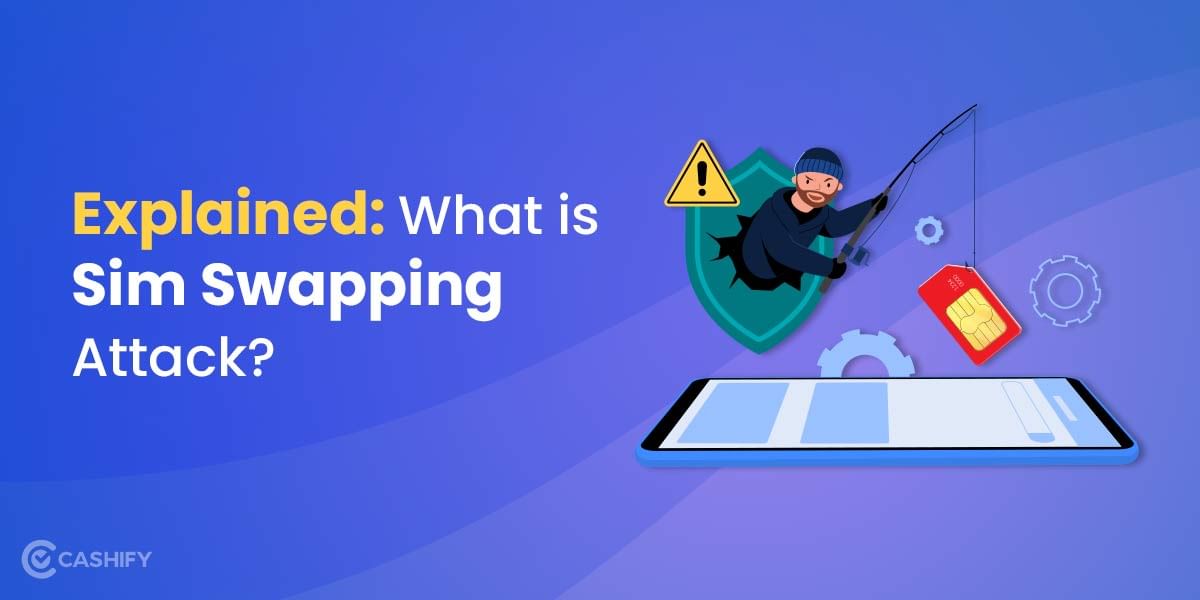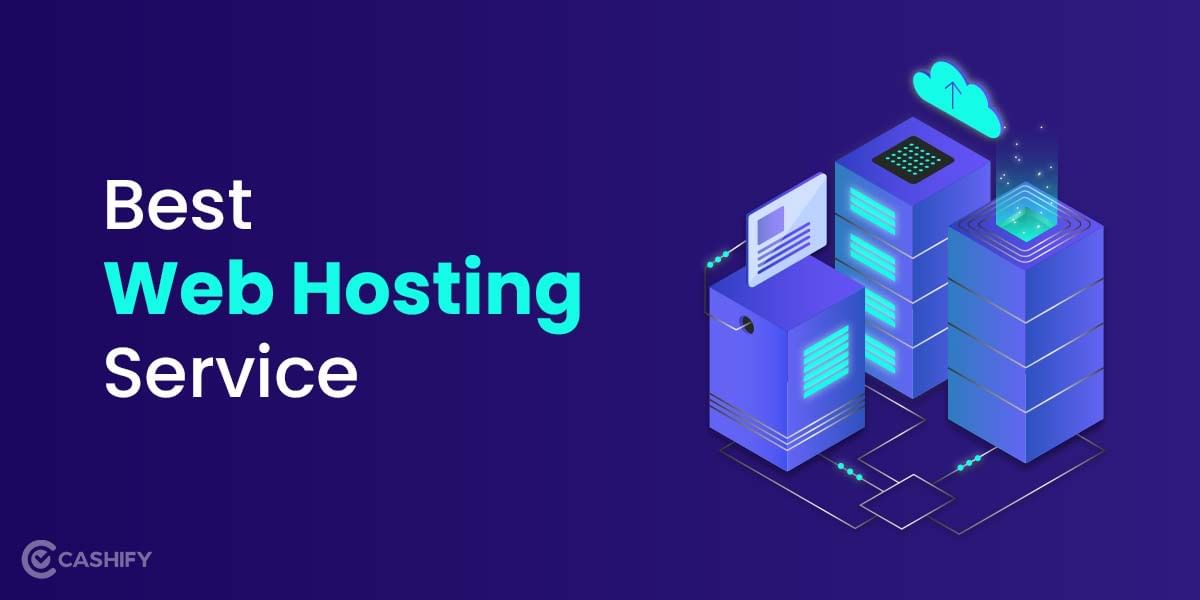Here in this article, we shall talk about all tips and tricks you can try to fix your laptop plugged in but not charging issue. It happens that when you are working, your laptop suddenly informs you that your battery is nearly dead, and you should plug in your charger. You then have to rush and find where you have kept your charger. Once you find and connect your charger, your laptop should be good to go, but sometimes it happens that you get nothing even after you plug in the AC adapter. There’s no indication that your laptop is charging, no led lights on the laptop nor the OS detects the charger.
There are several ways to take care of your battery, but there are also many ways between the wall outlet and your computer where things can go wrong. Here we have prepared a list of some common problems that you can fix yourself. But some issues may require you to visit a repair shop and get your laptop fixed by a professional. Here are a few checks that you can do:
1. Is your laptop plugged in?

- Before you begin your troubleshooting process, make sure that you have inserted the charging pin properly into your laptop charging port.
- Also, check the AC adaptor for any physical damage and verify that all the removable cables are correctly attached. When double-checking the connection to the wall outlet, you can even try another socket if the current one isn’t working.
- Try replacing the power cord in case the adapter has a removeable power cord.
Also Read: 5 Best Gaming Keyboard To Buy
Even after this point, it still doesn’t work; then, we are sure that there is some hardware issue. Either the charger is faulty, or there is some issue with the laptop. The real issue with the laptop’s power adapter is figuring out where the problem is located. This can be done by merely eliminating where it isn’t, and we will start with some of the most common and easy to address issues.
2. Remove the Battery
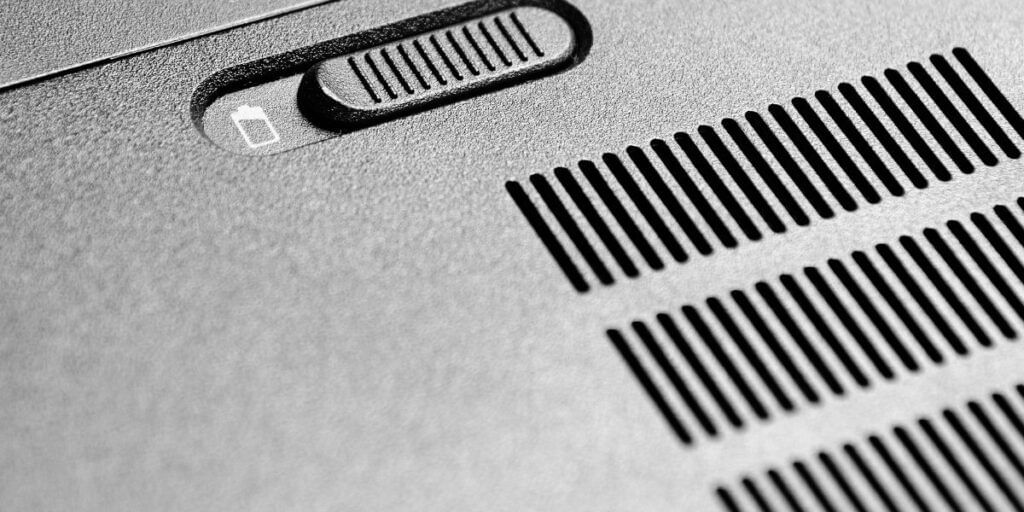
First, you need to ensure that your battery is in complete working condition. If you have a removable battery, you can take it out and press the power button for about 15 seconds to drain any residue power from your device. Then with the battery still removed, try to plug in the power cable and turn on the laptop. If your laptop works appropriately, the issue is mainly with your battery and not with your power adaptor.
You can also try to clean the battery compartment of your laptop and make sure to properly wipe out any foreign material or dust particles you see. You can then reinsert the battery and make sure it is lined up correctly; sometimes, it can be an issue that the battery is not seated correctly, and therefore your laptop doesn’t charge.
Also read: 6 Things To Keep In Mind Before Buying A Smartwatch
It can happen that the laptop does not have a removable battery on the bottom; it may be possible that it is built-in, and you will either have to open it up yourself or take it to a repair specialist. But you can still try pressing the power button for 15 seconds to remove the residual static charge and then try plugging it into the charger. And if still, it does not work you can get it checked by a technician.
3. Check Your Cables

You can try and check the power cord and lookout for any bending or flex that will indicate any breaks in the cable. Also, check if any ends are broken, or connections are loose. If you have a pet, it is also possible that the pet might have chewed your cable. Inspect the AC brick to see if it is discoloured, warped, or expanded. You can also sniff to see if you smell anything like burnt plastic; if that’s the case, it is likely where the trouble lies. In such cases, what you can do is replace the charging adapter; you can either go to your laptop manufacturer’s website and contact customer support or order one online or visit a service shop where they’ll provide you with a compatible one.
4. Check your battery settings
Software issues can also be the reason your laptop battery is not charging even if plugged in. While there are no settings in both Windows and macOS that can prevent laptop battery from charging, you may have your system configured to shut down at a specific battery level.
You can check your battery settings by going to Settings > System > Power & sleep, then click on Additional power settings which is on the right side. Once you open this setting, you’ll be able to see the Change plan settings next to your current plan option. The best way to correct this would be to select Restore default settings for this plan; you can try this and see if it makes any difference.
You can also assign different actions when you close your laptop lid or press the power button. If these settings are changed, it is possible that your laptop might not have any physical problem with the battery or charging cable. You can fix all this by resetting the power profile to default settings.
Also Read: iPhone 13 Vs. Samsung Galaxy S21: Which One To Buy?
You can go to the Start menu and search for “Device Manager.” Under the Batteries settings, you will find a few items like the charger and others listed as Microsoft ACPI Compliant Control Method Battery. Right-click on both these items and click on Update Driver. Once the drivers are updated, you can reboot your laptop and see if the charging issue persists. You can also uninstall the Microsoft ACPI Compliant Control Method Battery entirely and then reboot; this will prompt Windows to find the proper drivers and install them.
For Mac laptops, you can try and reset the System Management Controller. You can easily remove the battery in older Mac devices, plug in an AC power adapter, and check the issue. For new generation Macs with batteries sealed in, you can leave the power adapter connected with the laptop turned On. And Now press Shift + Control + Option on the left side of the keyboard. You can release the keys and see if the computer is powered on.