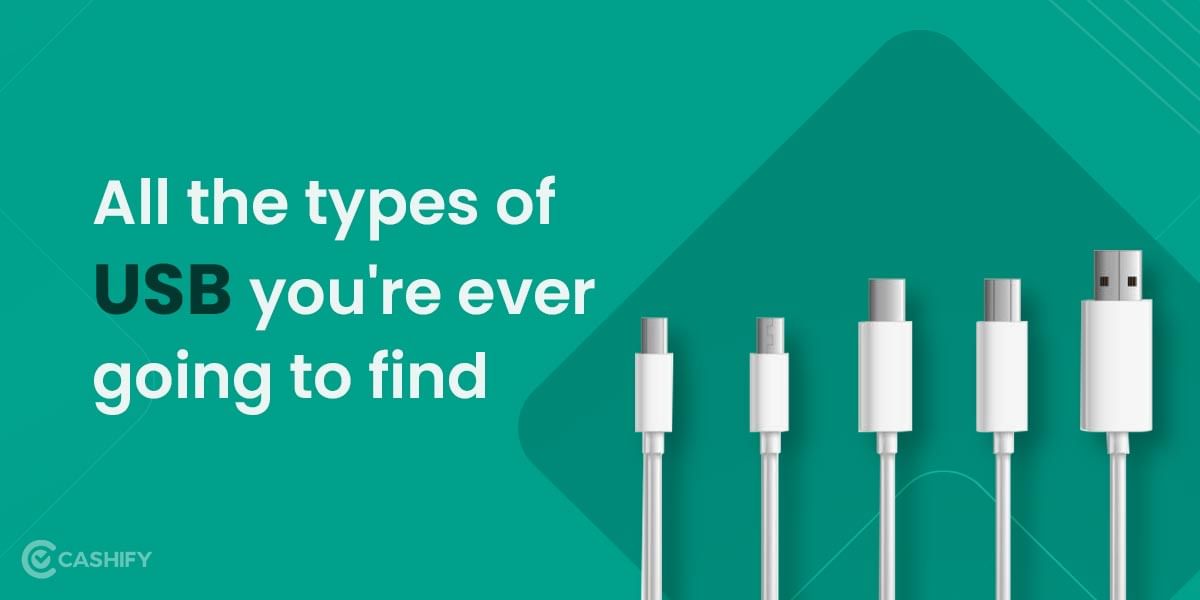You can still do a couple of things to check and fix your laptop keyboard not working issue. The first step is to verify if something is wrong with your keyboard internally or there is a software glitch/bug that prevents OS from recognizing keystrokes. Once you figure this out it becomes a lot easier to find a correct solution. The below-mentioned guide is specifically for laptops running on Windows OS.
You can reboot your computer and try to enter the UEFI or BIOS. Once you restart your computer it will tell you which key to press along the bottom of the screen to enter this mode. Typically it is the Delete Escape or some other key you need to press as your computer turns on, this information is displayed on the screen when you turn on your system.
If you are unable to navigate through BIOS with your keyboard there is a good chance that the problem is related to your hardware. If you can navigate through BIOS and the keys without any issues then maybe the problem lies within the software.
1. Reinstall driver
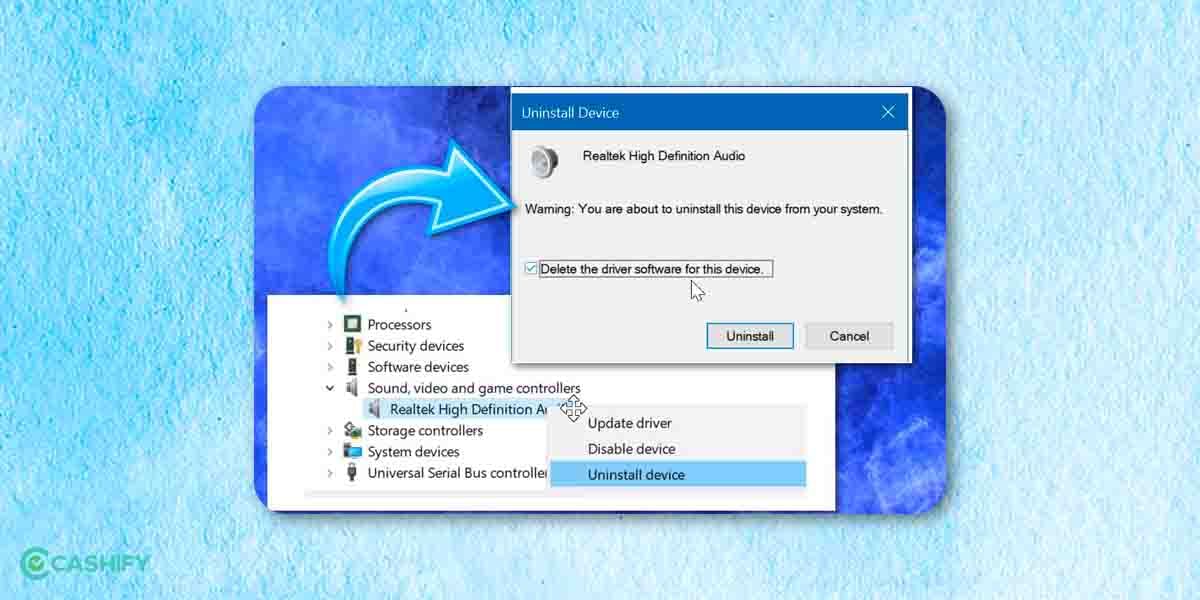
Sometimes you can face driver issues, particularly when you install third-party software or you do not properly turn off your machine. To access the drivers you can open the start menu and type ‘Device Manager‘ then go into the ‘Keyboards‘ section.
Also read: Should You Buy Samsung Galaxy S21 Plus in 2021?
If any of the items in this section has a yellow exclamation mark right next to then it indicates that you have a problem. Even if there is no exclamation mark we recommend that you right-click your keyboard menu and choose to uninstall the driver. Now all you have to do is reboot your PC and Windows will automatically grab the original drivers for your keyboard which may make your keyboard work again.
Another recommendation is to check that all the drivers are up to date and it is also recommended to install any available Windows updates that are pending.
2. Change keyboard settings
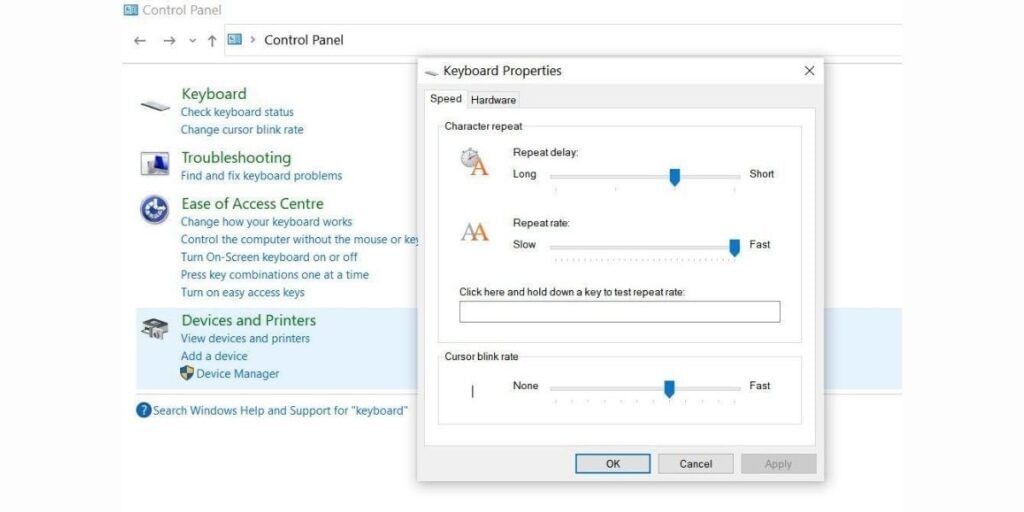
Some settings available in your Windows for keyboard are helpful most of the time but can cause problems if they malfunction. Here’s how you can turn them off.
- Go to the “Control Panel” in your Windows
- Now once the window opens search for “Keyboard” in the top left corner and hit enter
- Click the first option where you can adjust things like Character repeat and Blink rate
Another setting to look for is “Filter keys” and it can cause problems too. Here’s how to check this.
- Go to Settings > Ease of Access.
- Now scroll down until you see the “Filter Keys” option.
- If this is turned ON you have to turn it OFF and then hit OK to confirm.
3. Thoroughly clean your keyboard

The majority of laptop users have a habit of regularly munching snacks when using their laptop at home which makes it easy for bread crumbs and other small food pieces to become lodged between keys. Here are a few steps that you will need to take,
Also read: Boult AirBass SoulPods Review – Budget ANC Done Right
- First, ensure properly that your laptop is completely switched off
- Now turn the device upside down and shake it a little bit which might be enough to dislodge some of the most obvious lodged debris
- You can also get a can of compressed air Clower available on Amazon and use it to clean between the keys
- If you suspect that there is some spillage issue directly under the keycaps you can easily remove the keys carefully and clean the surface. Although if it’s not easy to remove the keys then you can contact a technician to get your laptop deep cleaned by a professional.
4. Check your laptop battery overheating issue

This does not happen very often but a laptop battery that is located under the keyboard can cause problems as batteries tend to overheat. If you have a laptop with a removable battery. You can shut down the laptop remove the battery then plug in the power cable. Try to turn on your laptop without the battery installed using only the AC power.
If your keyboard is working again when the battery is removed you may just need to replace your battery. But be sure to get the OEM batteries from the manufacturer of the laptop. Also, we do not recommend you to purchase batteries from third-party suppliers for safety reasons.
5. Reset bad connection

Sometimes it happens that the keyboard loses connection with the laptop’s motherboard and you have a keyboard that works intermittently. So if you click and know how to work around these assembling laptops you can remove the outer case and try reconnecting the ribbon cable on the bottom of the keyboard.
Also read: Realme Narzo 30 5G First Looks and FAQs – Priced On Point
If you don’t know how to do it you can check your laptop manufacturer’s website for instructions on how to disassemble your laptop. So you can connect the keyboard ribbon cable. If you are not too comfortable playing around with your expensive keyboard you can bring it to a service shop. So that professionals can take a look at it.
6. Change your keyboard layout
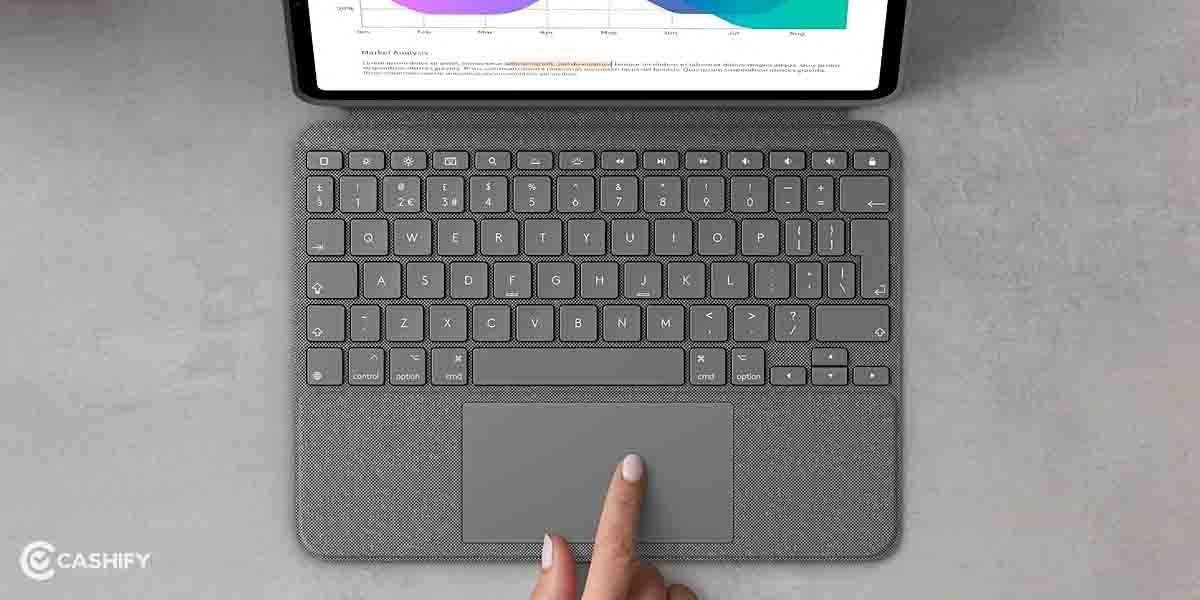
If you are facing a problem that your preferred keys work but produce different letters. Then they indicate it is possible that your language or keyboard layout or language got changed accidentally.
You can fix this by going to the Start Menu and typing “Language.” You will find the Windows language settings panel. Click on it and you can head down to the list of languages. Click on the language you want to use suppose for most US users it will be English (United States) and then click the “Options” button. Make sure that US QWERTY is available under keyboards on the next page. And you can remove any of the other keyboard layouts that you aren’t using.
Also Read: 9 Best Smart Home Gadgets That You Must Have At Your Home