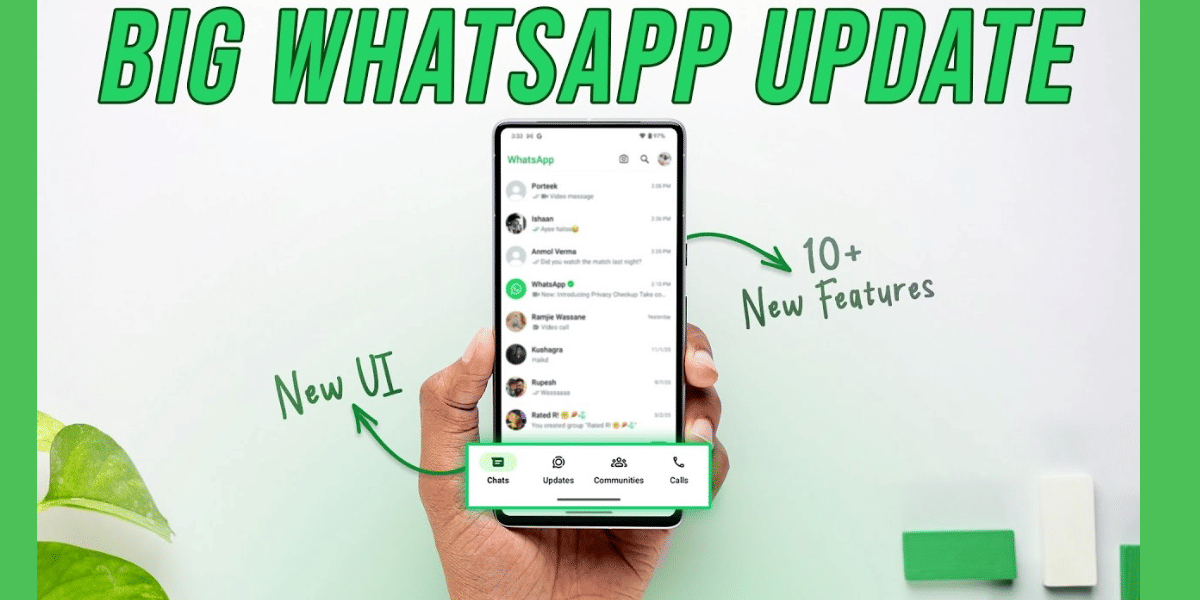The OnePlus 8 series of smartphones was extremely successful and is still in demand about a year later. OnePlus smartphones powered by Oxygen OS come with several unique features that add a lot of ease to the overall user experience.
The OnePlus 8 series devices come with a top of line specifications, excellent design, camera, performance, and more which made it a perfect choice for several users. There are several tips and tricks in this device that can allow you to enjoy the device to the fullest. Here we list down the top tips and tricks on the OnePlus 8 devices.
Also Read: 9 Useful Tips And Tricks For Your OnePlus Nord – You Can Thank Us later
1. Clone Apps for Multi-Account Use
If you use multiple social media accounts on various platforms then this is an important feature for you, while apps like Instagram allow you to login with multiple accounts even on the same app. There are applications like WhatsApp where it is not possible to use multiple accounts on the same app. This feature will come in very handy in such instances for WhatsApp, Facebook, Snapchat, and more.

To enable this head over to the Settings app on the OnePlus 8 series smartphone and swipe to the bottom and find the Utility tab. Here you will find a few options for your smartphone such as the App Locker, Quick Launch, Pocket Mode, and Parallel Apps. Tap on the Parallel Apps and choose all the apps that you want to clone and then tap on the slider to the right of the apps to clone or duplicate.
Also Read: Top 5 Screen Recorder Apps For Android
2. Launch Apps using Fingerprint Scanner
The OnePlus 8 comes with an in-display fingerprint scanner and this can also be used to open apps. You can quickly launch the apps without unlocking the smartphone by just using the in-display fingerprint scanner.
Register the fingerprints on your phone from the Security and Lock Screen section of the Settings app. Then activate the quick launch feature in the Settings under Utilities by turning on the toggle for the Turn on Quick Launch.
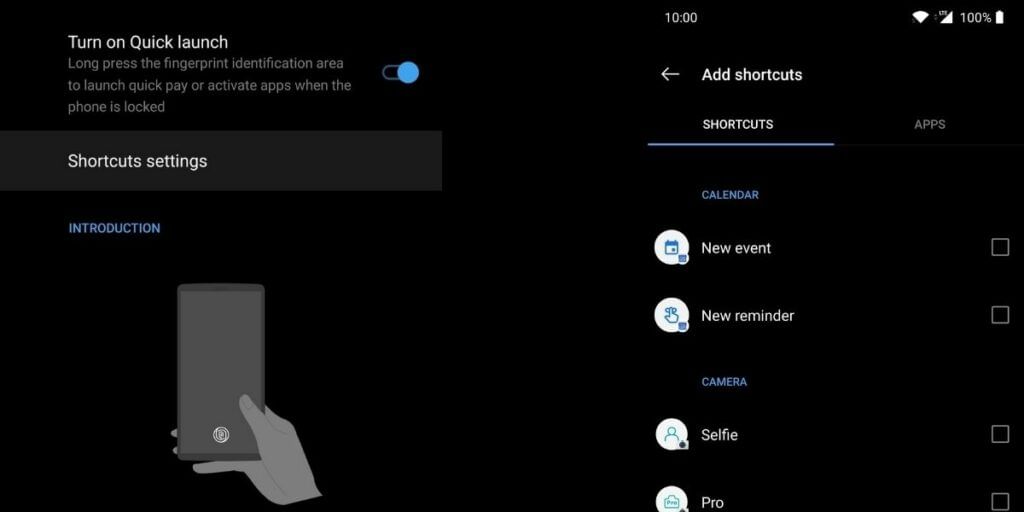
You will now tap on the Shortcut settings and see a list of 5 app shortcuts that can be modified for quick launch, add the shortcuts to your liking and launch with the fingerprint scanner.
Launching the apps is easy, you can just press and hold the fingerprint scanner to get the list of available shortcuts and swipe to the app that you want to launch and tap on it to instantly launch the app without having to unlock the device.
Also read: OnePlus Mobile Price List In India
3. Use Fingerprint to Lock Apps
For users who are very concerned about their privacy and for those users who wish to use an App Lock to prevent unauthorized users from accessing the personal applications and their data, OnePlus has an integrated solution.
OnePlus allows you to lock the Gallery, WhatsApp, Instagram or any other app using the built-in App Locker feature to secure them with your fingerprint without the need to download any third-party application.
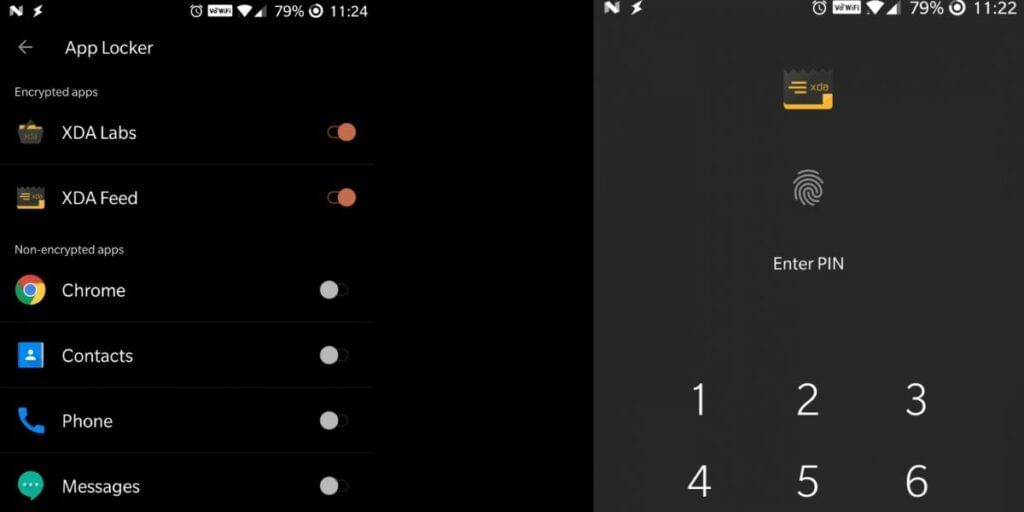
Before you get started ensure that you have a fingerprint registered in the Security & Lock Screen section of the application. Now to enable this App lock head over to Settings app and scroll to Utilities tab.
Find the App Locker option and tap on it to get a list of the supported apps that you can secure using your fingerprint. Select the checkbox for the apps that you wish to lock and now whenever you open the locked apps you will be asked to authenticate with your fingerprint.
Also Read: How To Filter Netflix Kids Shows By Title And Age!
4. Change Refresh Rate
The Adaptive refresh rate is a new addition to the OnePlus 8 series smartphones, while earlier OnePlus devices had a fixed refresh rate at 60Hz, the OnePlus 8 comes with a 90Hz refresh, and the OnePlus 8 Pro and the OnePlus 8T feature a 120hz refresh rate for a smoother experience.
Even games like PUBG and others eventually added 90 fps gameplay support to make use of the new generation of high refresh rate devices.
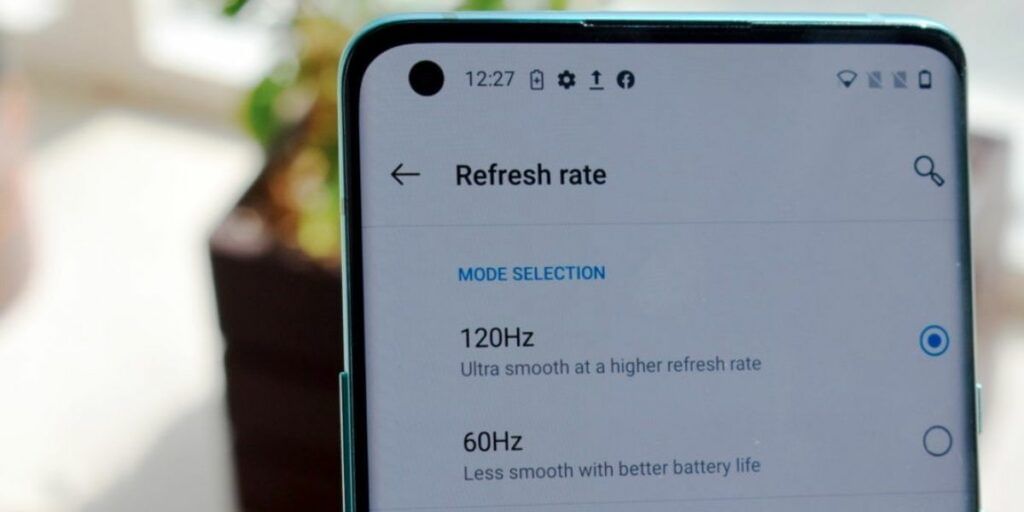
By default, the refresh rate of the device is set to 90Hz, however, you can manually set it to 60Hz if you wish to get longer battery life. To change this setting, head over to the Settings application and open the Display tab, head over to the Advanced section and tap on the Refresh Rate. Now choose the refresh rate from 60Hz to 90Hz.
Also Read: Best Smartphones With Dedicated Gaming Mode To Enhance Your Gaming Experience
5. Change Screen Resolution
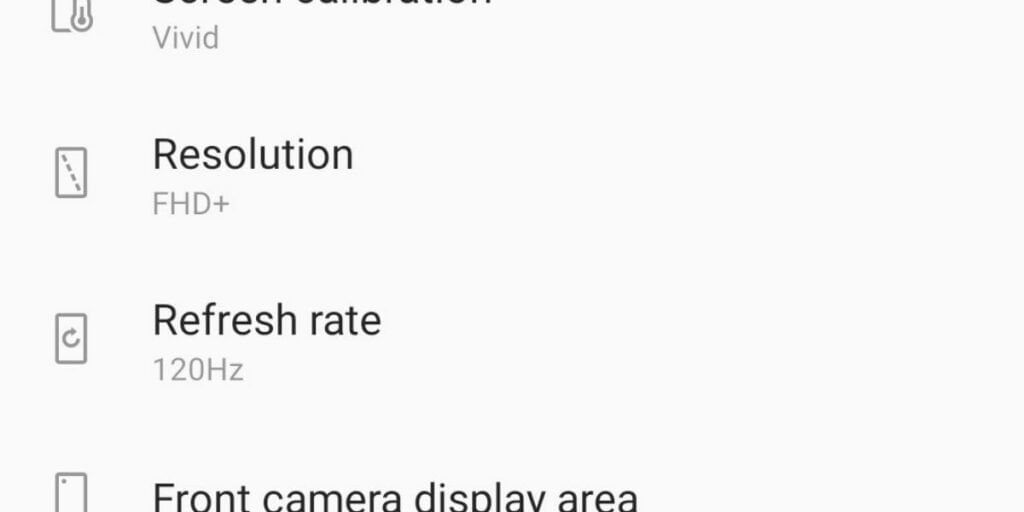
The OnePlus 8 Pro comes with a QuadHD+ screen resolution allowing you to enjoy a crisp view. The resolution can be changed from QuadHD+ to FullHD+ easily to extend the battery life of the device. While reducing the resolution might look like a downgrade, it is a minor change that most users won’t notice any difference. It is possible to further extend the battery life by reducing the refresh rate down to 60hz and the resolution down to FHD+.
Also Read: Best SHAREit Alternatives For File Sharing In India!
To change the Screen resolution, go to the Display section of the Settings application and then open the Resolution tab. This will be just below the Screen Refresh Rate, here choose the resolution of your choice and apply the settings.
For the latest smartphone news, stay tuned to Cashify. We also allow you to compare mobile phones so you can find out the better phone before buying.