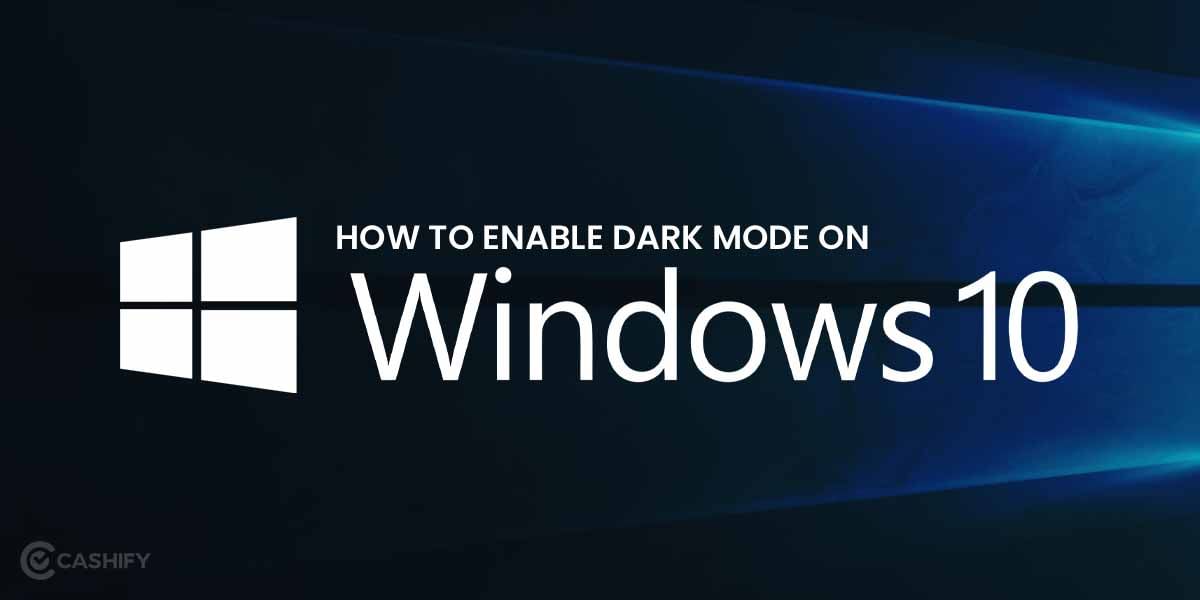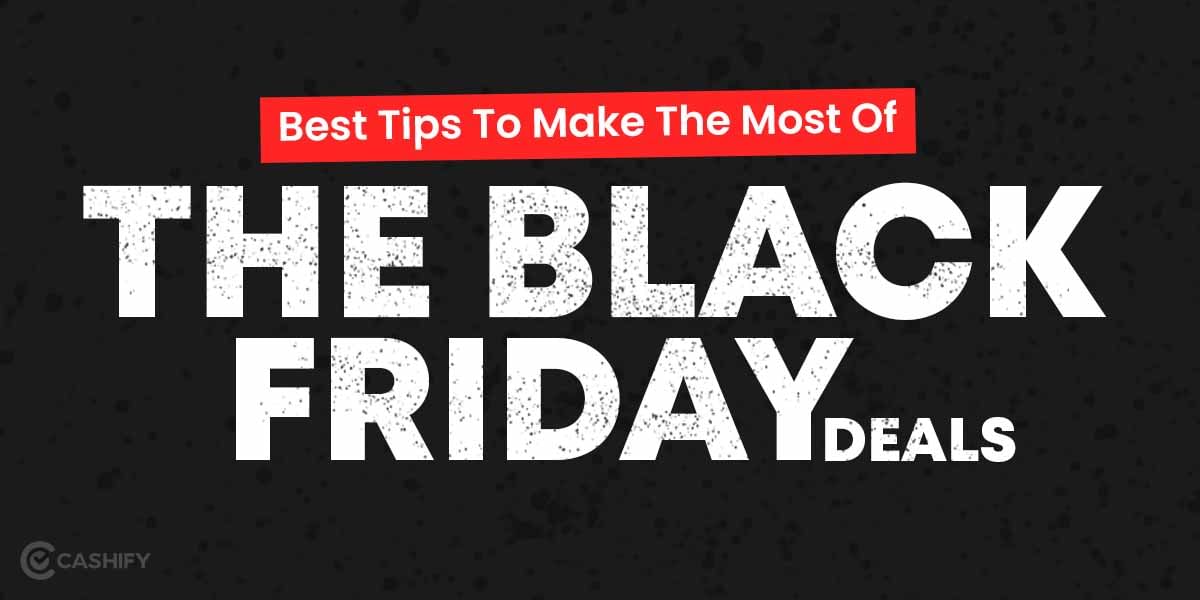Have you bought a brand-new Chromebook or a laptop? If yes, the first step that you need to follow is customising it by changing the wallpaper for Chromebook. When you set wallpaper on your Chromebook, you can enjoy a better user experience if the selected wallpaper is the right one.
Wallpaper for Chromebook can make your device look and feel more personal and things fun. The process of setting the wallpaper is quite simple, easy, and effective. It hardly takes a minute or two. You can use any image or photo as wallpaper and can even select from Google’s in-built background suggestions.
Before we dive deep into the process of how to change the wallpaper on your Chromebook, let us first understand what you will need.
Also read: Understanding The Differences Between Chromebooks and Laptops
What Will You Need?
To set your Chromebook’s wallpaper, you will need the following things.
A Chromebook with the latest ChromeOS version.
If you want to set customised wallpaper, you will need the latest version of ChromeOS. If you have the older version, then it might be possible that the steps described in this guide won’t apply to you. So, update your ChromeOS version.
Permission to access the ChromeOS settings app.
You will require permission to access the ChromeOS settings app if you want to change your Chromebook wallpaper. Generally, most account holders have the relevant permission to access it without any issue. However, if you don’t have it, contact your IT admin or a relevant person to provide you access by changing the settings.
Also read: First-Ever Google Chromebooks Steps For Cloud Gaming
Your favourite wallpaper downloaded from the internet or the Settings app
Usually, you can change the wallpaper by using the images that you see in the settings app or the images that you have downloaded from the internet.
An Android app to download wallpaper.
It is completely optional, and we don’t advise it to use because this might not always work. You can use Android apps like Walli, Backdrops-Wallpapers, Walpy, etc., to download wallpapers and apply them automatically. However, these apps are for Android, not for ChromeOS. Therefore, it might be possible that it might not help you automatically apply your downloaded wallpaper.
Also read: Top 5 Chromebook In India You Must Consider Buying November 2022
Steps To Change Wallpaper For Chromebook
Here are the different ways and steps that you need to follow if you set your Chromebook wallpaper.
Set a Custom Wallpaper For Chromebook
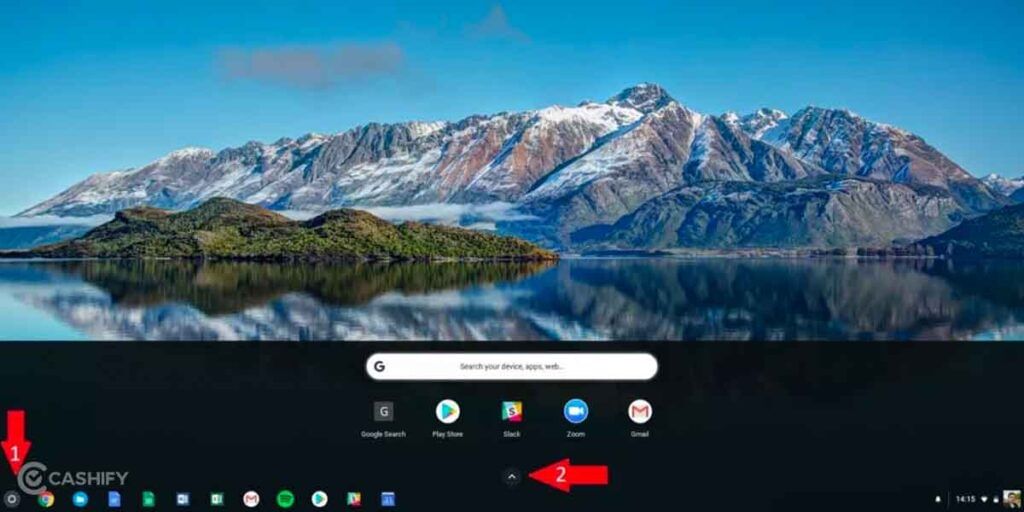
When you want to set a custom wallpaper for your Chromebook, first, you need to make sure that the image that you desire to utilise as wallpaper is already downloaded and saved on your device. If it is not, you need to search for wallpaper online, download it, and save it to your Chromebook. Once it is done, you need to follow the below-mentioned steps.
- First, download the image from the internet you plan to utilise as your Chromebook wallpaper.
- After that, tap on the round Launcher icon present in the bottom-left corner of the screen.
- Now, click on the upside arrow.
- After that, click on find and open Files.
- Tap on Downloads and search for the image you plan to utilise as wallpaper for Chromebook.
- In the final step, right-click on the image. Then, choose the Set Wallpaper option.
Also read: 7 Best Apps on Chromebook That Will Get Your Life Back On Track
Set a Pre-Installed Chromebook Wallpaper
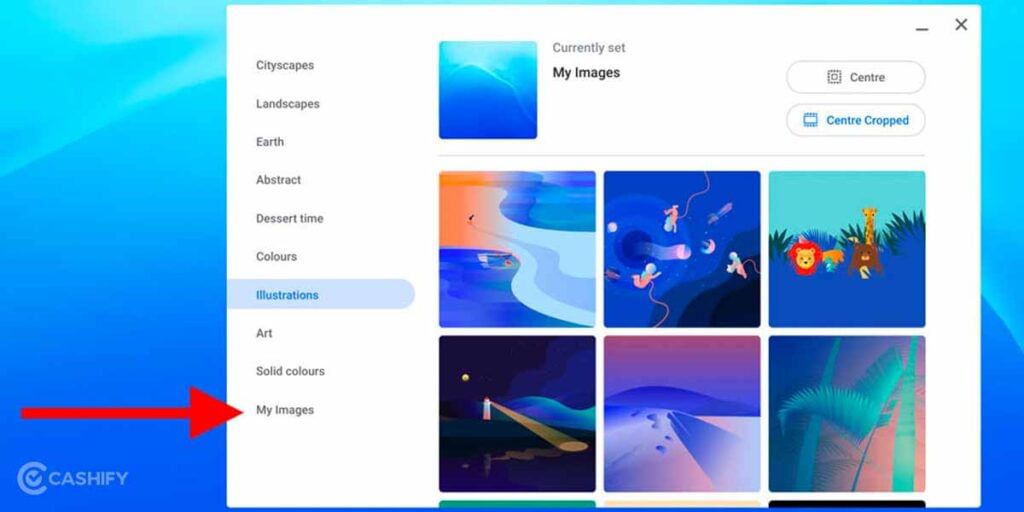
Going with the pre-installed wallpaper is quick and even easier than selecting the custom one. The best thing about Chromebook is that it comes with a few pre-installed images. Therefore, you can use them and set them as wallpaper. For that, you need to follow the below steps.
- First of all, right-click on anywhere on the desktop.
- Choose the Set wallpaper option.
- Now, one dialogue box will get open. From that, select the category from which you want to use the image to set it as wallpaper.
- Now, select the image that you want to set as your Chromebook wallpaper.
- You can select the Change Daily option, which will let you enjoy new wallpapers from your chosen category every day.
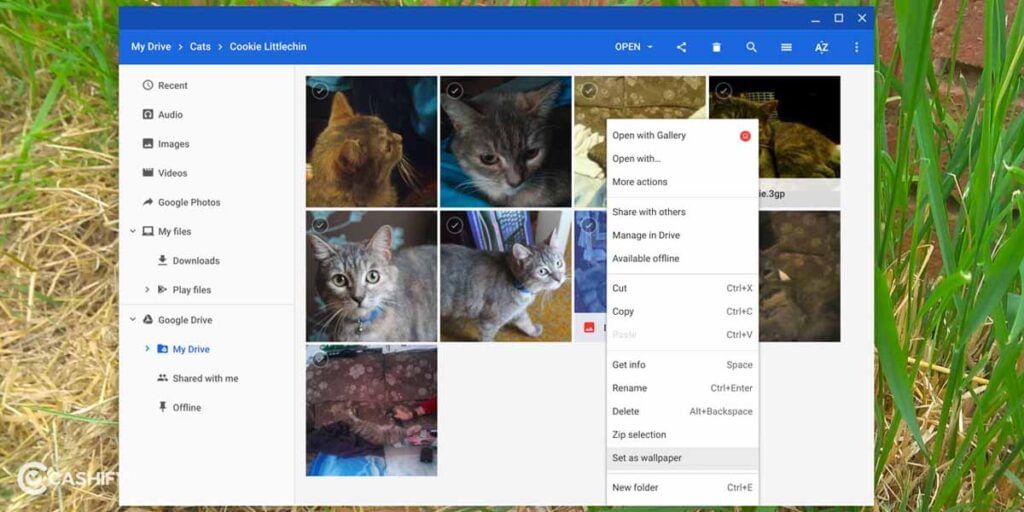
Also read: How To Copy And Paste On ChromeBook? Easy Guide
How To Use The Same Wallpaper Across Multiple Chromebooks?
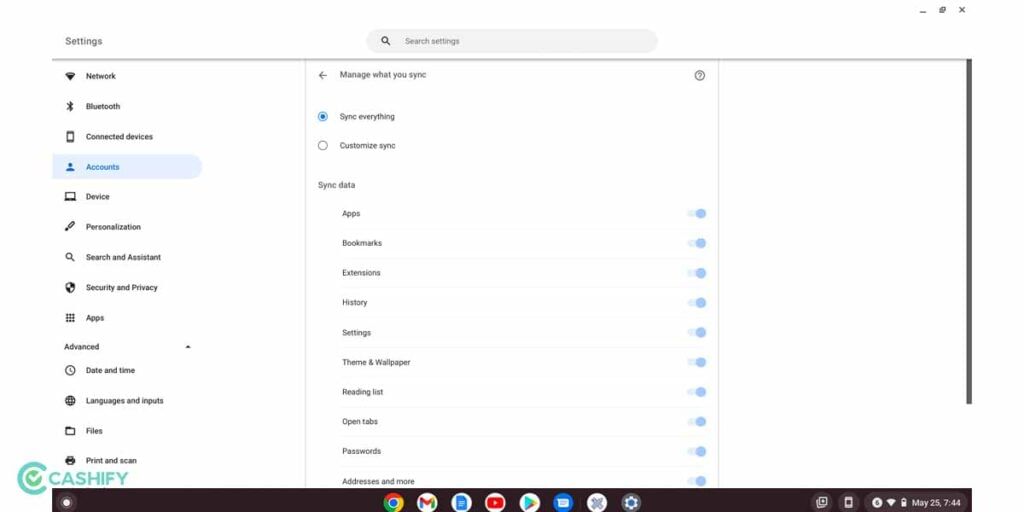
Do you know you can synchronise the same wallpaper across multiple Chromebooks? Yes, you read it right. The synchronisation ensures that you will have the same wallpaper every time you log into the Chromebook with the help of a Google account.
To synchronise your wallpaper for Chromebooks, follow the below-mentioned steps.
- Choose the Time or Account section situated in the Chromebook’s bottom-right corner.
- Pick the gear icon. It will let you go into the settings.
- After that, search for the People section.
- Choose Sync and Google Devices options.
- Select Manage sync.
- Here you can choose which wallpaper you want to sync or select Sync everything.
In this way, you can synchronise wallpaper all across Chromebook devices.
Also read: Trying to Turn Your Old Laptop Into Chromebook? Read This!
Final Verdict
In a nutshell, now you know how to change the wallpaper for your Chromebook. Your Chromebook will feel and look more customised. All you need to do is a few clicks in the ChromeOS settings app. Hopefully, you found this guide helpful.
As you now know how to set wallpaper, tell us: have you used Google’s image or your own to set a wallpaper for Chromebook?
Also read: How To Install iTunes On Chromebook?
Do you want to redeem the investment that you have made in gadgets? Sell your mobile phone online or recycle your old mobile phone! Cashify offers redeemable quick sales and eco-friendly recycling.