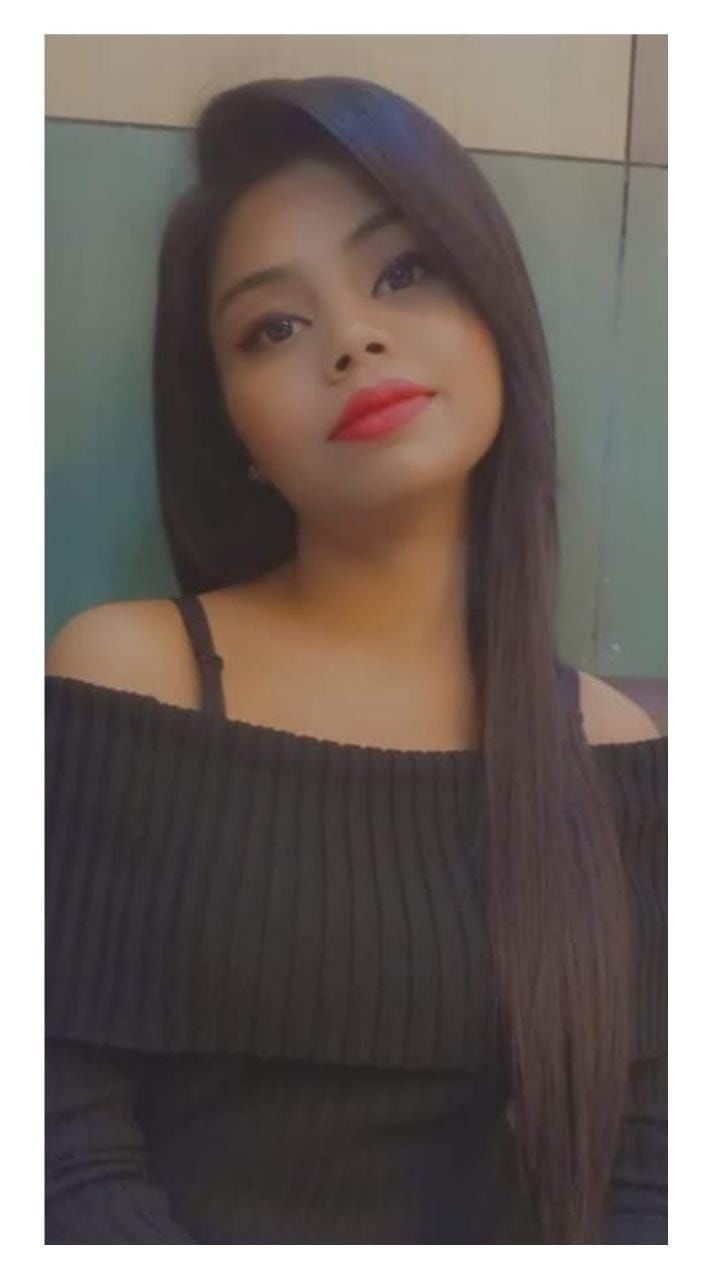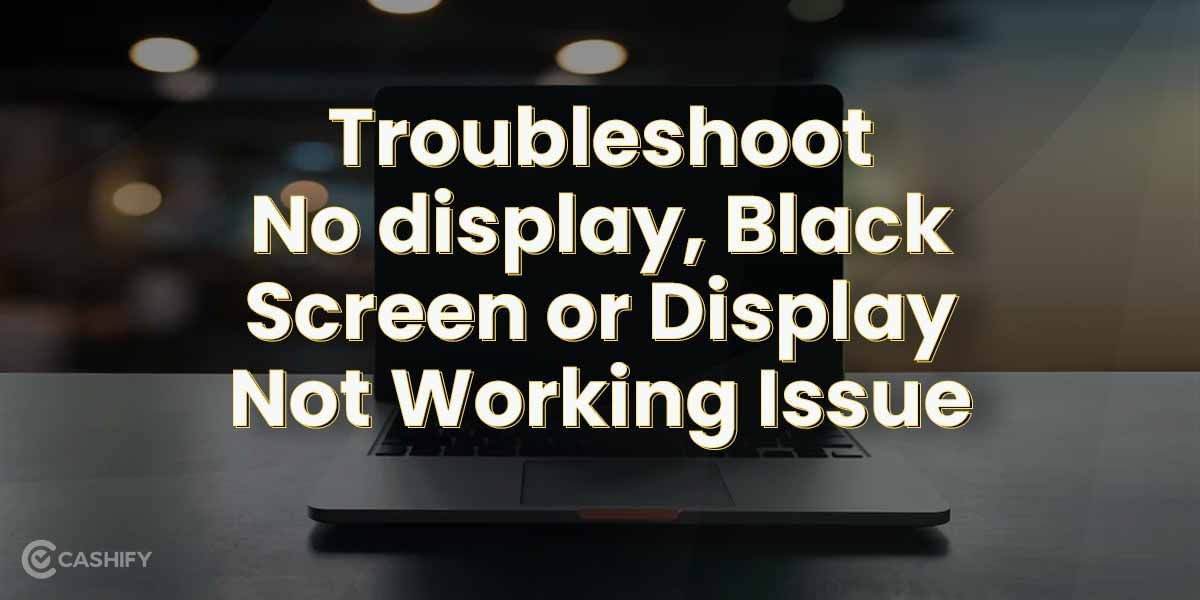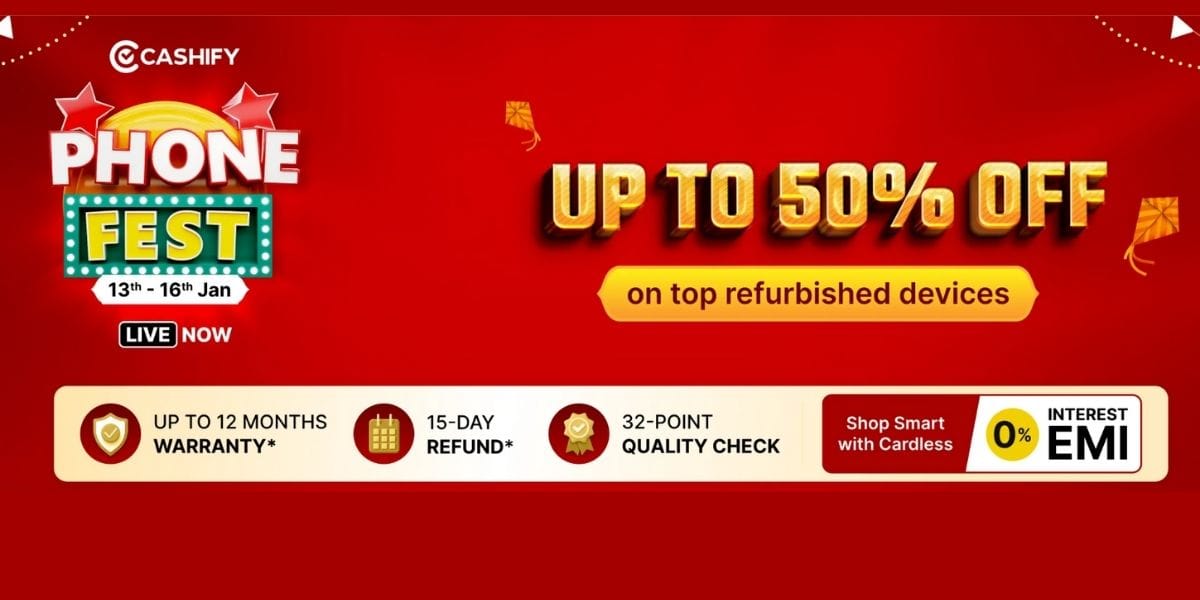Do you have an old PC or Mac that you’d want to breathe fresh life into? Or maybe you got a cheap laptop and now regret not opting for a Chromebook? Chromebooks do not require the processing power of traditional laptops because they are cloud-based computers. This means that if your five-year-old PC is powered by the lightweight operating system used by Chromebooks, it should be able to equal the computational capability of today’s Chromebooks and may even operate faster. Interestingly, you can efficiently run an open-source version of Google’s Chrome operating system on Macs and Windows PCs. If Windows is slowing down your laptop, consider switching to Chromebook that uses fewer resources. However, if you’re a Google user, Chromebooks are a better alternative. You could buy a new Chromebook, but there is a technique to turn a Chromebook out of an old laptop for nothing. What you’ll need to do is follow the steps below.
Also read: Stay Connected With the 5 Best Battery Life Laptops!
Basic requirements to turn your old laptop into a Chromebook
Let’s get the prerequisites and downloads out of the way before we begin our guide to turn your laptop into a Chromebook. The setup will go smooth if you meet all the parameters and download all necessary files.
CloudReady Installer: The CloudReady.bin file is the most apparent element of the jigsaw. This is the tool that will allow you to mount your Chromium installation, and it is available for download for free.
An 8GB or 16GB USB Thumbstick: To transfer the installation, you’ll need a clean USB flash drive. CloudReady hasn’t explained why it has to be an exact 8GB or 16GB stick but warns that deviating from either of those two options may cause difficulties.
Chromebook Recovery Utility: Last but not least, get a copy of the Chromebook Recovery Utility. This is how you’ll make a USB stick that your laptop recognises as a bootable image to install Chrome OS.
Instructions to Turn your old laptop into a Chromebook
1. Check device compatibility
To make sure your laptop is compatible with the CloudReady software, visit the Certified Model Finder. It must also have at least 2GB of memory (RAM), which isn’t a significant deal for most laptops made in the last several years.
Once you’ve checked compatibility, go to the Model Finder’s page for installation instructions and any restrictions that may apply.
You can still try the installation process if your PC isn’t on the list but proceed with caution. On the website, Neverware says, “There’s a decent possibility it’ll still work with CloudReady.” “Uncertified models, on the other hand, may exhibit instabilities, and our support team will be unable to assist you with troubleshooting.”
In any case, backing up the laptop before beginning the process of converting your old laptop into a Chromebook is a brilliant idea in case you need to recover anything from it.
Also read: Get Your Hands On The Best Lenovo Laptops in India
2. Next, you need to download the software
You’ll need a USB flash drive with at least 8GB of RAM to produce a CloudReady installer. The USB Maker software from Neverware will walk you through the procedure, which will take roughly 20 minutes.
It’s simplest to perform this from a working Windows machine using the Chrome browser. It does not have to be the machine on which CloudReady will be installed.
Neverware advises against using SanDisk USB drives in this programme since they work inconsistently.
Follow the instructions on this page if you don’t have access to a Windows PC and use a Mac or Chromebook instead.
Also read: How to Update WhatsApp Without Play Store?
3. Start Installation Process
Ensure the laptop you wish to convert to a Chromebook is turned off before plugging in the CloudReady USB installer.
The following step is unique to each model. Turn on the machine by continuously touching or pressing the “special boot” key. Check the CloudReady Installer page under “Initiate Custom Boot” for specifics unique to your laptop.
A monochrome menu with multiple boot options will show on your screen if you follow the steps above. Select the USB drive containing the CloudReady installer on it using the arrow and enter keys on your keyboard. USB Device, USB Installer, or a brand name corresponding to the USB stick are all possibilities.
If everything goes well, you should shortly see a white screen with the CloudReady logo.
Also read: 6 Best Cheap Gaming Laptops to Buy in India
4. Finally, set up your Chromebook!
Start by selecting “Let’s Go” from the setup screen. You’ll be requested to join your WiFi network. (Make a note of the user name and password.)
Click Next when you’re finished.
You can choose whether or not to participate in Neverware’s anonymous data collecting on the next page. You can opt-out by unchecking the “Send Metrics to Improve CloudReady” box on the lower left and clicking “Continue.”
After that, login into your Chromebook with a Gmail address or a G-Suite e-mail address, and you’re good to go. You can seek assistance from the CloudReady community if you have any queries or issues.
Also read: Tempered Glass Vs. Plastic Screen Protectors: Which One Is Better?