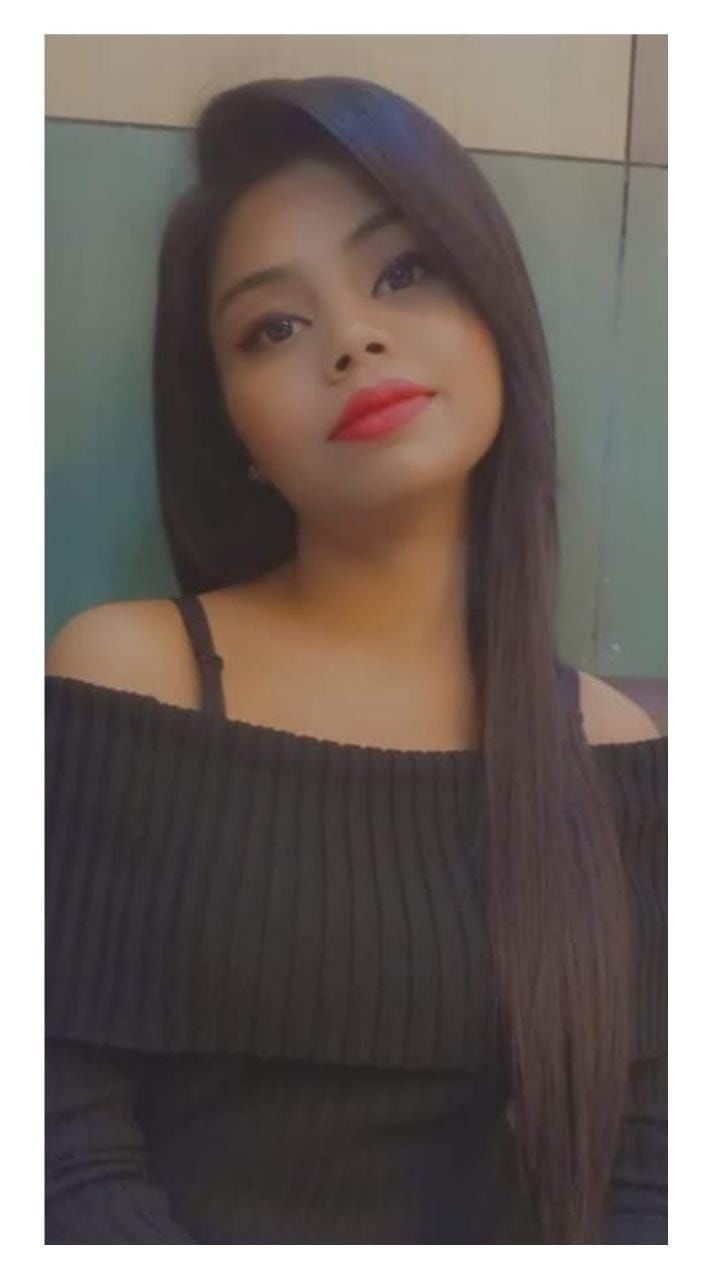Do you frequently receive a black screen or a no display when you turn on your computer or use it? The black screen or display not working on Windows 10 is a well-known problem. It indicates you’ll have to try a variety of approaches in order to tackle the problem effectively. There are a variety of reasons why a computer display may become blank or black, and we’ll cover up all of them here. Almost always, the problem can be faulty hardware, such as the video card, connectors, monitor, RAM, or motherboard.
Also read: How to Troubleshoot No Audio on Your Laptop?
#1 Check power supply to troubleshoot no display
Checking power supply is definitely something you’ve previously done if your display is not working, but it’s worth mentioning because it happens more frequently than you may believe. Please make sure that the monitor is on, which is generally indicated by a light on the power button. The monitor should be on if the light is on, and you should see a message.
If the display is on but not working, press the menu button to access the monitor’s built-in functions. If you still have a blank screen, your monitor may be malfunctioning. In case you have another monitor you can try connecting it. If a different monitor works properly, the original monitor’s power supply may be faulty. Replace the power supply to see if it solves the display not working or no display problem.
Also read: 6 Best Cheap Gaming Laptops to Buy in India
#2 Do check all connections
If the issue appears before you login into Windows 10, it’s most likely a connectivity issue between the device and the display.
In this situation, double-check the physical connection, making both ends of the video signal cable plugged into the correct in and out ports. Shaking the mouse and disconnecting and rejoining the video cord might also assist in waking up the display.
Re-check the monitor for power, even if it appears to be getting power. (For more detailed information, consult your manufacturer’s support website.) Use a different port and shake the mouse or hit any key to wake up the monitor supports several outputs. While it is uncommon, a driver upgrade may cause the video signal to be routed to a new port (DisplayPort, HDMI, DVI, Thunderbolt, VGA).
Also read: 7 Best 17-inch Laptop For Gamers And Content Creators.
#3 Reseat the memory modules to fix laptop black screen
A loose memory module frequently results in a laptop not showing a picture. So, reseating the memory modules on a laptop might fix a blank or black screen problem. You may ultimately make it by disconnecting the AC adapter from the laptop, removing and reseating the memory module, and reconnecting the AC adapter to the laptop.
- To resolve the black screen when connecting to an external monitor, enter the device’s control panel and boost the brightness. It’s also a good idea to double-check that the monitor is connected to the right source.
- If the problem occurs on a laptop, boost the display brightness using the keyboard key combination. In most cases, you’ll need to hit the Function (Fn) key together with one of the function keys, such as F8 or F10.
- To determine if you’re dealing with a broken display, graphics card, or damaged cable, try connecting the monitor to a different computer or using a separate video signal cable.
Also read: Enable Battery Percentage On The iPhone 13 In 3 Scrolls, 3 Taps & 3 Easy Steps
#4 Disconnect all non-essential devices
No display or black screen on the laptop may be due to peripherals connected to the device. Typically, no display can also be a reason for an update, and you should wait a few moments. Still, if it takes a lengthy period, it might suggest a hardware compatibility issue.
If you’re having trouble, turn off all of your computer’s accessories, including printers, cameras, detachable drives, Bluetooth, docking stations, and other USB devices.
Restart the device, and if it returns to normal, one of the peripherals is most likely the source of the problem. You may figure out which component is causing the problem by reconnecting each one at a time until you find the one that’s causing the problem.
Disconnect the accessory causing the problem, restart the computer, look for a solution online, or contact the manufacturer for further information.
Also read: Graphics Card Not Detected: Easy Fix!
#5 Reset your PC to fix no display
If your computer or laptop turns on, but no display appears, you may refresh or reset it to reinstall Windows without changing your files, software, or preferences.
- On your keyboard, press the Windows logo key and L. This will take you to the sign-in page for Windows 10. Don’t bother logging in.
- Restart your computer by holding down the Shift key while pressing the Power button > Restart in the lower-right corner of the screen.
- Select Troubleshoot > Reset this PC from the options menu. Then, select Next.
- Then, to avoid deleting your personal files, choose the fast option. Allow for the opening of Windows. then, simply follow the on-screen prompts.
Also read: Best Apps to Choose Custom Ringtones For Apple iPhone
The Final Say
Whenever your monitor does not perform well, and you experience issues like No Display, Black Screen, or Display Not Working, it impacts your productivity. However, don’t worry! Try the above-discussed tricks, and you will quickly fix the issue. If you’ve tried all the above-listed tricks and your issue is still unresolved, you can visit the nearest centre or get help from others via community forums.
Buying refurbished mobile phones was never this easy. Sell your old phone and get exclusive offers & discounts on refurbished mobiles. Every refurbished phone is put through 32-point quality checks to ensure like-new standards and comes with a six-month warranty and 15-day refund. Buy refurbished phone easily on no-cost EMI today!