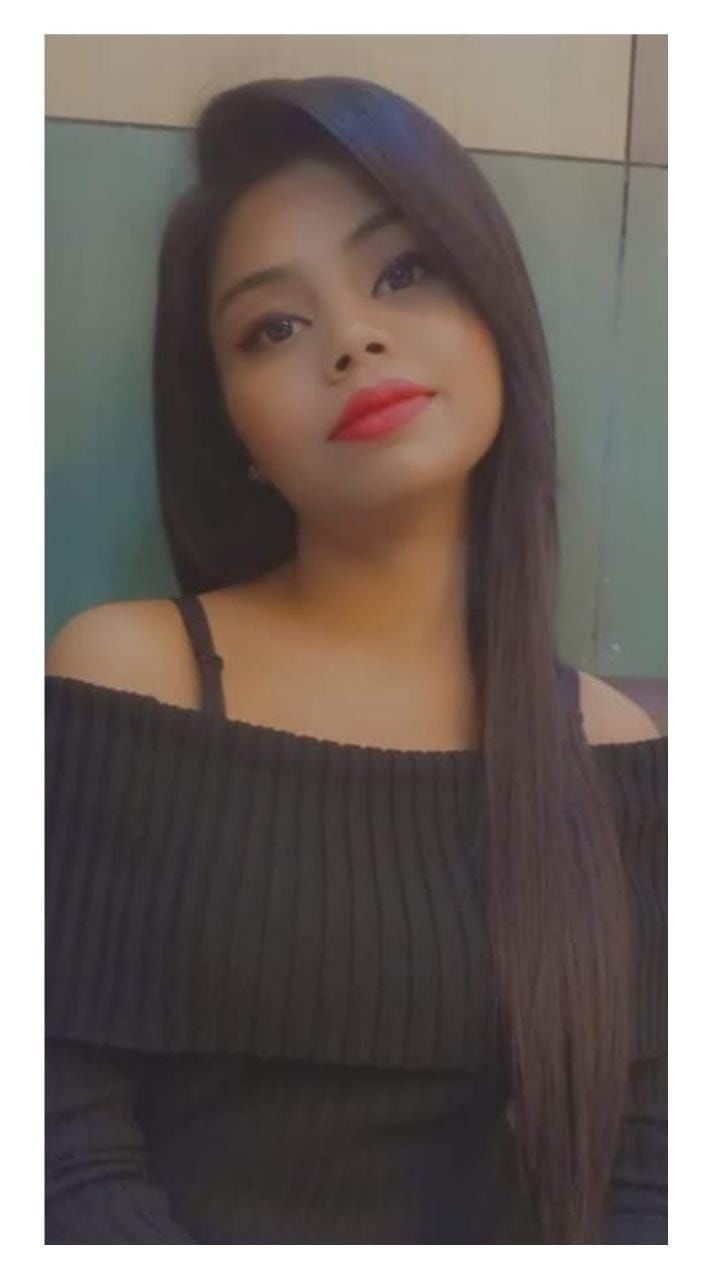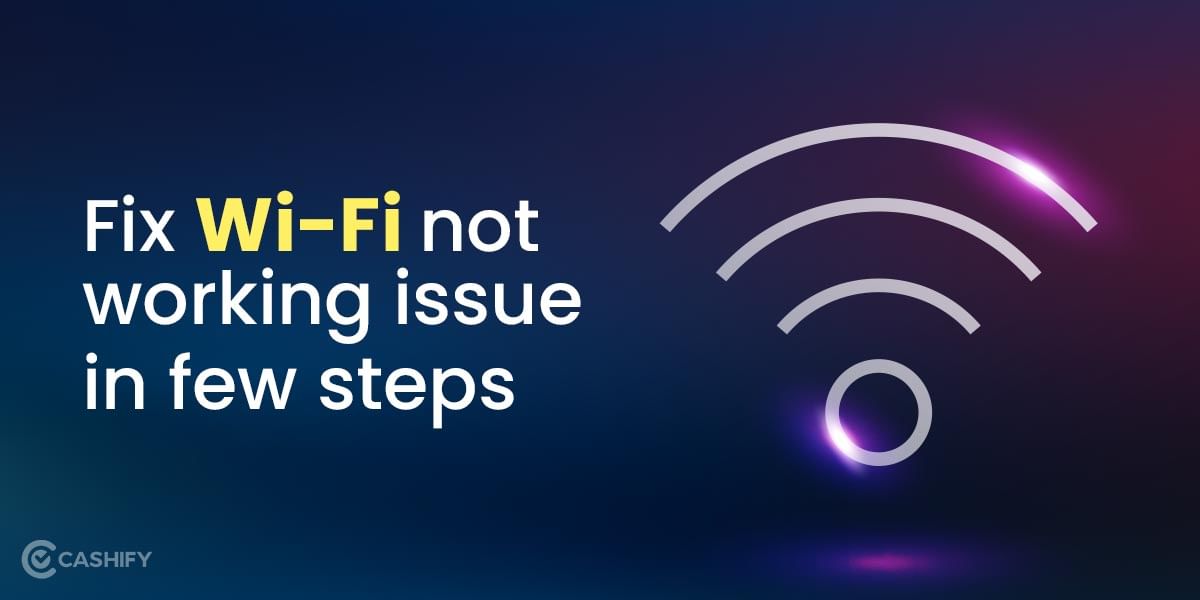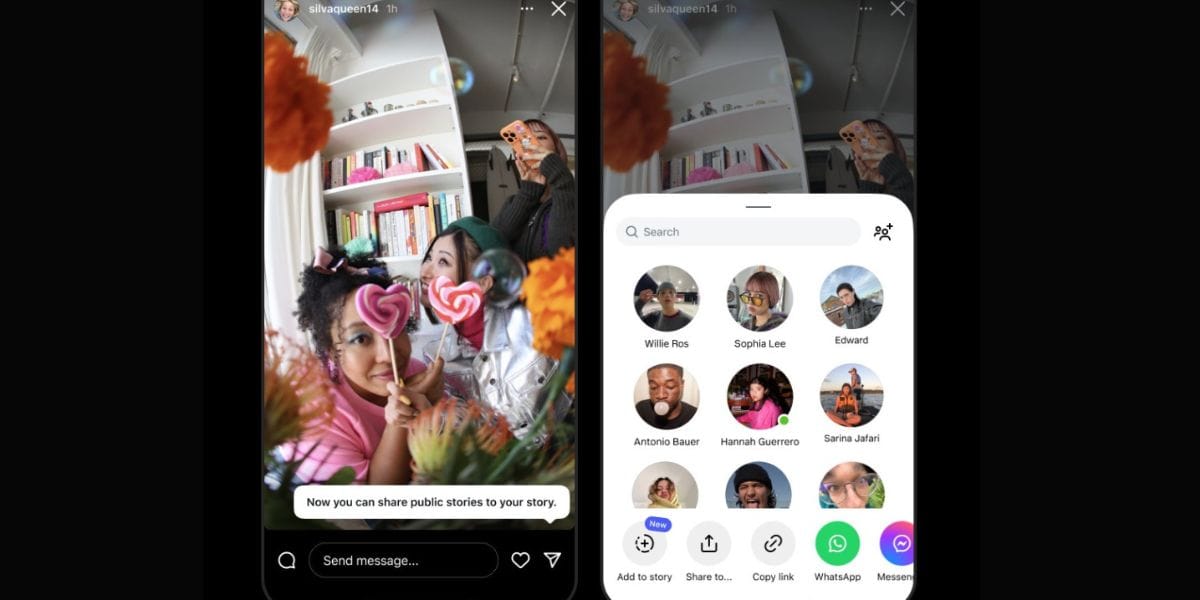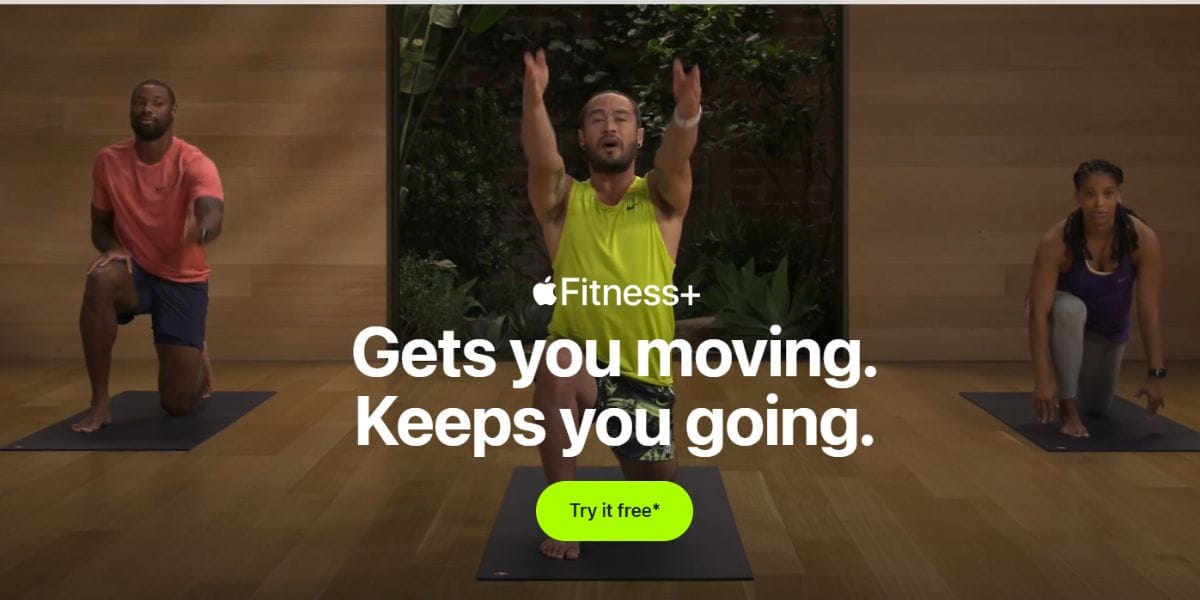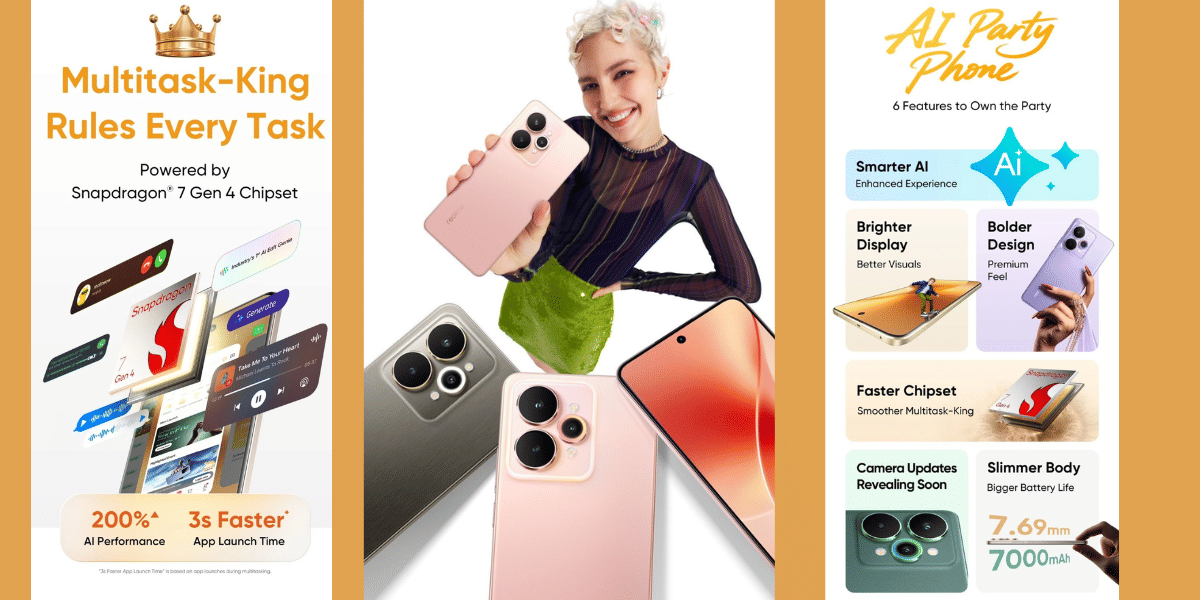An error message like “Graphics card not detected” is incredibly frustrating. Your powerful gaming rig or creative workstation suddenly can’ the steps carefully, and don’t be afraid to double-check your connections.
This is a very common issue that millions of PC users face, and the good news is that manufacturer for warranty support or seeking help from a professional repair shop is your best next step. But for now, you have it’s often fixable with a few simple steps. You don’t need to be a tech expert to solve it.
This guide will walk you through everything you need to do, starting with the easiest and safest fixes first. So, we’ll help you check your connections, update your software correctly, and figure out exactly what’s going on, one step at a time. Thus, let’s get your graphics card working again!
Also read: 7 Best 17-inch Laptop For Gamers And Content Creators.
Graphics Card Not Detected: Understand The Cause
Before you try to fix the graphics card not detected issue, it is important that you understand the cause behind it. Most of the time, simple troubleshooting steps resolve the issue. However, in some cases, it is vital that you understand deeper system adjustments which are needed. So, here are the most common reasons why the graphics card is not detected.
| Reason | Description |
| Defective Slot | If the graphics card slot on your device is damaged, your device system will not be able to detect it. Therefore, you must rest the graphics card in a different slot or on another motherboard to identify the real problem. |
| Improper Placement | When the graphics card is not properly placed in its primary slot, the system may fail to detect it. In such a case, you need to place the graphics card again. However, before that, clean the slot as it will restore its functionality. |
| Power Connection | Most graphics cards require external power. Therefore, ensure that the right power connectors are plugged in securely and your power supply meets the requirements. |
| Damaged GPU | Sometimes, it may happen that the graphics card becomes physically damaged, which is why it’s not detected on your device. So, test the graphic card on another system and confirm whether it is working or not. |
| Old Graphics Card | If your graphics drivers are missing or too old, it may happen that your system is unable to recognize the card. In such a case, you should reinstall or update drivers through your device manager and resolve the issue. |
Also read: Stay Connected With the 5 Best Battery Life Laptops!
How to fix graphics card not detected?
Your computer’s graphics card is crucial. It is responsible for rendering images on your screen. Many customers have reported that Windows fails to recognise their graphics card. If you’re having trouble with something similar, we’ve reviewed a few solutions that may be able to help you.
Method 1: Check Physical Connections
Before jumping to the software-related fixes, it is important to ensure that the physical components are connected properly. Here’s what you can do:
- Turn off the computer and unplug it from the power source. Restart the computer.
- Check if the graphics card is fitted properly. Remove the card from its slot and reinsert it properly.
- Check whether the power cables are securely connected to the graphics card and power supply unit.
- If your graphics card still isn’t detected, check if the PCI-E slot is dirty or damaged. You can gently clean it with compressed air or a soft brush.
Method 2: Install latest drivers
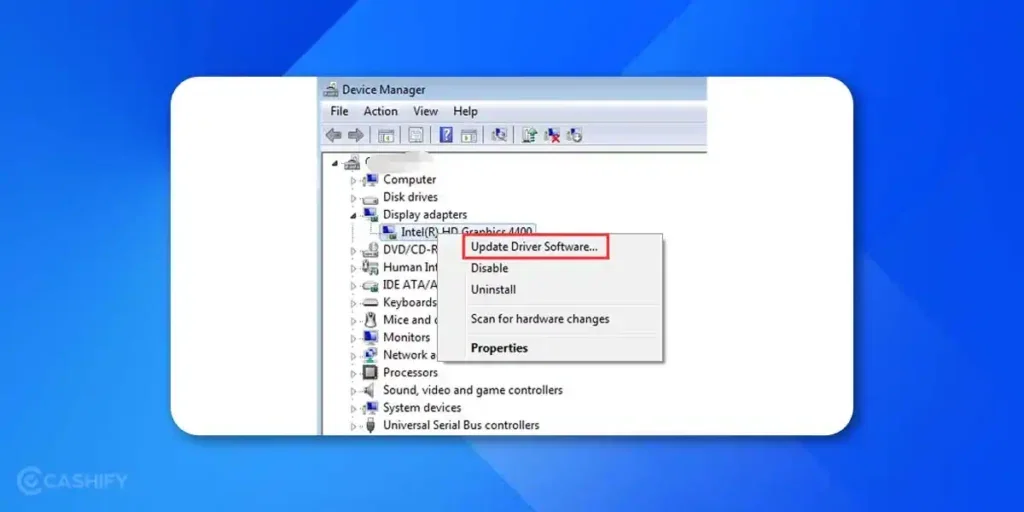
Installing the newest Graphics Card driver, you can quickly fix the “graphics card not detected” error on your Windows 10 PC. However, it would be best to uninstall all linked graphics drivers from your PC.
Follow the steps mentioned below:
- Open the Windows Settings on your computer.
- Select the Apps tab.
- Select the graphic card driver program you wish to uninstall, then hit the Uninstall button.
- To complete the removal procedure, follow the on-screen directions.
- If your GPU isn’t showing up in your Device Manager, go to View and select Show Hidden Devices from the drop-down menu.
- Devices that aren’t connected to your computer will be displayed here. Remove the Graphics card driver from your computer.
- After deleting all relevant graphics card drivers, visit the official website. Download the latest driver software.
- When installing the recent graphics driver, make sure to use the Install option.
- For the new modifications to take effect, restart your computer.
Depending on the manufacturer, your graphics card drivers haven’t been updated in a while. You can do it via NVIDIA, AMD, or Intel. If you’ve recently updated the drivers, you can try rolling them back to a previous date or installing older drivers from your vendor’s driver archive.
Also read: Explore The Best Ultrabooks to Buy in India 2023
Method 3: Check if the graphics card is enabled
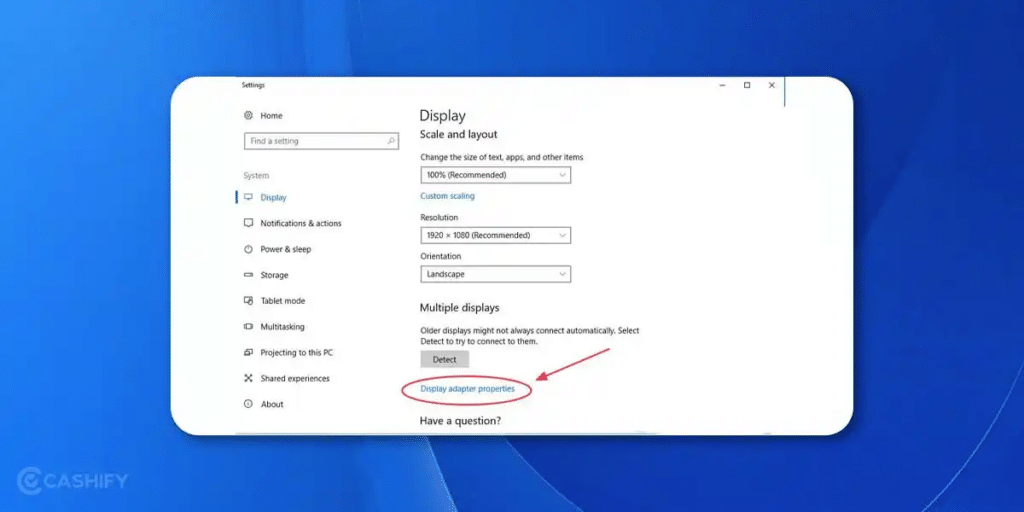
The issue of Graphics card is not detected, primarily for laptops, but it may also be valid for desktops if your CPU has an integrated GPU.
Many laptops have a built-in mechanism that disables the dedicated GPU when detaching them from the power supply to save battery life.
- First, press the Windows key + X to access the Quick Access Menu.
- Next, choose Device Manager from the list of options.
- In the Device Manager window, expand the Display Adapters section
- Then, right-click on the graphics card in the list
- Finally, click Enable.
The graphics card is already active if there isn’t an enable option.
If you cannot fix the Graphics card not detected using this method. Follow the following easy fixes!
Also read: Top 25 Intelligently Designed Siri Shortcuts and Commands: A Listicle.
Method 4: Restore BIOS settings to default
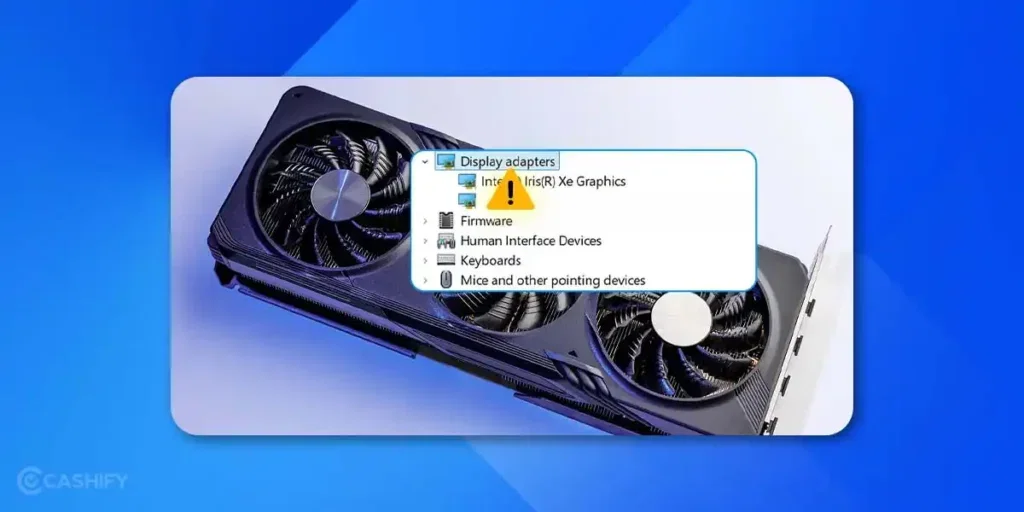
Some BIOS settings may interfere with graphics card recognition. In that case, you can restore the changes by resetting the BIOS settings to default. To do so, go into your BIOS settings and look for a setting called Load factory default setting or something similar. After saving your BIOS settings, exit the BIOS.
Finally, check if the graphics card is detected after restarting the computer. If the problem remains, proceed to the next step.
Also Read: Maximise Your Work-From-Home Setup With 6 Best Laptop Docking Stations
Method 5: Update BIOS
It can be difficult to update the current BIOS version. Thus, it is recommended that you seek the assistance of an IT support specialist. It is because the wrong installation can cause serious damage to the system.
If your computer isn’t detecting your graphics card, it’s time to update the BIOS. First, determine the current version of your BIOS.
In the Run window, press Control + R and type msinfo32. A window with system information will appear. Keep your eyes peeled for the BIOS version.
After you get the newest version information, go to the official website. Look for the motherboard model and save the file. Typically, the file is in ZIP format.
Various BIOS flash files can be found there. Please select the appropriate one for your computer and execute it.
The problem of the Graphics card not being detected has been seen to be resolved by updating the BIOS. After updating your BIOS, please restart your computer and check your graphics card settings.
Also Read: Best Laptop Table Top Stand To Buy If You Are Working From Home
Method 6: Check power supply to Fix the graphics card not detected error
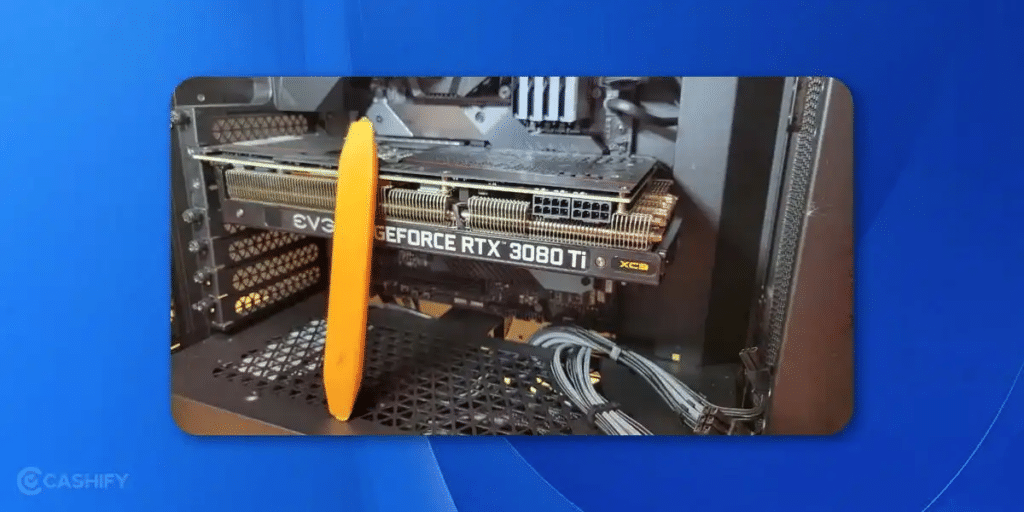
If you’re testing the graphics card for the first time and are confident that it’s working properly, the problem could be with your power supply. The graphics card frequently requires more power than the power supply can deliver. Even though your graphics card appears to be operational, this does not imply that your power source provides adequate power to it.
We can’t tell you how powerful a power supply you’ll need because it depends on your graphics card and power supply. Some graphics cards demand greater processing power than others. Check your power supply’s power ratings and how much power your graphics card requires. If your power supply satisfies the minimum criteria, you will need to purchase a new one. Ensure that your power supply has a significant amount of extra wattage than your graphics card requires.
Also, ensure your graphics card is powered up and linked to the power supply. The fans on your graphics card are spinning doesn’t mean the power cables are correctly connected. This problem could be caused by a graphic card that is only partially powered.
Method 7 – Install the Graphics Card Properly
Are you installing the graphics card for the first time? If yes, here are a few things that you need to confirm.
- Ensure your graphics card is safely seated in the PCIe slots. You will find these slots on the motherboard.
- Make sure the power connectors to the graphics card are securely and correctly connected.
- Your PC monitor should be connected to the GPU, not to the motherboard.
- If you find that the PCIe slot contains dust, you should clean it with a soft cotton cloth.
- Some users have resolved similar issues by switching to the PCIe slot. Therefore, consider trying that, too.
If you have installed the graphics card properly and the issue persists, unplug it and reconnect it. It might help you resolve any temporary issue that affects the detection of the graphics card.
Method 8 – Make Sure Your Graphics Card is not Faulty.
If you have tried all the above-mentioned solutions and none of them has resolved the issue, the real problem might lie with your graphics card. When you hear strange fan noise, graphics-related errors, frequent PC crashes and blue screen of death, and the unexpected decline in gaming performance, these are all the signs of a malfunctioning graphics card.
Method 9 – Test the Card in Another PC

This is the final, definitive test. If you can, put your graphics card into a friend’s computer.
- If it works in their PC: The problem is with your motherboard, PSU, or software.
- If it does NOT work in their PC: The graphics card itself is very likely faulty and you should contact the manufacturer or retailer for a warranty replacement (RMA).
Final Thoughts
Going through these steps can feel like detective work, but by following them in order, you have the best possible chance of finding and fixing the “graphics card not detected” error. For most people, the solution is as simple as re-enabling the card in Device Manager or doing a clean reinstallation of the drivers using a tool like DDU.
If you’ve tried every single step—from checking the physical connections to testing the card in another computer—and it still isn’t working, then the graphics card itself may have a hardware fault. At that point, it’s best not to get frustrated. It may be time to contact the manufacturer for warranty support or take your PC to a trusted local technician.
Don’t be afraid to ask for help! The PC building community is full of knowledgeable people. But with this guide, you now have a clear, powerful a complete toolkit of solutions to get your system back to its full visual glory.
FAQs
How do I fix undetected graphics card?
Ensure the GPU is securely inserted into the PCIe slot, and check the power and display cable connections. If the issue persists, try another PCIe slot and update the GPU drivers in Device Manager.
Why is my GPU not detected?
Corrupted drivers, OS switching to integrated GPU or driver update issues can cause it. Updating and configuring the GPU drivers can resolve detection problems.
Why is my GPU not displaying?
Corrupted old GPU drivers may cause display issues. Reinstall drivers with tools like Display Driver Uninstaller (DDU) to prevent compatibility errors and ensure proper communication with the system.
How to activate GPU in BIOS?
Access BIOS > PCIe Device Configuration > GPU CFG Selection. So, enable the GPU for optimal performance and operation within the system.
What if my GPU is not working?
Reseat the graphics card and check power connections. If issues persist, seek help from a technician to diagnose and repair hardware problems.
How to install a new graphics card?
Insert the card into the PCIe slot. Secure it, connect power cables, and close the case. Restart the PC for proper installation and functionality.
Also read: Quick Fixes to Try When Your Computer Won’t Start.
If you’ve just bought a new phone and don’t know what to do with your old phone, then here’s your answer. Sell old mobile to Cashify and get the best price for it. If you are planning to buy a new phone, check out Cashify’s refurbished mobile phones. You can get your favourite phone at almost half price with six-month warranty, 15 days refund and free delivery.