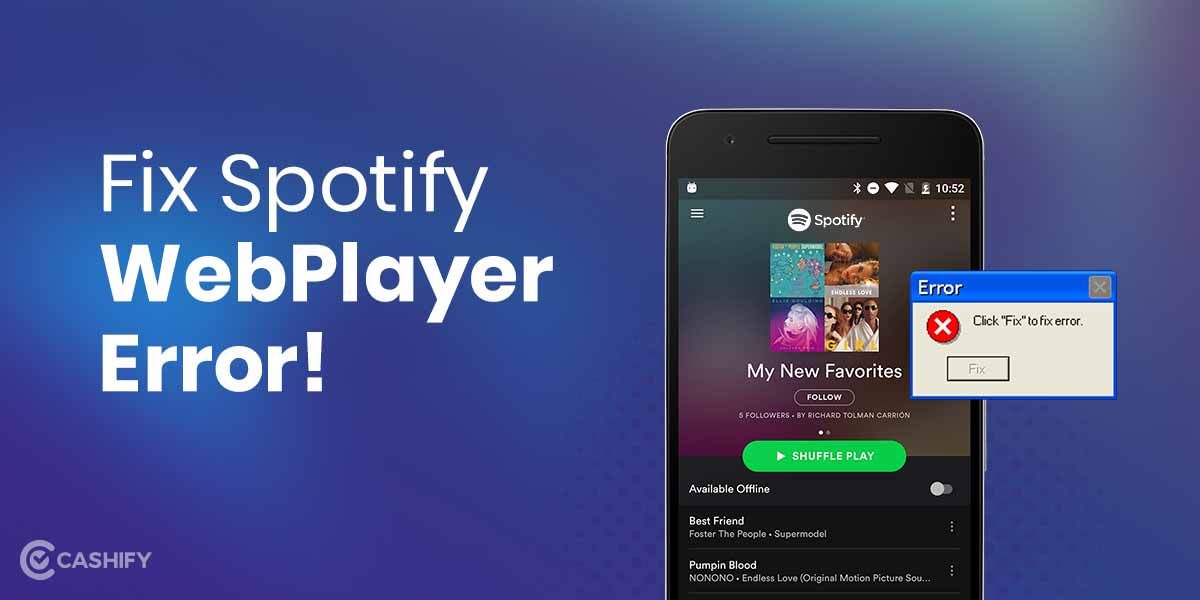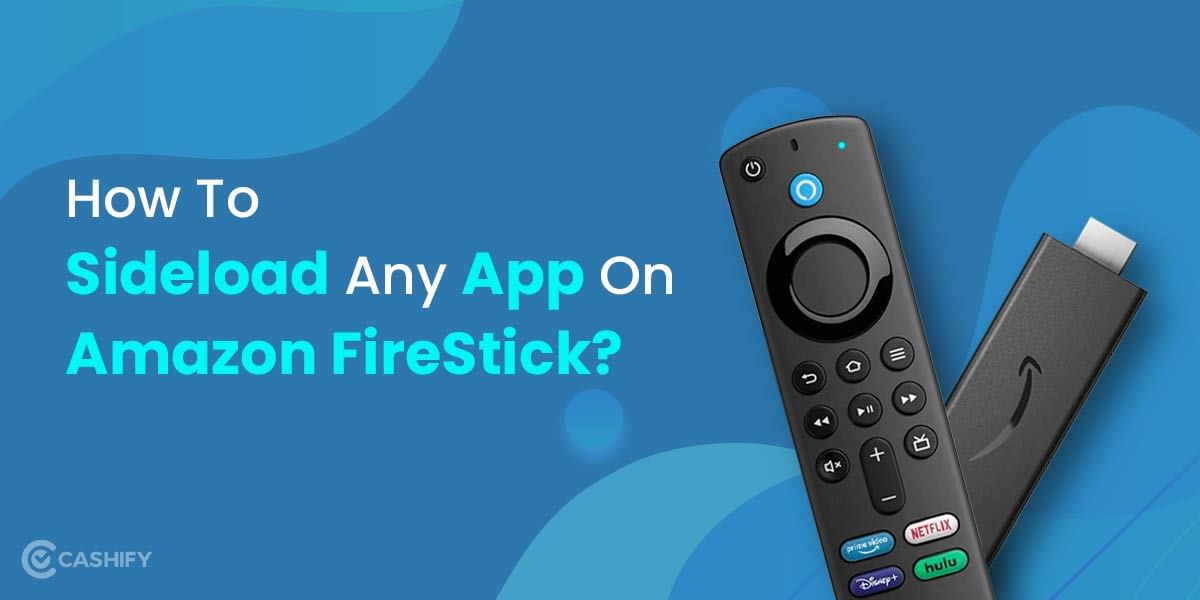Siri is Apple’s voice assistant, comparable to Amazon’s Alexa, Microsoft’s Cortana, and Google’s Assistant. Siri is available on the iPhone, iPad, Mac, Apple Watch, Apple TV, and HomePod, as well as the majority of Apple’s products. Apple’s “intelligent” assistant. Voice-activated assistants built into iOS can handle thousands of commands. I put the word “intelligent” in quotes because Siri is anything but for many people. Siri can be, in fact, completely useless.
The first couple of times Siri fails to recognise a command or simply times-out, you curse it and never use it again. At least, that was my experience. That is until I began to wonder if the issue was mine rather than Siri’s. I know this sounds like a terrible breakup line, but I’ve been working hard to make it work. I’ve been tinkering with settings, learning commands, and patiently correcting Siri when something goes wrong.
Related read: Top 10 iPhone Games of 2021 That You’ll Love Playing on Your New iPhone 13!
The results have been pretty good. It’s not perfect, but it’s a step in the right direction. I discovered that keeping things simple is the best approach. Nothing too lofty. Siri can book flights and restaurants, but I mostly use her for day-to-day tasks— productivity stuff.
And, for the most part, Siri is simply the best. There is no simpler way to set a reminder, add a meeting to your calendar, initiate calls, or send messages. You speak, she does it. For example, after parking your car and buying a ticket, say, “Set a one-hour timer.” It’s a lot easier than doing it by hand.
A small investment in learning how to use Siri can pay off handsomely. Siri has delivered on its promise of increasing my productivity. If you’ve given up on Siri due to frustration, or if you’ve never tried it at all, I have a few simple tips to get you started. Try them out. You’ll wonder how you ever lived without Siri once you’ve worked out the kinks and gotten used to it.
1. Siri, translate!
Siri allows Apple users to translate single words and entire phrases from English into an ever-expanding list of languages. English, Mandarin Chinese, French, German, Spanish, Italian, Korean, Arabic, Portuguese, and Russian are currently available. When you install the Translate app, Siri will use it to process your translation requests. Simply say the word or phrase to be translated in English, and the iPhone will convert it to the desired language.
2. Sports Commands from Siri.
Siri Sport provides quick access to sports scores, team statistics, and other event information. After that, simply ask Siri a question, and the personal assistant in your pocket will provide you with the sports information you seek.
3. List the Cinemas and their movie schedules near me.
Siri makes it simple to find out which movies are playing in your area and which cinemas have them and then provides users with specific showtime information. Begin by asking Siri a simple question, such as “What movies are playing tonight?” Siri will filter movie results based on the location of your Apple device, and you can then tap on any movie to view more information, including showtimes.”
Related Read: Enable Battery Percentage On The iPhone 13 In 3 Scrolls, 3 Taps & 3 Easy Steps
4. Siri Reads a Bedtime Story
Siri can also entertain users by reading them a bedtime story. Simply ask Siri to “tell me a storey” or “please read me a storey” to begin, and you’ll be treated to one of the assistant’s many short stories.
5. Siri-Vehicle Parking
After disconnecting the iPhone from the car’s Bluetooth or CarPlay system, users can receive directions to their vehicle in the Maps app. Apple Maps then drops a parked car marker, allowing drivers to easily find their way back to the parking space. Siri can assist with this process by asking, “Remember where I parked my car?
6. Siri Search on Google
Last year, Google introduced Siri Shortcuts, which allowed Apple device users to use Google Search via the assistant. In the latest version of the Google app, open the Shortcuts app and tap on Create shortcut. Tap the + button, then type Google into the search bar, and finally tap the Google Search App. Now you can personalise the voice command and confirm it.
7. Play Dice or Flip a Coin with Siri
iPhones can use the pocket voice assistant Siri when something must be left to chance. To have Siri generate a heads-or-tails answer based on a random coin toss, simply follow these steps: Simply open Siri and say “Flip a coin,” “Roll a die,” or “Roll two dice.”
8. Siri-Change Your Name
After this simple request, Siri can address users by any name they wish. Tap the Contacts icon and search your contact cards, selecting the one labelled “Me.” Select “Edit” to make changes to your contact information. Siri will address you by the name you entered in the nickname field, or you can change this text if you prefer, and then confirm. To confirm the contact card associated with Siri, go to Settings, General, Siri, and My Info. Finally, launch the PA and say something like “Siri, call me Johnny Appleseed,” followed by a confirmation of the nickname update. Siri specialises in mathematics. Still, adding with your fingers? Siri can perform basic math calculations for users without requiring them to use their hands.
Related read: iOS 14 vs iOS 15 – Read this before upgrading.
9. Math
Simply ask Siri simple math questions like “What is 2 times 3? The assistant can also translate measures, currencies, and tips.
10. Check the Time
With ‘Siri The Clock’ app on Apple’s iPhone and iPad, users can check the time from anywhere on the planet, and Siri makes it easier than ever. To determine whether it is appropriate to make a call abroad, launch Siri and ask a question such as “What time is it in London, England?
11. Set Alarm with Siri
Alarm clocks are one of the most useful features on a smartphone, especially when they can be set using the “Hey Siri” command. “Set an alarm for 10 a.m.,” says the activated invisible voice assistant, while “Change my 6.30 a.m. alarm to 8 a.m.” changes the timing.
12. FaceTime with Friends with Siri
Siri can not only make phone calls and send texts, but she can also initiate a FaceTime call. Simply tell Siri the name of the person you want to FaceTime, such as “FaceTime Matt”—as long as the person is in your Contacts.
13. Siri, tell me what song is playing.
Siri is musically inclined in addition to making appointments and crunching numbers. Simply ask Siri one of the following questions: “What song is playing?” “What is currently playing?” or just “Name that tune?” Siri will play songs by your favourite artists.
Related read: Identify Songs From Your Smartphone With These Top 5 Apps.
14. Control music playback
In Apple’s Music app, Siri can also be used to control music playback. Users can ask Siri to play any song, artist, album, playlist, or station, or simply turn Siri into a personal DJ by telling her to “play my hip-hop mix.”
Related Read: The Top 5 Free Music Downloading Platforms for Windows, Mac, iOS and Android.
15. Make Restaurant Reservations with Siri
How about asking Siri to plan a night out based on a hot new restaurant recommendation? Ask Siri questions like “give me directions to the steakhouse” to let her know what she’s looking at. If there are multiple options presented, Siri will ask you to confirm which one the user prefers. Siri can then provide directions via the Apple Maps app once the correct one has been confirmed.
16. Launching Apps with Siri
Third-party developers are increasingly integrating their apps with Siri thanks to SiriKit, allowing Siri to perform actions rather than opening apps first. After launching Siri, simply say “arrange a taxi for me,” and an app like Uber or Lyft will open automatically.
17. Find and Read Emails with Siri
Not only can Siri send emails, but she can also read them and respond to them. To use this shortcut, tell Siri you want to send an email and to whom, then choose an email address from Siri’s list. Siri also responds to the command “Read my unread emails,” which means the assistant now checks for new emails and even provides a brief audio overview.
18. Identify Airplanes in the Sky with Siri
Using Automatic Dependent Surveillance-Broadcast data, Siri can inform users about the flight, including its number, altitude, angle, aircraft type, and destination. “What planes are flying over Hawaii?” just ask your voice assistant. following the activation of the device.
Related read: These phones cannot upgrade to iOS 15: Complete list.
19. Siri can help you take notes
The Apple Notes app for iPhone and iPad is an excellent place to scribble down ideas, memos, and random information, and it integrates well with Siri. Simply say “Take a note” and dictate your note to Siri once Apple’s PA is up and running.
20. Inquire with Siri about what you can ask.
Apple has designed Siri to be amusing at times in addition to being helpful. While users will receive a standard response to the data they require, there are numerous Easter eggs to be found. Try asking Siri the following questions to see how she responds: “Can you tell me what you’re wearing?” “Do you have a boyfriend?,” “What do you think of Google Assistant?,” “How old are you?” and “What’s your favourite animal?”
21. Siri can be re-trained.
Siri, the voice-activated assistant, can misunderstand its owner from time to time, requiring retraining. Go to Settings, Siri & Search, search for “Hey Siri,” and toggle it off and on. This will prompt you to set up the shortcut “Hey Siri,” after which you should hit Continue and then repeat each phrase that appears on the screen before pressing Done.
Related read: How to use facetime on Android with iOS 15.
22. Confirm that Siri comprehends the command.
Despite the slimmed-down look of Siri in iOS 14, Apple still allows users to see both question and verbal responses onscreen. This can be done by going to Settings, Siri & Search, Siri Responses. Users can also choose when Siri responds to their voice commands.
Users can change Siri Always Reply to Only With Hey Siri in the Spoken Responses section to limit the PA’s verbal responses. To use this Siri shortcut see Siri’s response appear on the screen, turn on the always show Siri Captions switch. And to view your question or comment on the screen, turn on the Always Show Speech switch. To see both the question and the response, ask Siri a question.
23. Correct Siri’s Mistakes
Users can correct Siri if the voice assistant misunderstands a question by ordering Siri to visually display it. If Siri gives you an incorrect response, simply enter the text of your question and correct the error. After that, tap Done, and Siri will respond with the correct answer.
24. Siri – Suggestions
Siri can also recommend shortcuts and other ideas based on a user’s history, and these can be customised to the user’s preferences. Toggle the switches on or off for each of the four areas or times when a suggestion may appear from Settings, Siri & Search. Go to the Search screen. If Siri Suggestions is on, it will appear there.
25. Delete History (Siri)
Apple records and analyses your Siri conversations, prompting some users to request the deletion of their Siri history. Go to Siri & Search, Siri & Dictation History, then Delete Siri & Dictation History in Settings. Users’ Siri history is removed from Apple’s servers once this request receives confirmation.
Related Read: Top 10 Tips & Tricks For iPhone 13 We Bet You Didn’t Know About
Those were all the top, most searched for Siri shortcuts we could scrounge for online, and fit them into an edible-sized listicle. Know any more? Comment below and let all our iPhone / Mac wielding readers know!
Tired of your old smartphone? let’s make it worth something again. Sell phone online, or recycle old phone! A quick sale and eco-friendly recycling are guaranteed with Cashify.