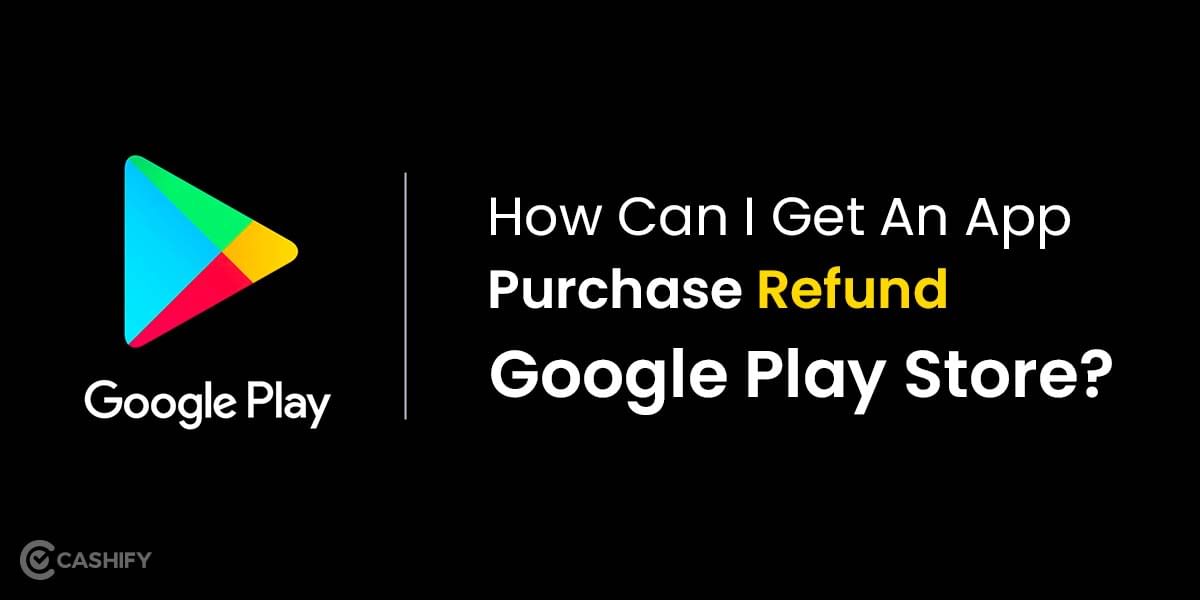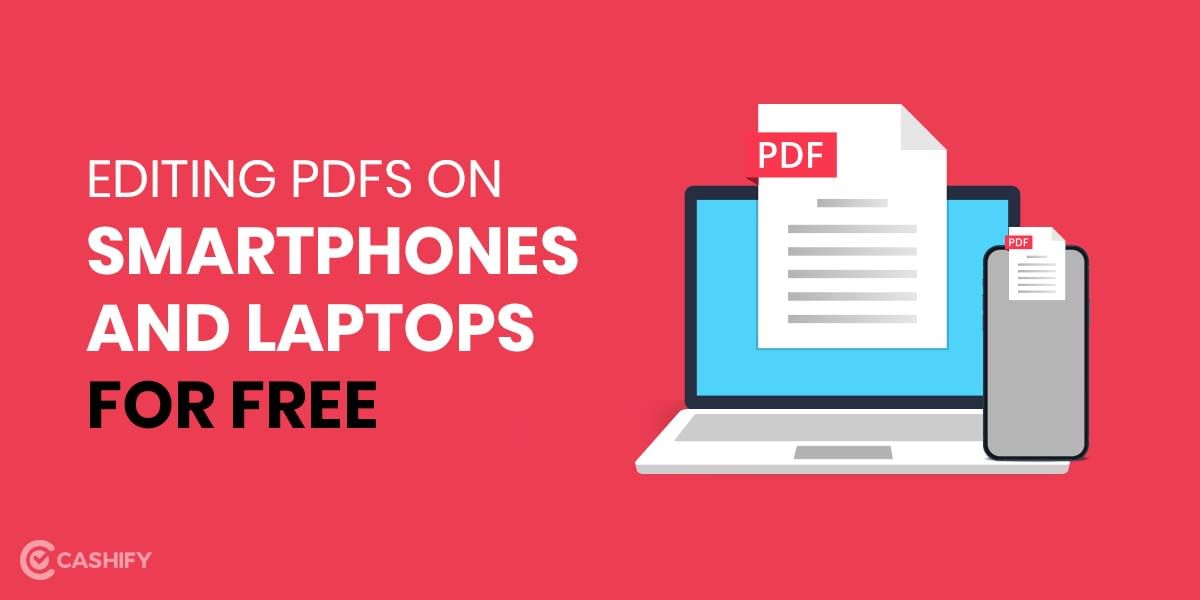The iPhone 13 series carries over many of the same functions as the iPhone 12. With many cool features and tricks, keeping track of the ones you need can be messy. If you own an iPhone 13, you need to read this informative list that highlights the top 10 tricks for the iPhone 13! Start scrolling and bookmark this page once you’re done reading.
1. Enable Dark Mode
For easier night reading or to fit your aesthetic appeal, you can switch on dark mode. There are two ways to do that, via the Control Center or the Settings menu.
Via Control Centre:
- Swipe down from the top right of your screen to open the Control Centre.
- Tap and hold the Display Brightness meter in the middle right.
- Tap “Appearance Light” once, so it becomes “Appearance Dark”.
Your iPhone 13 Series smartphone is now in dark mode!
Via Settings App:
- Open the Settings App.
- Tap and open “Display and Brightness”.
- Tap “Dark”.
You may also schedule the dark mode by tapping the “Automatic” slider, after which new options will open up to set the time below.
Related: iPhone 13 and 13 Pro Max to feature Upgraded Ultra Wide Cameras
2. Change Safari download Location
Can’t figure out where your files are being downloaded or ran out of storage? You may want to change the download location of your iOS 13 Safari browser.
- Open Settings
- Tap on “Safari”
- Tap on “Downloads”
- Open the “Other…” menu
- Select and specify your storage location of choice.
- Tap the “Done” link.
That’s all it takes!
3. Install Keyboard Fonts
While you cannot change your iOS 13 system font, here’s a neat iPhone 13 trick to type in cool new fonts!
- Download Fonteer from the App Store.
- Once installed, open it and tap on the + button on the top right.
- Name your new font collection and hit OK.
- Tap the + button again and select your font providers like Google Fonts or Font Squirrel
- Choose the fonts you want, tap on “Add to collection”, and hit OK.
- Go back via the button on the top left.
- Tap on “Install Fonts”, then “Allow”, and finally tap “Close”.
- Open the Settings app, tap “General” and select “Profile”.
- You will see your Font Collection here. Tap it, then tap “Install”
- Go back to the main Settings Menu.
- Tap “Keyboard” and select “Add New Keyboard”.
- Tap on “Fonts”. This will activate the new fonts on your keyboard.
All done! To use new fonts on your keyboard in any app, select the Globe icon on the bottom left on your keyboard, and select “Fonts” to use!
4. Stop Siri from announcing messages in iOS 13
Annoyed by Siri announcements? Get rid of them in two simple steps:
- Open Settings, scroll down, and tap “Notifications”
- Disable the toggle that says “Announce messages with Siri” from the list
And you’re good to go!
Related: Apple iPhone vs Samsung Galaxy S, which has the best resale value?
5. Enable and use QuickPath Swipe Keyboard in iOS 13
Love to swipe type? It wasn’t possible on the iPhone until the iPhone 12. With this iPhone 13 trick, you can do it on all iOS 13 devices:
- Open Settings
- Tap “General”
- Tap “Keyboard”
- Enable “Slide to Type”
All done! Whenever you use the keyboard now, you will be able to Quickswipe to type.
Related: Best Keyboard Apps for Android and iOS
6. Auto-Silence Spam and Unknown Callers
Spam calls and unknown callers waste time or breach your peace. Shut them out with this 2 step iPhone 13 trick:
- Launch Settings and tap on “Phone”
- Scroll down and tap the “Silence Unknown Callers” option.
Done! No longer shall you be disturbed by spam callers.
Related: Top 5 most secure phones in the world that can’t be hacked
7. Edit, trim, and Crop videos in iOS 13
With great cameras, comes great editing on the iPhone 13 series. Here’s how:
- Launch the Photos App.
- Tap Videos or select an album that has videos.
- Select your video of choice and tap “Edit”
- Here you can crop, adjust the frame, set custom aspect ratio, play with effects, and trim.
The high powered iPhone 13 series handles all video editing with ease.
Also Read: Get Your Vivo V7 Plus Screen Repaired At Your Doorstep
8. Download Large Apps via Cell Data
Have a big Cell Data pack? Don’t use Wifi? Download large iOS apps with this iPhone 13 trick:
- Open Settings, then tap “iTunes and App Store”
- Select “App Downloads”
- Tap “Allow”
And that’s it!
9. Enable Low Data mode.
Running out of Data? Save it with the Low Data mode. Here’s how:
- In Settings, Tap “Mobile Data”
- Tap “Mobile Data Options”
- Toggle the “Low Data Mode” slider.
Now your iPhone will conserve data wherever possible!
10. Converting Live Photos to Videos in iPhone 13
You can convert live photos to videos on your iPhone 13 for easier sharing, here’s how:
- Launch the Photos App
- Select your Live Photo of choice
- Tap “Share” on the bottom left.
- Tap “Save as Video”
Ready to watch, share, and edit in 4 quick steps!.
Those were our top 10 tips for the iPhone 13! Know any more? Add them in the comments below for all of us to use!
Looking to sell phone online, or recycle old phone? Cashify gets it done the fastest with maximum reliability.