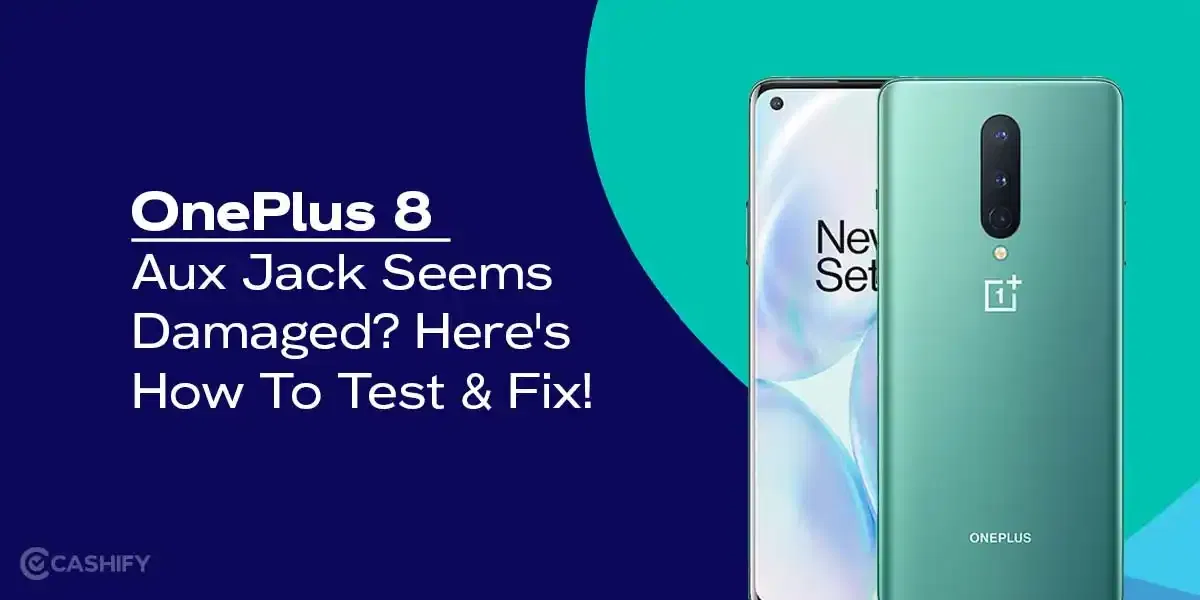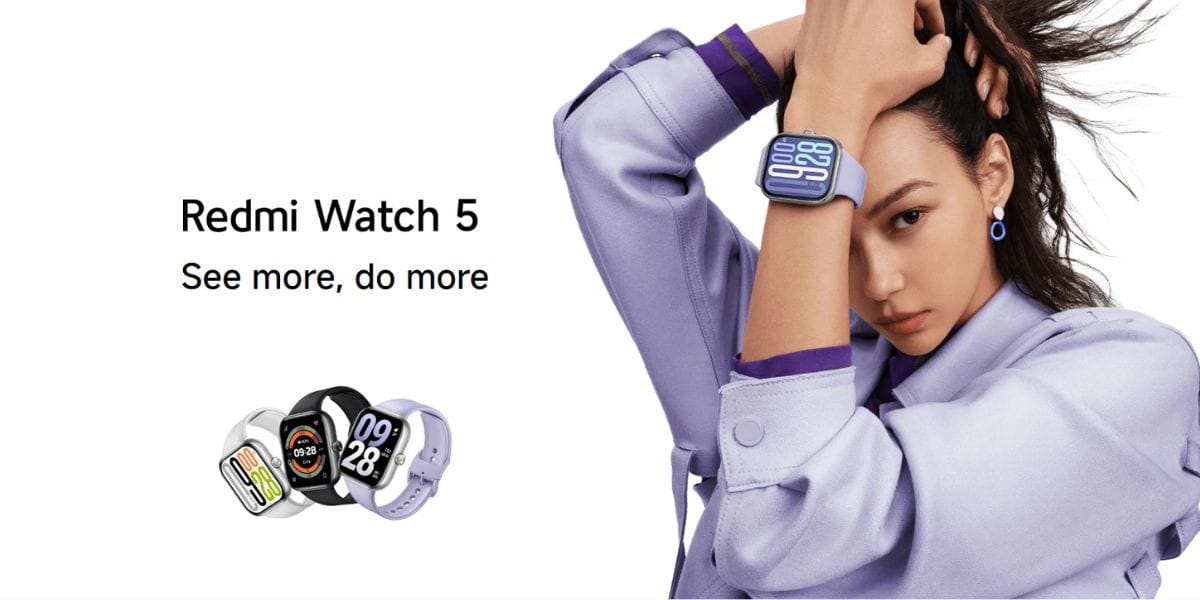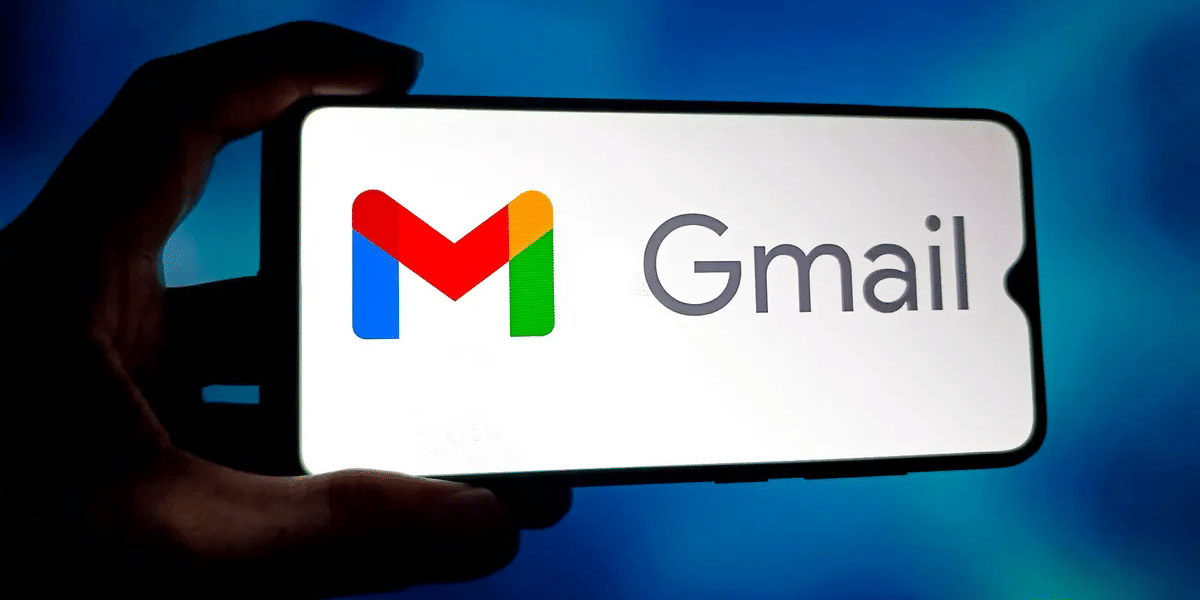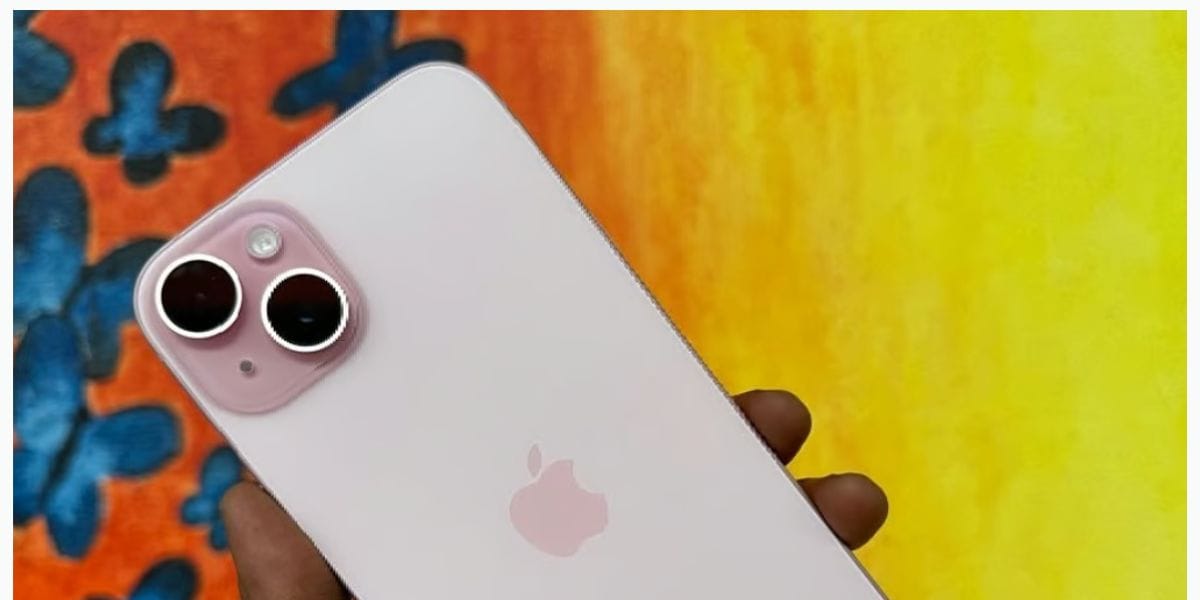There are lots of reasons why a phone screen stops working. Things like excessive app usage, low storage, or a temporary glitch can affect it. So, a budget phone like the M13 is likely to be affected. So if you are wondering how to deal with a Samsung Galaxy M13 freezing screen, this is the place to get your answers.

1. Force Restart Your Galaxy M13 – The Quick Reset Trick!
This is the easiest first step and works like magic for most of the problems. It’s like giving your phone a short nap to wake it up fresh.
- Press and hold the Power button on the side and the Volume Down button together for about 10-15 seconds.
- Your screen might go black, and the Samsung logo should appear. It means it’s restarting.
- Once it’s back on, check if the freezing is gone.
A force restart clears temporary glitches. Do this anytime your screen locks up, and it will feel instant!
Also read: Oh No! Samsung Galaxy A14 Battery Not Charging: Quick Fix!
2. Free The Clutter For Samsung Galaxy M13 Freezing Screen
If the device is low on storage, some functions start to malfunction. One evident problem in such a case could be the Samsung Galaxy M13 freezing screen. You can start by clearing out the cache.
- Go to Settings > Apps.
- Scroll to the app that’s freezing (like Chrome or WhatsApp. If unsure, start with “All apps”.
- Tap it, then hit Storage > Clear Cache.
Don’t tap “Clear Data” unless you want to reset the app.
3. Free Up Storage Space (Don’t Let It Get Too Full)
A packed phone (over 80 per cent full) freezes easily because it can’t juggle tasks. Clearing space is straightforward.
- Head to Settings > Battery and device care > Storage.
- See what’s taking up space.
- Tap Clean now for junk files, or delete old photos/videos.
- Uninstall unused apps: Long-press the app icon > Uninstall.
Aim for at least 20 per cent free spaces. Use Google Photos for auto-backup to free up room without losing memories.
Clear out media files that aren’t useful, like blurry pictures, repeated photos, videos, etc. Also, do this once a month for your top five apps to keep things smooth.
Also read: Samsung Galaxy S20 FE Power Button Stopped Working: How Do I Fix It?
Boot in Safe Mode: To Know The Malfunctioning App
If a rogue app is causing the freeze, Safe Mode lets your phone run without third-party apps. It’s a detective tool that’s easy to use.
- Press and hold the Power button until the power menu pops up.
- Long-press “Power off” until you see “Safe Mode” > tap OK.
- Your phone restarts in Safe Mode (you’ll see “Safe Mode” at the bottom).
- Use it for 10-15 minutes. If no freezing, an app is the culprit. Restart normally to exit, then uninstall recent apps one by one.
This pinpoints the issue without guessing, saving you time. Just remember, Safe Mode disables extras like notifications temporarily.
5. Don’t Keep Updates Pending
Don’t let your Samsung Galaxy M13 go on in an old software update when the new ones have already arrived. If you are not sure how to check, follow this:
- Swipe down from the top > tap the gear icon for Settings.
- Go to Software update > Download and install. Let it run if available.
- For apps: Open Google Play Store > tap your profile icon > Manage apps & device > Updates available > Update all.
Quick Note: Connect to Wi-Fi first to avoid data charges. Updates often make your M13 snappier overall!
Also Read: How Can Cashify Smart Repair Service Enhance Your Mobile Repair Experience?
Cashify’s Support For Samsung Galaxy M13 Freezing Screen
Cashify is the best place for all kinds of mobile repair. One popular repair service this platform is known for is screen repair and replacement. Skilled technicians are employed here after proper training. They come with experience, so you don’t have to worry about your Samsung Phone repair. Plus, there are benefits like:
- Free doostep mobile phone repair
- Convenience to book at home or anywhere else.
- Transparency in price and discounts
- Six months warranty on screen repair + one month complimentary replacement screen.
At many places, locally, you may get a cheaper deal, but the quality is often compromised. Fake or cheap screens degrade performance gradually and ruin the user experience. It’s not the same with Cashif,y as here only high-quality, compatible parts are used that are equivalent to the origin or OEM. It comes at a decent price- No cheapest deals gimmicks! Just the quality and trust of thousands of customers who chose Cashify.
(*Repair warranties are subject to discretion based on Cashify’s terms and conditions. Please refer to our warranty policy for detailed information.)
Also read: Samsung Galaxy S22 Discharging Due To Overheating: 7 Things To Do!
Final Words For Samsung Galaxy M13 Freezing Screen
For a Samsung Galaxy M13 freezing screen, the best solutions are the ones mentioned already. If it turns out to be physical damage or an accident causing the issue, give it to the professionals. Cashify has been standing strong for years in this phone repair field. This certified platform provides the right balance of affordability and quality of local services and quality factor of the brand’s services. Just book your service from the app pr the website. Or you can simply visit the nearest Cashify. Now that’s hassle-free!
If you are looking for a discount, you are in luck. Just use code ‘TECH25’ while checking out. You will get a discount of up to Rs . 300 on a minimum order value of Rs . 2599.
There’s another code you can try (limited time offer): Code RPR50 for up to 50 per cent off on a minimum order value of Rs. 1000.
Are you still browsing through your broken screen? Don’t worry! Book an at-home mobile phone screen repair with Cashify, an affordable and one-stop destination for all your mobile phone needs. In case you break your screen within 1 month of repair, we will replace your screen again for FREE.