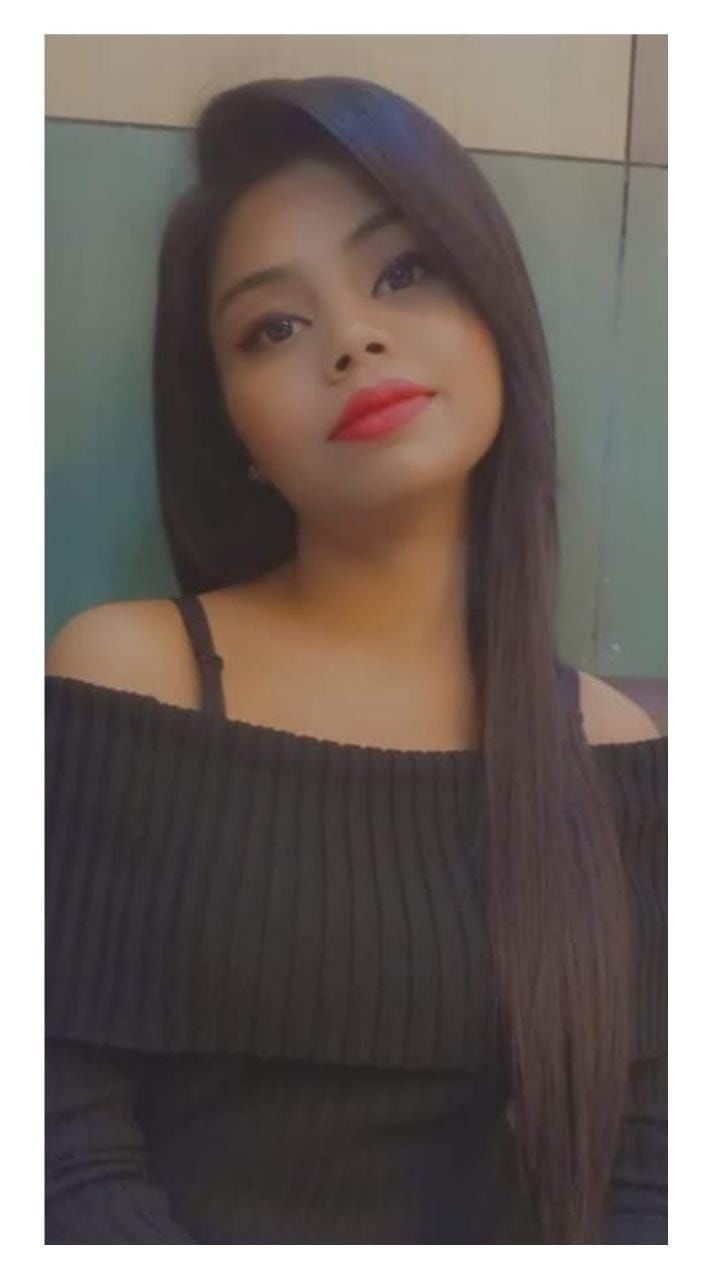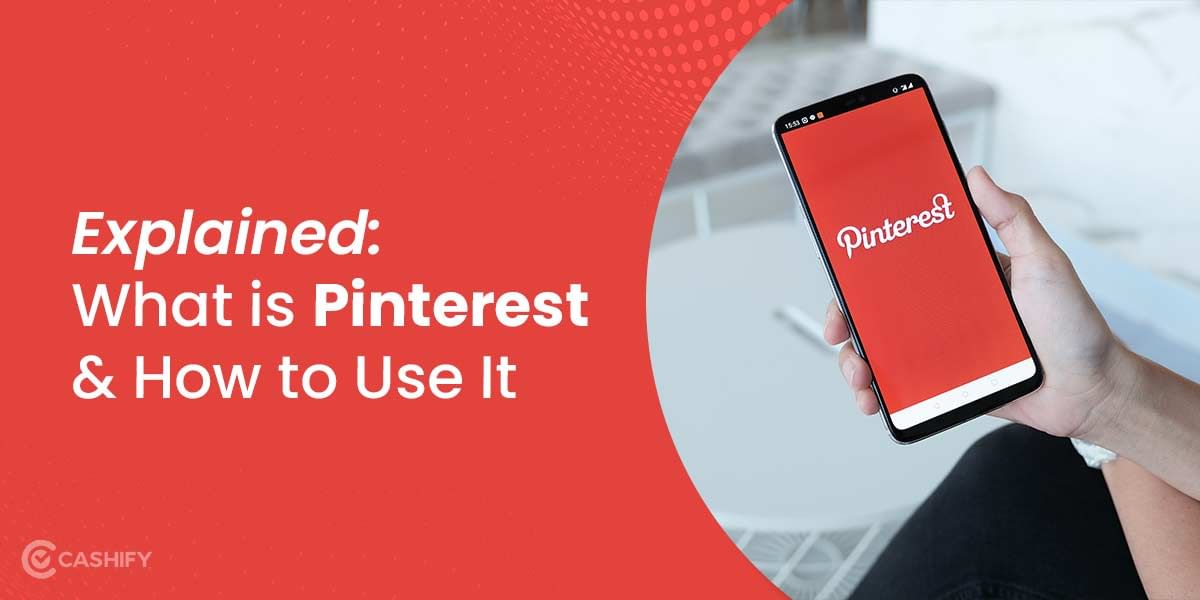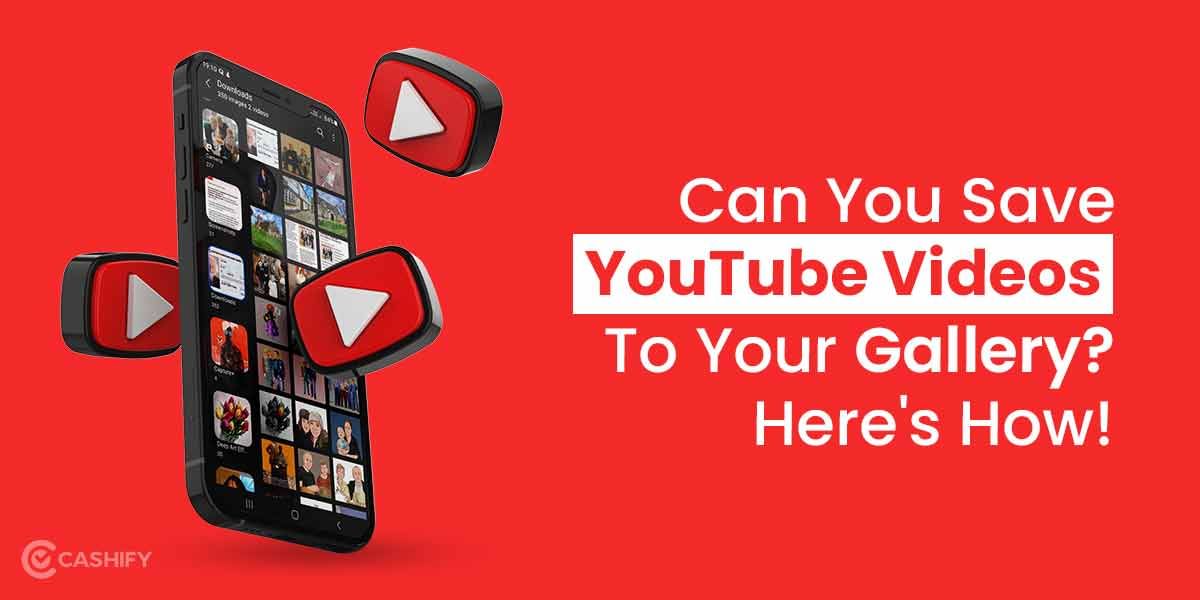The router is another piece of computer hardware that perplexes users. Do you have any idea what a router is or why you might need one? Are you looking for one because you were told you needed one by a friend or a salesperson? Or perhaps you already have one but are unsure what it does?
Relax and take it easy. It’s all right. We are here.
Here’s everything you need to know about a router. You’ll discover what a router is, what it does, a router buying guide, and quick ways to troubleshoot errors.
Also read: How To Enable Two-Factor Authentication on Facebook?
What is a router?
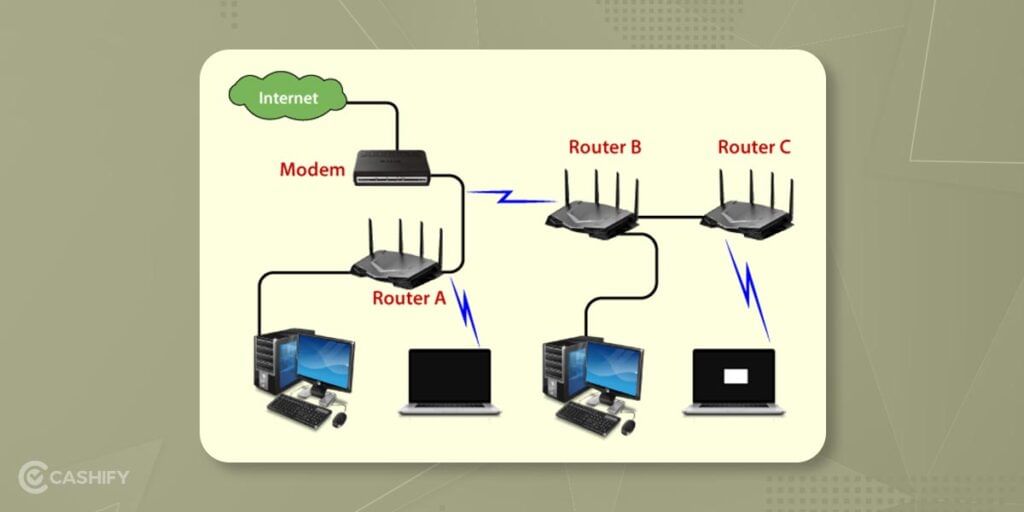
A router is a physical or virtual device that connects two or more packet-switched computer networks to exchange information. A router looks at a data packet’s destination Internet Protocol address (IP address), calculates the optimal path to take to its destination, and then forwards it.
It is an excellent example of a gateway. It is located at each presence on the Internet where two or more networks intersect. Hundreds of routers may forward a single packet as it travels from one network to the next to its final destination. Routers are related to the Open Systems Interconnection (OSI) model (Layer 3).
Also read: How To Find Your Old Laptop’s Using The Cashify Valuation Tool?
Types of routers

Core router
Service providers and cloud providers are the most common users of core routers. They provide the highest possible bandwidth for connecting additional routers or switches. Core routers aren’t necessary for most small organisations. On the other hand, core routers may be used as part of the network architecture of giant organisations with numerous employees from various buildings or locations.
Edge router
An edge router, often known as a gateway router or simply “gate” way,” is “network’s most access point to other networks, such as the Internet.
Edge routers connect to other routers to distribute data to end-users and optimise bandwidth. Typically, edge routers do not include wi-fi or control local networks ultimately. They usually contain Ethernet connections, with one input connecting to the InterInternetmany outputs connecting to other routers.
Although manufacturers and IT professionals no longer use the term “mode” referring to edge routers, the two phrases are relatively equivalent.
Also read: AMD Vs Intel: Who’s the Showstopper?
Wireless router
Residential gateways, often known as wireless routers, integrate the operations of edge and distribution routers. These routers are used in home networks and Internet access.
As standard equipment, most service providers include full-featured wireless routers. Even if your small business has the option of using an ISP’sISP’sless router, you may want to utilise a business-level router for more incredible wireless performance, connectivity controls, and security.
Virtual router
Virtual routers are software components that enable some router services to be automated and supplied as a service in the cloud. Large businesses with sophisticated network requirements will benefit from these routers. They provide flexibility, scalability, and a lower barrier to entry. Another advantage of virtual routers is that local network hardware management is simplified.
Also read: How to Create a Strong Password And Beat Security Experts And Hackers.
How’s a router different from a modem?

The difference between modems and routers is sometimes confused since newer modems often include a built-in router. However, those who recall the early days of the Internet recognise that they serve different purposes.
A modem connects you to the Internet via your ISP, but a router connects several devices in a network, including your modem. As a result, the router enables data transfer from one location to another for your modem and many devices. The modem is the device that sends and receives data over the Internet.
How does a router work?
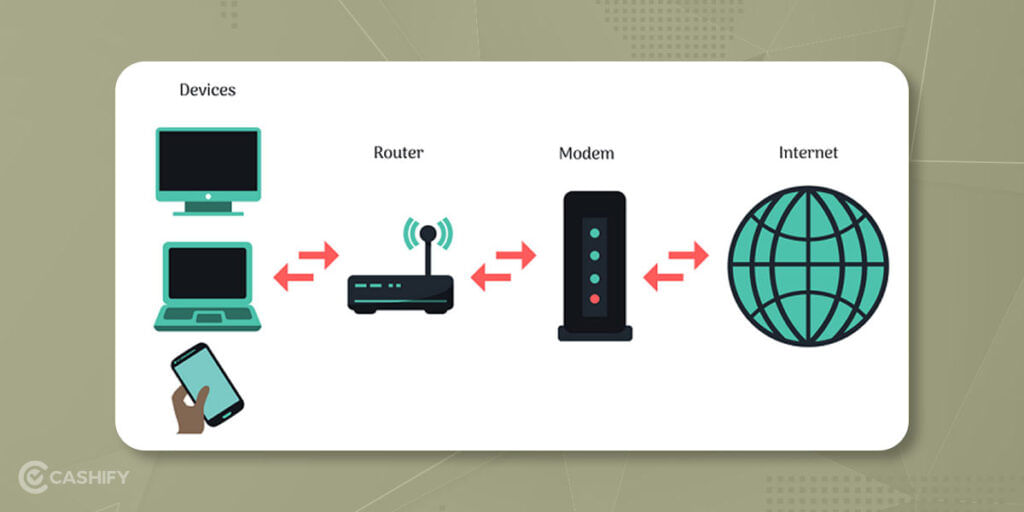
A router looks at the destination IP address in a packet header and compares it to a routing table to identify the packet’s optimum next hop. Routing tables contain routing data to specific network destinations, sometimes in conjunction with other factors such as cost. They’re essentially a set of algorithmic algorithms that determine the most efficient way to send traffic to any particular IP address.
A default route is typically included in routing. The router uses it if it cannot discover a better forwarding option for a given packet. For example, a typical home office router sends outbound traffic to its internet service provider over a single default route (ISP).
Routing tables can be static or dynamic. Dynamic routers update their routing tables automatically in response to network activity, exchanging data with other devices via routing protocols.
Also read: Best Second Hand iPhone Deals On Cashify
What are the benefits of router?
- Security: Since LANs operate in broadcast mode, the router provides security. The data is sent over the network and travels the length of the cable system. Despite the fact that the data is available to all stations, the data is only read by the station that is expressly addressed.
- Reliability: Routers provide a high level of reliability. If one network goes down the router services and other networks will not be affected.
- Performance enhancement: It improves the performance of a single network. Consider a network with 14 workstations that all generate roughly the same amount of traffic. In a single network, the traffic of 14 workstations is routed through the same cable. However, dividing the network into two sub-networks, each with seven workstations, reduces the traffic burden by half. Because each network has its own servers and hard disc, the network cabling system will be used by fewer PCs.
- Networking range: A cable is used to connect devices in networking, although the length of the cable cannot exceed 1000 metres.
Also read: Explore The Best Ultrabooks to Buy in India
Router buying guide
With the numerous options and features available, not to mention the terminology used to describe them all, deciding which router to buy can be difficult. So we decided to break down the most prevalent ones.

Type of connection
The sort of connection you have will determine the router you should purchase. You’ll need an ADSL router, for example, if you wish to use the internet connection provided by your telephone services provider, such as BSNL or MTNL. It would be best to use the hardware that comes with your connection to operate this router. On some fronts, however, this router may have limited functionality.
Due to the differing types of signals utilised by computers versus the Internet as a whole, you’ll need a modem. A digital signal is used by computers and mobile devices, whereas the Internet uses an analogue signal.
These signals are converted to the proper format by the modem. A modem is a modulator and demodulator, which is how it gets its name. When you sign up for internet service, your ISP will usually send you a modem.
The modem has a specialised feature for signal conversion. The router’s task is actually to coordinate these signals.
Number of antenna
External antennas are powerful enough to exit’s the range of your router and are suited for situations where signals must pass through several walls or doors.
Dual band
Dual-band technology allows you to send and receive data over two different radio frequencies (2.4GHz and 5GHz). The basic concept behind dual-band is to boost your bandwidth so that you suffer less lag (or bottlenecking) while simultaneously using your network.
Consider what you’ll be doing with your Internet to see if a dual-band arrangement is necessary. A single band will definitely suffice if it’s just you and the kids checking email and doing homework. A dual-band router, on the other hand, a dual-band router is an excellent choice if you’re a gamer or want to turn your living room into a Starbucks (free wi-fi).
USB port
USB ports on routers allow you to connect flash drives and printers to share resources over the network. These features are ideal for a limited region since they can be used within a wireless network without accessing the Internet.
Some routers offer backup Internet via 3G data dongles when your primary connection goes down. However, these routers are only compatible with specific brands. So, before you buy a router, make sure it works with the dongle you’re using.
Security
Cybercriminals might gain access to your home network and infect your devices with malware and viruses. They can also monitor the information you transmit and receive over email, as well as the things you download. Hackers can even break into your home wi-fi network to steal your passwords and log-in credentials for online bank accounts and credit card gateways.
Hackers use a variety of techniques to accomplish this. Having a router with network-level protection could aid in the prevention of cyberattacks at the point of entry. Look for a router with automated upgrades and signed firmware updates built in. The greater the level of protection, the better.
Also read: Quick Fixes to Try When Your Computer Won’t Start
How to troubleshoot and maintain your router?
Routers are complex pieces of technology, and we can’t teach you everything you’ll need to know about them in order to solve every networking issue you’ll encounter. These troubleshooting and maintenance suggestions, on the other hand, should help you maintain your network functioning smoothly and safely.
- Firmware upgrades can improve the speed of your router, introduce new capabilities, and, most importantly, fix security issues. If your router hasn’t received any update lately, it’s probably time to replace it.
- A stand-alone router should be placed as close to the centre of your home as feasible and out in the open. Avoid placing them inside a desk, behind a computer monitor, or in a far-flung location.
- Default passwords should be changed. This includes the WPA2 or WPA3 passkey for connecting new devices to the router, as well as the administrative password for changing settings and installing firmware updates. The default passwords for each are normally posted on a label on the bottom of the router, and changing them decreases the danger of someone gaining access to your network and accessing your Internet or changing the settings without your permission.
- Switch off or unplug your router if it keeps missing connections or you can’t connect to the Internet at all, wait 10 seconds, and then turn it back on.
Also read: Stay Connected With the 5 Best Battery Life Laptops!